Siri won’t work on your iPhone and you don’t know why. Siri is one of those great features that has really changed how we use our iPhones, making it easy to get directions, send messages, and even find movie times without lifting a finger. In this article, I’ll explain why Siri is not working on your iPhone and show you how to fix the problem for good!
Make Sure Siri Is Enabled
If Siri is not working, make sure that Siri is enabled by going to Settings -> Siri & Search and looking at the three switches at the top of the menu. Make sure the switches next to Listen For “Hey Siri”, Press Home for Siri, and Allow Siri When Locked are green and positioned to the right, otherwise Siri won’t work!
When Siri Isn’t Giving You Local Results
A lot of Siri’s functionality is based on your location, so we’ll make sure Siri Location Services are turned on. If you’ve been getting odd results that show you shops in other states or the wrong time zone, then something may not be set up correctly.
To check your Location Services, go to Settings -> Privacy -> Location Services and make sure the switch at the top of this menu next to Location Services is turned on.
Make sure that Location Services is also turned on specifically for the Siri app. Even if Location Services is on, you still have the ability to turn it off for individual apps. Go to Settings -> Privacy -> Location Services -> Siri & Dictation and make sure there’s a small check next to While Using the App.
Help Siri Reset
Once Siri Location Services have been turned on, you can help Siri reset by toggling Airplane Mode off and back on. Open the Settings app and turn on the switch next to Airplane Mode. Wait about 15 seconds, then turn the switch back off! Local Siri results should start showing up now.
Make Sure You’re Connected To Wi-Fi Or Your Cellular Network
Your iPhone has to be connected to Wi-Fi or a cellular network in order to use Siri. If Siri is not working on your iPhone, double-check to make sure your iPhone connected to Wi-Fi or has enough cellular data to use Siri.
To make sure Wi-Fi is turned on, open the Settings app, tap Wi-Fi, and turn on the switch next to Wi-Fi. Below the switch, you should see the name of the network you’re connected to!
To check your cellular connection, open the Settings app and tap Cellular. Make sure the switch next to Cellular Data is turned on. Next, tap Cellular Data Options -> Roaming and turn on the switches next to Voice Roaming and Data Roaming.
Troubleshooting Software Problems
Siri, just like the other apps on your iPhone, is controlled by software, the code that tells your iPhone apps and hardware how to work. If something has gone wrong with the software, it could be the reason why Siri is not working on your iPhone.
Restart Your iPhone
One of the first things you can do to try and fix a software problem is restart your iPhone. To do that, hold down the power button down for a few seconds until you see the words “slide to power off” appear on the screen. If your iPhone has Face ID, simultaneously press and hold the side button and either volume button.
Then, swipe the red power slider from left to right to turn off your iPhone. Wait a few seconds, then press the power button again until the Apple logo appears in the center of the display to turn your iPhone back on.
Update Your iPhone
Siri may not be working because your iPhone is running an outdated version of iOS. iOS updates can fix bugs, introduce new settings, and improve native apps and features like Siri.
To check for an iOS update, open Settings and tap General -> Software Update. Tap Download and Install or Install Now if a new iOS update is available.
Reset All iPhone Settings
Resetting all settings on your iPhone erases all of your iPhone’s saved settings and resets them to factory defaults. Since software issues can be incredibly difficult to track down, we’ll just erase all the settings on your iPhone to make sure we eliminate the problem if Siri is not working because of a software issue.
To reset all iPhone settings, go to Settings -> General -> Transfer Or Reset iPhone -> Reset and tap Reset All Settings. Enter your iPhone passcode and tap Reset All Settings to confirm your decision. Your iPhone will reset all of its settings, then restart.
DFU Restore
Our last software troubleshooting step when Siri is not working is a DFU (Device Firmware Update) restore. This is the deepest type of restore that can be performed on an iPhone! Check out our article to learn how to put an iPhone in DFU mode.
Siri, Are My Speakers Working?
If Siri still won’t work on your iPhone, there may be a hardware issue with your iPhone’s speakers or microphone. Have you had trouble making phone calls or listening to music through your iPhone’s speakers, you may need to get your iPhone repaired.
If your speakers are causing the problem, you have a few options. You can try to clear out any gunk, lint, or debris from your speakers using an anti-static brush or new toothbrush.
If your iPhone is still protected by a warranty, take it into your local Apple Store to see if they’ll fix it for you. Make sure to schedule an appointment first!
Siri, Can You Hear Me Now?
Siri is working on your iPhone once again and you can start to take advantage of all of its great features. Next time Siri is not working on your iPhone, you’ll know exactly how to fix the problem! If you have any other questions about your iPhone, feel free to leave them in the comments section below.
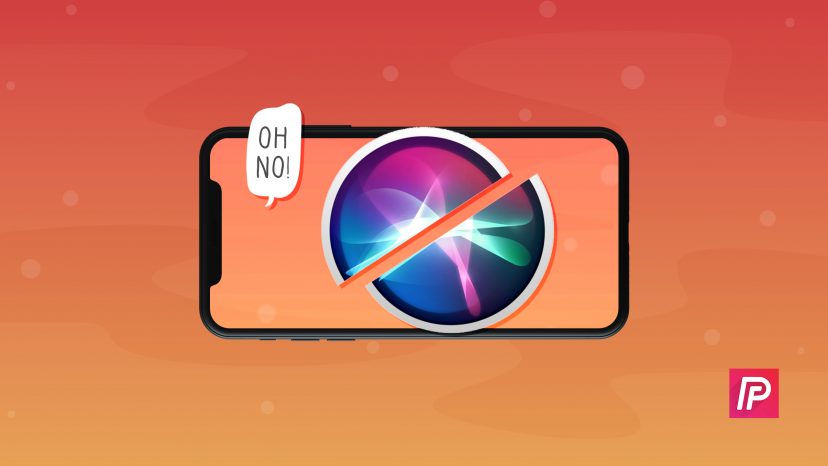
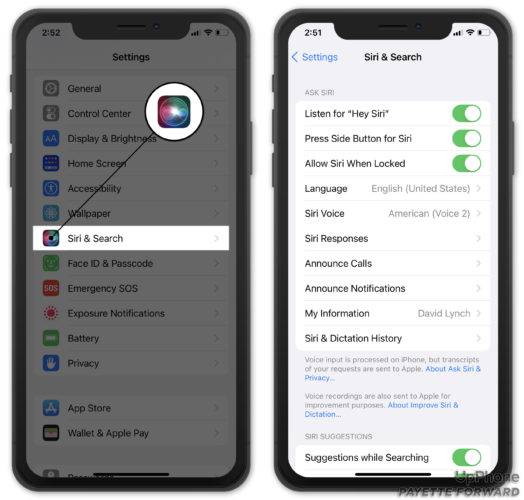
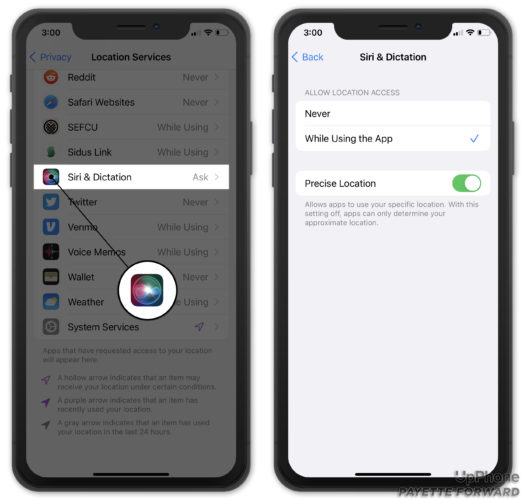

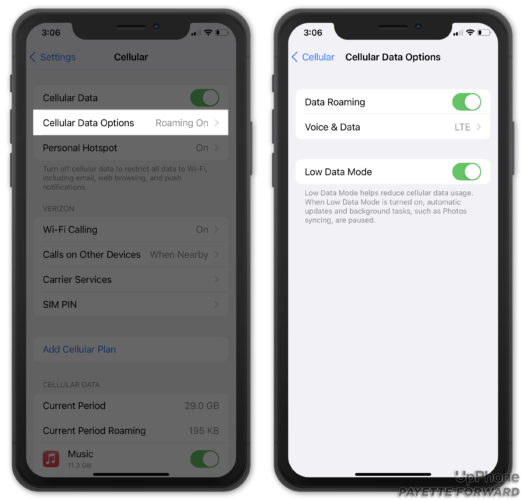



Mine was the VPN.
After a reset all, which is a pain and I don’t recommend anyone do it for anything ever. Not related to this article by the way. I found that disabling the Hey Siri and turning it back on did the trick and ran me thru the prompts to say ah that Siri could learn my voice.
Now it’s working. Which I don’t believe you mentioned to do. I’d start there first.
I have the iPhone XR and I was using Siri the other day then the next day it stoped working and I tried everything to fix it but nothing is work what should I do
My Siri is not working on my iPhone X
Tried everything I know yet it’s not working. It’s keeps writing Siri didn’t get quite that. Try again. This happens every time I try to set it up
My listen for “listen for hey Siri” option does not work. Any help?
After much poiking and proding. I found that my new iPhone SE Gen 3 has a new function called “sound recognition”. If this is active “Hey Siri” will not work. You have to turn it off.
I’m using an iPhone 11 I updated my iOS Had space issue I deleted a lot and reset factory setting then my Siri stopped working… what could it be?
You may need to set up Siri again. After a reset, everything is restored to factory defaults. Try going to Settings -> Siri & Search and make sure the switches next to Listen for “Hey Siri”, Press Side Button for Siri, and Allow Siri When Locked are on. Check that Always Listen for “Hey Siri” is turned on in Settings -> Accessibility -> Siri too.
Siri always says something went wrong. Im using iphone 11 on ios 14.5.1 . In short siri cant acess to apps . All privacy settings are allowed. Any suggestions?
Thank you, David for showing me how to fix Siri’s silence on my iPhone 6s. I will now have a restful night sleep after accomplishing this frustrating glitch. A.
Turn off the sound recognition, Siri will come back. This is my case.
Omg it worked for me thanks!!
dropped my phone and siri stopped working anything you can tell me?
If Siri was working fine before the drop, and stopped working immediately after, there may be a hardware issue. If the steps in this article don’t work, I’d schedule an appointment with Apple, as there may be a hardware problem.
oh okay, it started working just yesterday around 18:00 when i tried it, but i thank you.
Thanks for the fix. Been trying for the last two weeks and you did the trick
Siri won’t work on my iPhone and Apple Watch.
It stopped working for me also. I have tried everything. I have researched this, ALOT. Everything on the internet, I have tired everything, I have found. I can not even get it to work in: Settings -> Siri & Search and looking at the three switches at the top of the menu. Make sure the switches next to Listen For “Hey Siri”, Press Home for Siri, and Allow Siri When Locked are green and positioned to the right, otherwise Siri won’t work! — It just goes into a endless loop, “Enable Siri”. I turn the switch on (to green) and then “Enable Siri” pops up,… Read more »
Since I updated to IOS 16 my voice to text doesn’t work. My phone is an IPhone XR
I updated to IOS 15, and it also fails to hear me. It’ll hear me once or twice, if I scream, but then it will fail. Also, there is no ping. I’ve been looking for a solution since last Thursday, and that’s when I updated. It’ll be six months until a fix is found. Why din’t I buy an Android?
Wow – this was a great find. Simple to follow and best of all, it worked! Thank you so much! I have spent days trying to find the answers!
Another note on fixing Siri on your iPhone or CarPlay. If you have VPN connected in your Settings. The VPN could be blocking any signal coming in. I learnt this the hard way. Please check your VPN settings before doing anything drastic.
I can’t get Siri on my IPhone 11.
Hi Judy, I’m sorry to hear that! I suggest opening Settings -> Siri & Search. Under the Ask Siri heading, make sure the switches labelled Listen for “Hey Siri” , Press Side Button for Siri, and Allow Siri When Locked are all flipped on. I hope this helps!
My Siri is working fine on WiFi but *not* using my data on my iPhone 8. It started suddenly when no changes were being made to the phone, in the middle of an outing, and it worked when I left the house and got into the car. The only thing I did with it was plug it into CarPlay and turn off the WiFi when I got to the grocery store. My data is working and is connected to the internet, just not Siri. It’s a problem, because my CarPlay is now not working. I have already reset Network settings… Read more »
Mine is doing the same thing! I can’t do anything to fix it. So frustrating especially for my car play
I have the exact same problem!! iPhone updated and then Siri would only work connected to wifi when running on data it tells me “Siri is not connected to the internet”!!! I have plenty of data available!! iPhone then updated and it worked for about 3 days for yet another update to happen and it only working when connected to wifi!!! This is almost useless as I used it when I would be driving!!! I have called Apple on several occasions for it to be escalated and told that I would receive a call back to receive emails stating that… Read more »
if you have a VPN on your phone turn it off and your wifi and see if the VPN is blocking Siri from your data!! I just did that with help of an Apple tech!! Who knew something so simple was such an issue
Mine is also doing this. Siri works on WIFI only, not cellular. On Cellular Siri says “Your iPhone is not connected to the Intrernet” even though there is a cell signal. The only time I use Siri is when I am driving, so this is pretty annoying. I do not have a VPN on my phone. Interested in knowing if anybody has found a reliable fix yet. I tried all the actions above except DFU restore. That action does not seem right to me because cellular data is working for other things, and Siri is working on WIFI.
Has there been a fix found for this issue? Lots of cell data but Siri won’t connect when WiFi is off.
I am trying to set up hey Siri but it won’t recognize my voice.what can I do again
I am trying to set up Hey Siri but it won’t recognize my voice. What can I do?
iPhone 6s+
Recently Siri stopped working. As soon as I say hey Siri it starts then shuts off almost instantly.
I followed all the instructions on re-starting, toggling etc. with no luck.
The FIX
toggle Siri off and back on
follow the Siri set up
endure the Siri side button option is ON
use the side button to activate Siri
It works now 😉
it will continue to work even if you toggle off the side button
Happy Siri-ing