You went download the latest version of iOS, but instead you see a pop-up that says “Unable To Check For Update” on your iPhone. No matter what you do, you can’t seem to download and install the new software update. In this article, I’ll explain what to do when it says “Unable To Check For Update” on your iPhone!
Close And Reopen Settings
Settings may have experienced minor software glitch, preventing it from being able to check for a new software update. Closing and reopening an app is a quick way to fix these minor software glitches.
First, open the app switcher on your iPhone. If you have an iPhone 8 or earlier, double-press the Home button. If you have an iPhone X, swipe up from the bottom to the center of the screen and pause there for a second to open the app switcher.
On an iPhone 8 or earlier, swipe the Settings app off the top of the screen. On the iPhone X, press and hold the Settings window until a small red minus button appears. Either tap that button, or swipe Settings up and off the screen.
Restart Your iPhone
Even if closing the Settings app didn’t work, it’s still possible your iPhone is experiencing a software glitch. Try giving your iPhone a completely fresh start by restarting it.
If you have an iPhone 8 or earlier, press and hold the power button and swipe the power icon from left to right across slide to power off. If you have an iPhone X, press and hold the side button and the either volume button to reach the slide to power off screen.
Is Your iPhone Frozen?
If your iPhone froze and got stuck on “Unable To Check For Update”, I recommend performing a hard reset, which forces to iPhone to abruptly turn off and back on. Here’s how to perform a hard reset, depending on which model iPhone you have:
- iPhone 8 and X: Quickly press and release the volume up button, then the volume down button, then press and hold the side button until the Apple logo appears.
- iPhone 7: Press and hold the power button and the volume down button simultaneously until the screen turns off and the Apple logo flashes onto the screen.
- iPhone SE and earlier: Simultaneously press and hold the Home button and the power button until the Apple logo comes onto the screen.
Make Sure Your Connected To Wi-Fi Or Cellular Data
In order to check, download, and install new iOS updates, your iPhone has to be connected to a Wi-Fi or Cellular Data network. Furthermore, larger updates can’t always be downloaded using Cellular Data, so a Wi-FI connection may be required.
First, quickly make sure Airplane Mode is off. Open Settings and make sure the switch next to Airplane Mode is off.
Next, make sure Wi-Fi is turned on. Go to Settings -> Wi-Fi and make sure the switch next to Wi-Fi is turned on and that there’s a blue check mark next to your Wi-Fi network.
Apple also recommends trying to check for the update a different Wi-Fi network. If your iPhone gets stuck on “Unable To Check For Update” on every Wi-Fi network you try, check out our Wi-Fi troubleshooting article. It’ll help your fix potential problems with your Wi-Fi network. If you’re having issues with your cellular network, check out our other article on what to do when Cellular Data won’t work.
Check Apple Servers
It’s possible your iPhone says “Unable To Check For Update” simply because Apple’s Servers are down. This occasionally happens when a major iOS update is released, or when Apple is performing routine maintenance on their servers.
Take a look at Apple’s System Status page and make sure you see lots of green circles — that means Apple’s servers are working properly. If you see lots of yellow or red icons, there are issues with Apple’s servers and you may not be able to download the latest iOS update.
Put Your iPhone Into DFU Mode
The final troubleshooting step when it says “Unable To Check For Update” on your iPhone is to put it in DFU mode and perform a restore. When you perform a DFU restore, all the code on your iPhone is erased and reloaded. Your iPhone is also updated to the most recent version of iOS. Check out our DFU restore guide to learn how to put your iPhone in DFU mode!
Checks And Balances
Your iPhone has successfully checked for the latest software update! I hope you’ll share this article on social media to help your friends and family when it says “Unable To Check For Update” on their iPhones. If you have any other questions, leave us a comment down below.
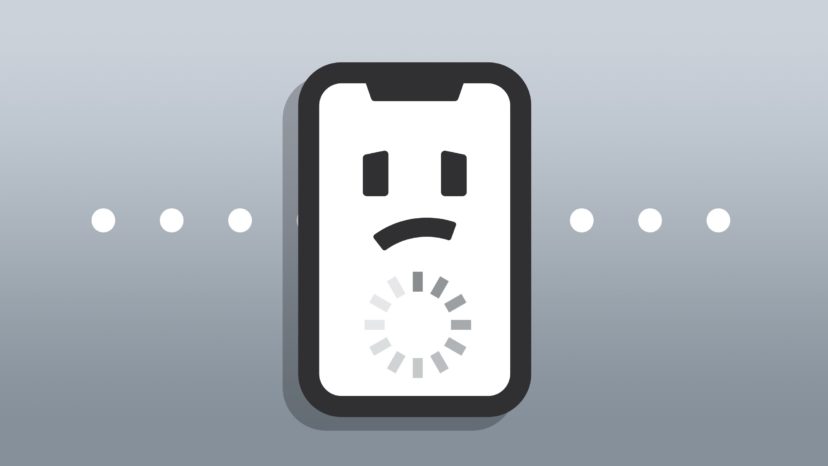

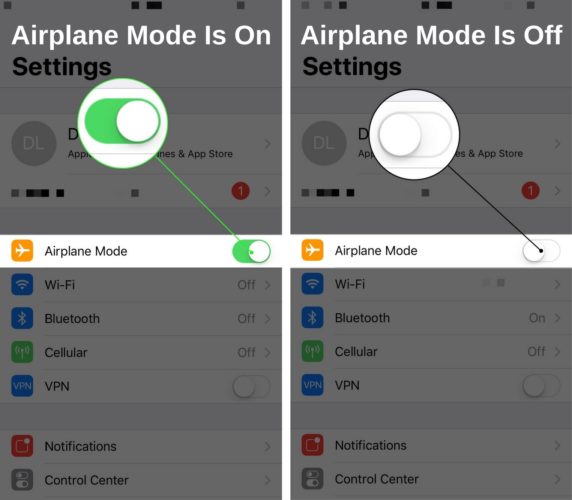
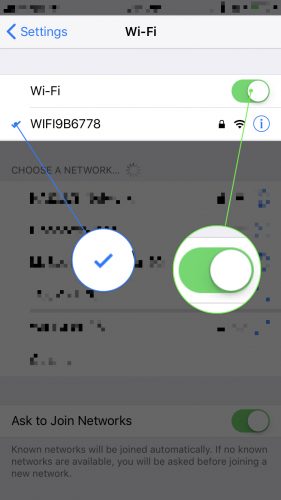
How to do this with no working computer? I haven’t had a working computer of any kind for quite some time now
Fix this “Unable To Check For Update” please.
Im having problems with a software update. It keeps saying “Unable to Check For Update”. Please fix this. I do not feel like hard resetting my iPhone. It worked fine until this morning.
Apple servers show that there is no issue (green status) and my Wi-Fi is working well for other apps in general but I’m still getting the ‘Unable To Find Software Update’ message. My Twitter is also down and internet speed test websites won’t open. Also not getting notifications for Whatsapp despite having them on in Settings and on the app itself. iMessages are also refusing to send. What is going on?
XS Max running iOS 14.4.2 cannot update. I have the latest iTunes, reset phone, computer, tried the advice in the blog. It says to try again or cancel after getting the “Unable to Check For Update” error. It occured while checking for a software update.
I can’t update my iphone 7 13.3.1 to 14.4
I have and iPhone 8 Plus and have tried everything. I even factory reset and restored my phone yet I still can not check for updates when connected to WiFi.
I’m still on iOS12 because of this issue. I’ve tried everything it says and no luck. So annoying.
That’s exactly my problem and even when I connect it to my computer to restore/update remotely it is still unresponsive!
I cant software update my kids phones I wont them download anything we just got te phones today they are iPhone 4 and they are signed in as children HELP
It‘s because iPhone 4s don’t get updates anymore. There are no updates you could install.
best regards
I’m also having this problem. Help!
Didn’t work with my old iPad it won’t let me download anything until is software update but says unable to check for update what should I do I’ve tried restarting it I tried all steps apart form dfu reset cause idk how to do that
Having same problem with an old iPad. I did every type of reset so far….
I too tried everything with my old iPad: even hard reset, but to no avail.