Your iPhone says “Update Apple ID Settings” and you want to dismiss the notification. No matter what you do, you can’t seem to get that red, circular “1” to disappear. I’ll help you update Apple ID settings on your iPhone and show you how to fix the problem if this message won’t go away.
Why Does My iPhone Say “Update Apple ID Settings”?
Your iPhone says “Update Apple ID Settings” because you have to sign into your Apple ID again to keep using certain account services. Updating Apple ID settings will allow you to keep using those services. Most of the time, this just means you have to reenter your Apple ID password on your iPhone!
What To Do When It Says “Update Apple ID Settings” On Your iPhone
Open the Settings app and tap on Update Apple ID Settings. Then, tap Continue on the next screen. Enter your Apple ID password when the pop-up appears on the screen.
Most of the time, the “Update Apple ID Settings” notification will go away after you’ve entered your Apple ID password. However, in rare cases, the notification won’t disappear, and you may even receive an pop-up saying an error occurred. Keep reading to learn how to fix this problem!
Is “Update Apple ID Settings” Stuck?
Unfortunately, you probably found this article because the message Update Apple ID Settings is stuck in 2020. If this pesky notification message is stuck on your iPhone, it’s probably because your Apple ID cannot be verified. Believe me — you aren’t the only one dealing with this problem!
Many members of our iPhone help Facebook group brought this issue to our attention, which is why we wanted to write this article for you. Follow the steps below to diagnose and fix the real reason why the Update Apple ID Settings notification won’t go away!
Make Sure You’re Signed Into The Right Apple ID
It’s possible that your Apple ID can’t be verified because you’re logged into a different Apple ID account and therefore entering the wrong password. Open the Settings app and tap on your name at the top of the screen to quickly make sure you’re signed into the correct Apple ID. You’ll see the Apple ID you’re currently logged into near the center of the screen.
Check out our article if you need help changing your Apple ID!
Sign Out And Back Into Your Apple ID
If you’re signed into the correct Apple ID, try signing out and back into it. Go back to Settings -> Apple ID and scroll all the way down to Sign Out. Enter your Apple ID password and tap Turn Off.
Next, tap Sign Out in the upper right-hand corner of the screen. If you want to keep a copy of your Apple News or other settings, turn on the switch to the right of the feature underneath Keep A Copy Of. Confirm your decision by tapping Sign Out when the pop-up appears.
Now that you’ve signed out, tap Sign in to your iPhone near the top of the Settings app. Enter your Apple ID email and password, then tap Sign In in the upper right-hand corner of the screen to sign back into iCloud. If you’re prompted to merge your data with iCloud, I recommend tapping merge, just to make sure you don’t lose any important information.
Congratulations — you’re signed into iCloud once again! If the Update Apple ID settings is still showing up, move onto the final step.
Check iCloud Services
It’s possible that this notification is stuck because iCloud services have been temporarily disabled for routine maintenance or a system update. When this happens, you may be prevented from logging into your Apple ID as a safety precaution. You can check Apple’s system status on their website!
Apple ID Settings: Up To Date!
Your Apple ID settings are up to date and that annoying notification is gone for now. Next time it says Update Apple ID Settings on your iPhone, you’ll know exactly what to do! If you have any other questions about your Apple ID, feel free to leave a comment down below.
Thanks for reading,
David L.
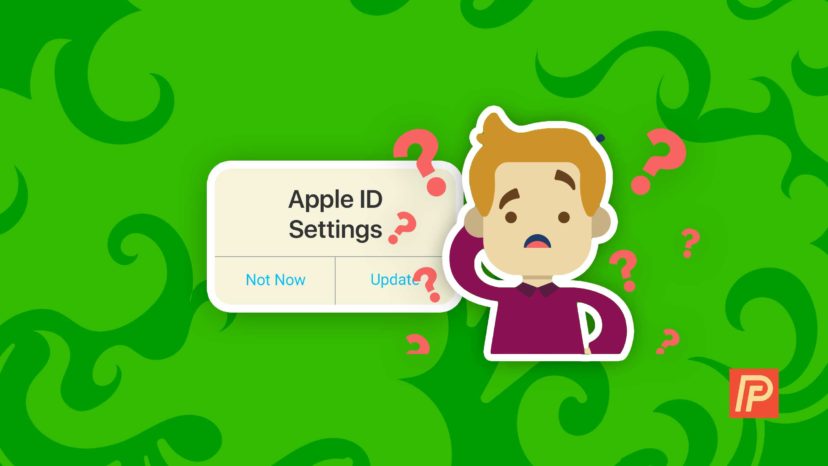
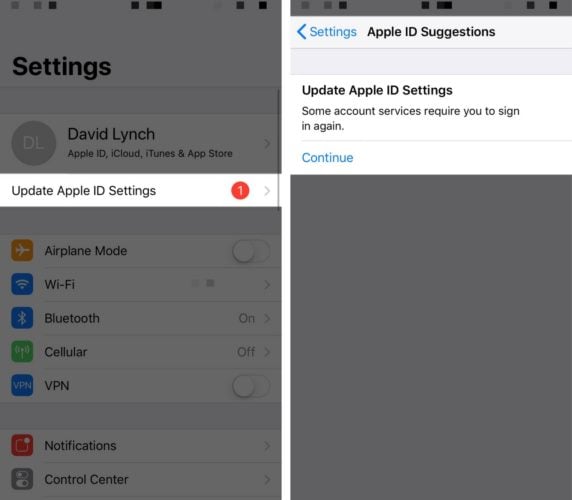
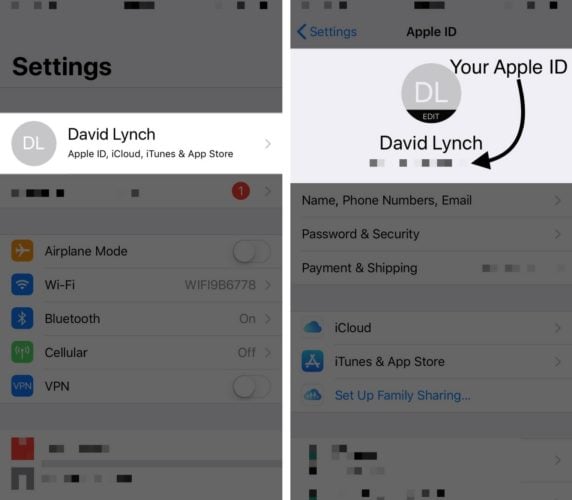
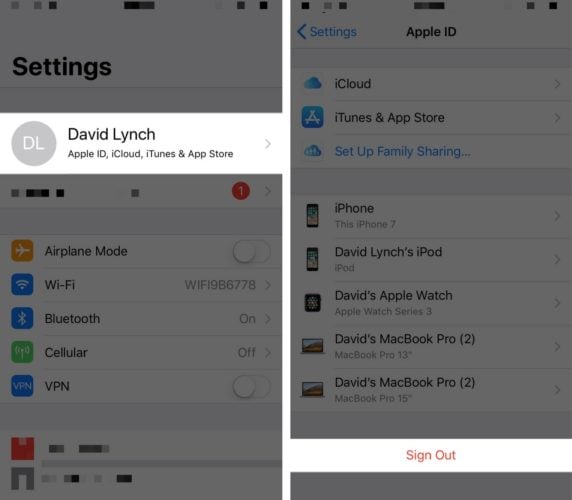
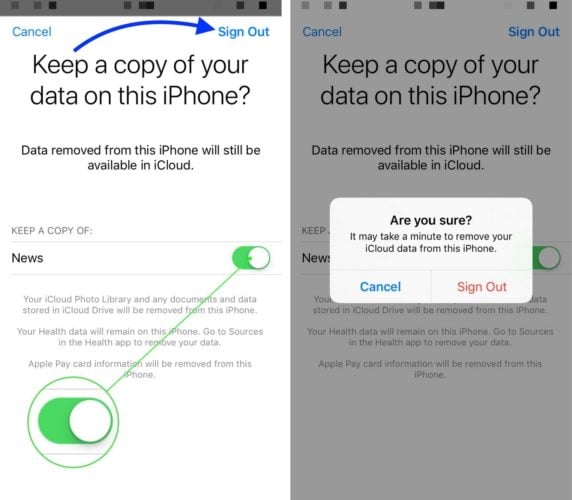
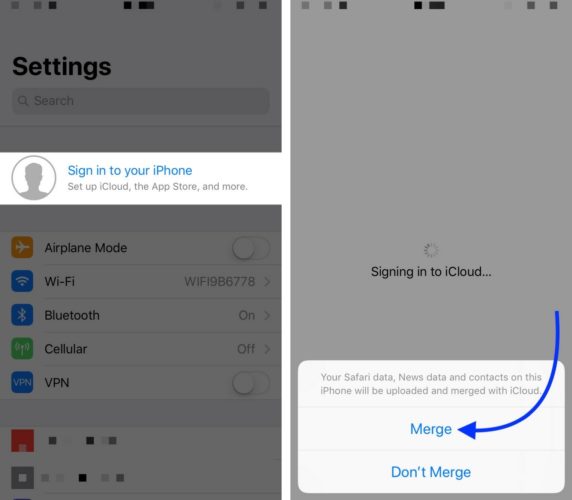
it keeps asking me for my laptop password but when I enter it -correctly- it says its incorrect and gives no other option except to reset encrypted data
No help!
I (for some reason) deleted my ipad from my find a phone. I was having trouble tracking my husbands phone. Ipad is just like a toy nothing serious. That’s when my trouble started. That is when the one appeared. So I seldom do backup on ipad cause just play games. Ended up deleted ipad info. And when I tried signing in is when the 1 appeared on my iphones. I have left my ipad deleted now and the 1 appears on one iphone (I am transitioning to different carrier) and if I sign in on that one and 1 goes… Read more »
I don’t know what the password is when I checked looked and check the settings on my iphone.