Your iPhone is running out of storage space and you’re not sure why. You went to Settings and found that “System” is taking up a huge chunk of storage space. In this article, I’ll explain what iPhone System storage is and how you can remove it. These tips work for iPad too!
What Is iPhone “System” Storage?
“System” in iPhone storage consists of essential system files that your iPhone could not function without and temporary files like backups, cached items, and logs.
You can see how much space System is taking up on your iPhone by going to Settings -> General -> iPhone Storage. Scroll all the way down to find System.
Unfortunately, Apple isn’t very helpful beyond that. If you tap on System, you won’t find any useful information.
How To Remove System From iPhone Storage
The first thing to do when System is taking up a lot of storage space is to restart your iPhone. It’s easy for System files to build up and take up a large amount of storage space when you don’t turn off your iPhone for an extended period of time.
Here’s how to restart your device:
- iPhone X or newer and iPads without a Home button: Press and hold the side button and either volume button until “slide to power off” appears on the screen. Swipe the red and white power icon from left to right.
- iPhone 8 or older and iPads with a Home Button: Press and hold the power button until “slide to power off” appears on the display. Slide the power icon from left to right to shut down your device.
Optimize Apple Music Storage
Another trick that has helped a lot of people clear System storage is turning on Optimize Storage for Music downloads.
Open Settings and tap Music -> Optimize Storage. Turn on the switch next to Optimize Storage and select None under Minimum Storage.
Follow Apple’s Storage Recommendations
Apple provides some great storage recommendations when you go to iPhone -> General -> iPhone Storage. These are great for saving storage space on your iPhone and might help clear out System storage.
Tap Show All to see all of Apple’s storage recommendations. Tap Enable or Empty next to the recommendations you’d like to turn on. Apple also recommends reviewing large files such as videos, panoramas, and Live Photos, which can take up a lot of storage space.
Erase All Content And Settings
If the iPhone System storage problem persists, we recommend erasing all content and settings on your iPhone. This reset will erase everything on your iPhone — your photos, contacts, songs, custom Settings, and more. It should also clear out the System files taking up storage space.
Before performing this reset, it’s important to save a backup of the data on your iPhone. Otherwise you’ll lose your photos, contacts, wallpaper, and everything else!
Check out our other articles to learn how to backup your iPhone to iTunes or iCloud.
Once you’ve backed up your iPhone, open Settings. Tap General -> Reset -> Erase All Content and Settings to reset your iPhone.
Fight The System!
You’ve fixed your iPhone and eliminated some of that iPhone System storage. Make sure to share this article on social media to teach your family, friends, and followers how they can save iPhone storage space too. Leave a comment down below and let us know how much storage space you freed up!
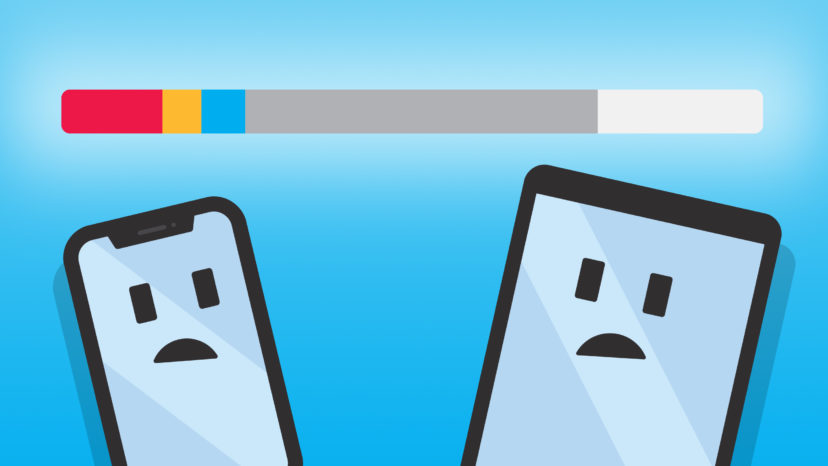
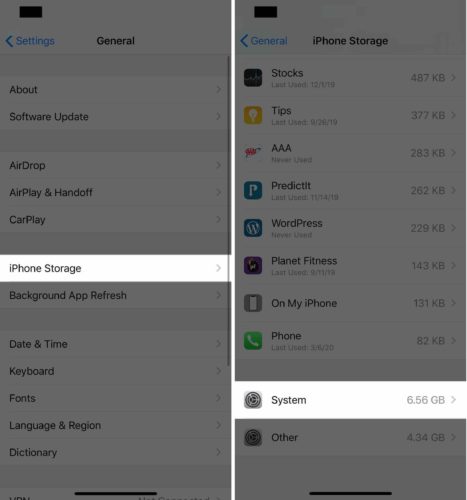
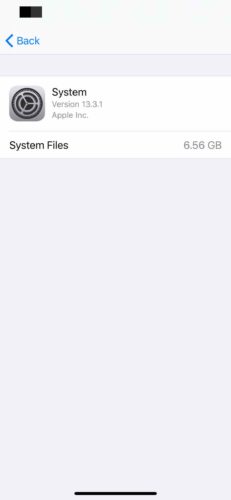
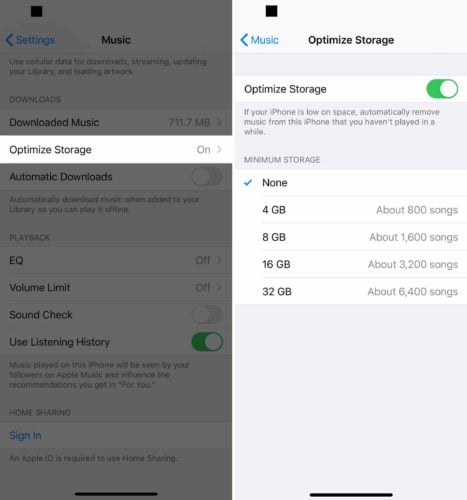
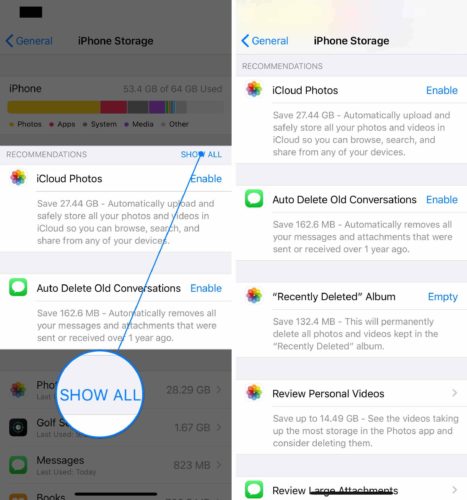
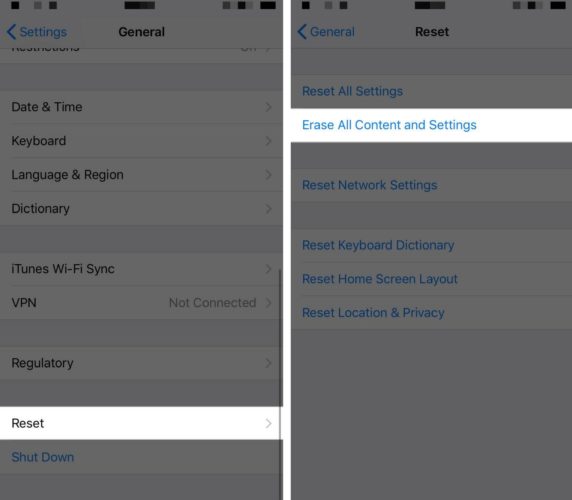
I have a 128 GB iPhone 12…system files are taking up 88 GBs! What the hell?
P,ease help i have 16gb on ipad and system takes 11 gb 🙁
You’re lucky. My iPhone 6S is a 16GB phone and was using about 12 GB for System & Other. I deleted a bunch of apps and put all my photos and videos on Amazon photo. I expected to gain 2 about GB back so I could reload a few apps, but instead the System & Other requirements went up as I deleted stuff and now they are using over 13.5GB. Crazy…Things that make you go hmm!
16 GB is extremely small for smartphone storage these days. The minimum amount of storage most phones sell with now is 32 GB, but even that can be a bit small. I recommend at LEAST 64 GB. 128 GB if you can! If you are looking to upgrade, can use this comparison tool to search for phones with storage capacity as a filter. Makes for finding the phone you need very easy! ?
I’m on ios 13.5.1 and there’s no optimize storage in Music
Did what instruction said, but it doesn’t give me the option to delete it
What do I need to do if my storage on my iPhone keep saying full but I don’t have no app on my phonr
This article I’ve linked might be able to help.
I have a iPhone 6s and recently updated to OS 13.5 & it appears that most of the items mentioned in this article are missing. There is no Open Settings and tap Music -> Optimize Storage. There is no go to iPhone -> General -> iPhone Storage. There is no Show all the option is not there. The simple turn it off and back on again did absolutely nothing. I have two files totalling over 10Gb 1 system and 1 other and I really could do with reclaiming some of the space. I know I’m an old fella but could you either… Read more »