You’re running out of storage space and you don’t know what to do. You noticed that System is taking up a lot of storage space and you’re not sure why. In this article, I’ll explain what “System” in Mac storage is and show you how to remove it!
System in Mac Storage: Explained
The “System” in Mac storage consists of mainly backups and cached files. It’s designed to store your Mac’s temporary files. Your Mac’s storage space starts to fill up quickly when it saves a bunch of temporary files.
Macs automatically delete some temporary files. However, other useless files aren’t always deleted, leading to a large chunk of System in Mac storage.
How to Remove System From Mac Storage
First, click on the Apple icon in the upper left-hand corner of the screen. Then, click About This Mac -> Storage. Here you’ll find exactly what’s taking up space on your Mac. As you can see, System currently takes up 10.84 GB of storage.
You can find some easy ways to save Mac storage space if you click Manage. Click the button to the right of the recommendation and see if that helps you cut down on the System in Mac storage. A couple of these recommendations just take one click!
Another way to clear out System in Mac storage is to rebuild the Spotlight index on your Mac. If you’re having some issues with Spotlight search, this will help you fix the problem.
Click on the Apple icon in the upper left-hand corner of the screen. Then, click System Preferences -> Spotlight. Finally, click the Privacy tab.
Tap the plus button (+) in the lower left-hand corner of the window to add the types of files you’d like to reindex. I recommend choosing every file type if this is your first time reindexing Spotlight. Click Choose in the lower right-hand corner of the window once you’ve selected the files you want to reindex.
Click the X in the upper left-hand corner to quit System Preferences. The reindex will begin once you close System Preferences. Check out Apple’s support article if you need more help reindexing Spotlight on your Mac.
Is System Still Taking Up A Lot Of Mac Storage?
When this problem persists, it’s a good idea to find out exactly what is falling under the category of System on your Mac. Running Disk Inventory X can do exactly that! The utility is free to download and it’ll give you a very detailed breakdown of what’s taking up storage space on your Mac.
After downloading the utility, open Finder and click Downloads. Double-click on Disk Inventory X 1.3.
Click the Disk Inventory X icon to open the utility. It’s possible that your Mac will prevent you from opening this utility because the developer cannot be verified. If you see this pop-up on your Mac, click the question mark icon.
Next, click Open the General pane for me.
Finally, click Open Anyway to give your Mac permission to run Disk Inventory X.
Now that you’ve given permission to your Mac, open Disk Inventory X. Click System to see exactly what’s taking up System storage on your Mac.
Once you’ve identified some files that can be deleted, open Finder and search for the name of the files you want to delete. Drag the files to the trash to delete them!
All Systems Go
We hope this article helped you fix the storage problem on your Mac. Did you find a different solution to this problem? Leave us a comment down below!
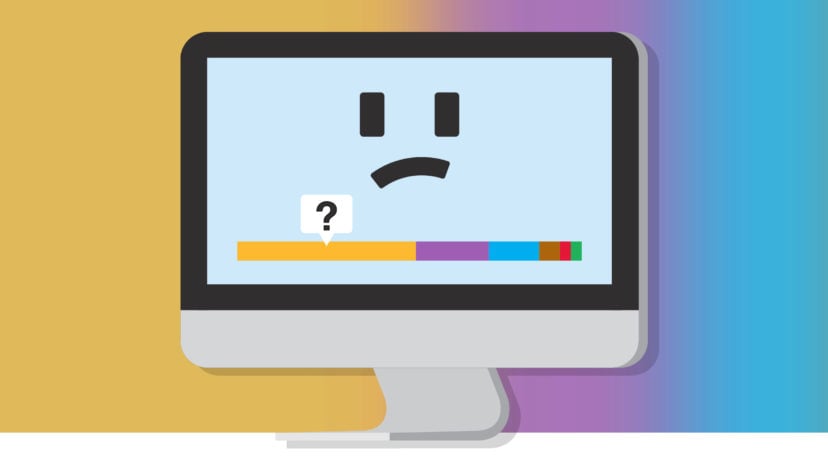
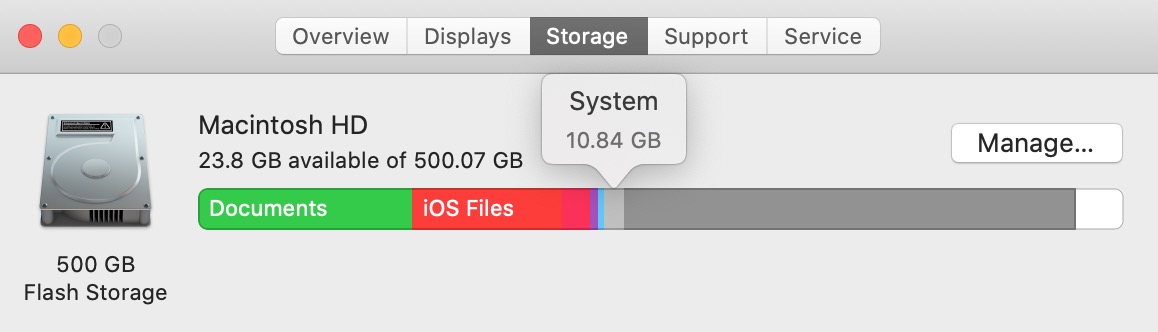
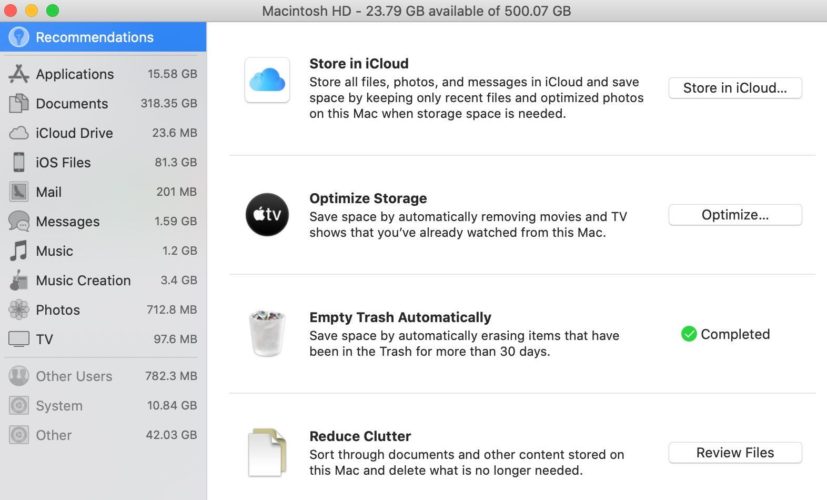
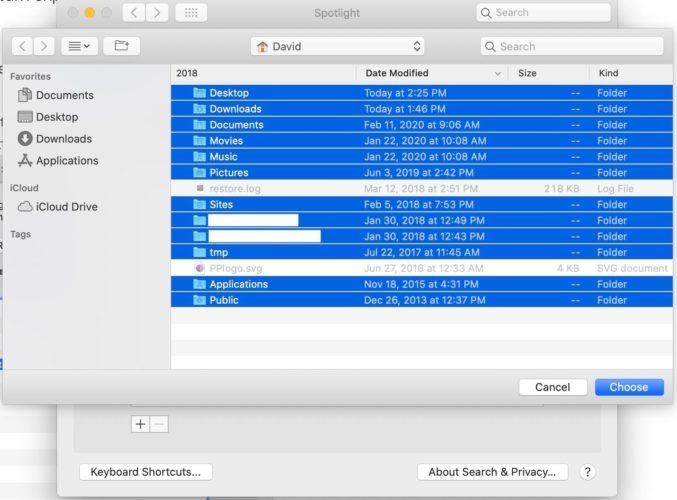
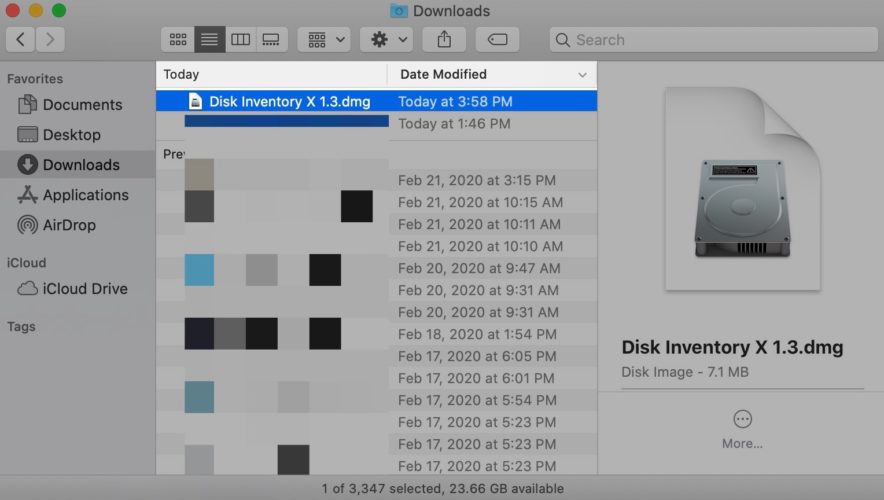
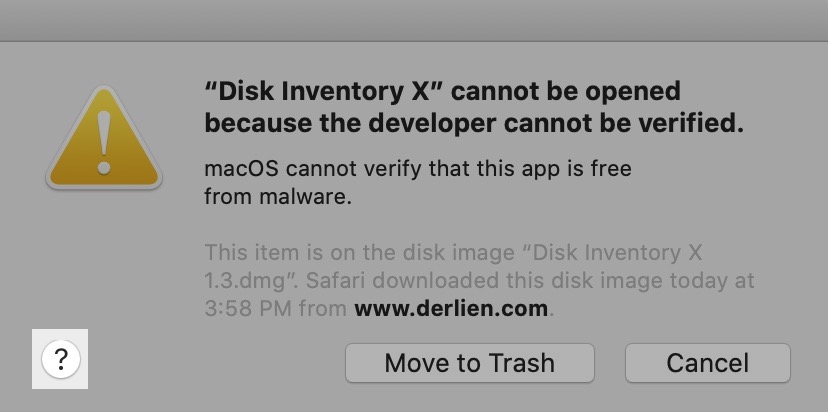
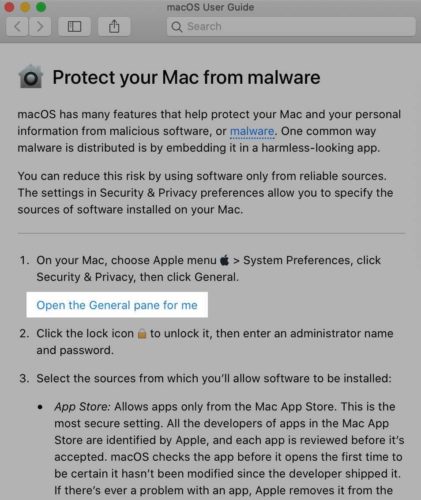
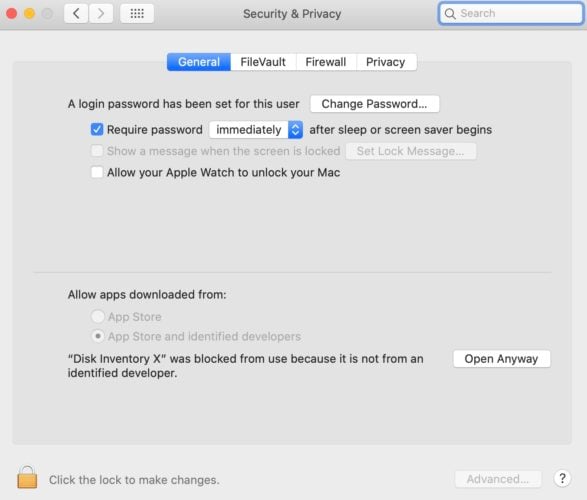
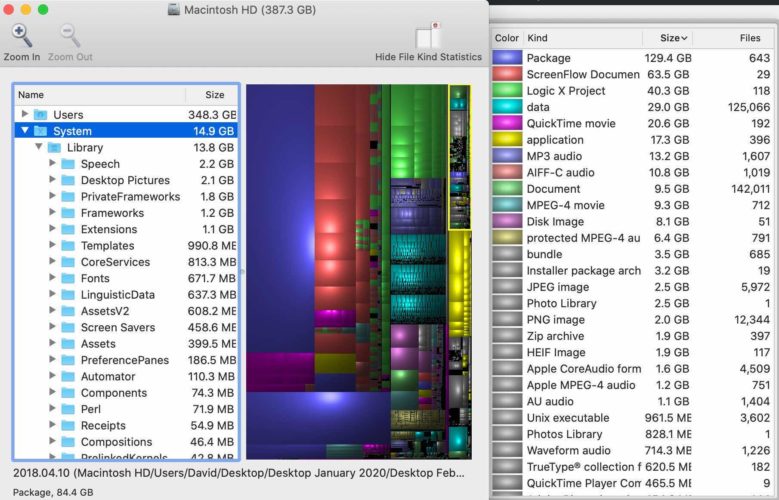
Definitely helped and worked!!!!
I got through to the point where Disc Inventory X was supposed to identify where all the GBs were coming from in the System and when I tried to delete it at 64GB it said it couldn’t do that because it didn’t exist. So that’s a stopping point for me. No more ideas. It was a clever article though, I had to move around some towards the end, but besides that he was right on until the thing misidentified the file. Either or I don’t know what else could be going on. I was on the hunt for something that… Read more »
Look for iCloud Archives that get created when users opt to disconnect a Mac from iCloud Drive. Apple, uncertain what to do with all your files they’re storing, asks if you want to keep a copy. If you say yes, they download a copy of everything you had in iCloud to your Mac. That can be a huge folder, often filled with content that’s already on your Mac. So now you have duplicate files that open may refer to as “system.” Good luck. I have found customers with several of these massive archives … all duplicate content.