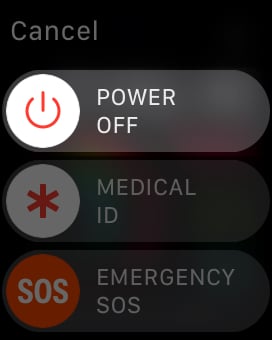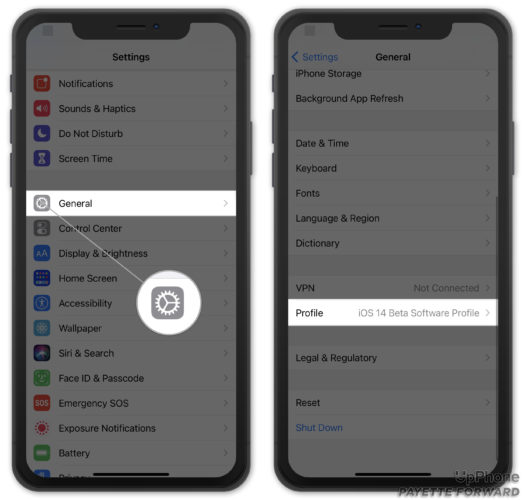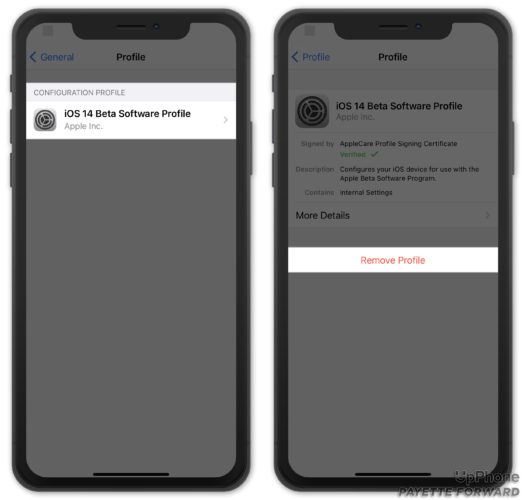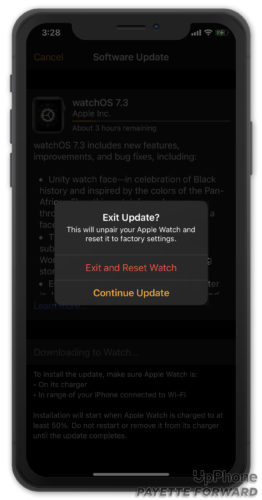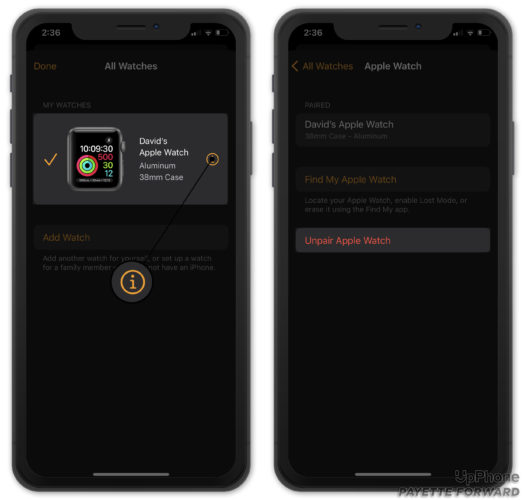You restart your Apple Watch because you want to pair it with your iPhone, but as it turns on, you run into an issue. Your Apple Watch says it needs to be updated in order to pair, but it also says it’s already up to date! In this article, I’ll explain how to fix the problem when your Apple Watch is stuck on an update while you’re trying to pair it to your iPhone!
Restart Your Apple Watch And iPhone
The first thing to try when your Apple Watch gets stuck on an update while pairing is a simple restart. We recommend restarting both your Apple Watch and iPhone, just in case one of them is experiencing a minor software issue. All the programs running on your Apple Watch and iPhone will shut down naturally and get a fresh start when they turn back on.
How To Restart Your Apple Watch
Press and hold the side button until the Power Off slider appears on the screen. Swipe the power icon from left to right to shut down your Apple Watch. Wait a few seconds, then press and hold the side button again to turn your Apple Watch back on.
Restart An iPhone With Face ID
Press and hold the side button and either volume button until “slide to power off” appears. Swipe the power icon from left to right to turn off your iPhone. Wait 30–60 seconds, then press and hold the side button again until the Apple logo appears on the screen.
Restart An iPhone Without Face ID
Press and hold the power button until “slide to power off” appears. Swipe the power icon from left to right to shut down your iPhone. Wait 30–60 seconds, then press and hold the power button to turn your iPhone on again. Release the power button when the Apple logo appears on the screen.
Update Your iPhone
It’s possible your Apple Watch got stuck because your iPhone is running an older version of iOS. Open Settings and tap General -> Software Update to check for an iOS update. Tap Download and Install or Install Now if an iOS update is available.
Delete Any Update Files
It’s possible you previously downloaded a watchOS update file without ever installing it. When this happens, your Apple Watch can get stuck on the update, especially if there’s an issue with the update file you downloaded.
Open Settings on your iPhone and tap General -> iPhone Storage. Look for the watchOS update file in the list below Apple’s recommendations for freeing up storage space. If you see a watchOS update, tap on it, then tap Delete Update.
Delete Your iPhone Or Apple Watch Beta Profiles
A lot of people who experience this problem are running a beta version of iOS or watchOS. Beta versions of software are notoriously clunky, and they can be the cause of a lot of different problems.
Deleting the beta profiles on your iPhone or Apple Watch could fix the problem. Once you’ve successfully installed the public version of iOS or watchOS on your iPhone or Apple Watch, you can always re-enroll in Apple’s Beta Software Program.
Uninstall A Beta Profile On iPhone
Open Settings and tap General -> Profile.
Tap on your Configuration Profile, then tap Remove Profile. Tap Remove to confirm your decision.
Uninstall A Beta Profile On Apple Watch
Open the Watch app on your iPhone and tap General -> Profile. Tap on your Configuration Profile, then tap Remove Profile. Tap Remove when the confirmation pop-up appears on the screen.
Unpair Your Apple Watch And iPhone
If your Apple Watch is still getting stuck, try unpairing it from your iPhone and setting it up like new. This will give your Apple Watch and iPhone a fresh start, as if you were pairing them for the very first time.
If you’re stuck on the update screen when you open the Watch app on your iPhone, tap Cancel in the upper left-hand corner of the screen. Then, tap Exit and Reset Watch.
If you’re not stuck on the update screen, open the Watch app and tap All Watches in the upper left-hand corner of the screen. Tap the Information button to the right of your Apple Watch, then tap Unpair Apple Watch. Tap Unpair [Your Name]’s Apple Watch to confirm your decision.
Pair Your Apple Watch To Your iPhone Again
Turn on your Apple Watch by pressing and holding the side button until the Apple logo appears on the screen. While your Apple Watch turns on, open the Watch app on your iPhone.
Put on your Apple Watch and wait until a message appears on your iPhone saying to use your iPhone to pair. When the message appears, tap Continue.
If you don’t see this message, tap All Watches in the upper left-hand corner of the Watch app on your iPhone. Then, tap Pair New Watch and follow the on-screen instructions.
Check out our other article if you have any issues pairing your Apple Watch and iPhone.
Contact Apple Support
It’s time to get in touch with Apple support if your Apple Watch remains stuck on an update while you’re trying to pair it with your iPhone. Apple provides Apple Watch support in-person, over the phone, and online. Make sure to schedule an appointment first if you plan on heading into your local Apple Store.
Unstuck!
You’ve fixed the problem with your Apple Watch and it’s pairing to your iPhone again. Make sure to share this article on social media to help family and friends fix the problem too. Leave a comment down below if you have any other questions about your iPhone or Apple Watch!