Control Center won’t open on your iPhone and you’re not sure why. You’re swiping up from below the bottom of the screen, but your iPhone is being unresponsive. In this article, I’ll explain why Control Center is not working on your iPhone and show you how to fix the problem for good!
How To Open Control Center On Your iPhone
I’d like to begin by explaining how to open Control Center the usual way, just to clear up any confusion. If you have an iPhone 8 or older model, swipe up from below the bottom of the display to open Control Center.
If Control Center won’t open, you may not be swiping up from low enough. Don’t be afraid to start swiping up with your finger on the Home button!
If you have an iPhone with Face ID, opening Control Center is a little different. Swipe down from the upper right-hand corner of the display to open Control Center.
Once again, if you’re having trouble opening Control Center, you may not be swiping from high enough up or far enough right. Make sure you’re swiping down over the battery icon!
Restart Your iPhone
If you tried opening Control Center the normal way, but it still isn’t working on your iPhone, it’s time to begin troubleshooting for a software problem. First, restart your iPhone. This can sometimes fix minor software glitches causing problem on your iPhone.
To restart your iPhone 8 or older model, press and hold the power button until the words “slide to power off” appear on the display. Swipe the slider from left to right to turn off your iPhone. Wait a few seconds, then press and hold the power button again until you see the Apple logo flash onto the screen. Your iPhone will turn back on shortly after.
If you have an iPhone X or newer, press and hold either volume button and the Side button until the “slide to power off” slider appears on the display. Then, swipe the power icon from left to right. After a 30–60 seconds, press and hold the Side button until the Apple logo appears on the center of the screen
Turn On Access Within Apps
A lot of the time, people will have trouble opening Control Center from within apps. If you’re having this problem, you may have accidentally turned off Access Within Apps. When this feature is turned off, you’ll only be able open Control Center from the Home screen.
Open Settings and tap Control Center. Make sure the switch next to Access Within Apps is turned on. You’ll know Access Within Apps is turned on when the switch is green.
Are You Using VoiceOver?
If you use VoiceOver, it could be the reason why Control Center is not working on your iPhone. To open Control Center while using VoiceOver, tap on the time at the top of your iPhone’s display.
You’ll know it’s selected when there’s a small black box around the time. Then, swipe up from below the bottom of the display using three fingers to open Control Center.
If you’re using VoiceOver on an iPhone with Face ID, swipe down from the very top of the screen until you feel a vibration or hear a sound play.
Turning Off VoiceOver
If you don’t normally use VoiceOver, you can turn it off in Settings -> Accessibility -> VoiceOver. If VoiceOver was accidentally turned on, you’ll have to double-tap on each of these menu options to make your way back to VoiceOver settings.
Clean Off Your iPhone’s Screen
Dirt, gunk, or liquid on your iPhone’s screen could be the reason why Control Center is not working. Any substance on your display could trick your iPhone into thinking that you’re tapping somewhere else.
Grab a microfiber cloth and wipe off the display of your iPhone. After cleaning off the display, try opening Control Center again.
Take Off Your Case Or Screen Protector
Cases and screen protectors can sometimes make your iPhone’s display less responsive to touch. If you do keep your iPhone in a case or screen protector, try opening Control Center after taking them off.
iPhone Repair Options
If Control Center still is not working on your iPhone, there may be an issue with your iPhone’s display. Take a look at our article on what to do when your iPhone’s display is unresponsive.
If you’re pretty sure there’s an issue with your iPhone’s display, schedule an appointment at your local Apple Store and have them take a look at it.
You’re In Control!
You’ve fixed Control Center on your iPhone and you can quickly access your favorite features once again. Next time Control Center is not working on your iPhone, you’ll know exactly how to fix the problem. Thanks for reading and feel free to leave any other questions you have below in the comments section below.
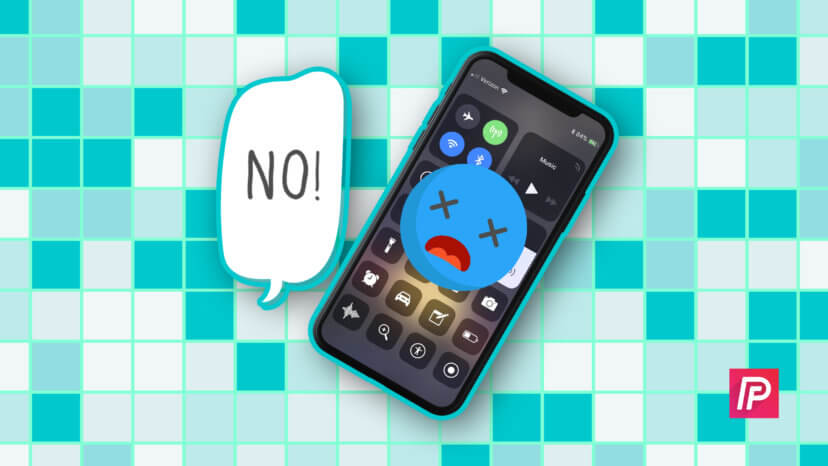
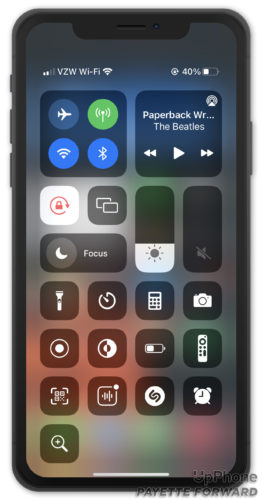

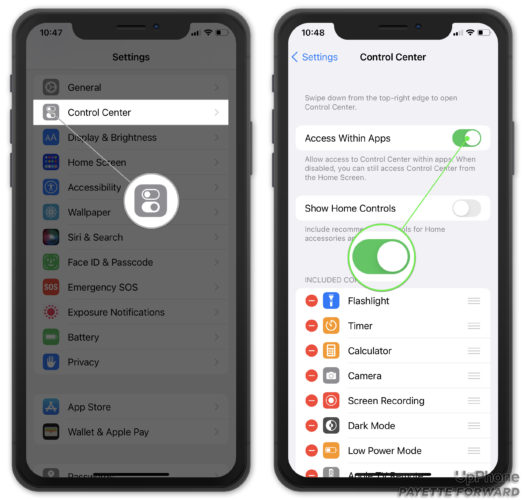
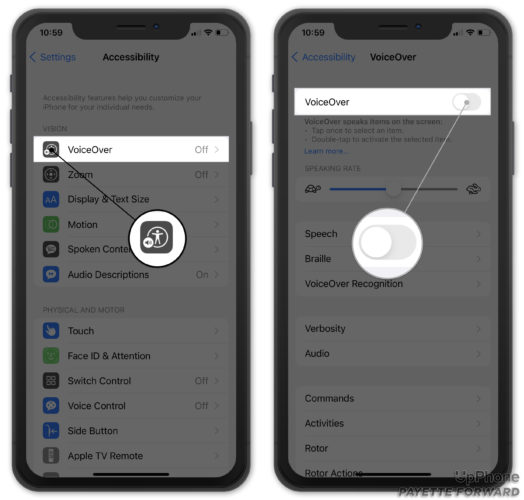

i love how every issue i have with an Apple device always ends with “contact Apple for further support”…garbage
Bookmarked your site after much searching your answer was so simple! Thanks and blessings for all your help
Thanks, it took me all morning to find your post: swipe down from the *very top right, where the battery icon is” to get the control center
I have an iPhone SE and the Control Center doesn’t work. The voice over is not turned on and access within apps is on. Anyone have any other ideas?
I’m having the same problem with no solution please help
I know this was a few years ago, but when I swipe up on my iPhone SE, the Control Center will not open up. I have tried everything you have suggested and I read what everybody else did too, and still no Control Center. What now?
Thanks – I wasn’t swiping low enough (from the home button area).
I am no longer in a snit!
Nice advice!
In order to view your control center, you swipe up starting from the bottom of your screen, not the other way around.
all I did was reset my iPhone and it worked thank you for this information
If you are using VoiceOver, you are probably low vision or blind. Asking them to find a visual indicator won’t help.
You are my hero. I just was not swiping low enough. Who would of thought the black area was screen.
Regards. Albert. Las Vegas, NV
I also turned on and of assistive touch, and then it started working again. IOS 12 and iphone Xs
Thanks! I guess I wasnt swiping from low enough!
Check ‘Touch Accomodations’ in 5s.
THANK YOU SO MUCH
How can I access orientation lock for screen when control centre isn’t working? I’m fairly sure the lower part of my iPhone has stopped working re touch screen
View ZOOMED instead of standard worked for me.
Nothing worked for me until i turned off assistive touch accommodations. Didnt even realize it was turned on.
Thanks for your help…..it worked.
David Lynch ? The newest Twin Peaks series was pretty bad, but I didnt think it reduced you to this.
This is much more important in my life than wierd movies, and such a good writer!
turned assistive touch and now I can swipe up and access the control center
This is the only solution to my problem. Thank you so much