You want to a friend or family as an emergency contact on your iPhone, but you’re not sure how. If you ever use Emergency SOS on your iPhone, your emergency contacts are automatically notified. In this article, I’ll show you how to add an emergency contact on an iPhone, as well as how to remove emergency contacts on an iPhone.
Before We Begin…
Before you can add an emergency contact on your iPhone, you’ll have to set up a Medical ID, which will save your important medical information on your iPhone in case you ever need emergency services. To learn how, read our article about how to set up Medical ID on iPhone.
How To Add An Emergency Contact On An iPhone
There are two ways to add an emergency contact on your iPhone. We’ll walk you through both methods below.
Using The Health App
Open the Health app and tap on your account icon in the upper right-hand corner of the screen. Then, tap Medical ID.
Next, tap Edit in the upper right-hand corner of the screen and tap the green plus next to add emergency contact. When you do, a list of your contacts will appear. Tap on the person you’d like to add as your emergency contact.
If you’d like to add another emergency contact, tap the green plus next to add emergency contact again.
Using The Phone App
Open Phone and tap on the Contacts tab at the bottom of the screen. Tap on the name of the contact you’d like to make an emergency contact. Then, tap Add to Emergency Contacts.
Choose your relationship with the person, then tap Done in the upper right-hand corner of the screen. You’ll know the person is an emergency contact when the red Star of Life appears next to their name in your list of contacts.
How To Remove An Emergency Contact On An iPhone
Using The Health App
- Open the Health app.
- Tap the your account icon in the upper right-hand corner of the screen.
- Tap Medical ID.
- Tap Edit in the upper right-hand corner of the screen.
- Tap the red minus next to the emergency contact you’d like to remove.
- Tap Delete.
- Tap Done in the upper right-hand corner of the screen.
Using The Phone App
- Open the Phone app.
- Tap on your emergency contact.
- Tap Remove from Emergency Contacts.
- Tap Remove from Emergency Contacts again to confirm.
Staying Prepared With Emergency Contacts
You’ve successfully added an emergency contact in the Health app. Now that you know how to add an emergency contact on an iPhone, we encourage you to share this article with your friends and family so they can also be prepared in case of emergency. Thanks for reading and stay safe!

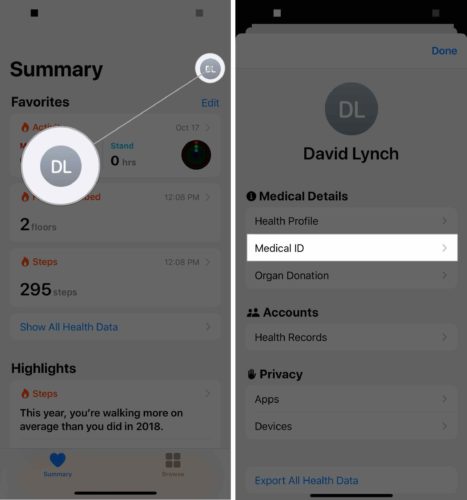
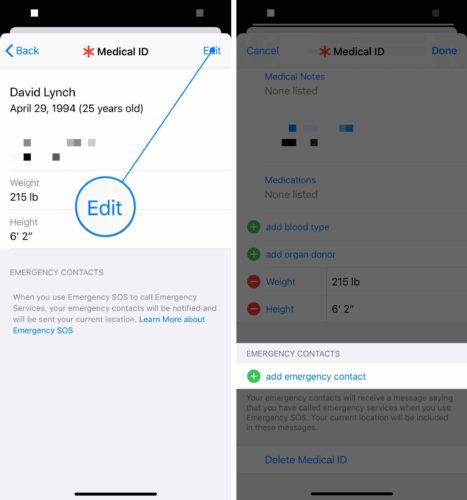
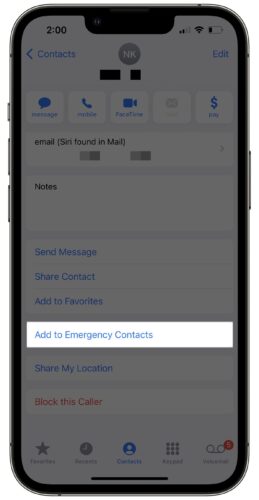
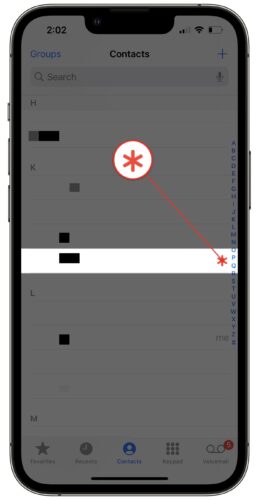
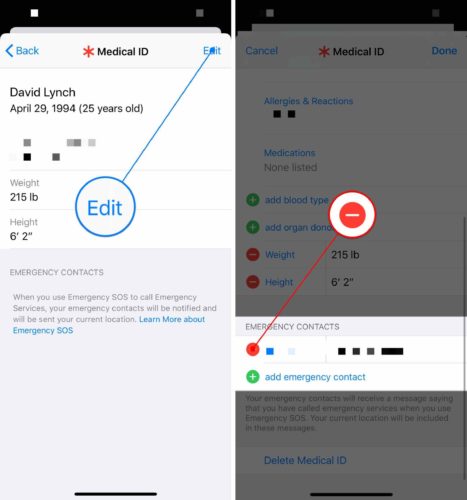
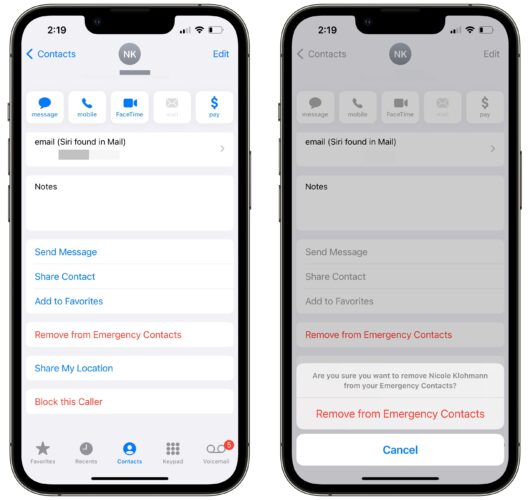
[…] you haven’t added an emergency contact to your iPhone, now would be a good time! You can set up your emergency contacts in the Health app […]