You want to know how much data you’re using on a monthly basis, but you’re not sure how. Fortunately, you can use your iPhone to track how much data you’ve used over a specific period of time. In this article, I’ll show you how to check your iPhone data usage so you can make sure you’re not exceeding your data limit!
How To Check iPhone Data Usage
To check how much data you’ve used on your iPhone, go to Settings -> Cellular. Underneath Cellular Data, you’ll see how much data you’ve used in the Current Period. You can check when the Current Period began by scrolling to the bottom of the screen and looking at the date next to Last Reset.
Which Apps Are Using The Most Data?
Below Current Period, you’ll see which of your apps are using the most data. If you don’t want an app to be able to use data, turn off the switch to the right of the app.
You can also tap on System Services to see which services are using the most data. This amount of data is almost always a negligible amount.
Want To Reset The Current Period?
If you want to reset the Current Period so you can keep track of the data you’ve used in a certain window of time, you can do so by tapping Reset Statistics. This feature is great for keeping track of how much data you use in a single month, especially if you don’t have an unlimited data plan.
To Reset Statistics, go to Settings -> Cellular -> Reset Statistics. Then, tap Reset Statistics when the confirmation alert appears at the bottom of the screen. Once you do, you’ll see that it says “0 bytes” next to Current Period.
How Can I Cut Down On iPhone Data Usage?
If you’re checking your data usage on your iPhone, finding ways to get the most out of your data plan is probably important to you. Check out our other article to learn how to save data on your iPhone. There you’ll find half a dozen ways to cut down on iPhone data usage!
Useful Usage Info!
You know now how to check how much data you’ve used on your iPhone and how you can keep track of how much data you’re using on a monthly basis. I hope you’ll share this article on social media to show your family and friends how to check their iPhone data usage! If you have any other questions, leave us a comment down below.
Thanks for reading,
David L.
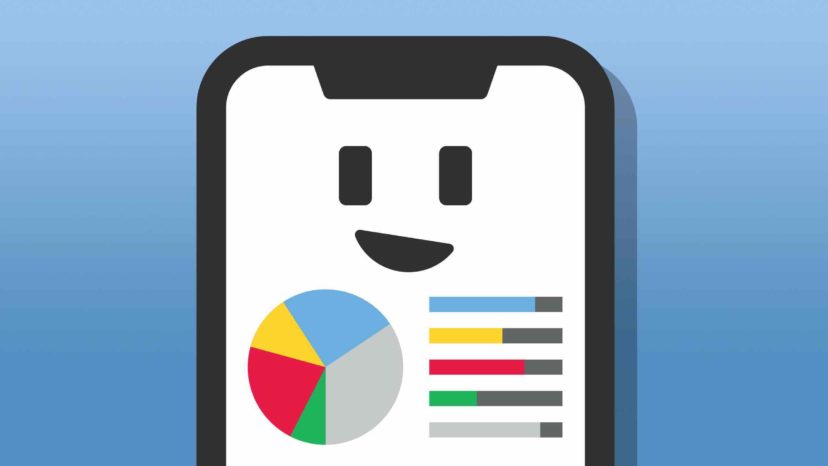

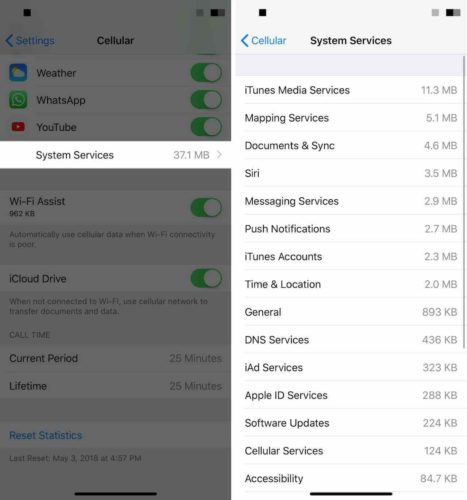
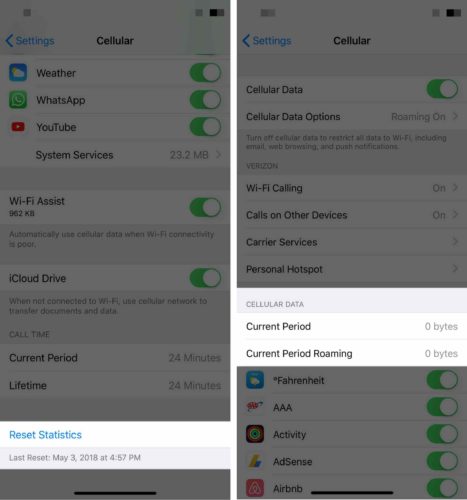
Did Apple remove the “reset statistics” option in the newer OS? I don’t see that option available on my iPhone 7 – 13.7 iOS
[…] don't need an unlimited plan, especially now that free Wi-Fi is available in most places. Both iPhones and Androids have built-in settings that will tell you how much data you've over the course of a […]