DFU stands for Device Firmware Update, and it’s the deepest type of restore you can do on an iPhone. An Apple lead genius taught me how to put iPhones into DFU mode, and as an Apple tech, I’ve done it hundreds of times.
Surprisingly, I’ve never seen another article explain how to enter DFU mode the way I was trained. A lot of the information out there is just plain wrong. In this article, I’ll explain what DFU mode is, how firmware works on your iPhone, and show you step-by-step how to DFU restore your iPhone.
If you’d rather watch than read (actually, both can be helpful), skip down to our new YouTube video about DFU mode and how to DFU restore an iPhone.
What You Need To Know Before We Begin
- The Home Button is the circular button below your iPhone’s display.
- The Sleep / Wake Button is Apple’s name for the power button.
- You’ll need a timer to count to 8 seconds (or you can do it in your head).
- If you can, back up your iPhone to iCloud, iTunes, or Finder before put your iPhone in DFU mode.
- Macs running macOS Catalina 10.15 or newer use Finder to DFU restore an iPhone.
How To Put An iPhone 7 Or Older In DFU Mode
- Plug your iPhone into your computer and open iTunes if you have a Mac running macOS Mojave 10.14 or a PC. Open Finder if you have a Mac running macOS Catalina 10.15 or newer. It doesn’t matter if your iPhone is on or off.
- Press and hold the Sleep / Wake Button and Home Button (iPhone 6s and below) or the volume down button (iPhone 7) together for 8 seconds.
- After 8 seconds, release the Sleep / Wake Button but continue to hold the Home Button (iPhone 6s and below) or the volume down button (iPhone 7) until your iPhone appears in iTunes or Finder.
- Let go of the Home Button or volume down button. Your iPhone’s display will be completely black if you’ve successfully entered DFU mode. If it’s not, try again from the beginning.
- Restore your iPhone using iTunes or Finder.
How To Put An iPhone 8 Or Newer In DFU Mode
A lot of other websites give false, misleading, or overcomplicated steps when telling you how to DFU restore an iPhone 8 or newer. They’ll tell you to turn off your iPhone first, which is completely unnecessary. Your iPhone does not have to be off before you put it in DFU Mode.
If you like our videos, watch our new YouTube video about how to DFU restore your iPhone or newer, including the iPhone 13. If you prefer to read the steps, the process is actually a lot easier than they make it out to be! Putting your iPhone in DFU mode starts off just like a hard hard reset.
- Quickly press and release the volume up button, then quickly press and release the volume down button, and then press and hold the side button until the screen goes black.
- As soon as the screen turns black, press and hold the volume down button while continuing to hold the side button.
- After 5 seconds, release the side button while continuing to hold the volume down button until your iPhone shows up in iTunes or Finder.
- As soon as it appears in iTunes or Finder, release the volume button. Ta-da! Your iPhone is in DFU mode.
Note: If the Apple logo is appearing on the screen, you held down the volume down button for too long. Start the process over from the beginning and try again.
If You’d Rather Watch Than Read…
Check out our new YouTube tutorial on how to put an iPhone into DFU mode and how to perform a DFU restore if you’d like to see it in action. In this video, we also show you how to get your iPhone out of DFU mode and debunk some misinformation about DFU restores.
A Word Of Warning
When you DFU restore your iPhone, your computer erases and reloads every bit of code that controls the software and hardware on your iPhone. There’s the potential for something to go wrong.
If your iPhone is damaged in any way, and especially if it’s water-damaged, a DFU restore may break your iPhone. I’ve worked with customers who tried to restore their iPhones to fix a minor problem, but water had damaged another component that prevented the restore from completing. A useable iPhone with minor problems can become completely unusable if a DFU restore fails because of water-damage.
What’s Firmware? What Does It Do?
Firmware is the programming that controls the hardware of your device. Software changes all the time (you install apps and download new email), hardware never changes (hopefully, you don’t open your iPhone and rearrange its components), and firmware almost never changes — unless it has to.
What Other Electronic Devices Have Firmware?
All of them! Think about it: Your washing machine, dryer, TV remote, and microwave all use firmware to control buttons, timers, and other basic functions. You can’t change what the Popcorn setting does on your microwave, so it’s not software — it’s firmware.
DFU Restores: All Day, Every Day.
Apple employees restore a lot of iPhones. Given the option, I’d always choose a DFU restore over a regular or recovery mode restore. This isn’t official Apple policy and some techs would say it’s overkill, but if an iPhone has a problem that can be resolved with a restore, a DFU restore stands the best chance of fixing it.
Thanks for reading and I hope this article clarifies some of the misinformation on the internet about how to enter DFU mode and why you’d want to use it. I encourage you to embrace your inner geekiness. You should be proud! Now you can tell your friends (and kids), “Yeah, I know how to DFU restore my iPhone.”

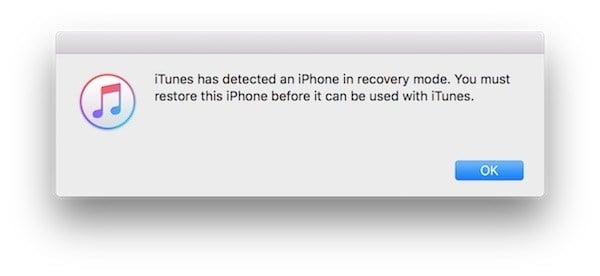
Very thankful.
Its completely working.
If its not working that means you did wrong.
This resolved a sim lock for an iPhone 6s (with fresh install of itunes)
It appears that you don’t know how to fix it ,in such this situation, maybe you can read this tutorial about how to fix when iphone-stuck-in-recovery-mode,
It worked, I don’t have to get my daughter a new phone. Thanks so much for your post!
Ok. I have an iphone 6s plus that’s been continually not going past the “death screen” aka the apple logo screen. Didn’t know DFU existed until this article. Got past the 8 seconds, home button, black screen…. Itunes is now doing it’s thing… Phone has a brand new battery installed… Will give update after it’s all done and over with… Wish me luck!!!!
so did verything it suggested until I kept getting message : Software for this phone is currently not availble, check you have the latest version of itunes ( which I DO ffs) and still wont update. Any ideas?
After trying everything else I tried this and got farther but how long does it normally take? The phone just shows the apple
It might not work for u, but try the same process 3, 4, 6 times. I once worked on my old iPhone; it went dead. The hard reset worked on 7th or 8th time. I’d give up on 10th try!
Thank you. You saved my phone.
:/
i’ve done this and my phone still keeps restarting. won’t even stay on long enough to restore a back up
Just did this with my iPhone 6, it was not working (touch screen constantly freezing) even with restore (from backup and without). So I did this. It’s still working, thank goodness! Just uploading backup and will see if the screen works… if not, it’s an app that I’ve downloaded or a software update issue. f***, apple. Why do you keep screwing up your old products with these f***ing updates? they really should allow people to use older versions of the software rather than f***ing poor people out of 1000$ a year on a damn phone.
have tried to do this but it keeps saying it has received an error 4014 and wont reset. any ideas what this might mean?
I am in shock- this appears to have worked for me…so far. My phone has been sitting in a drawer for 2 years and I thought I would try one last time to bring it back to life before sending it to iPhone heaven. My phone is now restoring from an old back up, the screen shows the date, time and it is charging!! It is a miracle. So, my problem was that it completely drained of battery and wouldn’t charge. I did the standards reboot (hold home/start button for 20 sec), and it would only occasionally show the apple… Read more »
It is saying my phone will take 58 minutes to restore. Is that normal? If I can’t get restored I have to make a 2.5 hour trip to the Apple store since its under warranty. 🙁
I have used this method to sort out a continuos searching issue. This worked 100%, thank you so much. I have a fully restored and working iPhone.
Thank you for this. It worked for me. I’m a little worried about restoring from iCloud, in case the problem is with anything I had on this phone before, but I guess I can DFU again if need be.
I HAD THIS MESSAGE TOO . DONE THE DFU MODE MADE A SOUND WHEN I LET GO OF 1ST BUTTON THEN WAITED ANOTHER SOUND AND I LET GO PHONE IS BLACK NOTHNG ELSE IS HAPPENING … WHAT TO DO NOW?
thank u so much. no words to say. its working.
Thanks ! Speaker was making a really bad hissing noise, followed the steps and now it is working !
Same happened to me so after several attempts to restore without success I decided to hold both buttons again for 8-10 seconds and released the top sleep/wake button again and it came back to life. Not sure if the battery is any better but just glad to get my phone back.
i just did a dfu restore, my phone’s screen turned black and i got a prompt on my computer saying Installing device… its quite several minutes already. should i continue waiting or try to redo the restore? pls. help.. thanks.
so this blog wont help to resolve our issue??
Oh god I’ve done this and waiting for the restore and maybe regretting
I have just followed the steps on this page and after it had come onto the apple page with the loading bar it now has a black screen and says exactly what it said before which was ‘iPhone disabled – please connect to itunes’ ???????????
Speaker was not working…….. Followed all the guidelines, had to do the restore and IT WORKED…..thank you for a saving me from loosing my mind. If I can’t here my music I’m a mess.
okay….not completely dead I can still get back to “iphone is disabled screen”.
I did what you suggested and now I have a completely dead iphone…..I got a message in the itunes restore screen saying the version was not supported so now i can’t even turn the phone on…..great.
[…] I recommend saving a backup of your iPhone so you don’t lose any of your saved data or information. Check out our step-by-step guide when you’re ready to put your iPhone in DFU mode! […]
[…] When you put your iPhone in DFU mode and restore, all of its code gets erased and reloaded. A DFU restore is the deepest type of iPhone restore, and it’s the last step you can take to completely rule out a software problem. Check out our step-by-step guide to learn how to put your iPhone in DFU mode! […]
[…] To fix a potential software problem, we’ll perform a DFU restore, the most in-depth restore you can perform on an iPhone. Check out our article to learn more about the DFU restore and how to perform one on your iPhone. […]
[…] your backup has completed, follow our tutorial on how to DFU restore your iPhone. A DFU restore is different from a traditional iPhone restore as it erases both your iPhone’s […]
[…] There’s still a chance that a software issue is the reason why your iPhone won’t wirelessly charge. Our last-ditch effort to fix a potential software problem is the DFU restore, the deepest type of restore that can be done on an iPhone. Check out our article to learn how to put an iPhone in DFU mode and perform a DFU restore. […]
[…] an iPhone or iPad backup before putting it in DFU mode. When you’re ready, check out our step-by-step DFU restore guide! If you’re troubleshooting your iPad, check out our video on how to put iPads in DFU […]
[…] still exist and will usually crop up again if all you do is hard reset your iPhone. We recommend putting your iPhone into DFU mode to fix deep software […]
[…] Make sure you have a backup of information before putting your iPhone in DFU mode. That way, once the restore is complete, you won’t lose and photos, videos, or contacts. Check out our step-by-step guide when you’re ready to put your iPhone in DFU mode! […]
[…] I recommend backing up your iPhone before putting it in DFU mode so you don’t lose any of your photos, videos, contacts, and other data. When you’re ready, check out our step-by-step guide that’ll show you how to put your iPhone in DFU mode! […]
[…] Once you’ve backed up your data, check out our other article to learn how to put your iPhone in DFU mode. […]
[…] The DFU restore is the single deepest type of restore that can be performed on an iPhone. When you put your iPhone in DFU mode and restore it, all of its code gets erased and reloaded, which has the potential to fix very deep software problems. Check out our step-by-step guide to learn how to put your iPhone in DFU mode! […]
[…] your battery life still hasn’t improved. It’s time to restore your iPhone. We recommend doing a DFU restore. After the restore is finished, we recommend restoring from an iCloud backup if you […]
[…] the Reset All Settings didn’t work to fix your iPhone keyboard problem, it’s time to put your iPhone in DFU mode and restore. This restore will erase and reload every line of code on your iPhone. When the restore […]
[…] out my article about how to DFU restore an iPhone to learn how to put your iPhone into DFU mode, and cross your fingers before you try. If […]
[…] everything you want on your iPhone saved and backed up before you try this. Then, visit our article How To Put An iPhone In DFU Mode, The Apple Way for detailed instructions on what to […]
[…] a way to completely restore your iPhone to its original programming using iTunes. Check out our guide to doing a DFU restore for the step-by-step instructions. Remember, it’s important to back up your iPhone before you […]
[…] little tricky. For a simple step-by-step walkthrough, check out our article that explains exactly how to put your iPhone into DFU mode. When you’re done, come back […]
[…] If you’ve determined that your iPhone’s software is the reason your iPhone won’t turn on, I recommend you backup and restore your iPhone. When a software problem is that bad, it’s time to fix the software. You can learn about how to do the deepest type of iPhone restore in my article about how to DFU restore an iPhone. […]
[…] check out Payette Forward’s guide on How To Put An iPhone In DFU Mode, The Apple Way, for step-by-step instructions on how to get your iPhone back under […]
[…] troublesome software issues. We’ve written everything you need to know about DFU restores in this article. Before performing a DFU restore, make sure that you back up all the data on your iPhone to iTunes […]
[…] on your iPhone or iPad, otherwise it’ll be lost forever. To learn how to do a DFU restore, read our article explaining everything you need to know about DFU […]
My iphone screen was replaced and every since then the screen has been stuck on iphone disabled connect itunes. What to do
I have fixed my iOS system problem by Fix Recovery on here.