You were going to watch a YouTube video on your iPhone, but it won’t load. It’s incredibly frustrating when YouTube isn’t working on your iPhone, especially if you’re trying to show a funny video to your friend or listen to a music video at the gym. In this article, I’ll explain why your iPhone won’t play YouTube videos and explain how to fix the problem for good.
YouTube Is Not Working On My iPhone: Here’s The Fix!
-
Restart Your iPhone
Before going any further, try turning your iPhone off and back on again. Rebooting your iPhone gives it a fresh start and has the potential to fix minor software issues, which could be the reason why your iPhone won’t play YouTube videos.
To turn off your iPhone, press and hold the power button (which is also known as the Sleep/Wake button). A red power icon and “Slide to power off” will appear on the display of your iPhone. Swipe the red power icon from left to right to turn off your iPhone. Wait about half a minute before turning your iPhone back on, just to make sure it has the opportunity to completely shut down.
-
Troubleshooting YouTube Apps
If you rebooted your iPhone but YouTube still isn’t working, the next step is to troubleshoot a potential problem being caused by the app you’re using to watch YouTube. There are lots of free and paid apps you can use to watch YouTube videos on your iPhone, none of which are perfect. When something goes wrong, you aren’t able to watch your favorite YouTube videos.
To determine if your YouTube app is causing the problem, we’ll begin by closing and reopening it. This will give the app a “do-over” in case something went wrong when it was opened the first time.
To close your YouTube app, start by double-pressing the Home button. This will open the App Switcher, which allows you to see every app currently open on your iPhone. Swipe up your YouTube app off the screen to close it.
If your iPhone doesn’t have a Home button, don’t worry! You can still access the app switcher. Just open up the YouTube app (or any other app). Once it’s open, swipe up from the bottom of your screen and you’re all set! You should be able to toggle through and close your apps the same way you would on an older iPhone.
-
Check For Updates: Is There An Update Available For The YouTube App?
If YouTube is not working after you close the app, check to make sure you’ve updated your YouTube app to its most recent version. Developers update their apps all the time to add new features and patch up software bugs.
To see if there’s an update available for your YouTube app, open the App Store. Next, tap the Account icon, and scroll down to the Updates section. If an update is available, tap the blue Update button next to the app.
-
Uninstall And Reinstall Your YouTube App
If there’s a more complicated software issue with your preferred YouTube app, you may need to delete and reinstall the app. When you uninstall the app, all of the software and settings from that app will be erased from your iPhone. When the app is reinstalled, it will be as if you downloaded it for the first time.
Don’t worry — your YouTube account will not be deleted when you uninstall the app. If you’re using a paid YouTube app, you’ll be able to reinstall it for free as long as you are logged into the same Apple ID you used when you bought the app originally.
Press and hold on the icon of your YouTube app on the Home screen or in the app switcher. Keep pressing until the quick action menu opens. From there, tap Remove App -> Delete -> Delete App.
To reinstall the app, go to the App Store. Tap the Search tab in the lower right-hand corner of the screen, then type in the name of your preferred YouTube app. Tap Get, then Install next to your preferred YouTube app to reinstall it on your iPhone.
If you reinstall the app and YouTube is still not working, move onto the next step!
-
Troubleshooting Wi-Fi Issues
Many people use Wi-Fi to watch YouTube videos on their iPhone, and it’s not uncommon for connectivity issues to be the reason why YouTube videos won’t play on your iPhone. If the problem is being caused your iPhone’s connection to Wi-Fi, we need to figure out whether it’s a software or hardware issue.
Let’s quickly address the hardware: a small antenna is the hardware component of your iPhone that’s responsible for connecting to Wi-Fi. This antenna also helps your iPhone connect to Bluetooth devices, so if your iPhone has been experiencing Wi-Fi and Bluetooth issues at the same time, there may be a problem with the antenna. However, we can’t be sure if there’s a hardware issue, so follow software troubleshooting steps below!
-
Turn Wi-Fi Off And Back On
First, we’ll try turning Wi-Fi off and back on. Like turning your iPhone off and back on, turning Wi-Fi off and back on may resolve a minor software bug which could be causing a bad Wi-Fi connection.
To turn Wi-Fi off and back on, open the Settings app and tap Wi-Fi. Next, tap the switch next to Wi-Fi to turn Wi-Fi off. You’ll know Wi-Fi is off when the switch is gray. Wait a few seconds before tapping the switch again to turn Wi-Fi back on.
If your iPhone still won’t play YouTube videos, try connecting to a different Wi-Fi network if you can. If YouTube is not working on one Wi-Fi network but does play on another, then there’s probably a problem with the malfunctioning Wi-Fi network, not your iPhone. Check out our article on what to do when your iPhone won’t connect to Wi-Fi for more tips!
It’s also a good idea to try using Cellular Data instead of Wi-Fi, if you have a data plan. If YouTube works with cellular data, but not on Wi-Fi, you’ll know there’s a problem with your Wi-Fi network, not your iPhone.
Check out our other article if Cellular Data isn’t working either!
-
Check YouTube Server Status
Before moving onto the final troubleshooting, take a quick peek at the status of YouTube’s servers. Occasionally, their servers will crash or be undergoing routine maintenance, which may prevent you from watching videos. Check the status of YouTube’s servers and see if they’re up and running. If lots of other people are reporting problems, then the servers are probably down!
-
Turn Off Your VPN
Some readers have left comments saying they were able to fix the problem on their iPhone by turning off their virtual private network. While VPNs are great for protecting your personal identity online, they can cause internet connectivity issues when configured incorrectly. It’s also possible that your VPN is making it appear you’re connecting to the internet from a country with restrictions on YouTube.
Open Settings and tap VPN. Turn off the switch next to Status to turn off your VPN. You’ll know your VPN is off when the Status says Not Connected.
If YouTube begins to work after turning off your VPN, then there’s an issue with your VPN, not your iPhone or YouTube. Check out our other article to learn what to do when your iPhone VPN is not working.
YouTube Is Working On Your iPhone!
YouTube is working on your iPhone and you’re able to watch your favorite videos once again. Make sure to share this article on social media so your friends and family know what to do when their iPhone won’t play YouTube videos. Thanks for reading this article, and leave a comment down below if you’d like to ask us any other questions about your iPhone!
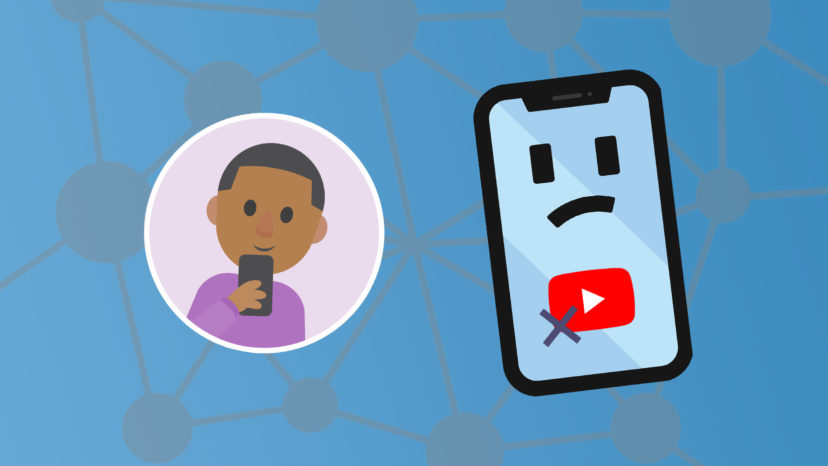
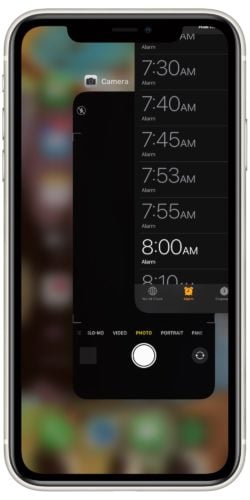
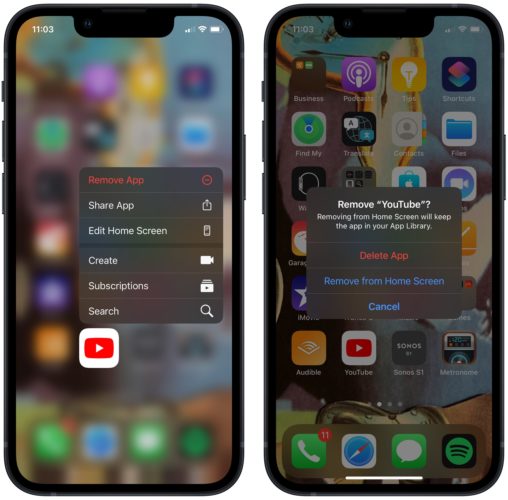
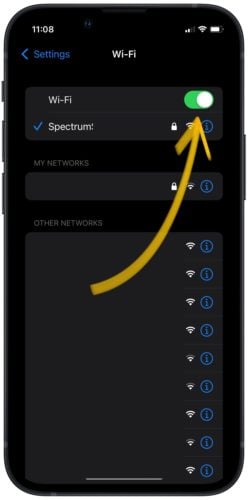
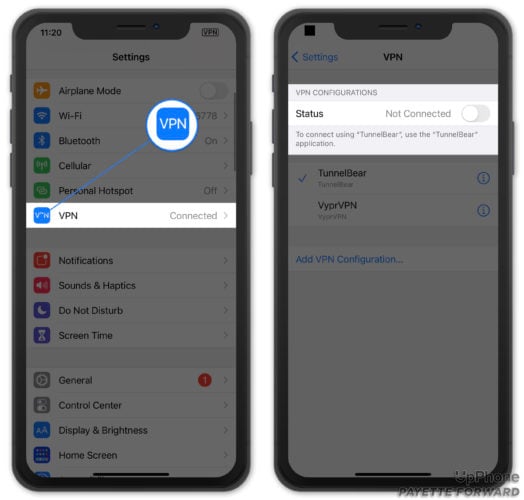
It could be DNS related. YouTube recently stopped working while I was using cloudfare DNS (1.1.1.1), but works just fine when I switched to google DNS (8.8.8.8)
I created a playlist on YouTube but when I got to about 1,300 videos they stopped showing up in the playlist on my iPhone. They’re there when I use my laptop but not my phone. The playlist through the phone shows the correct total of videos in the playlist but doesn’t show the videos in the playlist that I added after about 1,300. I’ve tried all of the troubleshooting in this list several times but nothing has worked.
If trying to watch YouTube on an older iPad and it is not working, it may be that your iPad cannot update to the latest version of IOS 15.4.1. The latest version of IOS my older iPad can update to is 10.3.4. YouTube will not work with that version. You also can’t obtain updates for YouTube and other APPs. When I go to try and update the older iPad, it says it is up to date at the 10.3.4 version. So, that may one reason, with no work around I am aware of if your YouTube app will not allow… Read more »
Resetting Network Settings did it for me. Thank you!
Tried it all and then some to no avail. Even did a complete restore to factory and then restore from backup (twice using a backup from earlier when had no issue whatsoever with YouTube for sure. Sigh. Can’t even get YouTube or apple to help suss out. Frustrating as all heck. Why pay 17$ per month for premium if can’t play a video or receive help with playback issues?! I can send to my tv from phone and works just not on my iPhone either in the app or on any browser I’ve tried safari duck duck go Firefox. Pulling… Read more »
Tysm jeryl ❤️❤️
I did all of these and it STILL says no internet connection on both Youtube app and Messenger. I don’t know what else to do.
Thanks a bunch. That works!!
my YouTube is still not working
It’s my VPN. Go settings, go to General, go to VPN click on even if it says not connected. I have McAfee safe connect. Hit the info icon, Turn “off” the connect on Demand. Voila!! I can now watch YouTube videos again!!!
Jeryl, you are my hero! I have been banging my head against the wall trying to get this sorted (youtube connectivity problems and the weather network) and after trying what you suggested above they both work!
This worked for me. Thanks for sharing!
Thanks again. That works!!
OMG I can’t thank you enough! I ran all these tests, took my phone into the store and still no luck. Even upgraded my phone to the Iphone 13 Pro but when the same thing happened again on a brand new phone I knew something was up. Thank you for all your help, I was about ready to pull my hair out. It’s crazy that none of the blogs for Apple or YouTube mention this as a potential fix. Weird.
Did all of this and it still isn’t working
Maybe it’s your VPN. Turn OFF the connect on Demand button. Fixed mine by doing that.
in youtube the videos are not playing in iPhone 7 but having full access of net..( it showing loading)
in youtube the videos are not playing but having full access of net..( it showing loading)
Check your VPN. Turn off the connect on Demand button. Worked for me.
I access YouTube thru the browser and videos won’t play. Videos embedded in news stories play fine. Othewise some music videos play, most won’t.
Maybe it’s your VPN. Go to settings and turn OFF your connect on Demand button. Worked for me.
Wait a sec…JUST started working @ 9:27 pm cst
All my other apps work fine…its YOU, YouTube!
Still didnt work. I can look at thumbnails of videos but I cant search or look at any notifications..
no youtube on iphone 5c away from wifi like it was last week, at&t service provider. WHY?
Doesnt work for me, I tried everything on this list and nothing