iCloud Storage is one of the most misused and misunderstood features of the iPhone. I love Apple products, but there’s no other way to put this: In most cases, buying iCloud Storage is unnecessary and you should never pay for it.
In 99% of cases, you don’t have to pay any extra money to fully back up your iPhone and iPad. I’ll explain the real reason why your iCloud Storage is full, why your iPhone hasn’t backed up to iCloud for weeks, and how to fix iCloud Backup for good.
Most people don’t believe it’s possible, but let me be clear: After you read this article, you’ll understand how to back up your iPhone, iPad, and photos to iCloud without paying for iCloud Storage.
If you’ve seen messages like “This iPhone hasn’t been backed up in weeks”, “iPhone cannot be backed up because there is not enough iCloud storage available”, or “Not Enough Storage”, don’t worry. They’ll be gone by the time you finish reading this article.
iCloud Storage and iCloud Drive and iCloud Backup and iCloud Photo Library, Oh My! (Yes, it’s one too many)
There’s no understanding the solution to this problem without understanding the players in the game, so we need to start there. If you’re confused, you’re right where you’re supposed to be. Let’s take them one by one:
iCloud Storage
iCloud Storage is the total amount of storage space available on iCloud. It’s what you pay for. Everybody gets 5 GB (gigabytes) for free. You can upgrade your storage to 50 GB, 200 GB, or 2 TB (2 terabyte is 2000 gigabytes), and the monthly fees aren’t too bad — but it’s not necessary. We’re solving a problem now that will become more and more expensive with time.
Once your iCloud Storage is full, your iPhone will stop backing up to iCloud until you purchase additional storage space or free up storage space in iCloud.
Recently, Apple has begun to include additional features when you sign up for a paid iCloud storage plan. An iCloud+ plan includes iCloud Private Relay, Hide My Email, Custom Email Domain, and HomeKit Secure Video support.
iCloud Backup
iCloud Backup is a feature on iPhones, iPads, and iPods that backs up your entire device to iCloud, just in case something unfortunate happens. You should definitely use iCloud backup. Whether it’s a toilet phone or you leave it on the roof of your car, iPhones live dangerous lives and you should always have a backup.
iCloud Backups count against your available iCloud Storage. (You’ll see why I’m saying this in a minute.)
iCloud Drive
iCloud Drive is a newer feature that allows apps on Macs, iPhones, and iPads to synchronize files using iCloud. It’s like Dropbox or Google Drive, but it’s more integrated into Apple software because Apple made it. iCloud Drive shares files like documents and user preferences that aren’t that big to begin with, so in most cases it doesn’t have much of an effect on your total iCloud Storage.
Files in iCloud Drive count against your available iCloud Storage.
iCloud Photo Library
iCloud Photo Library uploads and stores all of your photos and videos in iCloud so you can access them from all your devices. There are some important differences between iCloud Photo Library and iCloud backup that you should understand before we move on.
All your devices can access and view individual photos that are stored in iCloud Photo Library. iCloud Backup is different: You can’t see individual files or photos in your iCloud Backup, even if photos are part of the backup. iCloud Backups are one big file that restores your entire iPhone — there’s no way to access individual files.
If you’re using iCloud Photo Library and iCloud Backup, you could be paying to back up the same photos twice: Once in your iCloud Photo Library, once in your iCloud Backup.
Photos and videos in iCloud Photo Library count against your available iCloud Storage.
My Photo Stream (Yes, we’re adding another one)
My Photo Stream uploads all your new photos and sends them to all your devices. Sounds kind of like iCloud Photo Library, right? But there’s a little difference:
Photos in My Photo Stream do not count against your available iCloud Storage.
You’re on your way to the solution, but it’s important to understand the key differences between iCloud Photo Library and My Photo Stream before you dive into the actual fix. Next, I’ll explain why your iCloud Storage is always full!
The Difference Between iCloud Photo Library and My Photo Stream
iCloud Photo Library permanently uploads and stores your photos and videos in iCloud. My Photo Stream uploads your photos to iCloud so they’re automatically downloaded on devices with My Photo Stream turned on. It only works over Wi-Fi and doesn’t fill up your iCloud Storage space.
This is really important: The only thing that’s eating up all your iCloud Storage and preventing your iPhone from backing up to iCloud is your Photo Library.
Photos are big files and a few hundred photos can eat through your 5 GB of free iCloud Storage fast. Videos are huge files and you don’t stand a chance with 5 GB of iCloud Storage if you’ve got more than a video or two.
If we turn off Photo Library in iCloud Backup and use My Photo Stream to back them up instead, boom! iCloud problems are solved forever. Most people don’t realize that you can choose what backs up to iCloud.
But I Don’t Want To Lose My Photos!
You won’t. If you turn on My Photo Stream on your Mac or PC (yes, Apple makes My Photo Stream for PC too), your pictures will automatically download to your computer when your iPhone and iPad are connected to Wi-Fi.
The limitation of My Photo Stream is that photos only stay up there for 30 days, but if your iPhone is on any Wi-Fi network, home or abroad, your computer will automatically download all your photos as long as it’s connected to Wi-Fi too.
The other limitation of My Photo Stream is this: It doesn’t synchronize your videos. You’ll never have to pay for iCloud Storage again, but you will have to plug your iPhone into your computer every once in a while to back up your videos.
Here’s why this usually isn’t a big deal: Videos are huge and you’re probably doing this anyway.
You could spend a zillion years uploading all those videos to iCloud Drive over Wi-Fi (upload speeds are typically much slower than download speeds), or you can quickly transfer them to your computer with your USB cable and be done with it.
In my opinion, your photos and videos are safer stored on your own computer (using My Photo Stream) than on iCloud Drive, as long as your computer is backed up too. (That’s really important.) iCloud Storage is extremely secure and I’m not saying it’s going to get wiped out, but issues with passwords and user accounts can make it difficult to access your own photos if they’re not stored on your computer.
Let’s recap before we move onto the fix: Your Photo Library is consuming all your available iCloud Storage. You can stop your Photo Library from backing up as part of your iCloud Backup (counts against iCloud Storage) and use My Photo Stream (doesn’t count against iCloud Storage) to back up your photos instead.
How To Backup Your iPhone Without Paying For iCloud Storage
Right now, your iPhone won’t back up because your iCloud Storage is full. Next, we’ll set up your iPhone so you never have to pay for iCloud Storage again.
1. Plug In Your iPhone To Your Computer And Transfer Your Photos
This step has to be number 1 because the last thing I want to happen is for anyone to lose their photos. Photos of our families and memorable events in our lives are very valuable to us. When I was at Apple, I saw people brought to tears when they realized they would never recover photos of their kids or loved ones. I mention this as a strong word of warning: Always back up your iPhone and computer.
Now that the somber warning is out of the way, the other reason to back up your photos before you begin is that My Photo Stream only works for photos you take after you turn it on. If you follow these steps and accidentally drop your iPhone in the loo, you don’t want to lose your photos.
2. Turn Off Photo Library As Part Of iCloud Backup
Open Settings and tap on your name at the top of the screen. Then, tap iCloud -> Manage Storage -> Photos. Then, tap Disable & Delete.
You’ll see a warning asks if you want to turn off photo backups and delete the backup data from iCloud. When you tap Continue Anyway, nothing is erased from your iPhone.
When we turn on My Photo Stream on your iPhone and computer, your photos will begin to upload to My Photo Stream (also part of iCloud) and your computer will automatically download them. It’s going to be OK: Tap Continue Anyway and watch as your iCloud Backup size shrinks to a manageable size.
3. Turn Off iCloud Photos
Go to Settings -> Photos and turn off the switch next to iCloud Photos. You’ll see a pop-up giving you the option to download a copy of your iCloud Photos. That’s not necessary because, as I mentioned above, your photos will be uploaded to My Photo Stream as soon as we turn it on. You can still use My Photo Stream or iCloud Photo Sharing to synchronize your photos between devices without using any space in iCloud Storage.
If you’re a Mac user, you may need to turn off iCloud Photo Library on your Mac as well. Head to System Preferences -> iCloud and uncheck the box next to Photos.
4. Turn On My Photo Stream On Your iPhone & iPad
Open Settings and tap on your name at the top of the screen. Then, tap iCloud -> Photos and turn on the switch next to Upload To My Photo Stream.
5. Turn On My Photo Stream on your Mac or PC
I’ll let Apple explain how to turn on My Photo Stream on your Mac or PC instead of explaining it here. Their support article has an excellent walkthrough and some other interesting information about My Photo Stream.
You’re Done! No More Problems with iCloud Storage.
OK, none of are going to get rich from the money we save from never paying for iCloud Storage again. What we have done is solve a problem that will only get more expensive with time.
Your iCloud storage never has to be full again. Even if you choose to continue paying for iCloud Storage for now, you’ve learned there’s a safe and simple way to stop. There’s a lot of misinformation about how iCloud works and we all make better decisions when we’re informed. Thanks for reading and I look forward to hearing from you!
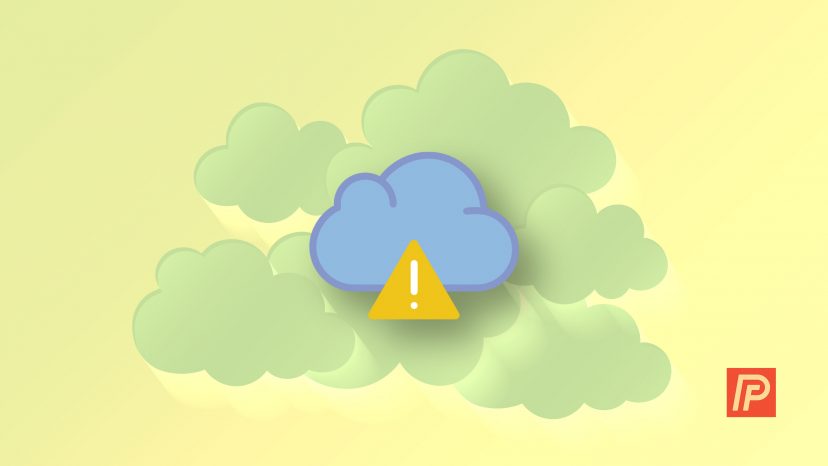
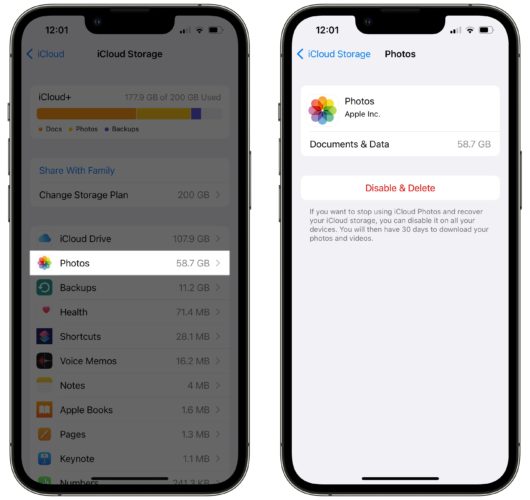
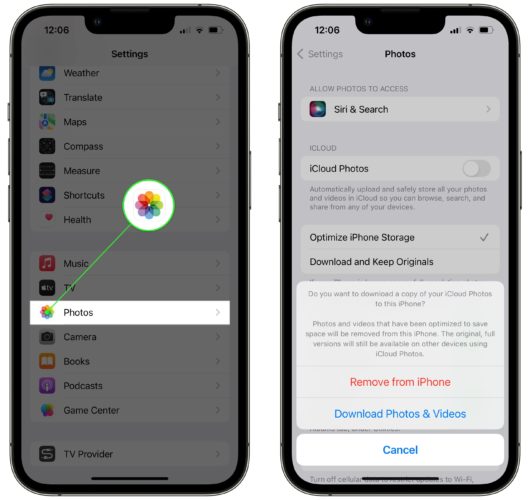
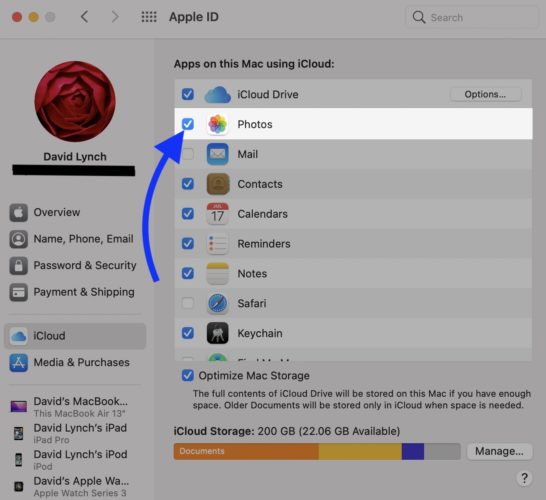
Since you didn’t explain how to do “Step 1,” this was entirely useless.
I don’t know how to xfer photos directly to a PC either, but you can buy thumb drives on Amazon that connect to your phone.
Hi! I’ve gotten to step 3 – turn off iCloud photo library, and when I touch the button to do so it asks me if I want to download a copy of my iCloud photo library to my iPhone or remove them from my phone. I have all my photos backed up locally on my Mac and in Google Photos, so I’m not worried about losing them, but I want to leave them on my iPhone as well. I know you said nothing is erased from the phone in step 2…is that true in step 3 as well? Does completing… Read more »
Thank you so much for this article!
I have a gmail account and back all my pictures up using the google photos app. They are saved on the cloud permanently and backed up when I am connected to the wifi and sync it ever now and again. No need for iCloud
Woww, thank you David for your assisstance! I was about to commit myself to more unnecessary paid for storage!
Thank you so much!
Thank you thank you for using simple steps and simple language for us phone dummies! SO HELPFUL!
I have paid for iCloud Storage upgrade (0.99 EUR/month) to 50GB by noon today. The SMS confirming my payment arrived immediately. Now I looked on it and the Storage keeps showing only free 5GB.
Thank You so much , you are so cool 🙂 do you have Snapchat or any social ID?
i did not try it yet but sounds like you are Rock 🙂 Genius 😀
You are a legend. First, you explained why my phone wouldn’t turn on. Then, you encouraged doing a backup. Then, you explained why backing up is a PITA. Then you explained how to stop it from being a PITA. I haven’t tried this yet, but your instructions are clear and I hope it works.
This is very helpful. However, I just got back from a trip to Europe with friends and we are using a shared album. I’m assuming I need to keep the iCloud backup and storage on for this?
What if I am not using MAC? Is there another way for a non-MAC?
Hi There – your article is excellent, but by the time I reached the last page and tried to turn off my Photo Library I found that it had already been turned off. I couldnt turn it on again as I only have 300Mb of space on iCloud. The problem is that I still have over 4Gb of photos in iCloud that I cant “get rid of”!! I cant view them either. Please help?
Thanks
Greg
it worked! Thanks.
Says iCloud storage details are unavailable right now, try again later. I did and says same thing. I cloud broken in my phone. Any idea how to fix?
wait but how do you transfer photos???
Hi David. What is procedure for iPad please?
What if I own only an iPhone and an iPad? No computer here.
Thanks, very useful!!!
I followed these instructions exactly and my icloud is still full, it didnt reduce at all. And my “next backup size” is over 13GB. I’ve deleted all photos and vids from my phone. What the hell is going on?
how can i remove icloud on my iphone6 i flash it and it stack on ativation lock i forget it some one can halp
my storage is full because of Mail 3GB, how to get rid of it without losing my emails?
thank you so much for clear and concise instructions.
I have only used 10% of icloud storage yet I get this message.
It should not be this difficult to understand a message. This is what happens when HIgh School graduates write code.
Thank you
What do I need to have iCloud backup? Do games need to be backed up so you can continue with the levels?
I did all of this but my iCloud storage did not free up. It did say my photos would be in i
cloud for 30 and then woud be deleted. Do I have to wait thirty days?
Do you happen to have a tutorial of this for people’s macbook?
Thank you for this. I did everything you said (even though some of the steps looked a bit different) and now I’m nervously awaiting the result. I’ll just be thrilled not to get all the notices of how I have to upgrade again, though! I got an email from iCloud saying “Original format, full resolution versions of your photos and videos are not stored on your devices. You must download your full resolution photos and videos to at least one device before they are deleted from iCloud Photo Library in 30 days.” But if they’re on my Photos app on… Read more »
Thank you! This was very helpul and freed up a ton of space on icloud.
my storage is full but i do not see photos online on Icloud. how do i clean up Icloud to give me more storage so i can backup my phone?
[…] you’re considering buying extra iCloud storage space, check out our article on ways to get around paying for iCloud backups. You still may be able to backup your iPhone to iCloud on iOS 12 without spending a […]
does your Windows PC need to have icloud installed in order to preform any of the steps 1 thru 5 above
I have a question about this. I followed all the steps you described. I’m showing 4.8GB left of 50GB. What I’m curious about is: Settings> iCloud> Storage> Manage Storage> iCloud Photo Library> It says “You have 1,787 photos and 141 videos stored in iCloud. You’re photos and videos are using 36.7GB.” “To free up space, manage your photo library in the Photos app.” Then there is a button for “Disable and Delete.” This wasn’t listed in the instructions as far as I could tell. Is this a new feature since your article was written? Do I doable this or leave… Read more »
After doing all that, I’m still only left with <500MB on my phone.
Thank you so much for this write up!! What a life saver it is!!
My photo storage on iCloud is only 20mb. 4.8gb of my iCloud storage is iPad backup.
you talked about adding more storage on I cloud how can I get more storage without paying for it ?
Hi David, can you help me out here? My sister’s iPhone 5 has NEVER been connected to iTunes and NEVER had any backups whatsoever. I got her to plug the phone into her laptop to sync to iTunes and it said “restore from backup or set up as a new device” (which she can’t do either of these, as she has no backup, and set up as new device would erase everything on her phone!) Will the steps outlined in your article still work in this case? i’m trying to do tech support for her from the other side of… Read more »
I moved all my photos from my old laptop to my new imac and it seems they are all also on the cloud now, and I am out of storage. I didnt want them on the cloud, just wanted them on the new computer. If I turn off the icloud photo storage, will it delete the photos (like it says it will), even though I moved them directly to a folder on the imac? I dont want to shut that off and lose years of photos. thanks!!!
Hi David, great article and very useful, but I have several other issues I’m hoping you could help me resolve. I have a MacBook with no pace left due to the 40 odd GBs of photos and an iMac that is fine for space and managing. I have two HDs and Dropbox. My mobile has 8,500 photos, iCloud only stored around 3100?? and my 5GB of iCloud space had reached the limit. I tried deleting etc, but it was no good so had to upgrade iCloud too. 1) I want to delete the photos off my laptop, yet still benefit… Read more »
I want my photos to sync from my phone to my pc, so i have checked the box, it wont let me uncheck the box for photos from pc to icloud, i have a million photos on my pc, i do NOT want them uploaded to icloud, it won’t let me turn this off; however i noticed there is a “folder destination” specified.
somebody help?? will it only upload photos in that specific folder to my icloud from my pc?
Hi David, thank you: this is the most helpful site I’ve found so far (I thought I was fairly intelligent, my husband too, but we get sooo confused with this!) I’d like to echo exactly Rosie’s questions: (I’ve spent 4 hours on this rainy summer day trying to manually download images from my iCloud to my Macbook Pro – then delete each one manually – but in once case, I had a series of like over 50 similar photos.. my head’s about to explode). In addition to Rosie’s excellent questions, can you also please explain how (& where) exactly I… Read more »
Thanks David. Finally I’m able to get rid of the backup nag ?
Hi David,
Super helpful steps and background information on how all of these photo options work. Thank you!
Just to confirm, now that the photos are automatically streaming to my windows PC (i just took a photo on my phone and see it on my computer, so it works) are they going to stay on my computer forever? Meaning, are they downloaded copies, or is this just another stream that will also vanish in 30 days? Sorry if I missed this part! Thanks in advance,
Jennifer
Thanks David!! I’ve turned off photo backup. Besides, I have the google photo app.
I have no idea what is going on here. I can’t upload a file in Notes because it said memory full but I still have 3GB space left. What should I do?
Sorry if I’m really confused, but with using iCloud storage for photos, doesn’t that mean that older photos are stored in iCloud, and only take up storage on the phone if you select it? So if I turn off iCloud storage for photos, and turn on photo stream so that photos are streaming to all devices, won’t my phone storage fill up really fast? Also, if I delete a photo from my iPhone, will this delete the photo from all my devices that it’s streaming to? Is the only solution then to physically back up the photos onto a hard… Read more »
Great article….at last I understand
Two questions – My wife and I both have iPhones and iPads but we only have one PC.
Can we upload all Photo Streams to the single PC?
Does the PC Photo Stream delete photos after 30 days?
Regards,
Gerry.
Hi David. Thank you. I am extremely happy I ran into your article. I spent hours with Applecare today and never got solved. Went to a Apple store and they told me to delete my photos to free up space on my iCloud..
Amazing really!
I followed these steps and freed up almost 3GB off my iCloud.. Again, thank you
MT