Your iPhone keeps dropping calls and you don’t know why. Your iPhone has service, but it can’t seem to stay connected while you’re calling someone. In this article, I’ll explain why your iPhone is dropping calls and show you how to fix the problem for good!
Turn Your iPhone Off And Back On
If your iPhone has only dropped a few calls, there may just be a minor technical glitch that could be fixed by restarting your iPhone. Press and hold the power button until the “slide to power off” slider appears on your iPhone’s display. Swipe the small power icon from left to right to turn off your iPhone. Wait 30–60 seconds, then press and hold the power button to turn your iPhone back on.
If you have an iPhone with Face ID, press and hold the Side button and either volume button to get to the “slide to power off” slider. Swipe the red and white power icon from left to right to shut down your iPhone. Wait 30–60 seconds, then press and hold the Side button again until the Apple logo appears on the center of the screen.
Check For A Carrier Settings Update
Sometimes when your iPhone is experiencing cellular or Phone app issues, there’s a carrier settings update available for installation. Carrier settings updates are released by your wireless carrier or Apple that enhance your iPhone’s ability to connect to your carrier’s cellular network.
To check for a carrier settings update on your iPhone, open up the Settings app and tap General -> About. Wait on this menu for about 15 seconds for a pop-up that says “Carrier Settings Update”. If an update is available, tap Update.
If this pop-up doesn’t appear after about 15 seconds, there probably isn’t a carrier settings update available. If a carrier settings update isn’t available, that’s okay! There are still a few steps we can try before you’ll have to contact your wireless carrier.
Update The Software On Your iPhone
It’s possible your iPhone is dropping calls because its running an outdated version of iOS, the software of your iPhone. Some iOS updates include modem updates, which have the potential to fix the problem when your iPhone drops calls.
Open Settings and tap General -> Software Update to check for an iOS update. If an update is available, tap Download and Install.
Note: The version of iOS in the screenshot below may be different than the version of iOS ready to download and install on your iPhone.
The update process can take quite awhile, so make sure your iPhone has plenty of battery life. Check out our article if you have any issues updating your iPhone.
Eject And Reinsert Your iPhone SIM Card
Your SIM card is the piece of technology that connects your iPhone to your carrier’s cellular network and stores your iPhone’s phone number. Issues related to connecting to your carrier’s cellular network can sometimes be fixed by ejecting and reinserting the SIM card.
Check out the first page of our “iPhone says No SIM card” article to learn how to eject the SIM card on your iPhone. The SIM card tray are your iPhone is incredibly small, so we highly recommend reading our guide if you’ve never ejected a SIM card before!
Reset Network Settings
If your iPhone is still dropping calls, try reseting its network settings. When you reset network settings, all of your iPhone’s Cellular, Wi-Fi, APN, and Virtual Private Network settings will be restored to factory defaults. This step can potentially fix a deeper cellular issue causing your iPhone to drop calls.
Note: Make sure you write down all of your Wi-Fi passwords before reseting the network settings. You’ll have to enter them again after the reset is complete.
To reset network settings on your iPhone, open the Settings app and tap General -> Transfer or Reset iPhone -> Reset -> Reset Network Settings. You’ll be asked to enter your iPhone passcode, then confirm your decision by tapping Reset Network Settings. Once the reset is complete, your iPhone will restart.
Still Dropping Calls? Try Wi-Fi Calling!
If your iPhone is dropping calls, you may be able to temporarily work around the problem by using Wi-Fi calling. When Wi-Fi calling is turned on, your iPhone will be able to make phone calls using your Wi-Fi connection instead of your cellular connection.
To turn on Wi-Fi calling, open the Settings app on your iPhone and tap Cellular -> Wi-Fi Calling. Then turn on the switch next to Wi-Fi Calling on This iPhone. You can also turn on Wi-Fi calling by going to Settings -> Phone -> Wi-Fi Calling.
Unfortunately, Wi-Fi calling isn’t supported by every wireless carrier, so you may not have this feature on your iPhone. Check out our article to learn more about Wi-Fi calling.
Contact Your Wireless Carrier
If you’ve worked through the steps above, but your iPhone keeps dropping calls, it’s probably time to contact to wireless carrier. A customer service rep will be able to help you address specific issues with your wireless carrier.
Call the phone number below to get in touch with the support staff of your wireless carrier:
- AT&T: 1-(800)-331-0500
- T-Mobile: 1-(877)-453-1304
- Verizon: 1-(800)-922-0204
If your iPhone has been dropping calls for awhile now, it may be time to switch wireless carriers. It’s possible your carrier doesn’t have great coverage where you live, and your call quality could improve by making a switch. Check out UpPhone’s wireless coverage maps to see which carriers have the best coverage in your area, then use the cell phone plan comparison tool to find a great new plan.
Repairing Your iPhone
There’s a chance your iPhone is dropping calls because of a hardware problem. Set up an appointment and take your iPhone into your local Apple Store. If your iPhone is covered by AppleCare, you might be able to get it repaired free of charge.
Pick Up Those Calls!
Your iPhone is back to making calls without dropping them! I hope you’ll share this article on social media to help out your family and friends when their iPhone is dropping calls. If you have any other questions about your iPhone, feel free to leave them in the comments section below.
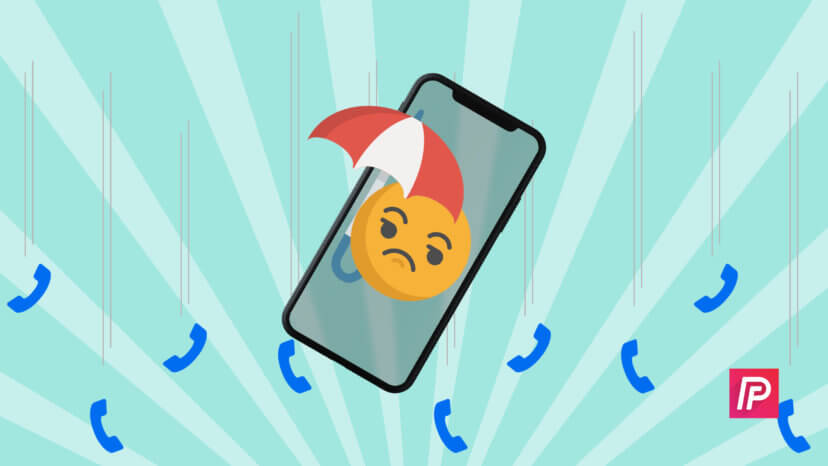
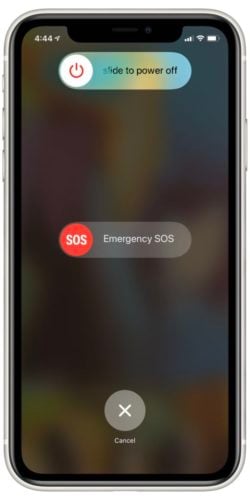
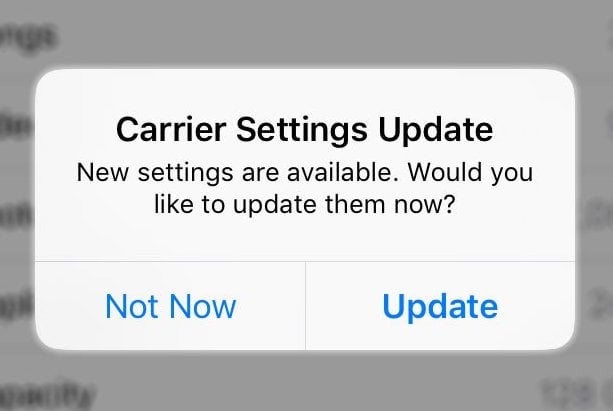


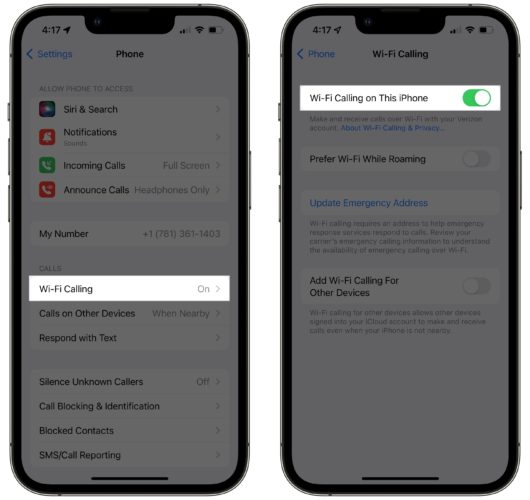
hi i found a fix on youtube
go to settings>siri and search>call hang up>off
make sure it’s off
this fixed my problem.
Has anyone had their issue fixed ?
go to settings, Siri and search, call gang up,turn off
Did anyone manage tp
get a fix for their phones? My iPhone SE is doing the same, the loud speaker clicks on then cuts the call, so frustrating
It’s a real problem. Mine does the same. I can use the phone with Airpods or s headset, but other calls cut off after attempting to go on speaker. Apple diagnosed it as a hardware problem but they want $300 for a fix since I’m off warranty.
Hello David. Thank you for your impactful article. I didn’t do anything you suggested but by merely reading this article, my iPhone was miraculously fixed! Please everyone share with family and friends. You know what they say: every day, once a day, give yourself a present.
Could you fix mine too with your magical powers please
LOL
I have an iPhone 6 and its all slow and even dropping calls.
Thanks for the help, all good now!
I have an iPhone 8 and from time to time I hear a blaring noise and then I get disconnected from my call. I brought phone to Apple and Verizon and they can’t figure out the problem. Totally frustrated.
Thanks so much I do appreciate your efforts and time in assisting us here… This was very helpful
Thank you ! I appreciate your openness to help others!
Device has multiple drop calls
I had the identic same issue and performed every imaginable fix. The problem is the new iphone software only works on 5Ghz, therefore the fix is to disable 2.4Ghz on the WiFi router. Very simple to do. (For AT&T customers.) Go to your router’s address, like http://routerip/cgi-bin/home.ha and login with your credentials; go to Broadband; then under that go to wifi; you may need your router access code printed on the router; then advanced options; click disable on the 2.4Ghz; scroll to the bottom and click save. That‘s it.
Hope this helps.
The only bad thing about this suggestion is my smart home only works on 2.4 Ghz.
I had an iPhone 10max which kept dropping calls or the person on the other end could not hear me. I just got an iPhone 11 Pro Max and the same thing is happening. I have Sprint as a provider and the sim card was installed at the apple store where I bought my phone. So frustrating and would really appreciate any help that you can offer.
LOL, its your carrier……. Change THEM!
thank you, David
I found a simple way to fix the “drop calls” problem. After hours of help from many sources I just removed and inserted the SIM card. Not a problem since then. My phone is four months old and it’s a Sony Xperia XA1.