Apple just released a new iPhone software update and you’re eager to try all of the new features it includes. You go to update your iPhone to the latest version of iOS and BAM! Your iPhone won’t update. No matter how many times you try, error messages keep popping up or the process simply stalls, and it’s getting infuriating. In this article, I’m going to show you how to fix an iPhone that won’t update.
My iPhone Won’t Update: Back to Basics
This may seem obvious, but oftentimes rebooting your iPhone can fix update issues. To do this, hold down your iPhone’s power button until the “Slide to Power Off” slider appears. If your iPhone doesn’t have a Home button, simultaneously press and hold the side button and either volume button.
Swipe the red and white power icon from left to right to turn off your iPhone. Wait 30–60 seconds to let your iPhone completely shut down. Then, press and hold the power button or side button until the Apple logo appears on the screen. Your iPhone will turn on again shortly after.
Make Sure Your iPhone Has An Internet Connection
Your iPhone needs an internet connection to download new iOS updates. Some updates, because they are so large, require a Wi-Fi connection. We recommend using Wi-Fi instead of cellular data when downloading updates, as it’s faster and won’t eat into your data plan.
Open Settings and tap Wi-Fi. Make sure the switch next to Wi-Fi is on, and that a checkmark appears next to the name of your Wi-Fi network. Check out our other article if your iPhone is experiencing Wi-Fi issues.
Make Sure You Have Enough Free Space
Next, check if your iPhone has enough room to store the update. iOS updates generally require 750–800 megabytes of free space before they can be installed. (There are 1000 megabytes in 1 gigabyte, so that’s not a lot of space.)
To check how much space is available, do the following:
- Open Settings.
- Tap General.
- Scroll down and tap iPhone Storage.
- At the top of the screen, you’ll see how much storage is available on your iPhone. If you have more than 1 GB (gigabyte) available, then you have enough storage space to update your iPhone.
While in Settings -> General -> iPhone Storage, check to see if the update has already downloaded. Occasionally, an issue with the downloaded iOS update file will prevent you from installing it on your iPhone.
Scroll down the list of apps below the Storage Recommendations and look for an iOS update. If you see the update file, tap on it, then tap Delete Update.
Now that the iOS update is deleted, go to Settings -> General -> Software Update to download the update again.
If iTunes Doesn’t Work, Try The Settings App (and Vice-Versa)
There are two ways to update an iOS device: using your computer (iTunes or Finder) or within the Settings app. If you find you’re getting errors when using iTunes or Finder to update your iPhone, give the Settings app a shot. If the Settings app doesn’t work, try using your computer. I’ll show you how to do both. I highly recommend backing up your iPhone to iTunes, Finder, or iCloud before starting the update process.
Updating Your iPhone In iTunes
- Open iTunes on your computer and plug in your iPhone using your Lightning cable (the cable you use to charge your iPhone).
- Click the iPhone button at the top of the iTunes window.
- Click the Update button on the right-hand side of the screen.
- Confirm that you want to update your iPhone by tapping Download and Update.
Updating Your iPhone In Finder
If your Mac is running macOS Catalina 10.15 or newer, you’ll use Finder instead of iTunes when updating your iPhone.
- Connect your iPhone to your Mac using a Lightning cable.
- Open Finder.
- Click on your iPhone under Locations.
- Click Check for Update.
Updating Your iPhone In Settings
- Open Settings.
- Tap General.
- Tap Software Update.
- Plug in your iPhone and tap the Download and Install button.
Is Your iPhone Compatible With The New Update?
Almost every year, a few older iPhones lose their compatibility with new iOS updates. It’s possible your iPhone won’t update because it’s not compatible with the new update. Check out Apple’s website to see the full list of iPhones that can download and install the latest iOS update.
Are Apple Servers Overloaded?
When Apple releases a new iOS update, millions of people are connecting their iPhones to Apple servers to download and install it. With all those people connecting simultaneously, Apple’s server may struggle to keep up, which could be the reason why your iPhone won’t update.
We saw this problem when iOS 13 was released. Thousands of people had a hard time installing the update and asked us for help!
So, if you’re trying to perform a major update on your iPhone, keep in mind that lots of other people are too, so sometimes you just have to be a little patient! Visit Apple’s website to see if their servers are working properly.
My iPhone Still Won’t Update!
If your iPhone still won’t update, it’s time to restore your iPhone in iTunes. Make sure your phone is backed up before restoring, because you’ll be erasing all content and settings from your iPhone.
Restoring Your iPhone In iTunes
- Open iTunes on your computer and plug in your iPhone using a Lightning cable.
- Click the iPhone button at the top of the iTunes window.
- Click the Restore button on the righthand side of the window.
- Confirm you want to restore your device in the pop-up window. iTunes will download the latest version of iOS, erase everything from your iPhone, and install an updated version of iOS.
Restoring Your iPhone In Finder
- Open Finder on your computer and plug in your iPhone using a Lightning cable.
- Click on your iPhone under Locations on the left-hand side of the screen.
- Click Restore iPhone.
- Confirm you want to restore your iPhone in the pop-up window.
- Finder will download the latest version of iOS, erase everything on your iPhone, and install the new version of iOS.
Help! A Restore Didn’t Work!
If you’re still seeing errors in iTunes, follow our tutorial on how to DFU restore your iPhone. This is different from a traditional restore because it wipes all software and hardware settings from your phone. It’s often seen as the final step in fixing software on a stuck iPhone. If the DFU restore doesn’t work, there’s probably a hardware problem with your iPhone.
Your iPhone: Updated
And there you have it: your iPhone is finally updating again! I hope this article helped you out. Let us know which solutions worked for you in the comments section below.
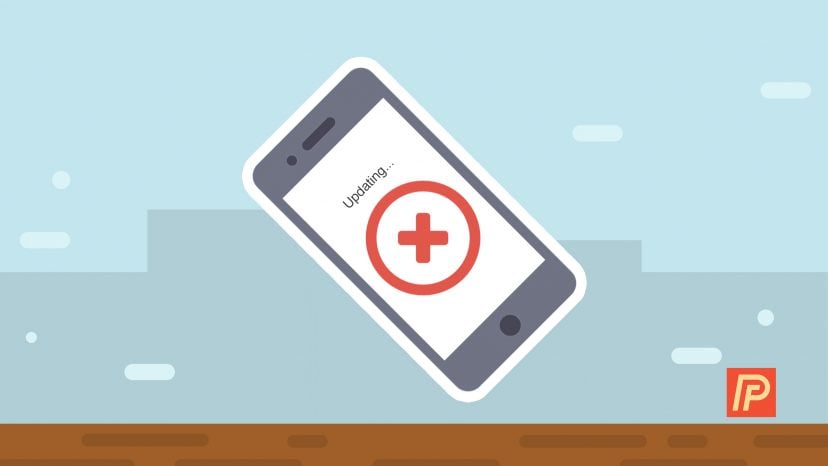


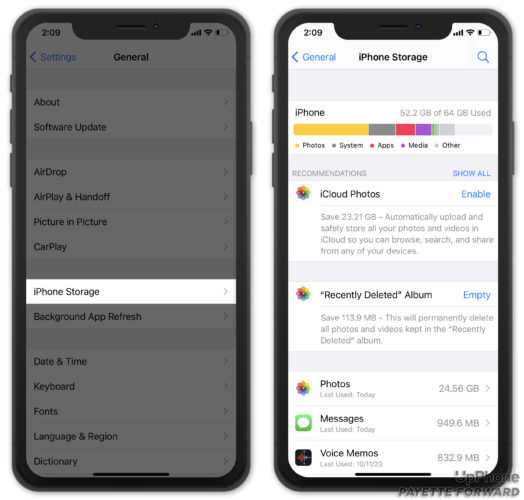

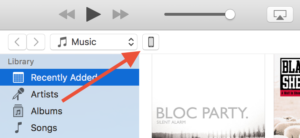
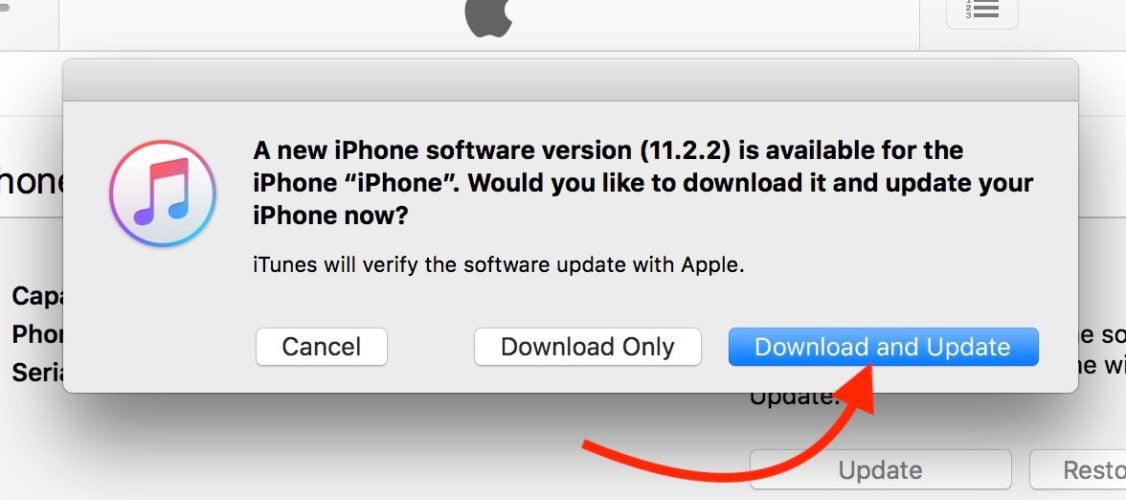
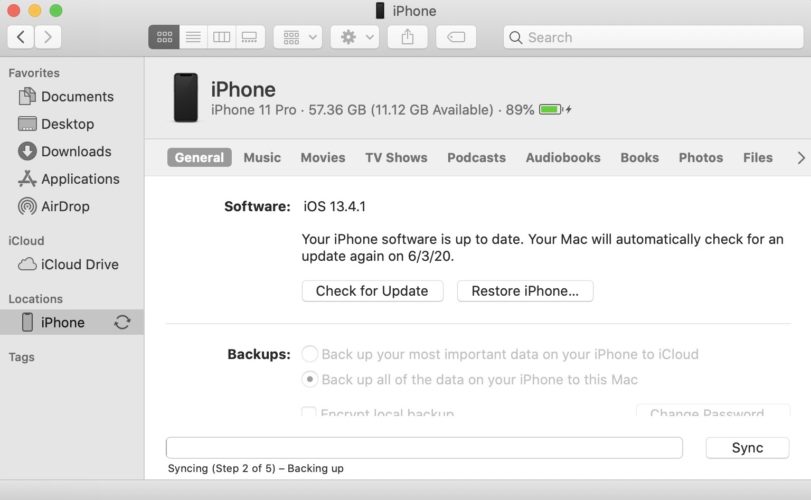

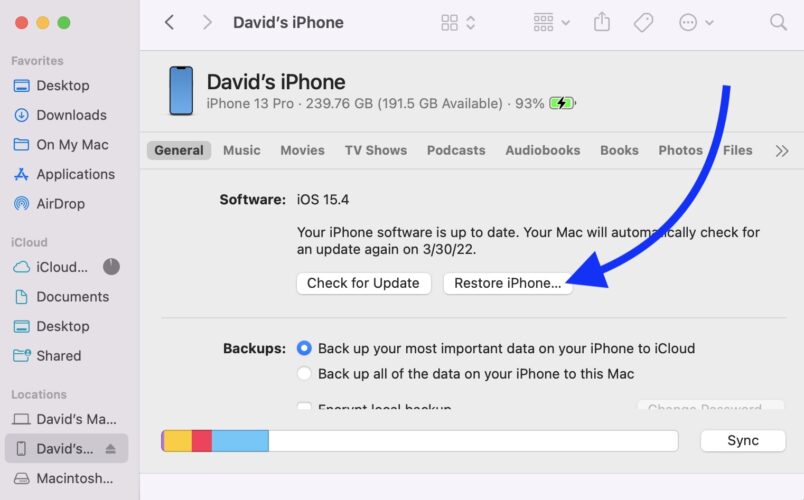
My software stopped updating at 15.7.5. Is it that my iPhone 7 could no longer update to the newest software update?
Thank you Andrew for your advice, upgrade to IOS 16 did not work until I simply turned off my phone and started it again, suddenly the upgrade worked!
I have an iPhone 12 mini thaat is compatible with the update. It still won’t work. Fuck you.
your so rude
I can’t update my iPhone to iOS 16. I wasn’t able to update my phone before to iOS 15.7 so it says I have to update it first to iOS 15.7 before I get to update it to iOS 16. I have around 6 GB free space on my phone and the update says it only needs 2 GB to update. I connected my phone to my macbook through finder and iTunes but it still won’t update. My wi-fi connection is stable as well, so I really don’t understand where the problem is. What’s a possible thing I should do… Read more »
My iPhone 6 does not have an update setting. Each time I follow the procedure I don’t see “update software” I don’t know if IOS 14 is not available for iPhone 6 or my phone has a problem.
Did my comment help just wondered as its normaly me asking for help
Iv a iphone 4s ios 9.0.6 im strugglering updating ios and firmware AnyBody Got Advice
Hey! I am connected to the internet and everything and I try to update my phone, I’ve downloaded the iOS 15.4 update my it still says I have to install. But when I press install it just says ‘Verifying update’ and it never loads from there I have to turn off my phone to be able to access it again, I need help I’ve waited at the ‘Verifying update’ screen for over 30 mins one time and it still didn’t work. I would much appreciate it if you were to help
just a thought check you memory you mite not have enough or delete a few apps and then try agen or if you go to memory you can delete the ios update it could be faulty update
I have the same problem it doesnt want to install
I updated my phone still no service am tired
Check out our other article to learn what to do when your iPhone says “No Service”
I can’t download the iOS 15 since its launch. The update gets downloaded but fails to install flashing the message “You are no longer connected to the internet”. I have tried this on multiple networks, but it’s still the same. I have tried the laptop method too, but it doesn’t work. Today, I reset all phone settings but it still said the same
Try going to Settings -> General -> iPhone Storage and look for the iOS update. If you see it, tap on it, then tap Delete Update. Then, try downloading the iOS update again.
I have an iphone 6s. My iphone says ios 12.5.5 is up to date. I need to update to ios 13 but the option doesn’t even appear on my phone. I have checked my networks, restarted my phone, tried to update through itunes on my computer but it still won’t even show up as an option. How do I find/install the update?
“You can’t connect to the internet until you update.” Okay, I’ll update. “You can’t update until you’re connected to the internet.” What? HELP!!!
Interesting, I’ve never seen a “can’t connect to the internet until you update” message on iPhone. Check out our other article if you’re having trouble connecting your iPhone to the internet.
I cant download iOS 15 because it says I don’t have enough storage even though I have enough. I can’t get iOS 14.8.1 because it says about it can’t download, either.
Hi Camden! Here’s a link to a video we published all about what to do when your iPhone won’t update: https://www.youtube.com/watch?list=PLZ6vj1GD_4H4wVknWFi0yygdklLQ41NoJ&v=Ol2lw5IBcS4
I hope some of these fixes help! Thanks for reading!
FIXED! Thank you and thank you.
Please help. I have an iPhone 7, and I have been trying to update it to iOS 15 for the past week. I’m able to download it but when I press install an error pops up that says Unable To Verify Update because I’m no longer connected to the internet, but I know I am. I have tried everything from re-downloading it to resetting Network Settings. Does anyone have any ideas?
i have the same issue
Apple recommends using the same network you used to download the update to install it too. I’d also try updating using a computer if you haven’t already.
I just noticed that my problem was caused by a profile that I installed taking part in beta program. After I removed the profile, the update installed.
Sorry but can someone explain to me why we have to find ways of fixing any phone, let alone an iPhone? The cost of phones is a personal choice, but that shouldn’t mean any phone doesn’t do what it’s advertised for. Basically, money rules and the advertising budget makes the cost of the item more expensive but not any better.
Couldn’t agree more. I though apple products “just work”. If they can’t even get their OS roll-outs correct, I don’t know what to say.
I was having the issue where the update would fail. The IOS update would download, once trying to install would fail immediately.
Tried resetting network, turning off cellular and re-downloading the update, rebooting, nothing worked.
The fix for me was to disable the VPN software on the phone, download and install the update. Once the update was installed, re-enabled the VPN software.
YOU’RE ABSOLUTELY CORRECT! I have tried everything one could imagine to get rid of the message “Unable to Check for Update” until I read your solution (Disable the VPN on iPhone, Download and Install the Update, then re-enable VPN)! It worked PERFECTLY! Thank you!
What if a VPN wasn’t already on the iPhone?
so I waned to get the new iOS 14 but when I did I was in the car so I didn’t get service so now it’s like two days and I still haven’t seen anything happen so how do I redo it also my sister updated her phone last week still nothing
Been trying to update my iphone 6s for the past couple of months via itunes since i get stuck on “verifying update” when i try the wireless update. But the problem with updating through itunes is that i always get the Network Error message after downloading the ios, even when i’m connected to high-speed internet. Tried all the possible solutions (updating latest itunes, turning off firewall and anti-virus, restarting phone etc.) but it still doesn’t work. Is there any other solution i could try before i resort to restoring my iphone? I’m worried that if restoring wouldn’t work i might… Read more »
Did DFU on my iphone 7 and it will not allow me past connecting to wifi. Where do I go from here?
Please help. I have a iPhone 8 amd when i push software update it stuck and Close after 10 seconds. Software update doesn t OPEN. What i can do?
If you go to Settings -> General -> iPhone Storage is the iOS update listed there? If it is, delete the update and try again. Our other article can walk you through this process if you need help.
It wasnt working on my phone because it said I wasnt connected to the internet when I actually was. Doing the update through itunes on the computer worked. Didnt have to restore thankfully.
Mine just says checking for updates – and it now won’t stop checking – has been going on for days!
My phone doesnt show all apps like iTunes and others even update
I just spoke with APPLE and he said 10.3.3 is the highest software update for the IPhone 5. Thats why I cant update any further.
When all else fails, call 1-800-MY APPLE.
well …that explains my problem ..been trying for months to update my iphone 5 without any success..only way to get to some of apps i use is to buy a new phone that is ios13 compatable
This worked!!! Thank you so much. I found that I had to be sure to have my phone disconnected from the computer during turn off or it would not take perform the update. Once I got this done and reconnected, it went very easy.
mines been doing it for 3 week almost 4
theres no iphone on mine
my software updates but does not install. ive downloaded so many times
Clear, precise and easy to understand explanation. Worked first time, thanks!
Pefect explanation and it worked great for me step by step
mine phone is also not updating the software because its saying it cannot do a backup…Has anyone found any solution on this???
mine still wont update and now most of my apps arent working
None worked, now every time I try to update the screen turns green for 2 hours.
[…] Some accessories (especially those made by Apple) require a certain version of iOS to be installed on your iPhone before they can connect. Go to Settings -> General -> Software Update and tap Download and Install if a software update is available. Check out our article if you have trouble updating your iPhone. […]
[…] If something goes wrong along the way, take a look at our article on what to do when your iPhone won’t update. […]
[…] out our other article if you have any issues updating your iPhone to iOS […]
[…] To update your iPhone, go to Settings -> General -> Software Update. If an update is available, tap Download & Install. Check out our other article if you run into any issues updating your iPhone. […]
[…] When iOS 12 is publicly available, go to Settings -> General -> Software Update and tap Download and Install. If you have any trouble along the way, check out our article on what to do when your iPhone isn’t updating. […]