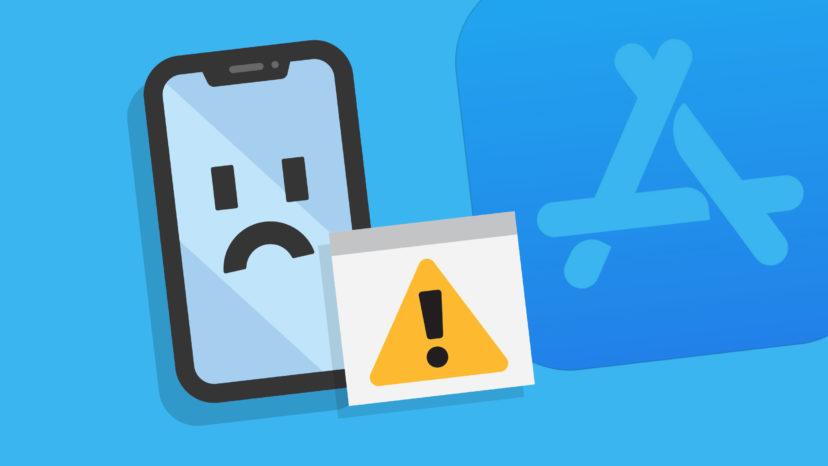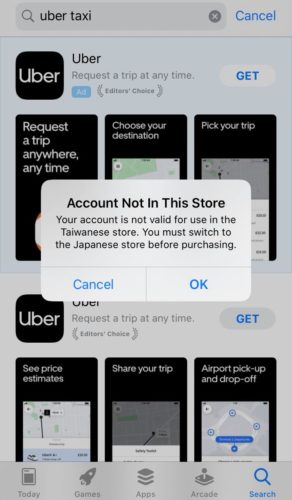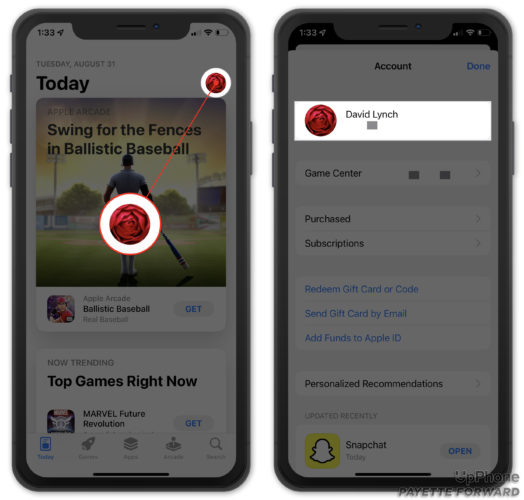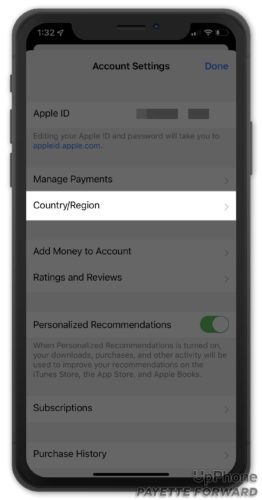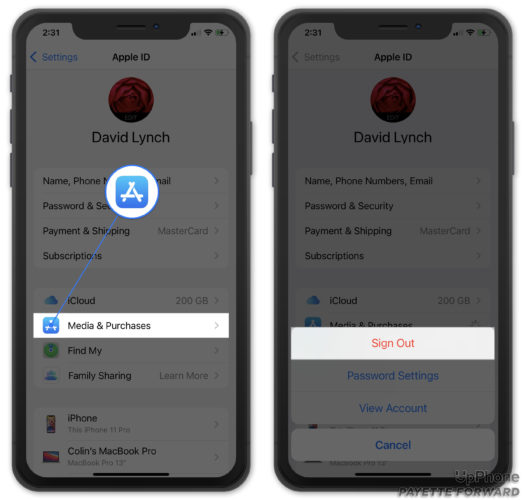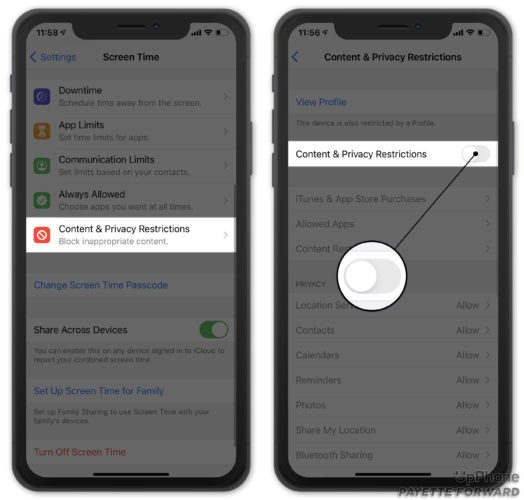You’re trying to download a new iPhone app, but something isn’t working. You’re receiving a pop-up that says “Account Not In This Store” and you’re not sure why. In this article, I’ll explain why this pop-up is appearing on your iPhone and show you how to fix the problem for good!
Why Does My iPhone Say “Account Not In This Store”?
There are several different reasons why your iPhone might say “Account Not In This Store.” Most of the time, this pop-up appears when you travel to a different country and try to use the App Store. For example, the United States App Store won’t work in the United Kingdom, and vice versa.
It’s also possible that there’s a problem with your Apple ID. The steps below will help you diagnose and fix the real reason why you’re seeing the “Account Not In This Store” pop-up on your iPhone.
Change The App Store Country Or Region
If you’re traveling abroad, changing the App Store country should fix this problem. Open App Store and tap on your Account Icon in the upper right-hand corner of the screen. Then, tap on Your Name at the top of the screen.
Sign into your Apple ID if prompted, then tap Country/Region. Select your current location.
I Can’t Change The Country Or Region On My iPhone!
There are several reasons why you may not be able to change the country or region on your iPhone. First, make sure to cancel any active subscriptions you signed up for in a different country’s App Store. If you’re part of a Family Sharing Plan, ask the Family Organizer to remove you from the plan or change the App Store Country or Region on their iPhone.
Before you can change your country or region, you need to have a compatible payment method for that country or region. Apple has a complete guide to compatible payment methods with different App Stores.
You’ll have to wait for any pending store credit refunds to process, and for any Season Passes, memberships, movie rentals, or pre-orders to complete.
Finally, if there are any apps, music, movies, television shows, or books you want to enjoy in the future, make sure to download them on a different device. Certain types of content aren’t available in every App Store.
Once all these things are complete, follow the steps above again to change the country or region on your iPhone.
Sign Out Of Your App Store Account
Signing out of and back into the App Store can fix a potential issue with your account. Open Settings and tap on Your Name at the top of the screen. Tap Media & Purchases, then tap Sign Out.
Wait a few seconds, then log back into your Apple Store account and see if the problem has been resolved.
Turn Off Content & Privacy Restrictions
Screen Time and Restrictions are great for parental controls, but they can really restrict the ways you use your iPhone if set up incorrectly. It’s possible your iPhone says “Account Not In This Store” because of an accidentally activated setting in Screen Time.
Open Settings and tap Screen Time -> Content & Privacy Restrictions. Turn off the switch next to Content & Privacy Restrictions, then go back to the App Store to see if the problem has been resolved. If your iPhone still says “Account Not In This Store,” move onto the next step.
Contact Apple Support
It’s time to contact Apple Support if none of the steps above fixed the problem. There may be an issue with your account that only an Apple employee can resolve. Check out Apple’s website to get help online, over-the-phone, or through the mail. If you plan on heading into your local Apple Store, schedule an appointment first!
iPhone Account Problem: Fixed!
You’ve fixed the problem and the App Store is working again. Next time your iPhone says “Account Not In This Store,” you’ll know how to fix the problem! Leave a comment below if you have any other questions about your iPhone.