The side button on your iPhone is not working and you don’t know what to do. The side button is perhaps the most important button on iPhones without a Home button. In this article, I’ll show you a short-term solution when the iPhone side button is not working and explain how you can get your iPhone repaired!
AssistiveTouch: The Short Term Solution
When your iPhone side button is not working, you can get much of the button’s functionality by turning on AssistiveTouch in the Settings app. AssistiveTouch allows you to do things like activate Siri, use Emergency SOS, take screenshots, and lock or turn off your iPhone.
How To Turn On AssistiveTouch On An iPhone
Open Settings and tap Accessibility -> Touch -> AssistiveTouch. Turn on the switch next to AssistiveTouch at the top of the screen. You’ll know it’s on when a circular button appears on the screen.
You can use a finger to drag the AssistiveTouch button wherever you’d like on the screen.
How To Lock Your iPhone Using AssistiveTouch
Tap the AssistiveTouch button, then tap Device. Finally, tap the Lock Screen button in the AssistiveTouch menu.
How To Use Siri With AssistiveTouch
Tap the virtual AssistiveTouch button, then tap Siri.
How To Use Emergency SOS With AssistiveTouch
Tap the virtual AssistiveTouch button, then tap Device. Next, tap More -> SOS.
Check out our other article to learn more about Emergency SOS on your iPhone.
How To Fix Your Broken iPhone Side Button
Unfortunately, if your iPhone side button is not working, you’re probably going to have to get it repaired at some point. Unless you work or have worked at an Apple Store, we don’t recommend trying to fix your iPhone on your own.
The components of your iPhone are very small — without a special toolkit, it’s nearly impossible to fix your broken iPhone side button on your own. Additionally, if you make a mistake while trying to repair your iPhone, you run the risk of voiding your warranty.
Side Button Repair Options
We recommend taking it into your local Apple Store or shipping it in using Apple’s mail-in repair service. If you do take it into your local Apple Store, make sure you schedule an appointment first!
Looking On The Bright Side
You now have a short-term solution to your broken iPhone side button, as well as repair options that’ll have it fixed in no time! We hope you never have this problem again, but the next time your iPhone side button is not working, you’ll know exactly what to do. Leave a comment below if you have any other questions.
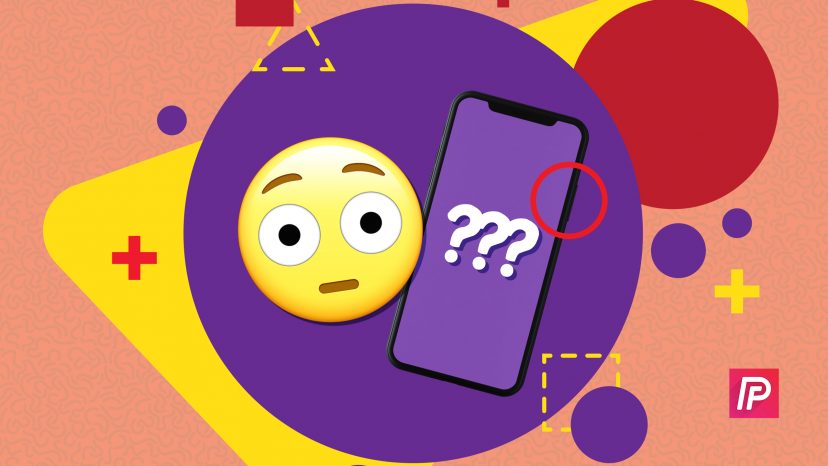
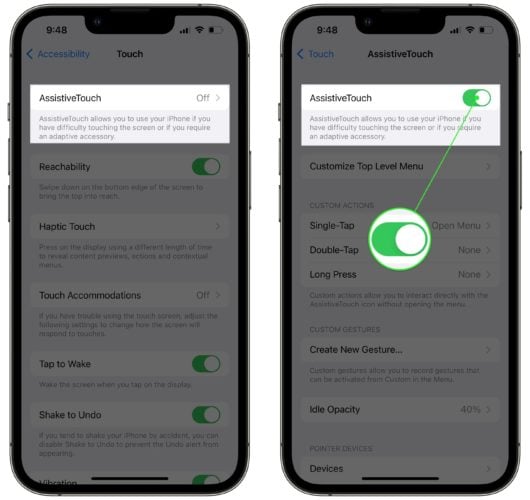
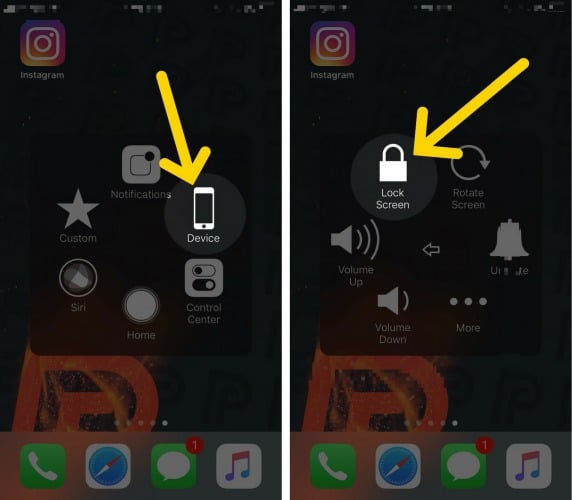
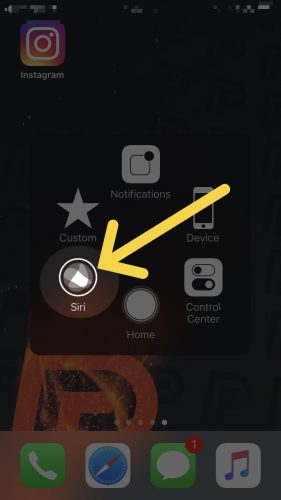
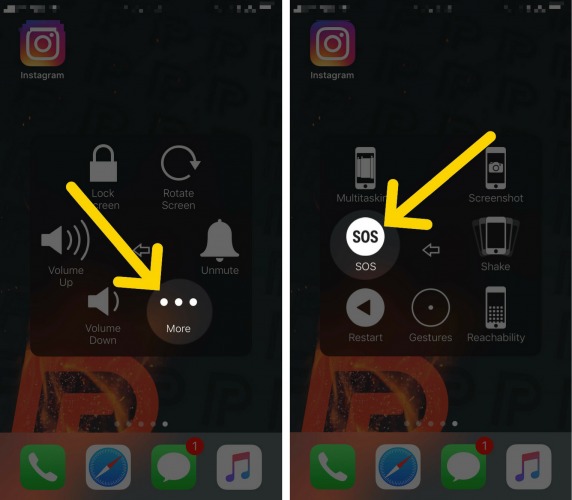
what settings do I go too to enable side button settings so I can use the screen tap instead of my side button because my button is broken and I can’t use it for apps or anything
If my iPhone X side button doesn’t work if it was to die how would I turn my phone back in again?
You should definitely get it looked at for repair while you can before it dies! Try taking your case off to see if that helps.
My iPhone X can not be turned off.
This article, ‘My iPhone Won’t Turn Off’, might be helpful for you. I hope this helps!
[…] You can also turn off an iPhone X by going to Settings -> General -> Shut Down. This takes a bit longer, but it’s a great backup if your iPhone X side button won’t work. […]
[…] to keep in mind that if something else was damaged when you dropped your iPhone X (maybe the side button got jammed), Apple will also have to repair that in order to fix the screen. If many internal or external […]