Picture this: You’re waiting for an important phone call. You’ve double-checked your iPhone to make sure the ringer is on and you’ve turned the volume all the way up. When the phone rings, you’re going to hear it. 5 minutes go by and you glance at your iPhone, only to find out you’ve missed the important call! Don’t throw your phone at the cat. In this article, I’ll explain why your iPhone won’t ring and I’ll show you exactly how to fix it.
Martha Aron inspired me to write this article when she asked, “My iPhone does not ring on all calls, I miss lots of calls and texts because of this. Can you help me?” Martha, I’m here to help you and everyone else that has missed incoming calls and texts because their iPhone isn’t ringing.
You Probably Know This, But Check Anyway…
If you’re reading this article, you probably already know that for your iPhone to ring, the Ring / Silent switch on the side of your iPhone has to be set to ring.
If the switch is pulled toward the screen, your iPhone’s ringer is turned on. If the switch is pushed toward the back of the iPhone, your iPhone is on silent and you’ll see a small orange stripe next to the switch. You’ll also see the speaker icon on the iPhone display when you flip the switch.
Once you’re sure the Ring / Silent switch is set to ring, make sure your iPhone ringer is turned up so you can hear your iPhone ring when you get a call. You can turn up the ringer volume by pressing the volume up button on the side of your iPhone.
You can also turn up the ringer volume by opening Settings -> Sounds & Haptics. Drag the slider under Ringer And Alerts to the right to turn up the ringer volume on your iPhone. The further you drag the slider to right, the louder the ringer will be.
If your iPhone isn’t making any sound at all, my article about what to do when an iPhone speaker stops working will show you how to fix that problem. If you’ve already done all this, here’s why your iPhone isn’t ringing:
Here’s The Fix: Turn Off Focus Or Do Not Disturb!
Most of the time, the reason an iPhone isn’t ringing for incoming calls is that the user has accidentally turned on Focus (iOS 15 and newer) or Do Not Disturb (iOS 14 and older) feature in Settings. Focus and Do Not Disturb silence calls, alerts, and notifications on your iPhone.
How Do I Know If A Focus Or Do Not Disturb Is Turned On?
The easiest way to tell if a Focus or Do Not Disturb is turned on is to open Control Center and look in the upper right-hand corner of your iPhone, just to the left of the battery icon. If a Focus is enabled, you’ll see the corresponding Focus icon there. If Do Not Disturb is enabled, you’ll see a small moon icon there.
You can schedule a Focus to automatically turn on by opening Settings and tapping Focus. Tap the Focus you’d like to schedule, then tap Add Schedule or Automation.
If you’d like to dive deeper into Do Not Disturb and set up an automatic schedule, instance, head to Settings -> Do Not Disturb to see all the options available to you.
How Do I Turn Off A Focus?
Open Control Center by swiping up from the very bottom of the screen (iPhones without Face ID) or down from the upper right-hand corner of the screen (iPhones with Face ID). Tap on the Focus icon to turn it off.
How Do I Turn Off Do Not Disturb?
Ever since Apple released iOS 7, it’s been easy to turn Do Not Disturb on and off. Open Control Center and tap the moon icon to turn Do Not Disturb on or off.
You can also turn off Do Not Disturb or Focus by going to Settings -> Do Not Disturb and turning off the switch next to Do Not Disturb. You’ll know Do Not Disturb is off when the switch is white.
If your iPhone is running iOS 15 or newer, open Settings and tap Focus -> Do Not Disturb and turn off the switch at the top of the screen.
Turn Off “Silence Unknown Callers”
One reason why you have an iPhone ringing problem may be because your block unknown callers feature is turned on. This feature is great for stopping telemarketers and robocalls in their tracks, but unfortunately it also filters out some people that you actually do want to talk to.
To turn this off, head over to Settings -> Phone and turn off the switch next to Silence Unknown Callers. Once you’ve done that, your phone should be able to ring again when someone who isn’t in your contacts tries to call you.
What If My iPhone Still Won’t Ring?
I’ve received a couple of comments from readers who have taken all of the suggestions and whose iPhones still aren’t ringing. If you’ve made it this far and your iPhone isn’t ringing, there’s a good chance you may have a hardware problem.
Often times, when gunk or liquid gets into one of the ports (like the headphone jack or lightning / dock connector), your iPhone thinks there’s something plugged into it, when in fact there isn’t. My article about how to fix an iPhone that’s stuck in headphone mode explains why that happens and how to fix the problem.
It’s a long shot, but you can take an antistatic brush (or toothbrush you’ve never used before) and try to brush out the gunk from your headphone jack or lightning / dock connector port. Antistatic brushes are helpful for cleaning all sorts of electronics, and you can pick up a 3-pack on Amazon for less than $5.
If you’re successful, the issue should resolve itself. Unfortunately, most of the time the damage has already been done. Something has shorted out on the inside of your iPhone, so the only solution is to visit your local Apple Store or use the mail-in options at Apple’s support website to have your iPhone repaired.
Now might also be a good time to upgrade your iPhone. Repairs can be expensive, especially if more than one thing is wrong with your iPhone. Rather than spending hundreds of dollars on a repair, you could use that money to purchase a new phone. Check out UpPhone’s cell phone comparison tool to find a great deal on a new iPhone!
Wrapping It Up
Do Not Disturb is one of those great features that comes in handy if you know how to use it, but it can be really frustrating if you don’t. To Martha and everyone else who has missed important calls or yelled “My iPhone won’t ring!” at an innocent bystander, I hope this article has you to solve your silent iPhone problem. If you have follow-up questions or other experiences to share, post them in the comments section below. I look forward to hearing from you!
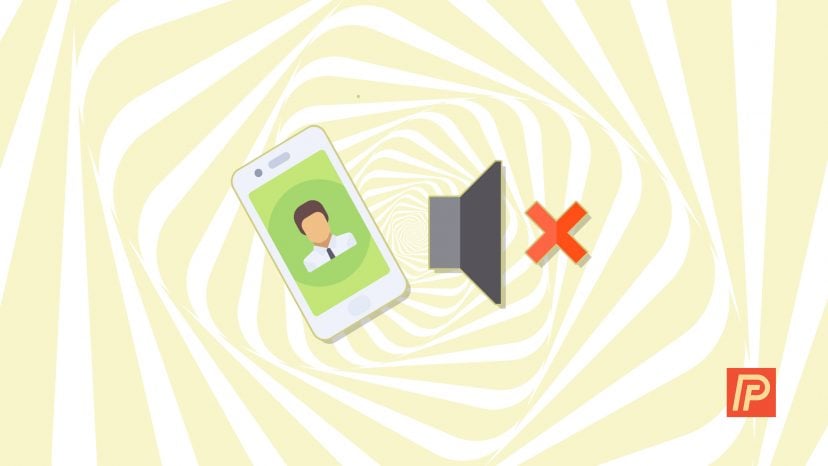
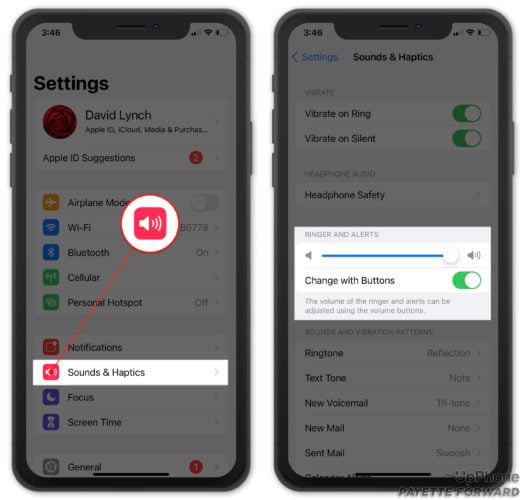
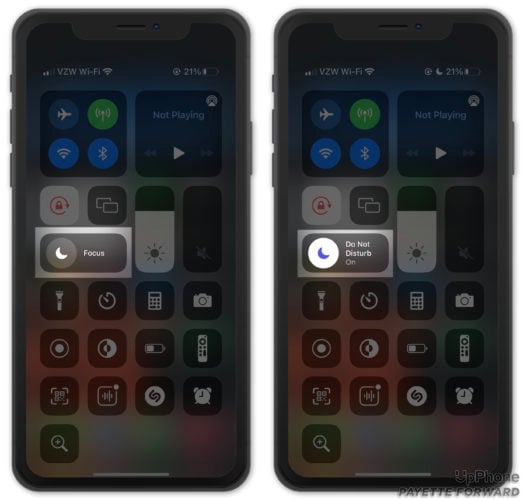
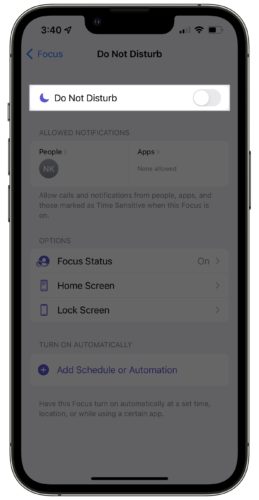
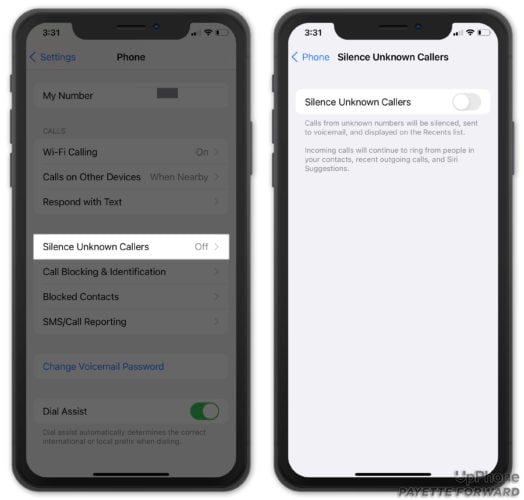
so i actually found none of this worked instead i had to click on the very confusing do not disturb setting called silence:always…. why would I always silence it when it needs to not be silenced oh and btw it doesnt silence it!!!! It made it work
Switch in wrong position. Thanks
thank you so much – I asked so many people and I knew it had to be a simple setting issue – your advice was easy to understand and spot on – thanks
Thanks! I was ready to toss it into the toilet. – Bo
Thank you so much for your help
Thank you – problem resolved
Thanks for the quick fix! Very helpful even if I felt like a dimwit
I think there is a glich in the programing. I keep turning the do no disturb on and off. I have reset my phone three times. I seems like when I a touching my phone or its in my lap I dont get a text notification but if it is a few feet away it rings. That or I’m just nuts.
I almost got convinced that I had a hardware issue and then I started reading the comments a many people was talking about the orange button, I had to read all over again. For some reason I skipped that part. It was only the orange button, no expensive repairs. Thanks
My phone also wasn’t ringing after I tried all the steps above, only to discover it was ringing on my bluetooth headphone set, which was nearby and still connected even after I had put the headphones down, but failed to turn them off.
Thank you, so much, for your intelligent and helpful article. You solved ny problem with clear suggestions and directions.
Thank you!! I’m a dummy!!
Thanks, was about to throw the phone out the window. Sad that the Apple Store guy couldn’t help…
Thanks! It was the switch. So simple, yet so difficult
O, Thanks a bunch!!!! not to cell phone savy, but you saved the day as I didn’t know why my phone wasn’t ringing and didn’t know about the switch !!!!
Sheesh. I feel like a dork. Thought my phone was broken. :o. THANK YOU.
Indeed, the moon icon was displayed. I also had it accidentally on. David, you are doing the community a great Mitsvah.
Thank you.
Thank you so much sorted.You are the best!!!!
Thank you so much, so easy had no idea the switch on the side controlled the volumn!!! It was off!
Thanks – trouble is, yesterday rang my phone from home land line and it worked – today missed all calls!
….and, of course, check that a badly fitting phone case hasn’t turned the slider on the left hand side which mutes the phone.
Thanks so much! This was very helpful.
Thank you, thank you, three bags full. I went crazy checking everything and wasn’t aware of the switch on the side of the phones, couldn’t really see it with the phone in it’s case. I missed some important calls and am much relieved to have it working again. Super!
Thanks so much for the help – was facing a long drive to an Apple shop but decided to try the Internet – asked the question and you answered – so turned Do Not Disturb off and magic happened! Also learned about the slide button – so thanks again!
Thank you a thousand times!!!!!
Thank you! Now my parents won’t yell at me anymore! Perfect fix!
Thank you!! THis was very helpful !!
Thanks for this info BUT I’ll have to visit my Apple Store
Thank you it was driving me insane!
Thanks so much for explaining. I feel such an idiot because the ringer switch was turned to silent. Now I can act smart if someone comes up to me with the same problem.
Thank you that worked!!! I appreciate you taking the time to put this up.
Thank you. I have a new iphone and am trying to learn how to work it. This helped a great deal since I could not figure out why my phone was not ringing.
Thank you for your support this is great to hear!!
That fixed it! Thanks.
I was one of the readers who this answer didn’t assist. But after more searching I found THIS ….and…..now my problem is solved….sharing now to hopefully help others !! FOR SOME UNUSER-Friendly reason. The assistive touch status of muting can affect ringing when the phone is screen locked or not. Under accessibility options select ASSISTIVE TOUCH Then select the White circle Then select the Device icon of an Iphone Then select Unmute. (this will then show a button of a bell with a line through it)- Note this is the action the button will do when selected not the status… Read more »
The crescent moon was my problem! Thank you so much. I was going to Verizon this morning – now I don’t have to.
Genius! As long as I’ve had my iphone 6, I never knew this! I’m sure that will solve my problem. Thank YOU!
How stupid!! I saw the little switch but just press and nothing happened. I didn’t know the functions for that!! THANK YOU SO MUCH!!!
THX , WITH THE NEW UPDATE ITS HARD TO TELL IFF LITTLE DO NOT DISTURB MOON IS ON OR OFF.
laptops for the win
Ooooffff. Thank you so much. I always use the software “do not disturb” (the little half-moon) but this time the physical switch got pushed… 🙁
Thanks!
Thank you soooo much! my phone did not ring when locked and I’m glad I found your solution!
Thank you — fixed!
Nope…it was actually the small switch above the volume buttons on the top left side. If it has a red line, then that is the problem. Just push the button the other way and the red line is gone and the phone will ring!
Thanks so much!!!
I must have accidently touched the “Do Not Disturb” when I was using the flashlight..Thank you so much!
The slide switch was the problem. Never knew that thing ever existed. Thank you for your efforts!!!
Unbelievable, I had no idea that it was my switch!!! Thank you so much for this article! Other articles were not helpful!!!