Twitter won’t load on your iPhone or iPad and you don’t know what to do. Not being able to connect with your friends and family on social media can be very frustrating, especially when your device says it’s connected to your data plan or Wi-Fi network. In this article, I’ll explain why Twitter is not working on your iPhone or iPad and show you how to fix the problem for good.
Restart Your iPhone Or iPad
If you haven’t already, turn your iPhone or iPad off and back on. This basic troubleshooting step can sometimes fix a minor software glitch which could be the reason why Twitter is not working on your iPhone or iPad.
To restart an iPhone or iPad with a Home button, press and hold the Sleep / Wake button, which is more commonly known as the power button. Release the Sleep / Wake button when “slide to power off” and the red power icon appear near the top of the screen. Swipe the red power icon from left to right to turn off your iPhone or iPad.
If you have an iPhone without a Home button, press and hold either the volume up or volume down button and the side Power button simultaneously. Release both buttons when “slide to power off” appears on the screen, then swipe the power icon from left to right.
If your iPad doesn’t have a Home button, simultaneously press and hold either volume button and the Top button. Release both buttons when “slide to power off” appears on the screen, then swipe the power icon from left to right to shut down your iPhone.
Wait about a minute before turning your iPhone or iPad back on, just to make sure that all of the programs that were running on your device have a chance to completely shut down. To turn your device back on, press and hold the power button (iPhones and iPads with Home buttons), side button (iPhones without Home buttons), or Top button (iPads with no Home button) until you see the Apple logo appear in the center of the display of your iPhone or iPad.
Why Is Twitter Not Working On My iPhone Or iPad?
At this point, we can’t be certain if Twitter is not working on your iPhone or iPad because of the app itself, your device’s connection to Wi-Fi, or a potential hardware problem. I’ll address each of these possibilities below with a step-by-step guide, starting with Twitter app troubleshooting, then Wi-Fi troubleshooting, and finishing with your repair options if there is a hardware issue.
Check The Status Of Twitter’s Servers
Every now and then, Twitter’s server will crash, or their development team will perform routine maintenance to improve their servers for their millions of daily active users. If Twitter is not working on your iPhone, do a quick Google search for “Twitter server status” to see if other people are experiencing the problem.
If there are a lot of reports of Twitter being down, it’s highly likely they’re doing routine maintenance and that Twitter will be up and running again in a short period of time.
The First App Troubleshooting Step: Close Out Of All Of Your Apps
Closing out your apps allows them to shut down normally and has the potential to fix a minor software glitch. Think of it like rebooting any electronic device, but for apps!
I recommend closing out of all of your apps, not just the Twitter app. If another app has crashed in the background of your iPhone or iPad, it may lead to software issues which could possibly be the reason why Twitter won’t load.
To close out of your apps, double-press the Home button to open the app switcher, which shows you all of the apps currently open on your iPhone or iPad. If your iPhone or iPad doesn’t have a Home button, swipe up from the very bottom to the center of the screen to open the app switcher.
To close out of an app, use your finger to swipe up on the app until it disappears from the App Switcher. You’ll know that all of your apps are closed when you only see the Home screen in the App Switcher.
Pro tip: You can close two apps at the same time by using to fingers to swipe up two apps!
Update The Twitter App
App developers frequently make updates to their apps in order to fix security issues, add new features, and resolve any software glitches. If the most recent version of Twitter isn’t installed on your iPhone or iPad, it may not load or work properly.
To see if an update is available, open the App Store and tap on your Account Icon in the top right corner of the screen. Scroll down to the list of apps and check if a Twitter update is available.
Tap Update to the right of Twitter if an update is available. You also have the option to tap Update All if you want to download every available update at once.
Uninstall And Reinstall Twitter
When the Twitter app consistently fails to work on your iPhone or iPad, it’s sometimes easiest to uninstall the app, then reinstall it like new. When you uninstall the Twitter app, all of the data that Twitter saved onto your iPhone or iPad will be erased. If a corrupted software file was saved by the app, that corrupted file would be erased from your device.
To uninstall Twitter, press and hold its app icon until the quick action menu appears. Tap Remove App -> Delete App -> Delete to uninstall Twitter.
To reinstall Twitter, open the App Store and tap the Search tab (look for the magnifying glass icon) at the bottom of the screen. Tap the search field and type in “Twitter.”
Tap the installation button to the right of Twitter. Since you’ve previously installed it, you may see an icon that looks like a cloud with an arrow pointing down. If you see this icon, tap it to reinstall Twitter on your iPhone.
Will My Twitter Account Be Deleted If I Uninstall The App?
No, your Twitter account will not be deleted if you uninstall the app on your iPhone or iPad. However, you’ll have to log in again when you reinstall Twitter, so make sure you know your password!
Update To The Most Recent Version Of iOS
Similar to app developers updating their apps, Apple often updates the software that operates your iPhone and iPad. If you haven’t installed the most recent iOS or iPadOS update, your iPhone or iPad may experience certain software issues that could be resolved by a newer update.
To check for a software update on your iPhone or iPad, open Settings and tap General -> Software Update. If an update is available, tap Download and Install or Install Now. Make sure your iPhone or iPad is connected to a power source or has over 50% battery life, otherwise the update won’t be able to begin.
If you’ve already installed the most recent version of iOS or iPadOS, you’ll see the message “Your software is up to date” on the display of your iPhone or iPad.
Wi-Fi Troubleshooting On Your iPhone And iPad
If you troubleshooted for the app, but Twitter still won’t load on your iPhone or iPad, then it’s time to move onto the next part of our guide which will help you diagnose if your iPhone’s or iPad’s connection to Wi-Fi is the cause of the problem. iPhone and iPad users frequently rely on Wi-Fi to use Twitter, especially if they don’t have an unlimited data plan. When that Wi-Fi connection fails, Twitter doesn’t work and you’re left frustrated.
Turn Wi-Fi Off And Back On
Turning Wi-Fi off and back on gives your iPhone or iPad a chance to try again if something went wrong the first time you tried to connect it to a Wi-Fi network. Occasionally, a minor software glitch can occur when you try to connect your device to Wi-Fi, which may cause your iPhone or iPad to malfunction when you try to do something online.
One of the fastest ways to turn Wi-Fi off and back on is in Control Center, which you can open by swiping up from below the bottom of the screen (iPhones with Home buttons) or down from the upper right-hand corner of the screen (iPhones with Face ID and iPads).
Take a look at the Wi-Fi icon — if the icon is white inside of a blue circle, that means Wi-Fi is on. To turn it Wi-Fi off, tap the circle. You’ll know Wi-Fi is off when the icon is black inside of a gray circle. Then, to turn Wi-Fi back on, tap the circle again.
You can also turn Wi-Fi off by opening the Settings app and tapping Wi-Fi. To the right of Wi-Fi, you’ll see a small switch that will be green if Wi-Fi is on. To turn Wi-Fi off, tap the switch — you’ll know Wi-Fi is off when the switch is gray. Tap the switch again to turn Wi-Fi back on.
Try Cellular Data Instead
If your iPhone isn’t connecting to Wi-Fi, or if Wi-Fi isn’t available, you can use Cellular Data instead. Open Settings and tap Cellular. Make sure the switch next to Cellular Data is on.
If it’s already on, try toggling the switch off and back on again. This can sometimes fix a minor software issue.
Check out our other article if Cellular Data isn’t working on your iPhone.
Try Connecting To A Different Wi-Fi Network
Sometimes, your iPhone or iPad may only have issues connecting to your Wi-Fi network specifically, which usually means there may be a problem with your wireless router and not your device.
To check if this is the case, try connecting to a friend’s Wi-Fi network, or visit your local library, Starbucks, or Panera, all of which have free public Wi-Fi.
If you find that Twitter only doesn’t load when your iPhone or iPad is trying to connect to your Wi-Fi network, then you’ve identified that the issue is probably being caused by your router. Try turning your router off and back on, then contact your Internet Service Provider for help if the problem persists.
Forget Your Wi-Fi Network
When you connect your iPhone or iPad to a Wi-Fi network for the first time, your device saves data on exactly how to connect to that Wi-Fi network. Sometimes, the process of that connection will change. If the saved data on your iPhone or iPad is outdated, it may lead to connectivity issues. Forgetting the network will erase that saved data, so when you reconnect your iPhone or iPad to the Wi-Fi network, the new process of connecting will be accounted for.
To forget a Wi-Fi network, begin by opening the Settings app and tapping Wi-Fi. Next to the Wi-Fi network you want to forget, tap the more information icon, which looks like a blue “i” inside of a thin circle. At the top of the screen, tap Forget This Network.
After you’ve forgotten the Wi-Fi network on your iPhone or iPad, open Settings and tap Wi-Fi once again. Tap on the Wi-Fi network that your iPhone or iPad just forgot to reconnect.
Check out our other article if your iPhone or iPad still won’t connect to Wi-Fi.
#Fixed!
You’ve diagnosed the reason why Twitter was not working on your iPhone and you’ve successfully fixed the problem. Now that Twitter is loading again, we hope you’ll share this article on social media and follow the Payette Forward Twitter account. Leave a comment down below if you have any other questions about your iPhone or iPad!
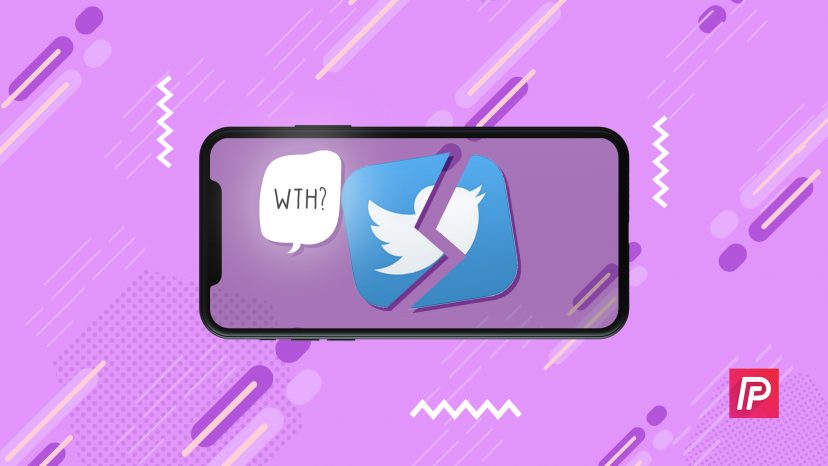

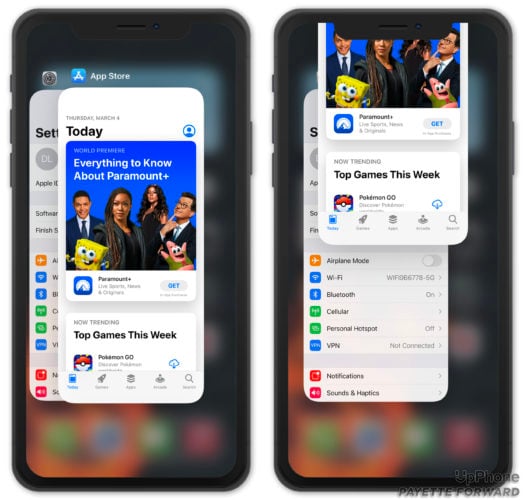
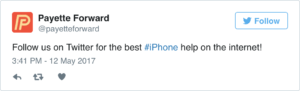
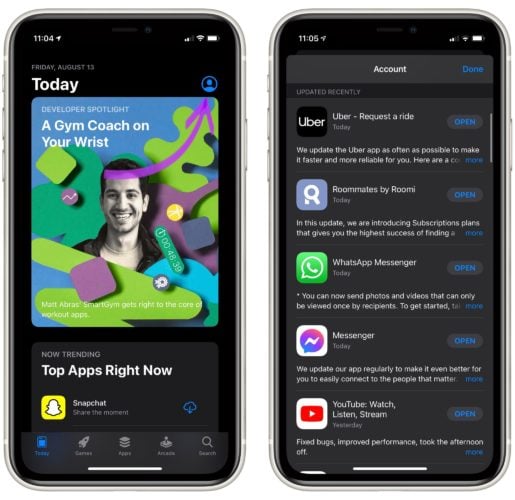
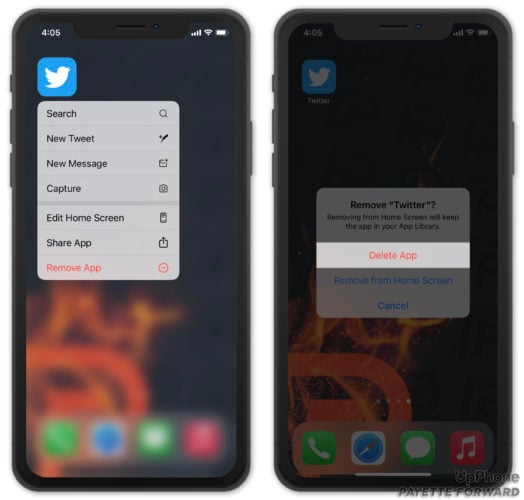

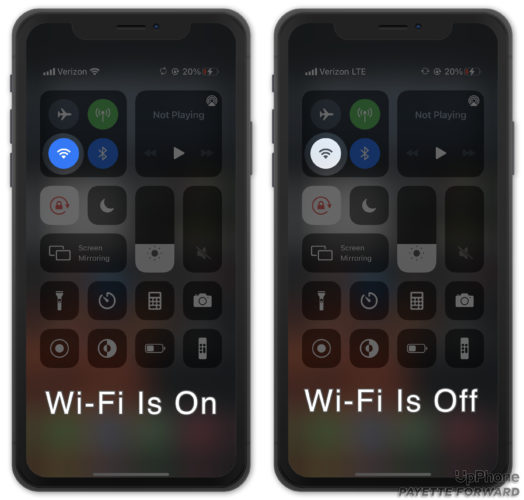
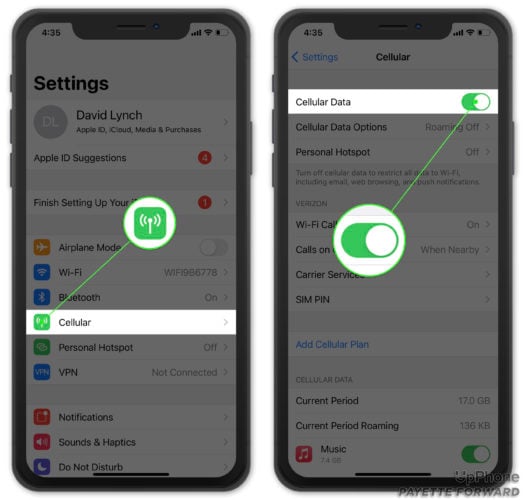
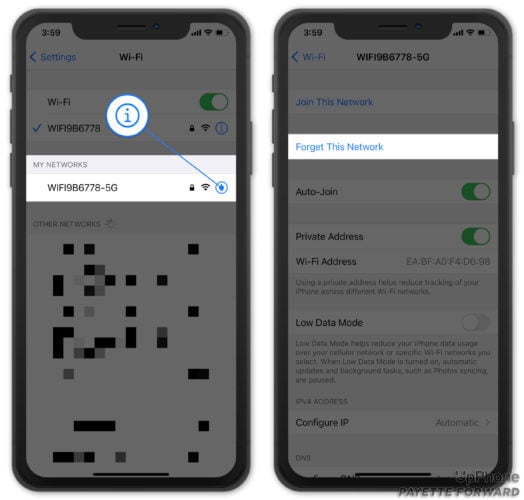
Hi David. I used to have an old iPhone 5 with Twitter installed in it and it was working fine. I bought an iPhone 6 yesterday and the App Store says I cannot install Twitter because my iOS is not up to date. But iPhone 6 does not allow the latest version of iOS to be installed… what can I do? Thanks in advance!
Hi Toni,
Sorry to hear that! Unfortunately, you can’t download an older version of the Twitter app onto your device. The good news is that there are alternatives to the official Twitter app, as well as just using Twitter.com in Safari. I would search Google for “Twitter iOS app alternatives”, and choosing to use one of them for the time being.
Best,
David P.
twitter on my iPhone works great except when I click on a person to go to their page and I get the dreaded “something went wrong – try again”. This has gone on for two months now and I’ve tried everything people have suggested and nothing works. Help!!!
Hi Ethan! Have you tried to delete and reinstall Twitter from your device?
Yes, I did that. I’ve tried all the tips and solutions I’ve seen posted. Turning my phone off, clearing cache, etc. Twitter works fine on my laptop. Just not on my phone. Here is a screen shot when I click on a users photo to go into their page.
Thanks for elaborating, Ethan! This sounds like it could be an issue from Twitter’s end. Here’s a link to contact Twitter support: https://help.twitter.com/forms.
I’m sorry we could not be of more help, I really hope this does the trick!
Thank you. I don’t have problems logging in on other devices, so I think it’s something on my phone but have no idea what else I can try. I’ll reach out to twitter and hopefully fine an answer.
Hi Ethan. I fixed this problem. In my case, the problem was the VPN (by Norton) on my iPhone: I change to my country VPN (or disconnect the VPN) and twitter works again.
Good luck!
FYI: These are all very basic steps that most likely won’t work. When I want to share an article and I push the share box at the top, everything works but Twitter. It will bring up the Facebook share message, but not Twitter. This is an iPad won’t play with Twitter thing. Until Apple addresses this, good luck. ?
Hi Kat! That could be an issue with either Twitter or Apple’s servers. You can check out the current state of both Apple’s and Twitter’s servers on their websites. I’ve pasted the links for each below.
Apple System Status: https://www.apple.com/support/systemstatus/
Twitter System Statys: https://api.twitterstat.us/
Everything is normal to somewhat slow, but the real problem is that when I click on a profile a person it says can’t load the profile. Went on google and was working perfectly fine. The app is basically broken for me and can’t fix it.
Its been months that im being unable to update my twitter app on my iphone 6. I get this msg every time. Plz someone help me with this
Did not work
Didn’t help at all…