iOS 15 introduced a new feature called Visual Look Up. It allows you to learn more information about the subject of a photo, such as a plant or animal breed. In this article, I’ll explain how to use Visual Look Up on your iPhone and what to do when it’s not working.
iPhone Visual Look Up, Explained
Any iPhone running iOS 15 or newer can use Visual Look Up. Visual Look Up can identify animals, art, books, landmarks, plants, and more in your photos. You’ll know Visual Look Up is available when you see a diamond on the Information button in the Photos app.
While Visual Look Up can identify many different things, it’s not available for every photo. We recommend retaking a photo if you think it should support Visual Lookup, but isn’t for some reason.
Update Your iPhone
Before trying to use Visual Look Up, make sure your iPhone is running iOS 15 or newer. Open Settings and tap General -> About. The version of iOS your iPhone is running will appear next to Software Version or iOS Version.
If you need to update your iPhone, go to Settings -> General -> Software Update. Tap Install Now or Download and Install if an iOS update is available.
How To Use Visual Look Up On iPhone
Take a picture of an animal, art installation, book cover, landmark, or plant. Open the Photos app and tap on the picture. Tap the Information button, or swipe up on the picture to reveal the Look Up option.
An icon will appear indicating what type of object your iPhone recognizes. For instance, the plant icon is a leaf.
Tap the icon or Look Up to see what information Visual Look Up has found on the object. Your iPhone will display the results!
Visual Look Up Is Not Working On My iPhone!
There are a few reasons why Visual Look Up might not be working on your iPhone. First, the feature isn’t available in every region. Visit Apple’s website to see if Visual Look Up is available in your region.
While it’s extremely unlikely, you can check if your iPhone is set to the wrong region by opening Settings and tapping General -> Language & Region. Tap Region to see which region your iPhone is set to.
Next, open Settings and tap Siri & Search. Scroll down to the Content From Apple heading. Make sure the switch next to Show In Look Up is on. If this switch is off, Visual Look Up won’t work on your iPhone.
Finally, make sure your iPhone is connected to the internet — either Wi-Fi or Cellular Data. Your iPhone needs an internet connection to deliver information when you use Visual Look Up.
Open Settings and tap Wi-Fi. Make sure the switch next to Wi-Fi is on, and that a checkmark appears next to the name of your Wi-Fi network.
If you’re using Cellular Data, open Settings and tap Cellular. Make the switch next to Cellular Data is on at the top of the screen.
Check out our other articles if your iPhone won’t connect to Wi-Fi or Cellular Data.
Here’s Looking At You, iPhone!
You’re now a Visual Look Up expert! Make sure to share this article with your friends and family to teach them about this amazing iPhone feature. Thanks for reading, and feel free to leave a comment below with any other questions.
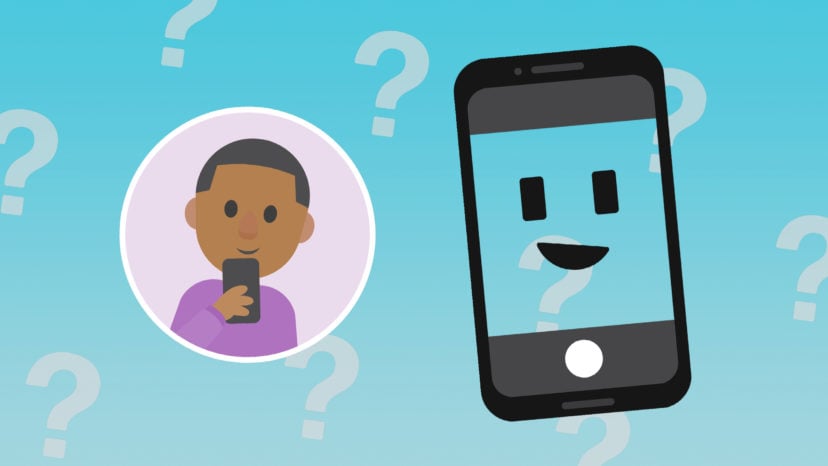
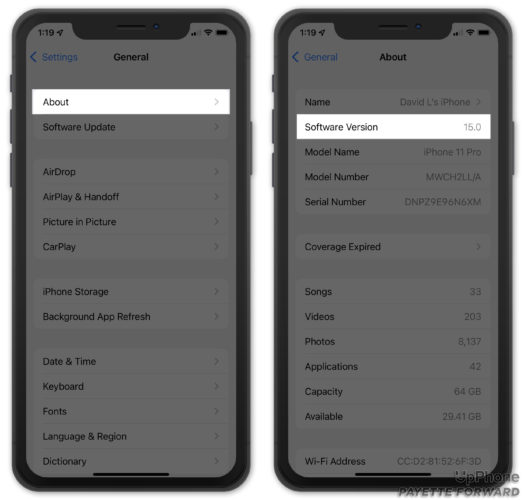

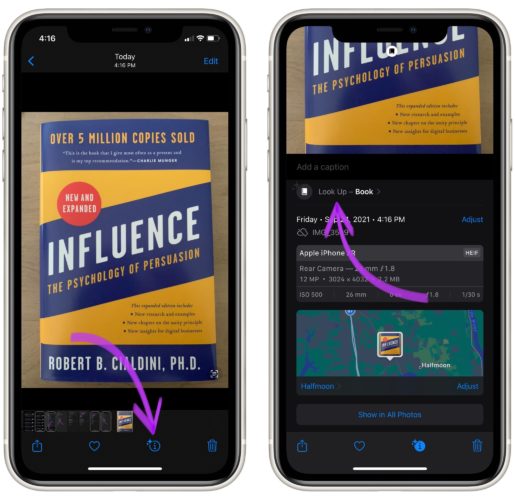
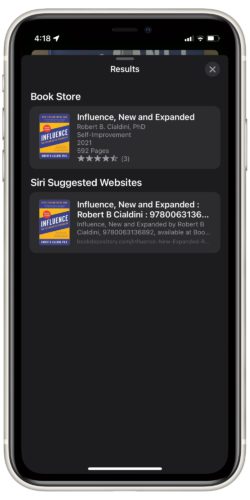
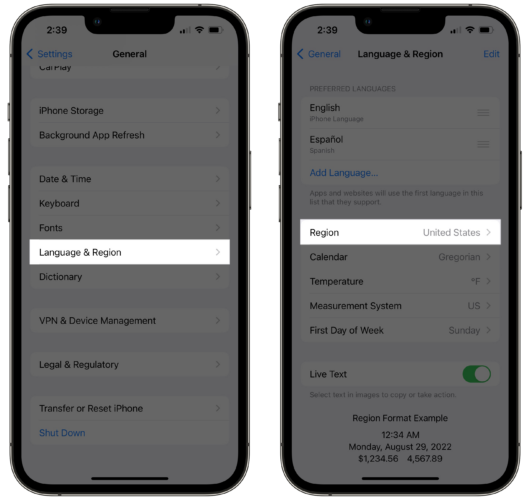
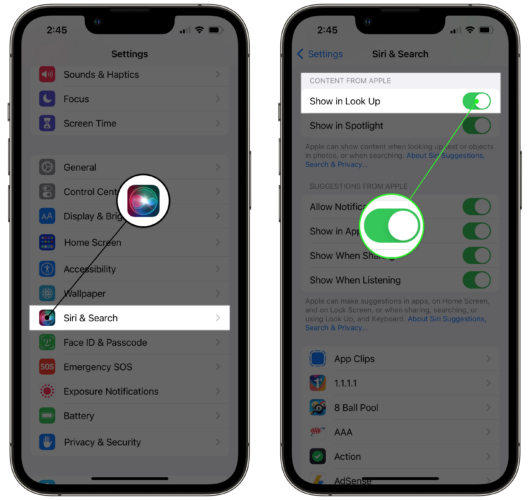

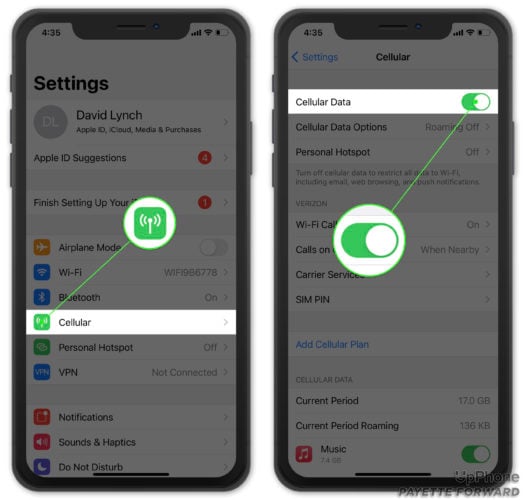
SIRI is wrong more often than it is right when I show it flowers. I grow petunias. It used to recognize them. Then suddenly stopped. It started labeling them as herbs, weeds, trees…anything but a flower.
I can’t find anyway to reset it that helps. When I searched for it not providing the best answer, I’m sent to links on how to make visual look up work on iphone…it’s on my iphone…and it is not functioning properly. Can’t find a useful answer on this anywhere.
I can’t trust it since I know it regularly fails for something I know…
Do you know if there is any way to export the visual look up information? Is there any way when I transfer the photos to my PC that I can save that information in the exif fields or something like that?