You’ve been disappointed with your Apple Watch battery life and you want to make it last longer. In this article, I’ll explain why your Apple Watch battery dies so fast and show you how to optimize your Apple Watch to extend its battery life!
Most Apple Watch models, including the Series 8, are designed to last 18 hours on a full charge. Unfortunately, we don’t live in a perfect world. Unoptimized settings, software crashes, and heavy apps can all cause significant Apple Watch battery drain.
Is Something Wrong With My Apple Watch Battery?
I want to clear up one of the biggest misconceptions when it comes to Apple Watch battery issues: almost 100% of the time, your Apple Watch battery dies fast because of software issues, not hardware issues. This means that there’s a 99% chance that there’s nothing wrong with your Apple Watch’s battery and you don’t need to get an Apple Watch replacement battery!
I’ve updated the tips in this article for watchOS 9, the most recent version of Apple Watch software. However, these battery tips can be applied to Apple Watches running earlier versions of watchOS too.
Without further ado, let’s begin with a common feature that most people don’t realize is draining their Apple Watch’s battery life: Wake Screen on Wrist Raise.
Turn Off Wake Screen On Wrist Raise
Does your Apple Watch display turn on every time you raise your wrist? That’s because of a setting known as Wake Screen on Wrist Raise. This feature can lead to major Apple Watch battery life drain as the display constantly turns on and back off.
As someone who does a lot of computer work, I immediately turned this feature off after seeing my Apple Watch display light up every time I adjusted my wrists while typing or browsing the internet.
To turn off Wake Screen on Wrist Raise, open the Settings app on your Apple Watch and tap Display & Brightness. Then, scroll down and turn off the switch next to Wake on Wrist Raise. You’ll know this setting is off when the switch is gray and positioned to the left.
You can still wake your Apple Watch’s screen by tapping on it or turning the Digital Crown.
Wake Duration
At the bottom of your Display & Brightness settings, tap Wake Duration and select Wake for 15 Seconds. This will reduce the amount of time the display is on when you tap it to wake it.
Turn On Power Saving Mode While Working Out
If you frequently exercise while wearing your Apple Watch, turning on Low Power Mode for workouts is an easy way to save battery life. By turning this feature on, the heart rate sensor will be turned off and calorie calculations may be less accurate than usual.
Fortunately, almost all of the cardio machines at your local gym or fitness center have built-in heart rate sensors and monitors. In my experience, the heart rate monitors on modern cardio machines are almost always as accurate as the one in your Apple Watch.
I’ve tested this a few times at my local Planet Fitness and found that my heart rate tracked on my Apple Watch was always within 1–2 beats per minute of my heart rate tracked on the elliptical.
To turn on Power Saving Mode for the Workout app, open Settings on your Apple Watch, scroll down, then tap Workout. Turn on the switch next to Low Power Mode at the top of the screen.
You can take things a step further and turn on the switch next Fewer GPS and Heart Rate Readings. As the setting implies, this reduces the number of hear rate and GPS readings your Apple Watch takes during running and hiking workouts.
Check For Activity In Your Workout App
If you’ve recently worked out, it’s a good idea to check the Workout app or your third-party fitness app to see if it’s still running or has paused activity. There’s a chance your fitness app is still running on your Apple Watch, which could be draining its battery because the heart rate sensor and calorie tracker are two of the biggest battery drainers.
If you use the Workout app like I do when I’m at the gym, always remember to tap End after completing a workout. I only have a little experience with third-party fitness apps, but the ones I have used have a similar interface to the built-in Workout app. I’d love to hear from you in the comments section below about fitness app you use!
To help prevent workouts from continuing after you’ve completed them, turn on End Workout Reminder in Settings -> Workout.
Turn Off Background App Refresh For Some Of Your Apps
Background App Refresh allows apps to download new media and content in the background of your Apple Watch, even when you’re not using it. If your Apple Watch has cellular, Background App Refresh can use your data too. Over time, all those downloads will drain your Apple Watch’s battery.
Open Settings and tap General -> Background App Refresh. Here you’ll see a list of all the apps installed on your Apple Watch.
Go down the list and determine whether or not you want each app to be able to download new media and content in the background of your Apple Watch. Don’t worry — there are no right or wrong answers. Do what’s best for you.
Just keep in mind that each switch you leave on is a little bit of battery life you’re sacrificing. I like to turn off Background App Refresh for most of my apps, unless they’re messaging apps.
To turn off Background App Refresh for an app, tap the switch to its right. You’ll know the switch is off when it’s positioned to the left.
Update watchOS
Apple often releases updates for watchOS, the software operating system of your Apple Watch. WatchOS updates sometimes fix minor software bugs that could be draining your Apple Watch’s battery life.
Before updating, make sure your Apple Watch is connected to a Wi-Fi network and has at least 50% battery life. If your Apple Watch has less than 50% battery life, you can place it on its charger while performing the update.
To check for a watchOS update, open the Watch app on your iPhone and tap General -> Software Update. If an update is available, tap Download and Install. Your Apple Watch will download the update, install the update, then restart.
Turn On Reduce Motion
This battery-saving trick works for your Apple Watch as well as your iPhone, iPad, and iPod. By turning on Reduce Motion, some of the on-screen animations you normally see when you navigate around your Apple Watch’s display will be turned off. These animations are pretty subtle, so you might not even notice the difference!
To turn on Reduce Motion, open up the Settings app on your Apple Watch and tap Accessibility -> Reduce Motion and turn on the switch next to Reduce Motion. You’ll know that Reduce Motion is on when the switch is green.
Mirror Your iPhone’s Mail App Settings
If you’ve read our article on extending iPhone battery life, you’ll know that the Mail app can be one of the biggest drains on its battery. Although the Custom Mail app settings section of the Watch app isn’t very thorough, your Apple Watch makes it easy to mirror the Mail app settings from your iPhone.
First, take a look at our iPhone battery tips article and optimize the Mail app settings on your iPhone. Then, open the Watch app on your iPhone and tap Mail. Make sure there’s a small check mark next to Mirror my iPhone.
Close Apps You Aren’t Using
This step may be a bit controversial because many people don’t believe closing out of apps they’re not using saves battery life. However, if you read our article on why you should close out of apps, you’ll see that it actually can save battery life on your Apple Watch, iPhone, and other Apple devices!
To close out of apps on your Apple Watch, press the Side button once to view all of the apps that are currently open. Swipe right to left on the app you want to close out of, then tap Remove when the option appears on the display of your Apple Watch.
Turn Off Unnecessary Push Notifications
Push notifications can be big battery drainers, especially if you’re receiving them from every app installed on your Apple Watch. When an app can send you push notifications, it runs in the background so it can immediately send you notifications when necessary.
Go to Watch app on your iPhone, tap the My Watch tab at the bottom of the display, and tap Notifications. Here you’ll see a list of all the apps on your Apple Watch. To turn off Push Notifications for a specific app, tap on it in this menu and turn off any relevant switches.
A lot of the time, your apps will automatically be set to mirror the settings on your iPhone. If you want to keep the Push Notifications on your iPhone, but turn them off on your Apple Watch, make sure the Custom option is selected in Watch app -> Notifications -> App Name.
Add Songs To Your Apple Watch Library Instead Of Streaming
Your Apple Watch uses more battery life streaming music than it does playing songs already saved on-device. I recommend adding your favorite songs on your iPhone to your Apple Watch too.
First, open the Watch app on your iPhone and tap the My Watch tab at the bottom of the screen. Scroll down and tap Music, then tap Add Music.
When you find a song or album you want to add, tap the small plus button in the upper right-hand corner of the screen.
Should I Use Low Power Mode?
If your Apple Watch is running low on battery life and you don’t have immediate access to a charger, you can turn on Power Reserve to conserve battery life until you have the chance to charge it again.
It’s important to keep in mind that when Power Reserve is turned on, your Apple Watch won’t communicate with your iPhone and you’ll lose access to some of your Apple Watch’s features.
To turn on Power Reserve, swipe up from the bottom of your Apple Watch’s display and tap on the battery percentage button. Then, tap the switch next to Low Power Mode.
Finally, scroll down and tap Turn On. You also have the option to turn on Low Power Mode for 1–3 days.
Turn Off Your Apple Watch Once Every Week
Turning off your Apple Watch at least once every week will allow all of the programs running on your Apple Watch to shut down normally. This has the potential to fix minor software issues happening in the background that could be affecting your Apple Watch Series 3 battery life without you realizing it.
To turn off your Apple Watch, press and hold the Side button until the Power Off screen appears. Then, tap the power icon in the upper right-hand corner of the screen. Finally, swipe power icon from left to right across the Power Off slider.
A Note For Apple Watch GPS + Cellular Users
If you have an Apple Watch with GPS + Cellular, its battery life will be significantly impacted by how often you use its cellular connection. Apple Watches with Cellular have an extra antenna that connects it to cell towers. Constantly connecting to those cell towers can lead to heavy battery drain.
If you’re worried about conserving battery life and cutting back on your data plan, only use data when you have to, and make sure to turn off Cellular Voice and Data on your Apple Watch when you have your iPhone with you. Making phone calls with a watch is a cool trick to show your friends, but it’s not always practical or cost-effective.
Disconnect & Pair Your Apple Watch To Your iPhone Again
Disconnecting and pairing your Apple Watch to your iPhone again will give both devices the chance to pair again like new. This process can sometimes fix a deeper software problem that may be draining your Apple Watch’s battery life.
Note: I only recommend performing this step after you’ve implemented the tips above. If your Apple Watch battery still dies fast after following the tips above, you may want to disconnect and reconnect your Apple Watch to your iPhone.
To unpair your Apple Watch and iPhone, open the Watch app on your iPhone and tap All Watches in the upper left-hand corner of the screen. Next, tap the information button (look for the orange, circular i) to the right of your paired Apple Watch in the Watch app. Finally, tap Unpair Apple Watch to disconnect the two devices.
Before pairing your iPhone to your Apple Watch again, make sure that Bluetooth and Wi-Fi are both turned on, and that you’re holding both devices right next to each other.
Next, restart your Apple Watch and wait for the “Use this iPhone to set up your Apple Watch” alert to pop-up on your iPhone. Then, follow the on-screen instructions to finish pairing your Apple Watch to your iPhone.
Restore Your Apple Watch
If you’ve worked through all the steps above, but you’ve noticed that your Apple Watch still dies quickly, you may want to try restoring it to factory defaults. When you do this, all of the settings and content (music, apps, etc.) will be completely erased from your Apple Watch. It’ll be as if you were taking it out of the box for the first time.
To restore your Apple Watch to factory defaults, open the Settings app and tap General -> Reset and tap Erase All Content and Settings. After tapping the confirmation alert, your Apple Watch will reset to factory defaults and restart.
Note: After restoring your Apple Watch, you’ll have to pair it to your iPhone once again.
Battery Replacement Options
As I stated at the beginning of this: 99% of the time when your Apple Watch battery dies fast, it’s the result of software issues. However, if you’ve followed all the steps above and you’re still experiencing rapid Apple Watch battery drain, then it may be a hardware problem.
Unfortunately, there’s really only one Apple Watch repair option: Apple. If you have AppleCare+, then Apple may cover the cost of the battery replacement. If you’re not covered by AppleCare+, then you may want to take a look at the Apple’s pricing guide before setting up an appointment at your local Apple Store.
Why Is Apple My Only Repair Option?
Very few tech repair companies are willing to repair the Apple Watch because the process is so challenging. Apple Watch repairs usually involve using a microwave (seriously) to heat up a special pad that melts the adhesive holding your Apple Watch together.
If you want to find an Apple Watch repair company other than Apple, do so at your own risk. I’d love to hear from you in the comments if you have had any luck getting your Apple Watch battery replaced from a third-party repair company.
Watch Me Save Battery Life!
I hope this article helped you understand the real reasons why your Apple Watch battery dies so fast. If it did, I encourage you to share it with your friends and family on social media. Feel free to leave a comment down below and let me know how these tips worked for you!
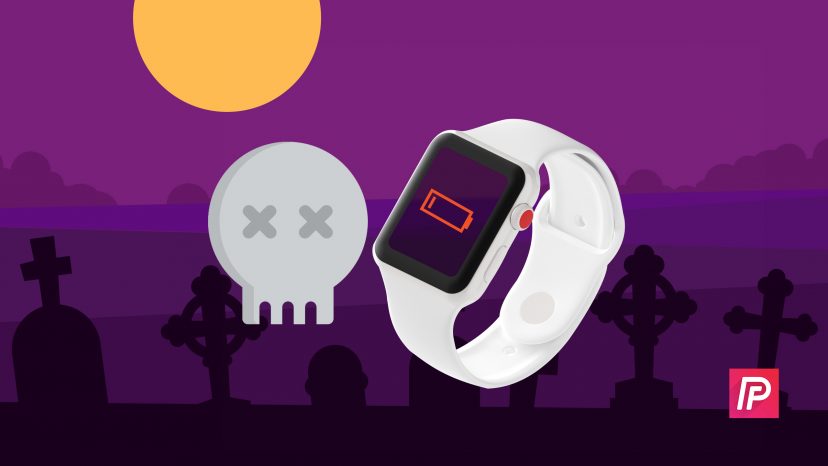
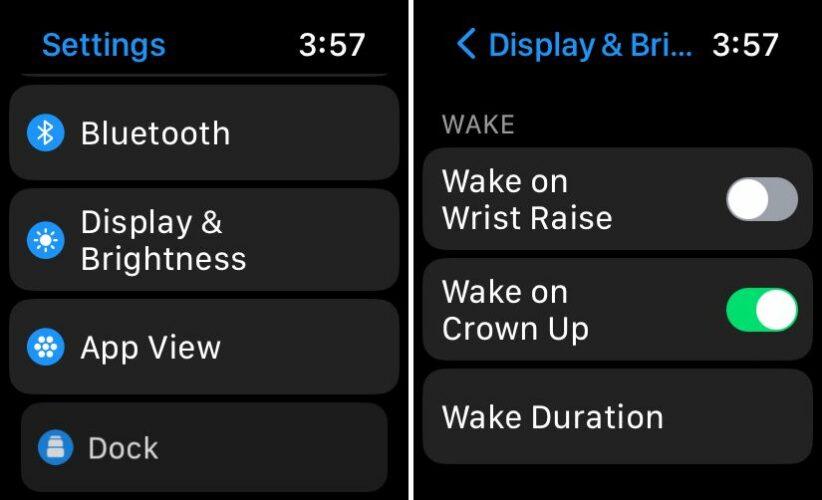
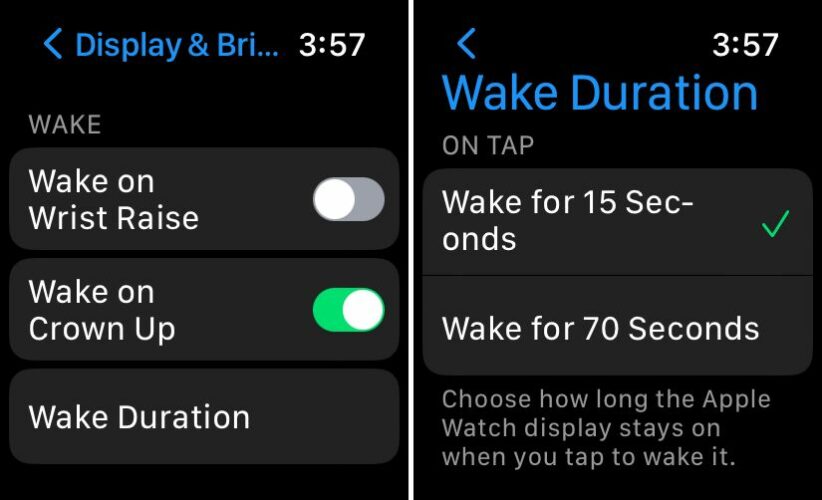
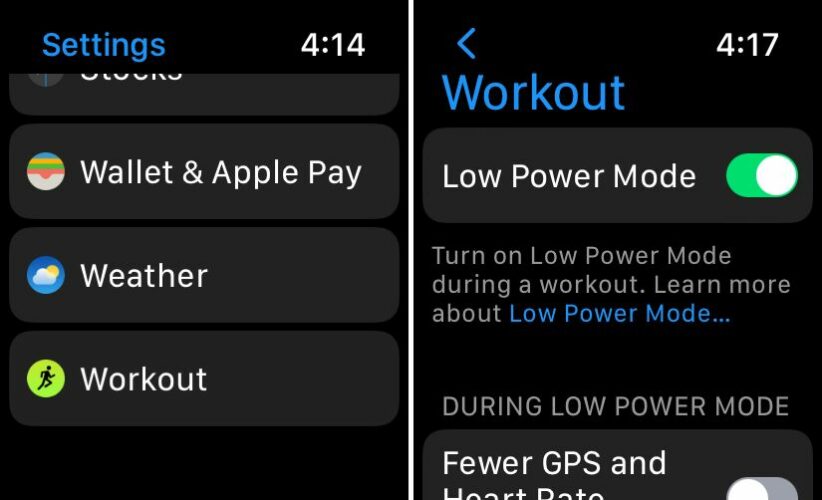
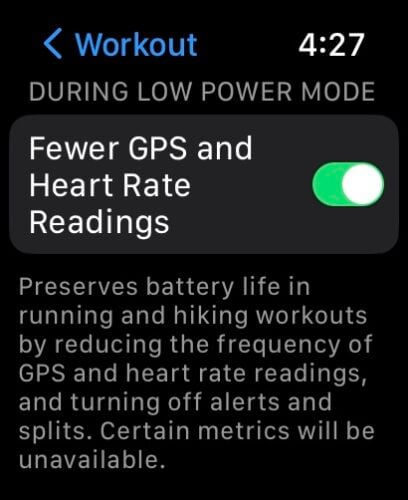
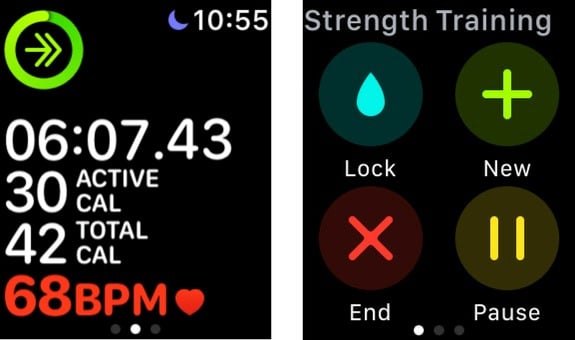
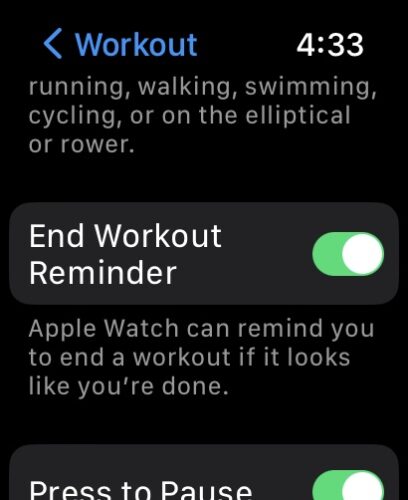
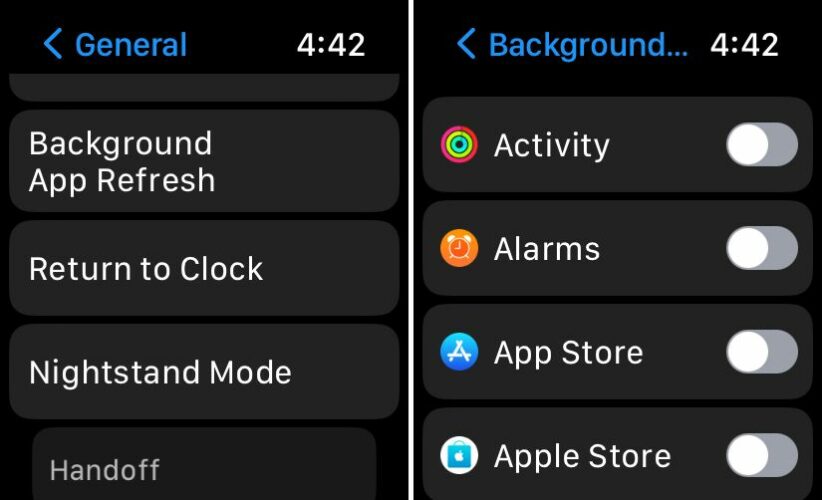
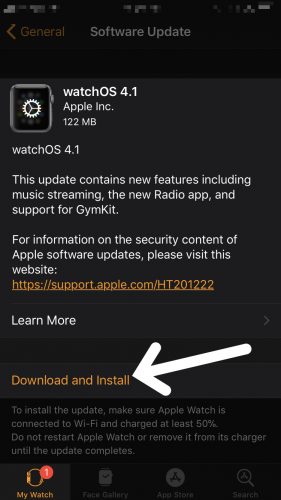
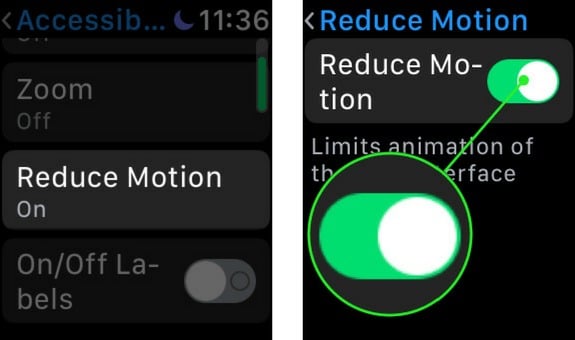
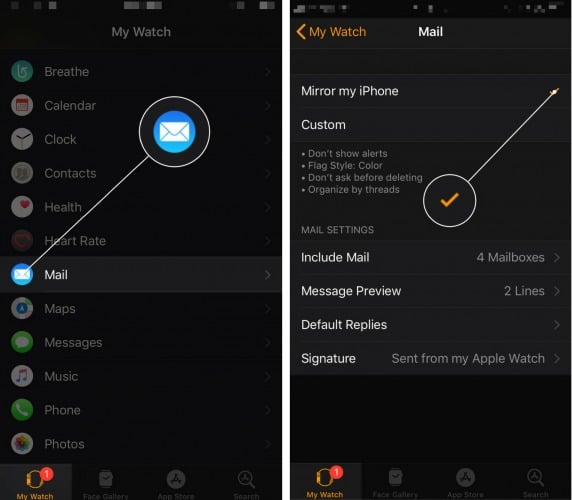
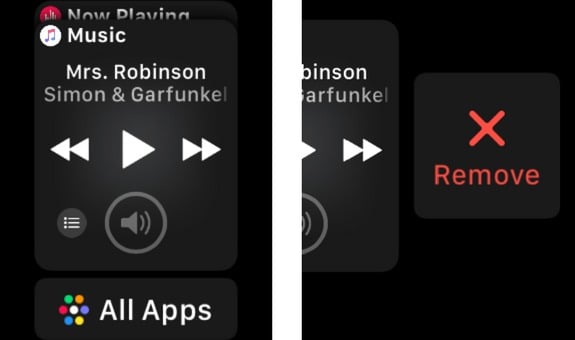
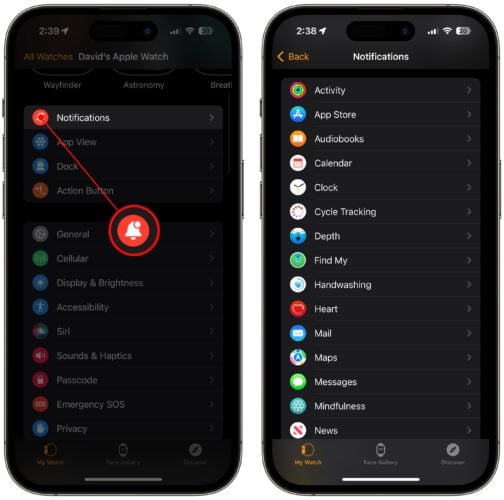
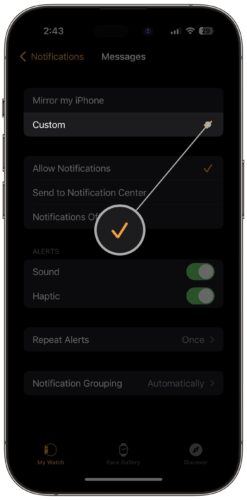
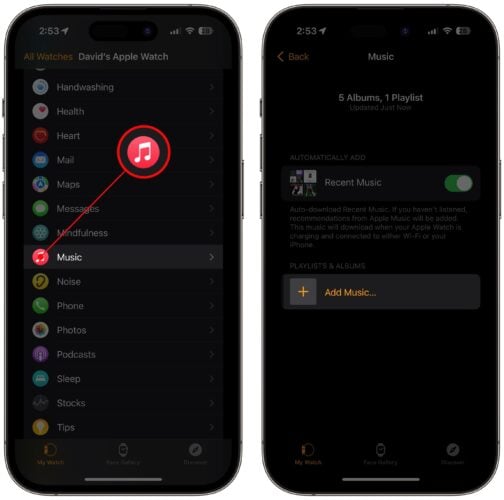
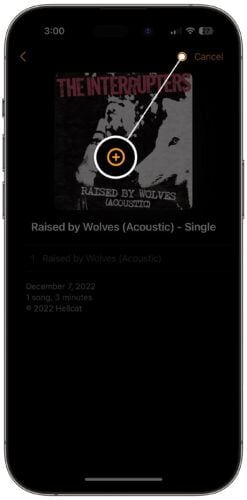
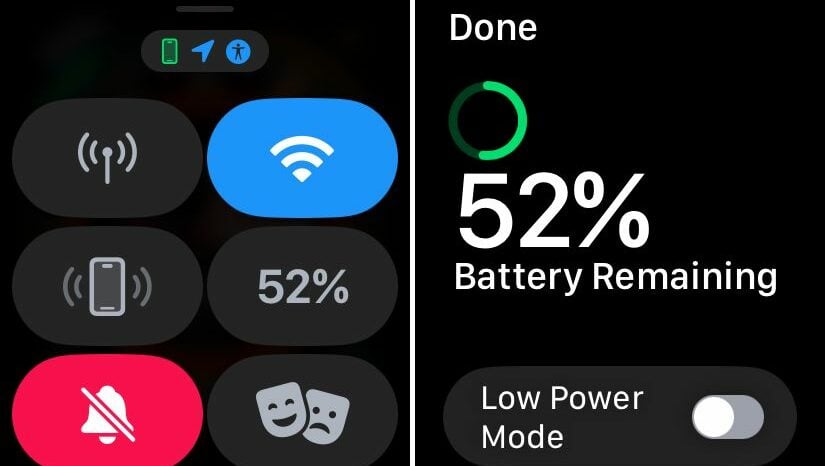
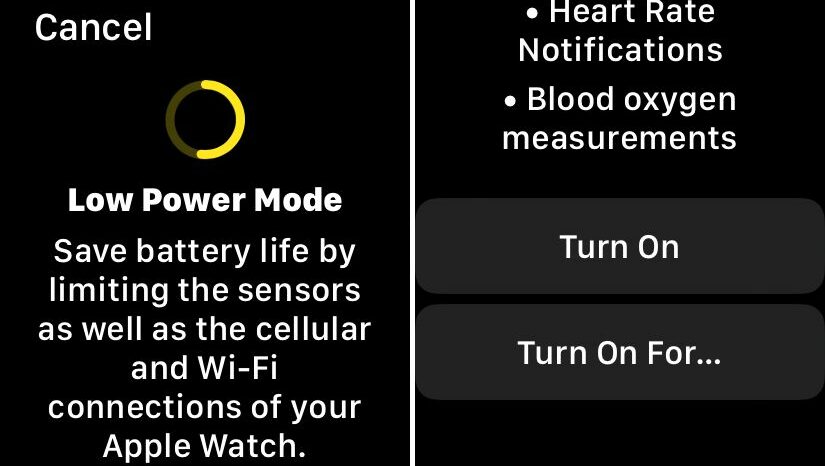
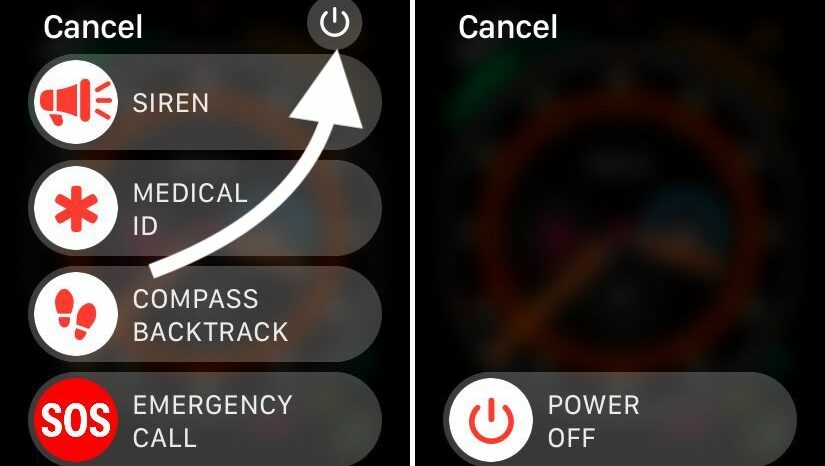
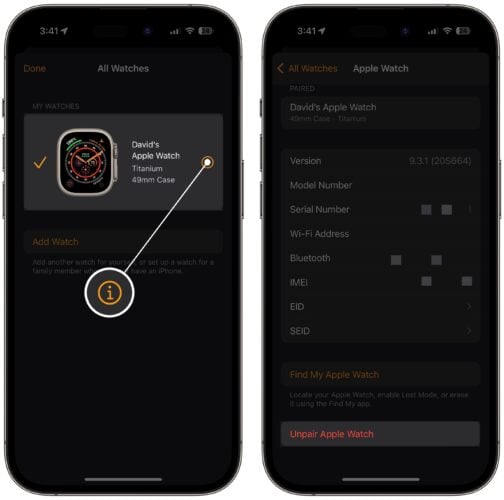
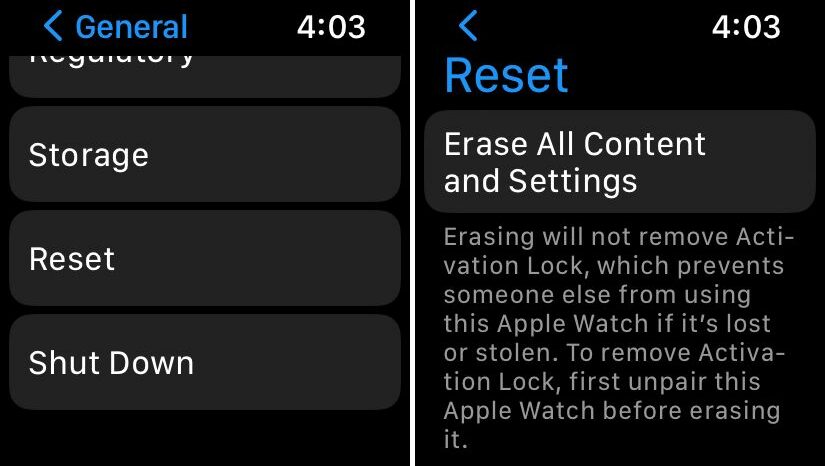
Do I need to enable background refresh for – Settings & find my devices?
I just noticed the last two or three days my watch getting down to 10% in the evening, it used to last a day and a half. I already do most of these but I’m hoping that a few changes I did will help. Some of these options are not available anymore or maybe have changed. I didn’t see how to not take heart rate so often but I do have low power mode for work outs. Fingers crossed.
A bunch of good information. Many thanks.
Very useful.
Great information ! Helped me make my mind up to buy Garmin instead of Apple
Very useful, thank you
Thank you so much!
I’m wondering if this is “normal” for an apple watch (series 5). My watch is fairly new (cracked screen watch replacement) and with the settings I have on, my watch uses about 2.5% battery per hour. If I turn the heart sensor on (settings, privacy, heart rate), the watch uses about 18 % per hour. All other settings are left exactly the same. Do other people find that the heart rate sensor drains their battery from full to empty in around 5 hours? Applecare service says “The engineering team has reported the issue with your watch and are working on… Read more »
Same problem. Heart sensor is on my new Apple Watch 5 and I am getting 7 hrs of watch time.
great tips, thank for the info in details.
Thanks!! Helped me a bunch!!!
The reason why the iwatch 5 battery drain is so high is because the display stays on constantly. The watch dims instead of shutting off completely. I noticed the matter drain immediately when I put my iwatch 5 in service. I need the watch to stay charged all day Instead of dying around the end of the day. I kept my iwatch 4 as a backup because of this. I started experimenting with a brand new iwatch 3 replacement, my iwatch 4 and my brand new iwatch 5. Apple told me to turn off apps, lessen the number of times… Read more »
Great article — Thank you. I have taken a lot of the advice here for my Series 4 Apple Watch.
Thanks for the information as it has helped me to understand why my Apple Watch is losing so much battery life.
None of the usual tips helped until I unpaired and paired the watch – this totally solved the problem – thank you. Nick Rogers
Thank you for the tips. Had no idea I needed to shut my watch off once a week. I love my watch and I take good care of it. I want it last a last a long
Great article. Thanks. Did not know that all the apps I had going were draining the power and did not know how to selectively turn them off