If your iPhone has suddenly turned black and white, you’ve come to the right place. Fortunately, the fix is simple and it won’t cost you a dime. In this article, we’ll discuss the reason why your iPhone is black and white and I’ll show you how to fix your black and white iPhone for good.
The solution I describe in this article will work equally well for iPhones, iPads, and iPods, because it’s software, not the physical hardware, that has turned your display black and white. If your iPad is black and white, this article will help you too.
Why Is My iPhone Black And White?
Your iPhone has changed to black and white because “Grayscale”, an Accessibility setting that was introduced in iOS 8, has accidentally been turned on. Grayscale mode makes it easier for people with color-blindness and difficulty seeing to use the iPhone.
It’s an lifesaver if you have difficulty seeing colors. If you don’t, having a black and white iPhone can be frustrating, especially if you don’t know how to turn it off.
How Do I Change My iPhone From Black And White To Color?
To change your iPhone back to color, go to Settings -> Accessibility -> Display & Text Size and turn off the switch next to Color Filters. Your iPhone will instantly change from black and white to full color. Problem solved — probably.
A Second Place To Look
After I wrote this article, I received a number of emails from people whose iPhones were still black and white, even after they turned off the Grayscale setting. Special thanks goes to Anita, a commenter who let me know about a second setting that can turn iPhones black and white.
If your iPhone is still black and white, go to Settings -> Accessibility -> Zoom -> Zoom Filter and tap None. To learn more about how Zoom works on your iPhone, check out my article about how to fix iPhones that get stuck zoomed in.
Another Setting To Watch Out For
Before you declare the problem solved for good, it’s important for me to point out one more setting that may be causing Grayscale to turn on and off without your knowledge. Head back to Settings -> Accessibility, scroll all the way to the bottom, and tap Accessibility Shortcut.
Accessibility Shortcut is a handy feature that makes it easy to turn Accessibility features on or off by triple-clicking the Home button (iPhone 8 and older) or the side button (iPhone X and newer). If any of the features you see listed have checkmarks to the right, it means that you can enable that feature by triple-clicking the Home button or side button.
iPhones running an older version of iOS will have a Grayscale option listed here. If Grayscale is checked, tap the checkmark to turn off that Accessibility shortcut. That way, you can’t accidentally turn Grayscale on or off as you go throughout your day.
Wrapping It Up
In this article, we discussed the reasons why your iPhone changed to black and white and how to restore your iPhone to full color. I’d love to hear your experiences in the comments section below. If you have other questions about your iPhone, iPad, Mac, PC, or other technology, the Payette Forward Community is a great place to get help.
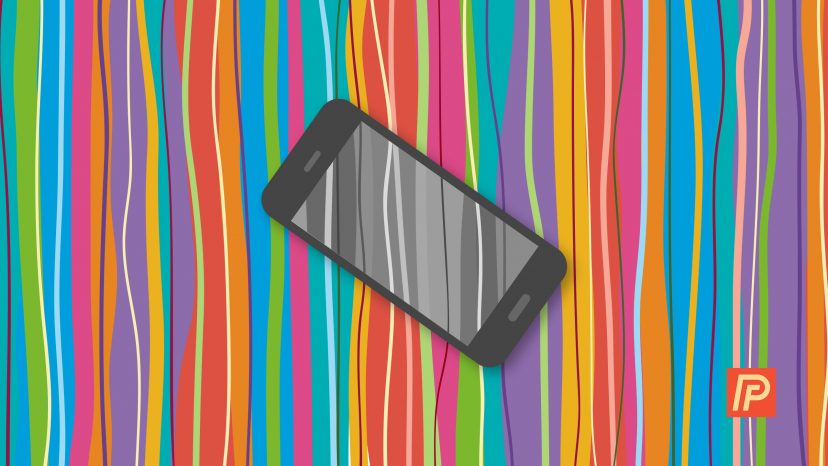
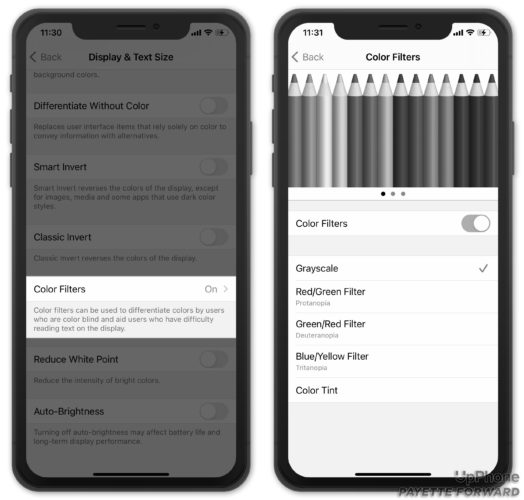
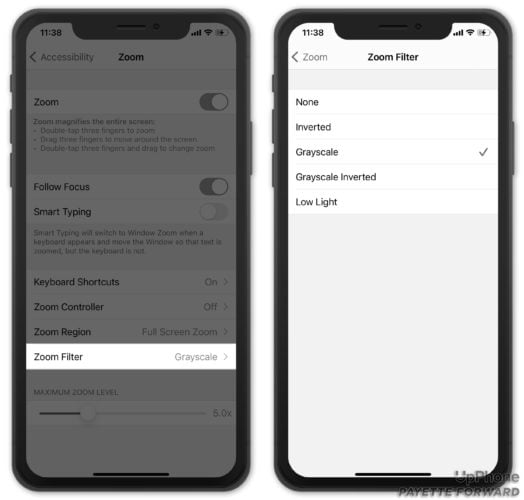
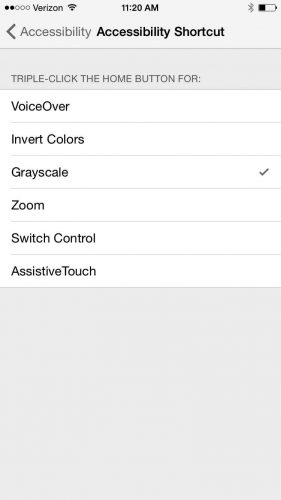
i HAVE a 5s updated nd went to blk/white. Settings access/display accmmodations/color filter/ success. Thanks for helping. Gotta learn to check items out further and not be scared to try them. I hate getting old lol.
Your website is fantastic! I was frantic when everything on my phone turned like a negative. My phone was super hot when I woke from a few hours sleep and when I opened it, everything was black and white and just like a negative. I thought my phone had fried, literally! I tried a bunch of things (before finding your site) to no avail. Id already tried the #1 fix so I went straight to #2. Amazingly, everything was back to normal and showing just fine immediately! Then I just had to see more about your site and youve got… Read more »
Thank you so much David. You saved me a trip to the Apple!!
Greys ale does not come up as an option on my iPhone 5
Thabk you, indeed.
My iPhone 5 won’t change back to color
Yes! Thank you. It was in “zoom”!
For my iphone I went to: Settings, General, Accessibility, Display Accommodations, Color filters.
None of the options changed my phone 6 back to color. What’s up with that?
Thank you for posting this. Unfortunately this didn’t help me. Hopefully your advice may come in handy in the future if I have a issue with something else.
I followed the steps, however, my phone remained in b&w mode. The phone is only a few months old, is it possible that the color has gone out?
Thank you, thank you, thank you……. you made it soooo easy !
Yes the second fix worked! Thanks
Thank you so much, it was making me crazier than I was.
Thanks very much
great news. My problem was in the second fix.
Iphone 6S plus has not grayscale button to turn off, so it is still black and white, I also tried the zoom button but that was already off.
Thanks – it was a quick fix – first one worked for me!
Brilliant. Thank you. Was worried this was going to cost me a fortune. First fix worked for me. Super happy!
Thank you , This happned during bad weather and I was pondering what went wrong , when I found you fix 🙂
Thanks a lot for your help. It helps
Hi David, thanks a lot I was able to change the settings back to original (zoom function), very useful page/Stefan
thanks worked fine
Hi a great haul of useful info. Sadly my phone is still grey! If anyone can suggest other tricks to return ‘colour’ to my life I would be most grateful
thank you!!
Thank you!
Thanks
I checked all three fix but the phone still black and white. It was find a while ago but turn black and white after I felt it is very hot in my pocket. The reaction of the key pad and other buttons seem slow now. Hope someone can share the experiences. Thanks
You can also go to “Settings”-“Access abilities”-“Display Accommodations”. There you can change to a color scheme. For some reason it is easy to accidentally change this to grayscale.
After all turn-off options failed, turned off “Zoom” worked. (iPhone5 with lastest IOS 10.3.1)
hanks so much worked great!!! the second way
Thank you so much!!!!!!!!! xxx
Thankyou so much , problem solved. 🙂
Thank you 🙂
Thank you!!!! I had the greyscale error in zoom. This is a place I would NEVER think to look for a color fix. Thanks so much!!
Tried all 3 didn’t fix it, now what?
Excellent piece of good advise, No more looking at grey photos, Thank You for good fix.
Thank you for your advices
None of these worked unfortunately
Many thanks. The Zoom fix did it and is now on an Accessibilty Shortcut. JK
THank you! Worked!
Thank you so much. My new ipad, does not have the first option, so the second was the one who did. XXX
Thank you Yes it was in the second fix and the third
YES!! Annie that was the fix, your the best.. Thank you.
Go to “Zoom Filter” in Accessibilty, “Greyscale” is also an option in this section. Untick Greyscale by selecting “None”
Do I need to download a backup from my laptop that I created five days ago?
Both method attempts at getting full color back failed. Please help.
My iPhone changed colours all by itself. I’ve tried all the recommended remedies, but it still is black and white. What now?
Same thing JUST happened to me and turning on or off the greyscale does nothing. I also shut phone off twice and still black and white. I didn’t mess with anything. I was simply replying to a text and voila!
Help!
i have a 5s i did what you said and its still black & white – i restarted twice
Hi Andrea, Sorry to hear you’re still having trouble – I hope I can help. If grayscale mode is turned on, it will remain on even after you restart your iPhone. I know we can fix this. What happens when you go to Settings -> General -> Accessibility and tap the toggle switch to the right of ‘Grayscale’? Does the switch flip back? Note that Settings -> General -> Accessibility is just about the most colorless page on your iPhone, whether Grayscale is enabled or not. When you flip the switch, watch the word ‘General’ (it’s a back button) in… Read more »
Same problem here and none of these “fixes” are working”. There is no toggle next to grayscale on my phone. I have the XR. Help ?