If your iPhone has suddenly turned black and white, you’ve come to the right place. Fortunately, the fix is simple and it won’t cost you a dime. In this article, we’ll discuss the reason why your iPhone is black and white and I’ll show you how to fix your black and white iPhone for good.
The solution I describe in this article will work equally well for iPhones, iPads, and iPods, because it’s software, not the physical hardware, that has turned your display black and white. If your iPad is black and white, this article will help you too.
Why Is My iPhone Black And White?
Your iPhone has changed to black and white because “Grayscale”, an Accessibility setting that was introduced in iOS 8, has accidentally been turned on. Grayscale mode makes it easier for people with color-blindness and difficulty seeing to use the iPhone.
It’s an lifesaver if you have difficulty seeing colors. If you don’t, having a black and white iPhone can be frustrating, especially if you don’t know how to turn it off.
How Do I Change My iPhone From Black And White To Color?
To change your iPhone back to color, go to Settings -> Accessibility -> Display & Text Size and turn off the switch next to Color Filters. Your iPhone will instantly change from black and white to full color. Problem solved — probably.
A Second Place To Look
After I wrote this article, I received a number of emails from people whose iPhones were still black and white, even after they turned off the Grayscale setting. Special thanks goes to Anita, a commenter who let me know about a second setting that can turn iPhones black and white.
If your iPhone is still black and white, go to Settings -> Accessibility -> Zoom -> Zoom Filter and tap None. To learn more about how Zoom works on your iPhone, check out my article about how to fix iPhones that get stuck zoomed in.
Another Setting To Watch Out For
Before you declare the problem solved for good, it’s important for me to point out one more setting that may be causing Grayscale to turn on and off without your knowledge. Head back to Settings -> Accessibility, scroll all the way to the bottom, and tap Accessibility Shortcut.
Accessibility Shortcut is a handy feature that makes it easy to turn Accessibility features on or off by triple-clicking the Home button (iPhone 8 and older) or the side button (iPhone X and newer). If any of the features you see listed have checkmarks to the right, it means that you can enable that feature by triple-clicking the Home button or side button.
iPhones running an older version of iOS will have a Grayscale option listed here. If Grayscale is checked, tap the checkmark to turn off that Accessibility shortcut. That way, you can’t accidentally turn Grayscale on or off as you go throughout your day.
Wrapping It Up
In this article, we discussed the reasons why your iPhone changed to black and white and how to restore your iPhone to full color. I’d love to hear your experiences in the comments section below. If you have other questions about your iPhone, iPad, Mac, PC, or other technology, the Payette Forward Community is a great place to get help.
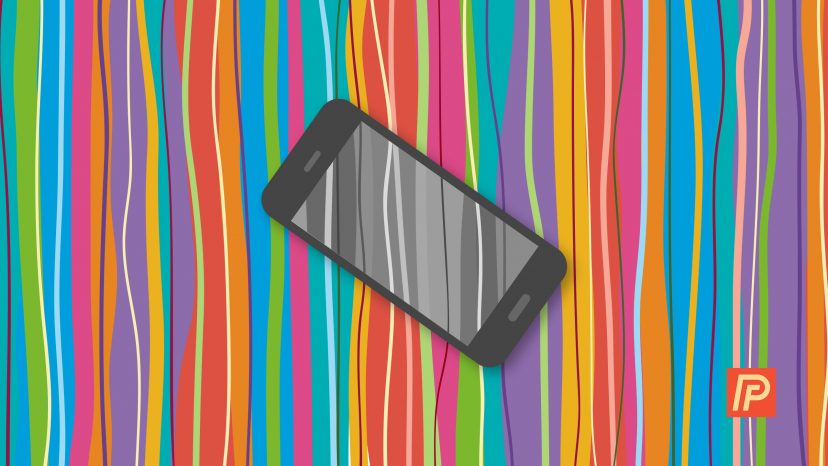
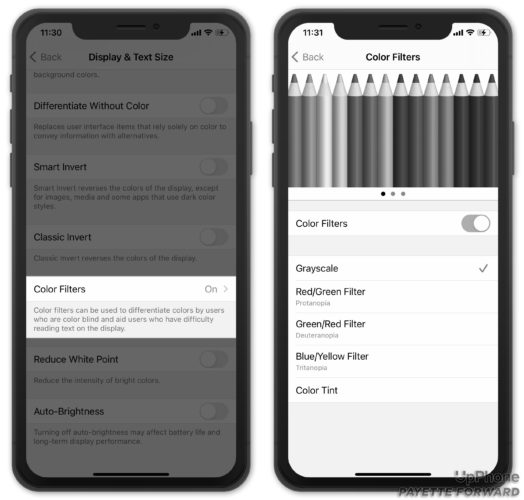
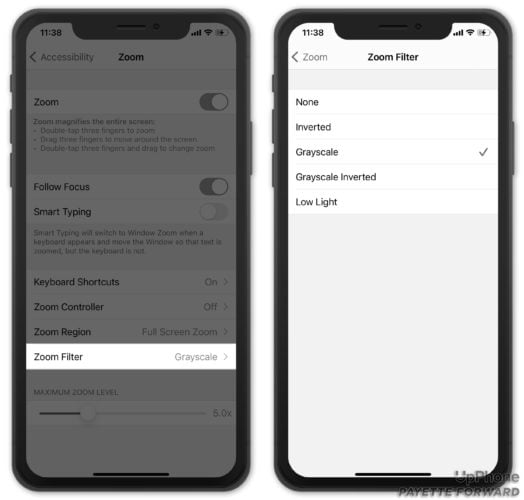
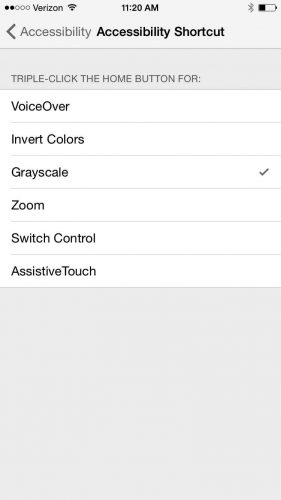
Thank YOU So
It can’t work please help
Nothing! Trouble persist
Thanks so much! Mine was like Anita’s. Now it’s back to normal. I was going crazy!!!!!!! Thank you!
tried it all…probem is, the phone is an Iphone 5S and we don’t have the grayscale listed…need to just deal with it or get a new phone?..new phone not happening..
I had a conversation and put phone in pocket w/o closing. Then mowed my lawn. (Lots of bouncing). When I pulled phone out it was all grayscale, What? Third solution fixed it. Thanks for sharing your talents!!
Yes, Anita was right. The correct way to change from B&W to color needed the steps of: Zoom -> Zoom Filter and tap None. It worked this time! Thank you!
Thanks for that second option on how to fix black and white , it really works perfectly
thanks!
Were your instructions for an iPhone 6 about two years old or one much earlier? None of your instructions worked on my phone. But this did: hit the tri-color wheel top right, then on the bottom slide the several settings boxes to the color you like (black and white is also there). My photographer son knew this in an instant.
FINALLY, a site that worked. I have been to half a dozen sites and none helped but this was the first one that said anything about the Zoom. Tried that and it WORKED!
Thanks!
Thanks. 2nd then 3rd fixes did it.
Thanx bro dad
U made the all ill as all well again
Luv u dada
That did it! Every single thing I went to said the first fix, but that was never it. This is the first one that mentioned the second fix and I am so grateful!
I have been struggling with this negative display problem since 3 nights ago when my iPhone 6 suddenly out of the blue decided to turn negative, and despite many attempts for possible solutions via Google Search and eventually upgrading to iOS11.4, it did’t help one bit! NOT EVEN ON APPLE WEBSITE!!! BUT I am glad I found your website and the 2nd option resolved my problem!! Many many thanks!!!
Yes. Second fix was a lifesaver! Thank you!
Thanks!! The second fix worked for me!! 😉
This worked perfectly! Thank you so much!
Thank you! it was the second fix you suggested. Really appreciate it.
My iPhone is back to normal because of this article. It was really helpful. Thanks to you and your article
Thank You turning off grayscale filter solved problem. Phone changed to black and white when the phone almost ran out of charge,I thought that it was possibly a battery saving feature
I had to try each step twice and reboot my iPad before my color returned! Thanks for the tips!
Thank you for helping me retrieve the color on my iphone.
My 12 year old just told me I am the best MOM ever. Thank you. Especially explaining the zoom portion.
Thank you!! Two days and a whole lot of useless articles later you saved my sanity!!!
Thanks for the info on the zoom filter. Now working on color again!!! Relieved!!!!
Yep it was the second fix that worked but I checked the third just in case
Thank you
Thank you!!!!!!!!
Still cant fix
Thanks heaps – the second fix (Zoom Filter) worked 🙂
Thanks, simple, to the point and probably save me a hundred hours of screwing with a multitude of settings.
Thank you so much for this 🙂
thank you made it easy
Second fix off zoom filter and grayscale switch to none worked for me 🙂 Thank you
iPhone 6splus try Settings -> General -> Accessibility- Display Accommodations-Color Filters
my i phone 7 doesn’t have grayscale…so simply hit home button fast 3 times in succession. turns color on or off
Worked like a charm thanks
Thank you very much. It was very easy after reading your instructions.. I would never have looked in that spot. The question now is, how did this happen in the first place?
What does the home button look like?
Unfortunately none of the above suggestions worked for me. I performed them all but my phone is still in black and white.
My iPhone has no grayscale what do I do?
Thank you Thank you, I have had a black and white screen ever since my update, somedays the top half would have color and sometimes the bottom and most recently the last 4 days no color at all. I have tried other so called fixes that I have come across on my journey to payette forward. You are a rock star as far as this old gal is concerned, it is pretty challenging being of a certain age, finding the courage to use the damn thing much less attempting to fix it!!!!! You are tagged now as one of my… Read more »
The Zone filter was the culprit, Thanks!
David
Thank you, thank you, thank you.
You made it so easy to understand.
Carol
Thank You, Thank You it worked. I have been sitting on this for the answer.
I miss so scared my iPhone isn’t showing correctly color and none of thse helped! I think it is my screen since it’s been dropped before but it started doing that while I was using it and idk why.
Thank you.
Awesome! Thankyou!
Yes!! Worked!! Zoom-zoom yap none worked when the other wouldnt. Thank you!!!
Many thanks, second fix for me