If your iPhone has suddenly turned black and white, you’ve come to the right place. Fortunately, the fix is simple and it won’t cost you a dime. In this article, we’ll discuss the reason why your iPhone is black and white and I’ll show you how to fix your black and white iPhone for good.
The solution I describe in this article will work equally well for iPhones, iPads, and iPods, because it’s software, not the physical hardware, that has turned your display black and white. If your iPad is black and white, this article will help you too.
Why Is My iPhone Black And White?
Your iPhone has changed to black and white because “Grayscale”, an Accessibility setting that was introduced in iOS 8, has accidentally been turned on. Grayscale mode makes it easier for people with color-blindness and difficulty seeing to use the iPhone.
It’s an lifesaver if you have difficulty seeing colors. If you don’t, having a black and white iPhone can be frustrating, especially if you don’t know how to turn it off.
How Do I Change My iPhone From Black And White To Color?
To change your iPhone back to color, go to Settings -> Accessibility -> Display & Text Size and turn off the switch next to Color Filters. Your iPhone will instantly change from black and white to full color. Problem solved — probably.
A Second Place To Look
After I wrote this article, I received a number of emails from people whose iPhones were still black and white, even after they turned off the Grayscale setting. Special thanks goes to Anita, a commenter who let me know about a second setting that can turn iPhones black and white.
If your iPhone is still black and white, go to Settings -> Accessibility -> Zoom -> Zoom Filter and tap None. To learn more about how Zoom works on your iPhone, check out my article about how to fix iPhones that get stuck zoomed in.
Another Setting To Watch Out For
Before you declare the problem solved for good, it’s important for me to point out one more setting that may be causing Grayscale to turn on and off without your knowledge. Head back to Settings -> Accessibility, scroll all the way to the bottom, and tap Accessibility Shortcut.
Accessibility Shortcut is a handy feature that makes it easy to turn Accessibility features on or off by triple-clicking the Home button (iPhone 8 and older) or the side button (iPhone X and newer). If any of the features you see listed have checkmarks to the right, it means that you can enable that feature by triple-clicking the Home button or side button.
iPhones running an older version of iOS will have a Grayscale option listed here. If Grayscale is checked, tap the checkmark to turn off that Accessibility shortcut. That way, you can’t accidentally turn Grayscale on or off as you go throughout your day.
Wrapping It Up
In this article, we discussed the reasons why your iPhone changed to black and white and how to restore your iPhone to full color. I’d love to hear your experiences in the comments section below. If you have other questions about your iPhone, iPad, Mac, PC, or other technology, the Payette Forward Community is a great place to get help.
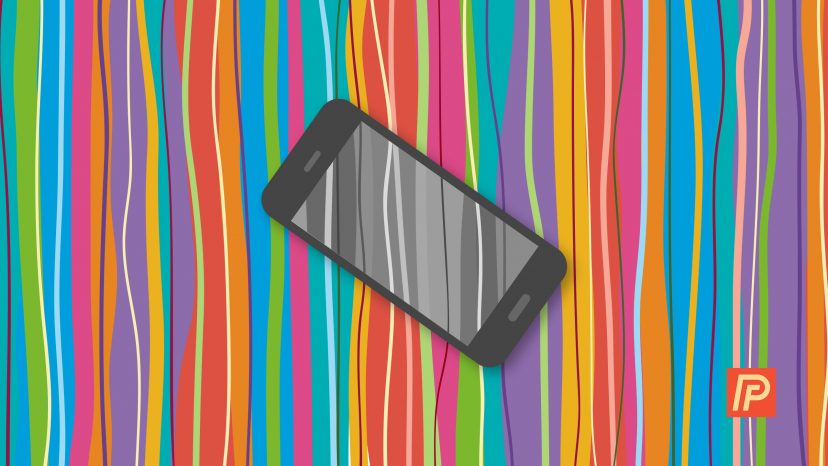
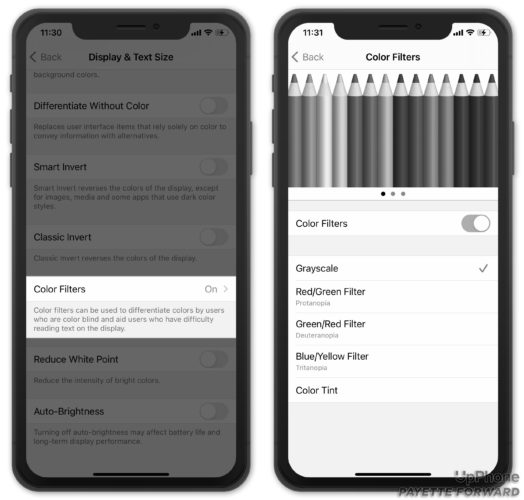
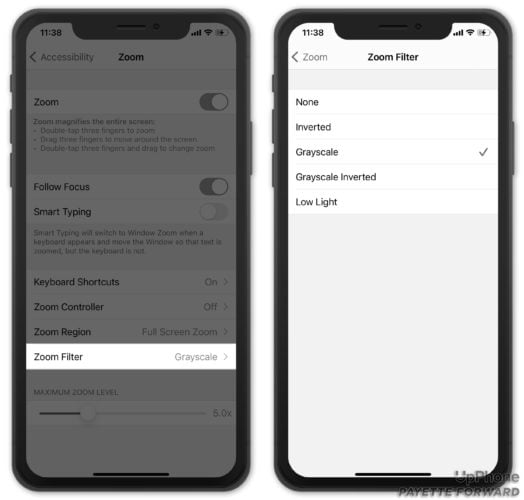
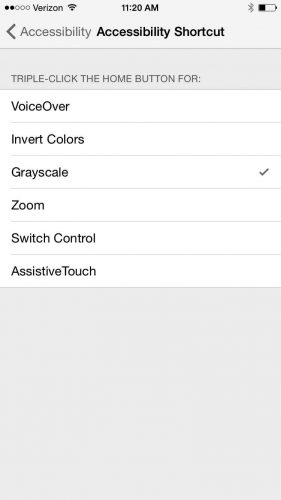
Thank you so much , fixed instantly ???
Thank you and very appreciate that you wrote this article
THANK YOU THANK YOU THANK YOU!!! Your last tip helped(a second place to look)
Tried all of these … the screen’s still a black background with white type.
Tried all of these … no luck!
It worked
Thanks!!!
Thank you sooo much! It helped my iPhone 8 change from grayscale back to color mode that I accidentally without knowing had turned on
2020
Thank you sooo much! It helped my iPhone 8 change from grayscale back to color mode that I accidentally without knowing had turned on
2020
Thank you sooo much!!! I have an iPhone 8 and accidentally/without knowing had changed they display settings to grayscale! Your article helped me fix it! Thank you thank you!
Nov. 2020
-KB
Great! Going to zoom area worked.
hi i have an iPhone 7plus. After upgrading to iOS 14.2 ver 3 beta my screen turned black and white. I tried the grey scale option but no difference so tried accessibility zoom zoom none, but this didn’t work either. Any help would be greatly appreciated.
Fixed!! Many thanks 🙂
terrific
?please help!!!!!!!!!!
Thank you sooo much!! Anita’s tip did the trick!!
Brill thank you v much. Second tip was the one.
I did not work help my phone turn back to Color
DID NOT help mine either , still stuck in Grayscale . Ive tried EVERYTHING,]]. Did you ever find out the problem
Thank you so much. The second Way was the one I needed. Thank you so much.
Thank You so much, David!!! Zoom worked the charm….Very nice of you to help the less-technological amongst us 🙂
Thank you so much, I now have color.
Thank you , the ZOOM tip was the answer !
Fantastic easy to follow instructions that work. It’s plus 30 degrees today and hubby came home with an “iPhone problem” which usually means a few hours of stress? not so with your guidance it’s all sorted. Do you post any iPad fixes. He’s having probs with that too. Thanks again brilliant ????
We have a few iPad articles. You can learn how to put an iPad in DFU mode, and learn about some settings that we recommend you turn off immediately on your iPad. Thank you for reading!
Thank you SO MUCH! I thought my phone was broken because I couldn’t change it from black and white to color. I never would have checked in zoom filter.
Thanks dude this helped me out fr
My iPhone 8 plus is still locked in black and white after trying all of the tricks. What else could I try? Thank you.
Yes!! I have an iPhone 6se and it doesn’t have the gray scale slide option. Your advice #2 for going into zoom and click—none worked!!! The color came back instantly. But for good measures in that same zoom area I unchecked Gray Scale! Thank you ?
Thank you so much your FIRST trick its awesome its working just like miracle.
Thank you so much. Easy to follow, even for me.
appreciate the help ?
Glad we were able to lend you a hand! ?
THANK YOU SO MUCH
Thank you! The second trick worked!
I dont have accessibility in settings
On iOS 13 and up, Accessibility is located on the main settings screen. If you have an iOS version of 12 and under, it should be located under General.
Awesome. Thanks for posting this.
Here is the fix. Plaster over the internet. How to change your iPhone X back to color if somehow it accidentally got turned to black and white. Simply click three times quickly on the right side button located on the side upper
right. Same button that turns it off. Click it rapidly 3 times. Bingo.
thats amazing
Second step worked thanks bunches
Thank you very much for your advice, the second tip fixed the situation when I was already hopeless
Thank you!!!!!! The zoom feature was on and causing this! Somehow it happened. Happy to have color back!! Thank you!!!
Well, NONE of your solutions have helped me solve my compounding problem. Last night, somehow, my screen went from colour to black & white, the font magnified to an unusable degree, and I couldn’t even access the Settings. I managed, this morning to reduce the font size somewhat, but the screen jumps all over the place and I’ve lost access to Settings again.
Did you try putting your iPhone in DFU mode? Sounds like there might be a deeper software problem.
Tap the screen with three fingers to get it out of zoom. That happened to me.
Thank you so much for these tips. The second one worked for me. This was the 3rd page I came to for help and finally found it.
Thank you, the second fix worked for me. really appreciate it
Thanks it helped a lot!!
Thank you! It was great to have the additional instructions as I have an old iPhone
Tried all that still black and white
None of these tips worked Im still in black-and-white I have an iPhone 7 please help
Thank you! It was definitely the zoom filter. All fixed now.
Fantastic
Thank you .
I have done everything to get my screen back to color. I cant do business or read anything because my color is gone. I need help big time…Thanks
Thank youuuu… The second fix too care of the problem…
Thanks also, mine was the seconfd fix too. Third was ok
Thanks for helping