You’re trying to join a Zoom meeting on your Mac, but something isn’t working. No matter what you do, you’re having trouble conferencing with your friends or colleagues. In this article, I’ll explain why Zoom is not working on your Mac and show you how to fix the problem!
Background Information About Zoom
It’s important to know that you can’t participate in a Zoom meeting using a web browser like Safari, Chrome, or Firefox. Instead, you’ll have to download Zoom Client.
Head to the Zoom Download Center and click the blue Download button underneath Zoom Client For Meetings.
Next, open Finder and click Downloads. Double click on Zoom.pkg to launch the installer. Follow to on-screen prompts to install Zoom Client.
You’ll find Zoom Client in Launchpad. It’s called zoom.us.
Click Join A Meeting and enter the Meeting ID or Personal Link Name to join the Zoom meeting.
Did You Receive An Error Code?
Sometimes, you’ll receive an error code from Zoom when it stops working on your Mac. It can be frustrating when you receive these codes, because you know there’s a problem, but you don’t know what actually went wrong. Below are common Zoom errors code and what they actually mean.
- 0: An error occurred when installing an update
- 2008: The meeting has an unexpected error
- 3000: Zoom Installed failed to overwrite an existing file due to a running process
- 3113: Passcode and waiting room aren’t enabled
- 5000, 5003–5004: Connectivity issues with Zoom servers
- 10002: The source of the Zoom installer package is broken
- 10006: The target disk is full
- 13003: User’s permissions don’t allow for the installation of apps
- 104101–104106, 104110–104125: Connectivity issues with Zoom servers
Beyond these codes, Zoom doesn’t give much guidance beyond uninstalling then reinstalling Zoom and turning off your antivirus software. We’ll show you how to do this and much more in the step-by-step guide below.
If you received an error code that corresponds with a Zoom server issue, check their server status page. Make sure it says All Systems Operational at the top of the page. If any systems aren’t operational, it’s probably the reason why Zoom is not working on your Mac.
Set Zoom Permissions
Zoom needs permission to access certain functions on your computer in order for you to get the most out of the platform. Click the Apple icon in the upper-left hand corner of the screen, then click System Preferences.
Next, click Security & Privacy. Look for the house-shaped icon.
Give zoom.us access to the following:
- Camera: This allows you to use your webcam during calls.
- Microphone: This allows others to hear you when you speak during calls.
- Accessibility: This allows you to use a remote during calls.
If your Mac is running macOS Catalina 10.15, we recommend giving zoom.us access to these features as well:
- Files and Folders: This allows you to share files in the chat, save files from the chat, and record calls to your computer.
- Screen Recording: This allows you to share your screen during calls.
You’ll know Zoom has access to these apps when a blue checkmark appears next to zoom.us in the menu.
Close Other Apps That Could Be Using The Camera Or Microphone
It’s possible that Zoom is not working on your Mac because the Camera or Microphone (or both) are in use in different app. Before joining a Zoom meeting, close any other apps that might be using the Camera or Microphone. This includes apps like FaceTime, Skype, and Photo Booth.
Close Zoom And Try Again
The process is the same whether you’re using the Zoom app, or trying to join a meeting on your web browser.
Two-finger click on the application you want to close. Click Quit to close the application on your Mac.
Try reopening the app to see if Zoom is working now. If not, move onto the next step!
Check Your Internet Connection
An internet connection is required to use the platform. First, make sure that you’re connected to Wi-Fi by clicking the Wi-Fi icon at the top of the screen. If you see a checkmark next to the name of your router, your Mac is connected to Wi-Fi.
You can quickly rule out a Wi-Fi problem by trying to load another page on in your web browser. If other websites are loading, there isn’t a Wi-Fi issue. If no webpages will load, there’s probably an issue with your Wi-Fi connection.
If There’s A Wi-Fi Issue On Your Mac
There are a few quick things you can do to fix Wi-Fi problems on your Mac. First, try turning Wi-Fi off and back on. This can fix minor connectivity issues.
Click the Wi-Fi icon at the top of the screen, then click Turn Wi-Fi Off.
Click the Wi-Fi icon again, then click Turn Wi-Fi On. Make sure your Mac reconnects to your Wi-Fi network when you turn Wi-Fi back on.
While turning Wi-Fi off and back on, try restarting your router too. Doing this is as easy as unplugging it and plugging it back in.
If your Mac still won’t connect to Wi-Fi, try connecting to a different Wi-Fi network. If your Mac can connect to other Wi-Fi networks, the problem is likely being caused by your router, not your Mac.
Forgetting your Wi-Fi network is another potential solution when your Mac can’t connect to your network and only your network. When your Mac connects to a Wi-Fi network for the first time, it saves information about how to connect to that network. If that information changes, your Mac might not be able to connect to Wi-Fi.
Open System Preferences and click Network. Then, click Advanced.
Click on the network you’d like your Mac to forget to highlight. Click the minus button (-) to forget that network on your Mac. Click OK to update your Mac’s Network settings.
Check out our other article for more advanced router troubleshooting steps!
Close Other Programs On Your Mac Using A Lot Of CPU Power
Zoom can crash if your Mac’s CPU is revved up to 100%. Before joining a Zoom meeting, it’s a good idea to close the other programs on your computer that use a lot of CPU power. This includes things like video editing software and Google Sheets with a lot of information.
Activity Monitor lets you check which programs are using a lot of CPU on your Mac. The fastest way to open Activity Monitor is Spotlight Search.
Simultaneously press the space bar and Command. Type “Activity Monitor” and hit the return key to open Activity Monitor.
Look for any programs that are using a disproportionately high amount of %CPU and close those them. If your Activity Monitor looks similar to mine — no applications are using more than 15% — move onto the next step.
Restart Your Mac
Restarting your Mac is a quick way to fix a variety of minor software problems. All the programs running on your Mac shut down naturally, getting a fresh start when your computers turns back on.
Click the Apple logo in the upper left-hand corner of the screen. Click Restart.
Disable Firewall Security On Your Mac
Firewall software can sometimes prevent Zoom from working on your Mac. The software might interpret Zoom as some sort of security threat and not allow it to run.
You can temporarily disable your Mac firewall by going to System Preferences -> Security & Privacy and clicking the Firewall tab. Click Turn Off Firewall to disable your Mac’s firewall. You may have to enter your Mac password before you’re able to adjust the firewall settings.
If you don’t want to temporarily turn off the firewall, you can add Zoom to your list of apps that are always allowed to make incoming connections.
Go to System Preferences -> Security & Privacy -> Firewall and click Firewall Options. Click the plus button (+), then click on zoom.us. Click Add to let allow incoming connections from Zoom.
Finally, click OK to confirm your decision.
Disable Your Antivirus Software
While antivirus software is designed to protect your Mac, it can sometimes shut down programs and applications you actually want to run. It’s possible your antivirus software flagged Zoom as a threat, preventing it from running on your Mac. Try turning off the antivirus software on your Mac to see if that fixes the problem.
Look for the anti-virus icon in the Menu bar at the top of your Mac’s screen. Click on it, then look for an option to disable it or turn it off. There are lots of different antivirus programs out there, so if you have trouble turning it off, we recommend going to Google and searching “how to turn off [software name]on Mac.”
Uninstall Zoom On Your Mac
Some errors can only be resolved by uninstalling Zoom and installing it like new. This gives the app a completely fresh start, which can resolve caching issues or corrupted files.
Open Finder on your Mac and click Applications on the left-hand side of the screen. Two-finger click on Zoom, then click Show Package Contents.
Click Contents -> Frameworks, then click ZoomUninstaller.
Follow the steps to uninstall Zoom, then restart your Mac. Finally, reinstall Zoom on your Mac.
Next Steps
If Zoom still isn’t working on your Mac, it’s probably time to contact customer support. Head to the Zoom Help Center to learn how to get in touch with customer support.
If your Mac won’t connect to any Wi-Fi networks, there might be a hardware problem. Contact Apple support over the phone, using live chat, or at your local Apple Store. Make sure to schedule an appointment if you do plan on going into the Apple Store.
Check out our other article if you’d prefer to use Zoom on your iPhone or iPad!
Don’t Be Late!
You’ve fixed the problem and successfully joined a Zoom meeting! Make sure to share this article with your friends and coworkers when Zoom is not working on their Mac. Leave any other questions you have about Zoom or your Mac in the comments section below.
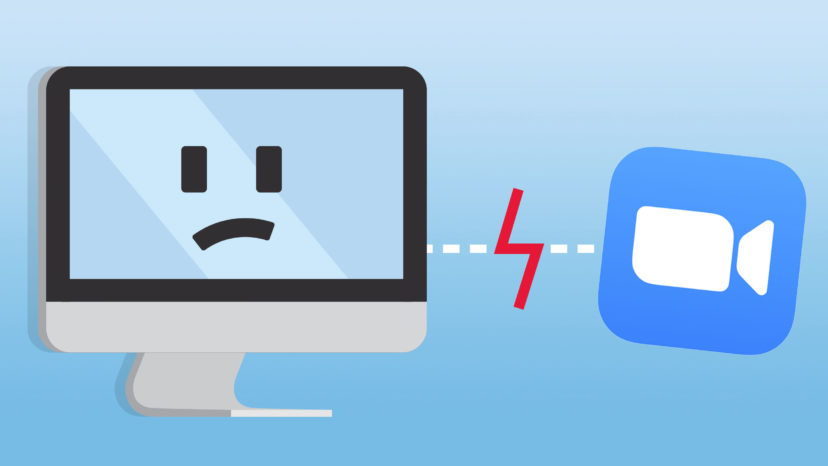
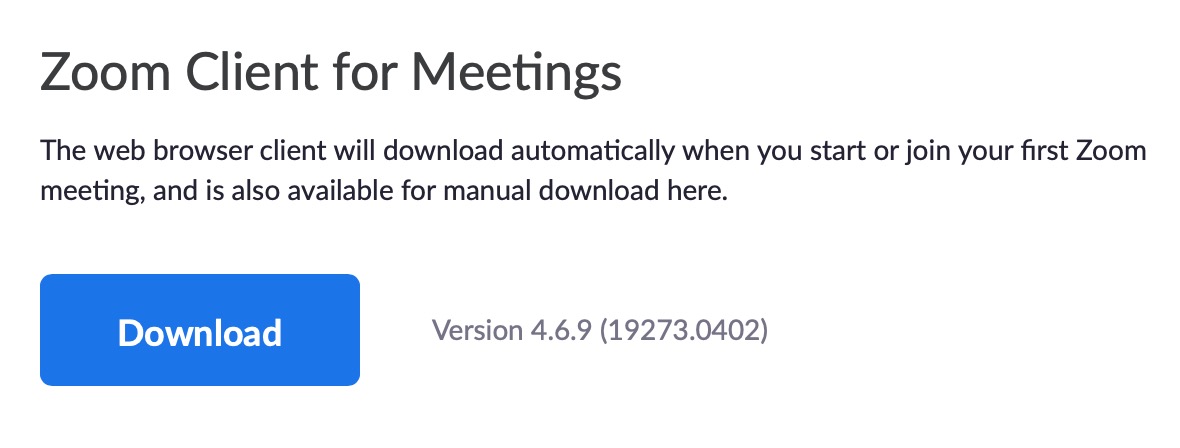
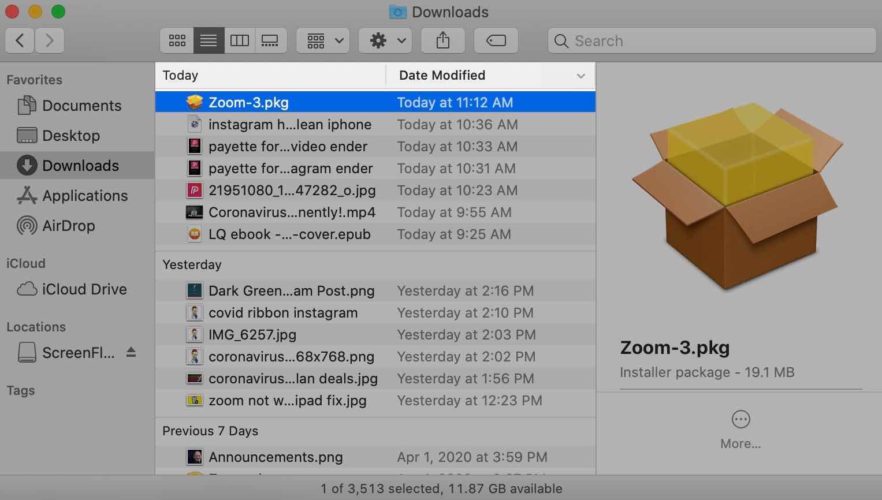
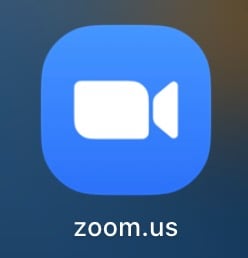
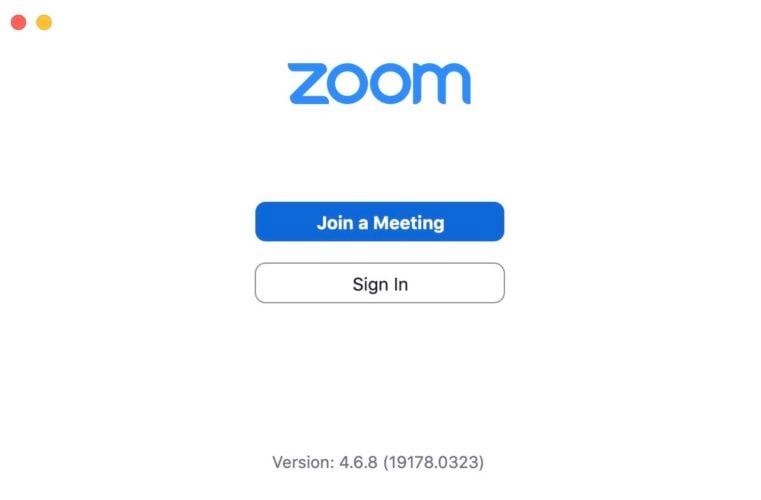
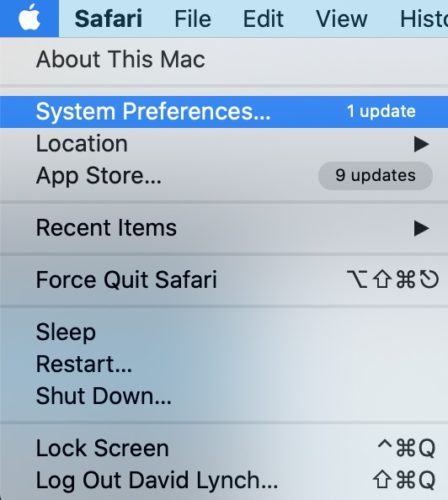
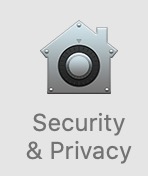
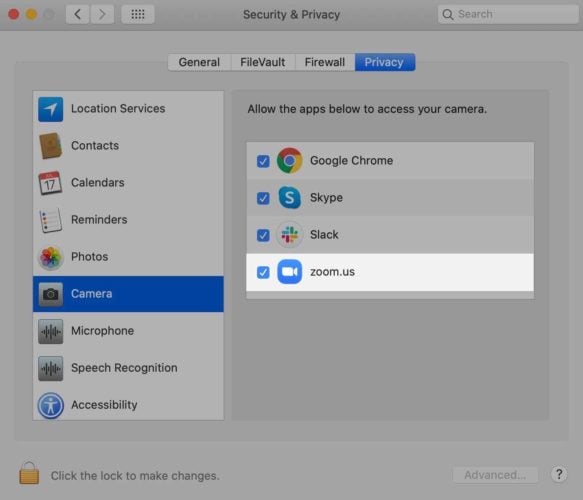
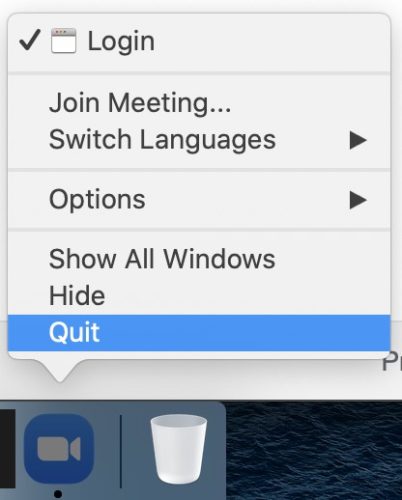
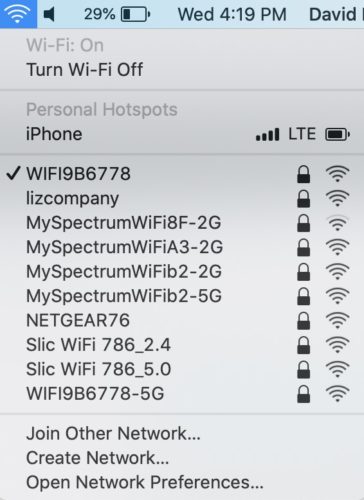
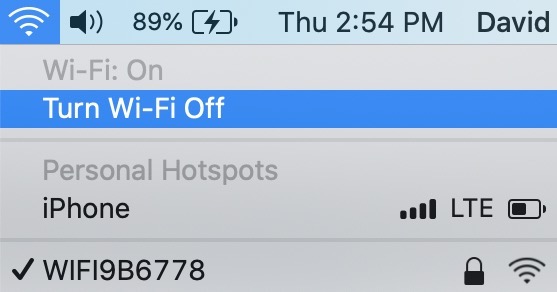
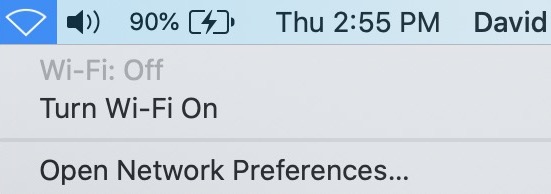
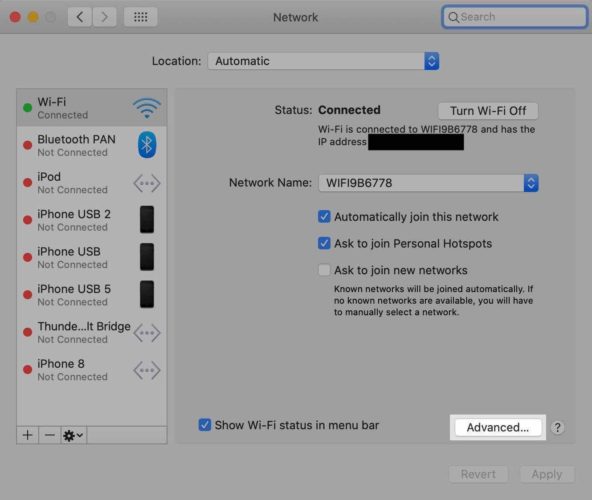
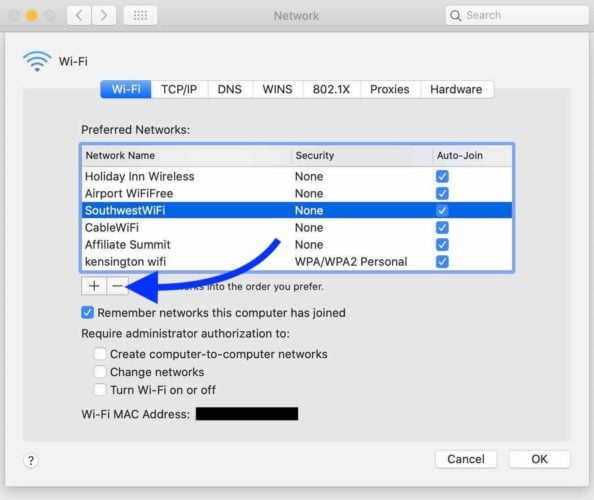
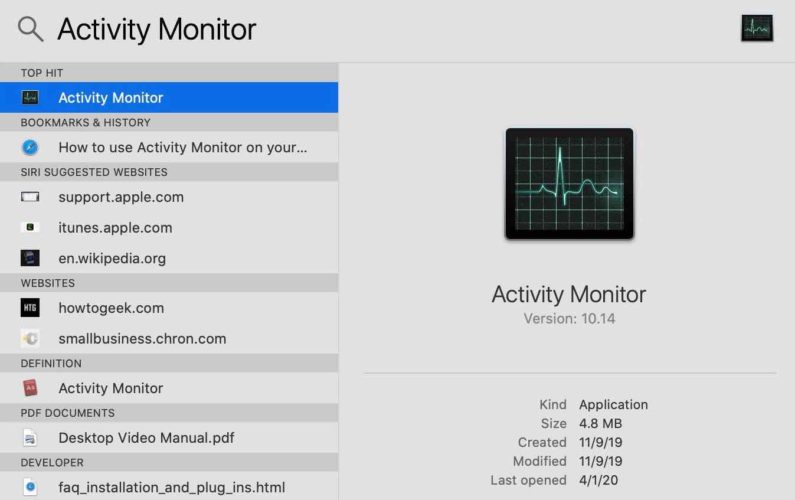
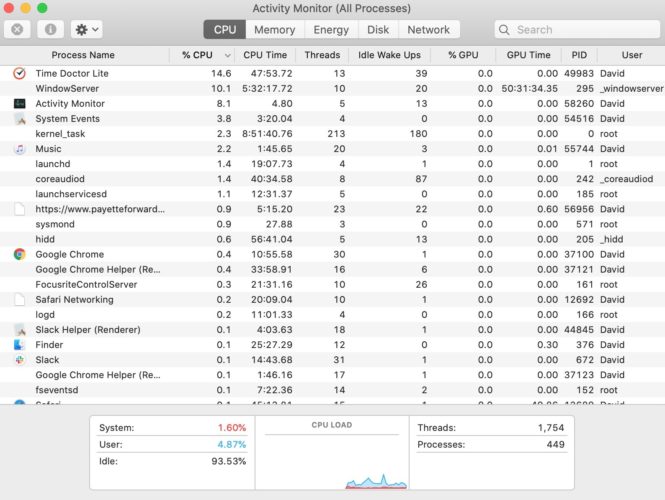
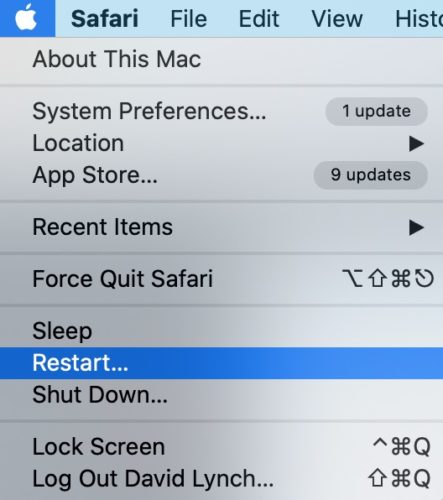
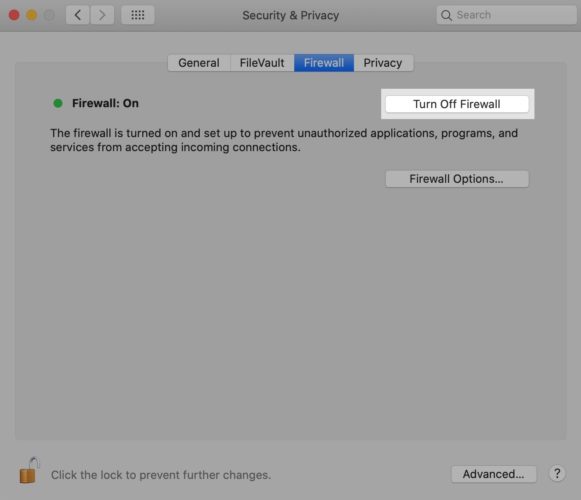
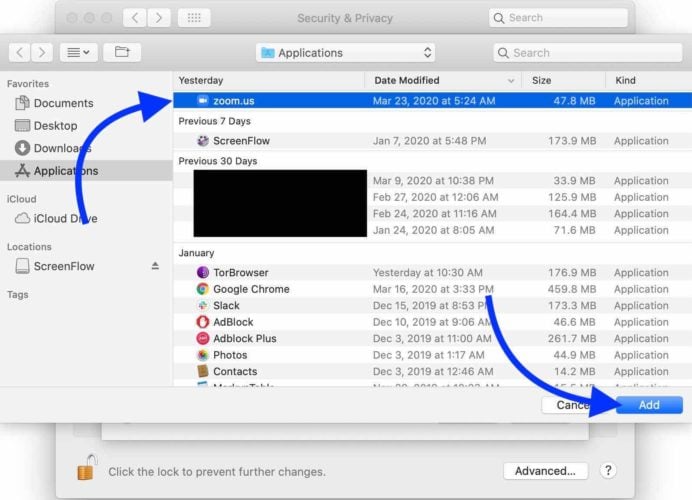
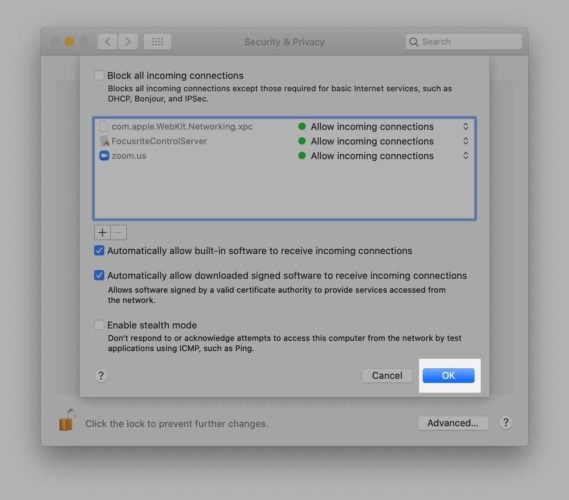
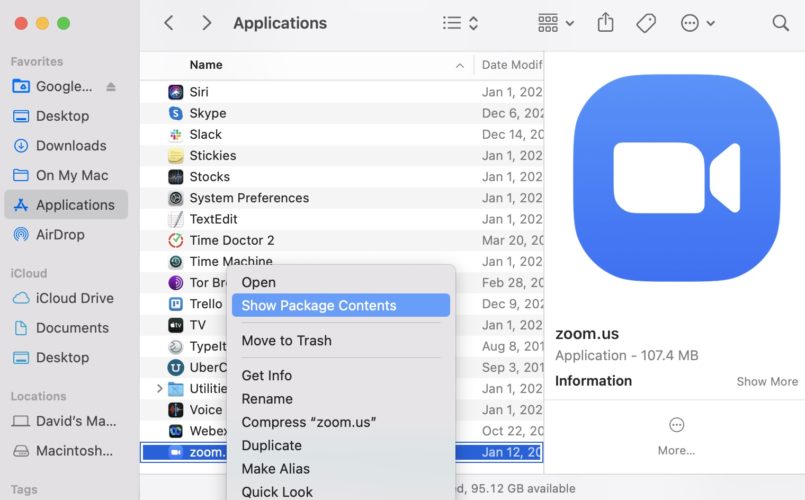
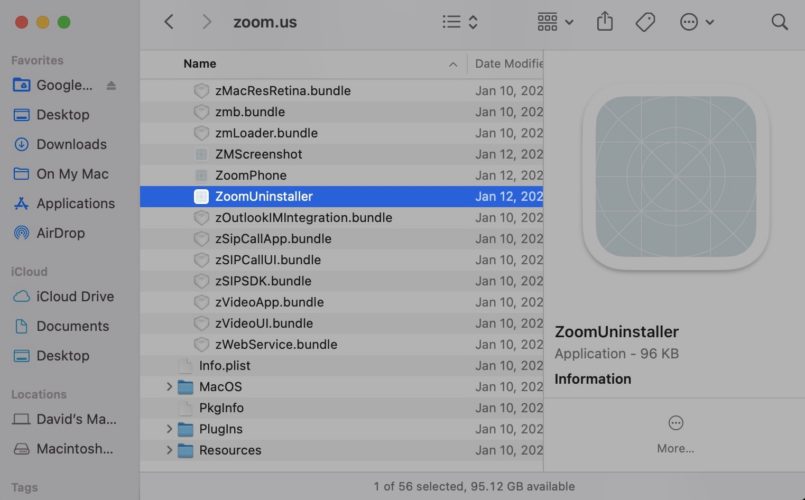
on Jan 19,2023 on my Dell laptop, after downloading zoom the picture started jumping and will not stop I need help with this.
I have a Mac air, new purchase. I have installed zoom but I need the chat box visible at all times. It looks as though zoom doesn’t recognize my Mac air as a desktop as it keeps the chat hidden unless I click on the top of the screen. Any suggestions to help with this
Oops, I forgot to mention that I am working on a 2015 MacBook Pro.
Thank you so much for all your great and helpful support! I Really appreciate your clear and easy to follow instructions. 🙂
Now a question about Zoom meetings: I get in and everything works well; however, after 30 minutes or so the audio breaks up and the video freezes. I am mostly in one-on-one sessions, so no group is involved during this process. Any ideas?
Thank you for a response.
What should I do for Zoom error code 100006000? Please help!
I tried using Zoom tonight with a friend who unfortunately does not have an iPhone with Facetime. I’ve used it before for school, but tonight just kept getting “updating”. It never connected. It also kept asking if I wanted to “update”, which I did several times, but it never get past the “updating” state. So, on to another application…..
Hi Wally! There are lots of great video chatting programs out there! Our team operates over Google Meet most of the time. However, if you’d like to try to fix Zoom, I’d suggest trying to uninstall and reinstall the Zoom app from your device. Hope this helps!
I can do Zoom meetings just fine but trying to play back the recordings is another matter. I can get audio on iTunes and transcripts of the chats but no video. MacBook Pro, 10.11.6. Please advise. Thanks.
I really appreciate this comprehensive guide, as I have been struggling with people hearing me during Zoom meetings. You have helped me resolve the settings I needed. Thank you very much!
No problem! Thank you for the kind words! ?
thank you. very helpful
Re Zoom Video File Conversions
I’m sure glad I found your article. I was having problems converting zoom video files on my MacOS and your article was the only one of many that I read that provided sensible info. I had to change a setting under preferences/privacy/ documents and files. Thanks for the great details. I have bookmarked your article for future reference.
Thanks so much for this
I have a MacBook Pro 2017. I can get on zoom no issues there but we can’t be heard by others in the group. If all are muted they can hear us. If others are talking or there is the slight bit of background noise from others it cuts out our voices. I called apple and they say it is a zoom issue with apple. I don’t want to have to go out and get another computer to fix this problem. I can’t connect with zoom. any help please? Thank you
I just invested in a new iMac so I can teach online. Zoom keeps crashing, shutting down the computer during classes. Screen just goes black, and I have to power the computer back on with the power button, and re-login.I have spent many hours on the phone with Apple tech support, It’s still not fixed. I have wiped the entire computer and reinstalled the OS, have tried every fix and checked every setting you have mentioned here. Have checked CPU, storage, etc., but there don’t seem to be any issues there. Made sure nothing is running in the background. I… Read more »
Hey, Cynthia. I’m sorry to hear you’re having trouble. Did you happen to get your laptop used? It’s possible that there might be a hardware issue with the device that you weren’t aware of since it’s a 2017 model. If the computer has been powering off during Zoom calls, it’s possible that there is something wrong with the battery that causes it to die when running a program that is more intensive.
Thanks Liam, but the it’s working fine on the 2017 (yes used) laptop. It’s the brand new out of the box desk top that is having issues.
Whoops, sorry I wound up misunderstanding your comment ? If the desktop is having issues and is brand new, I’d hope that Apple would be willing to try and fix it given you have a warranty. I know you said you’ve spent some hours on the phone with them, but this sounds like there is something wrong with the device itself. I would explore what repair options you might have available to you. I know that it’s difficult to just walk up to a Genius bar these days thanks to COVID, but Apple also has mail-in options and I would… Read more »
I am able to join Zoom meetings with no problem on my Mac. But sometime during the meeting — usually after at least 15 minutes, but occasionally sooner — one of two things will happen: 1. the picture will disappear, replaced by a split screen, white on one side and black on the other; 2. my Mac will spontaneously restart. This happens every time I use Zoom on my Mac, but it never happens on my wife’s Mac.
PS. both Macs are running OS 10.15.6.
I installed Catalina and now Zoom will not recognize a cable connect iPad. Any ideas?
I get error code 1132
I’m using the latest Zoom on Mac 10.14.6. It boots and immediately shuts down. Reinstalled Zoom, restarted and no change. Since it crashes each time it is booted, you can’t uninstall.
as of may 30, 2020 it appears mac users running 10.8 will need to run 10.9 along with zoom version 5.x for zoom to work. zoom doesnt include the a readme leaving 10.8 users to download zoom v4.x and wonder whats wrong
Same problem
Thanks so much! This helped us tremendously.
Hi,I have been running zoom on my mobile phone since I couldn’t log in on my account using my MacBook. I was able to log in using a browser, mobile app and another MacBook laptop, but not on my own MacBook. Unfortunately it has been 3 months of being unable to use it on my Mac, I asked help from zoom but until now, they have no feedback for almost 3 months now. I installed , reinstalled even reformatted my unit to see what’s wrong, I ask my colleagues to login using their accounts/emails/profiles, with permission of… Read more »
Hi, I have an iMac running Mac OS X Version 10.7.5. Up until last Wednesday, I could use Zoom with ease and no issues at all. I have done all the above checks and yetwhen I try to join a meeting, Zoom opens 2 dialogue boxes. The first is the “Join a Meeting” dialogue box which says “Connecting” and has the spinning wheel (not the pinwheel of death) to show it’s busy. This carries o for as long as you wish to wait. Behind the first dialogue box opens a second which says “Zoom Update A new version… Read more »
Well, that certainly isn’t how it’s supposed to work, is it? I recommend trying to completely uninstall Zoom and install it again. There might be something wrong with one of the updates you downloaded, and Zoom just doesn’t know how to handle it. Reinstalling it will give you a fresh start and will give the program a chance to sort itself out. I hope that helps!
Thats exactly what is going on with me
I also have the same issue. My Mac runs on 10.10.5 and after updating to the latest version zoom keeps saying connecting and nothing else happens.
Same with me, any solution?
I have the same issue for my desktop client, but it works fine from my browser.