You’re trying to join a Zoom meeting, but it’s working right. No matter what you do, the video call isn’t working. In this article, I’ll explain how to fix the problem when the Zoom app is not working on your iPhone or iPad!
Although this article was primarily written for iPhones, these steps will work for iPad too! iPad-specific information has been added where necessary to help you fix the problem as quickly as possible.
We’ll begin by troubleshooting two common problems people run into when using Zoom — Microphone and Camera access. After that, we’ll discuss some more general troubleshooting steps if Zoom won’t work on your iPhone or iPad.
Did You Receive An Error Code?
You’ll often see an error code when Zoom doesn’t work on your iPhone. Below is a list of the most common error codes and what they mean. If you received a code not listed here, let us know in the comments below!
- 0: An error occurred when installing an update
- 2008: The meeting has an unexpected error
- 3000: Zoom Installed failed to overwrite an existing file due to a running process
- 3113: Passcode and waiting room aren’t enabled
- 5000, 5003–5004: Connectivity issues with Zoom servers
- 10002: The source of the Zoom installer package is broken
- 10006: The target disk is full
- 13003: User’s permissions don’t allow for the installation of apps
- 104101–104106, 104110–104125: Connectivity issues with Zoom servers
Unfortunately, these codes don’t give you much information, and the guidance Zoom provides generally consists of reinstalling the app or turning off your firewall and antivirus software. We’ll show you how to do this and more in the step-by-step guide below!
Fixing Microphone Problems
You have to give Zoom access to Microphone on your iPhone in order to speak during live video calls. Otherwise, no one will be able to hear what you’re saying!
Open Settings and tap Privacy -> Microphone. Make sure the switch next to Zoom is turned on.
It’s also a good idea to close out of any other apps that have access to Microphone before joining a Zoom meeting. Microphone may be working in a different app while you’re trying to talk on Zoom!
Fixing Camera Problems
You also have to give Zoom access to Camera if you wish to have to your face on the screen during conference calls. Head back to Settings -> Privacy and tap Camera. Make sure the switch next to Zoom is turned on.
Check Zoom Servers
Zoom’s servers occasionally crash, especially when millions of people are conducting virtual meetings at the same time. If their servers are down, Zoom won’t work on your iPhone.
Check out Zoom’s status page. If it says that all systems are operational, move onto the next step. If some systems are down, that’s probably the reason why Zoom is not working on your iPhone.
Close And Reopen Zoom
The Zoom app will crash from time to time, just like any other app. Closing and reopening an app is a quick way to fix a minor crash or glitch.
First, you’ll have to open the app switcher on your iPhone. On an iPhone 8 or earlier, double-press the Home button. On an iPhone X or newer, swipe up from the bottom to the center of the display.
If you have an iPad with a Home button, double-press it to open the app switcher. If your iPad doesn’t have a Home button, swipe up from the bottom to the center of the screen. It doesn’t matter if you’re holding your iPad in Portrait or Landscape mode.
Swipe Zoom up and off the top of the screen to close it. Tap the app icon to reopen it.
Check For An Update
Zoom developers regularly release app updates to integrate new features or patch existing bugs. It’s a good idea to install Zoom updates whenever they’re available.
To check for an update, open the App Store and tap on the Account icon in the upper right-hand corner of the screen. Scroll down to the app updates section. If an update is available for Zoom, tap Update to the right of the app. You can tap Update All if you want to update your other apps too!
Restart Your iPhone Or iPad
Zoom might not be working because of an iPhone software problem not directly related to the app itself. Restarting your iPhone is a quick way to fix a variety of small software bugs. All the programs running on your iPhone shut down naturally. They’ll get a fresh start when you turn it back on.
On an iPhone 8 or earlier (and iPads with a Home button), press and hold the power button. Swipe the power icon from left to right to shut down your iPhone.
On an iPhone X or newer (and iPads without a Home button), simultaneously press and hold the side button and either volume button. Swipe the power icon from left to right to turn off your iPhone.
Press and hold the power or side button on your iPhone or iPad to turn it on again.
Check Your Internet Connection
An internet connection is required to use Zoom on your iPhone. You can use Wi-Fi or cellular data!
When Zoom isn’t working, it may be due to a problem with your internet connection. Below, we’ll show you how to check your iPhone’s internet connection. If you’re having trouble connecting to Zoom using Wi-Fi, try cellular data (or vice versa).
Check Your Wi-Fi Connection
Open Settings and tap Wi-Fi. If a blue checkmark appears next to the name of your Wi-Fi network, your iPhone is connected to Wi-Fi.
Try quickly toggling Wi-Fi off and back on by tapping the switch next to Wi-Fi. This can sometimes fix minor connectivity glitches.
Check out our other article for more Wi-Fi troubleshooting steps!
Check Your Cellular Data Connection
Open Settings and tap Cellular. If the switch next to Cellular Data is on, your iPhone is connected to your wireless carrier’s network. Try toggling the switch off and back on again, which can fix a minor connectivity issue.
Check out our other article for more information on what to do when Cellular Data isn’t working on your iPhone!
Delete And Reinstall Zoom
It’s possible that a Zoom file has become corrupted, which could cause the app to stop working. Deleting and reinstalling Zoom will give you a fresh install and potentially fix the problem.
Your Zoom account won’t be deleted when you uninstall the app. However, you’ll have to log in again once it has been reinstalled. Make sure you know your account password before deleting Zoom on your iPhone!
How To Delete The Zoom App
Press and hold on the Zoom app icon until the menu appears. Tap Delete App, then tap Delete when the confirmation alert appears on the screen.
How To Reinstall Zoom
Open the App Store and tap the Search tab in the lower right-hand corner of the screen. Type “Zoom” into the search box and tap search. Finally, tap the cloud icon to the right of Zoom to reinstall the app.
Uninstall Any Antivirus Apps
There are several “antivirus” apps in the App Store. The truth is that it’s virtually impossible for iPhones to get viruses, meaning you don’t really need to install one of those apps on your iPhone. They can take up valuable storage space, and may detect Zoom as a security threat, preventing it from working on your iPhone.
Try uninstalling your antivirus app to see if it fixes the problem with Zoom. Press and hold on the app’s icon until the quick action menu appears. From there, tap Remove App -> Delete App -> Delete to uninstall it on your iPhone.
Dial-In Using Your iPhone
Although it’s probably not ideal, you can always call into a Zoom meeting using your iPhone. Others in the meeting won’t be able to see you, but they will be able to hear you.
Check your Zoom meeting invitation for a dial-in number. Then, open Phone and tap the keypad tab. Dial the Zoom meeting phone number, then tap the green phone button to call in.
Contact Zoom Support
If the Zoom app still isn’t working on your iPhone, it’s time to contact their customer support team. There may be an issue with your account that can only be resolved by someone in their customer service department.
Zoom offers 24/7 customer support, including phone and chat options. Head to the support page on Zoom’s website to get started!
You can also trying using Zoom on your Mac if you’re having problems with your iPhone or iPad. Check out our other article to learn how to set up Zoom on your Mac!
Zoom Zoom!
You’ve fixed the problem and Zoom is working again. Make sure to share this article with your coworkers when the Zoom app is not working on their iPhone or iPad! Reach out to us in the comments section below if you have any other questions.
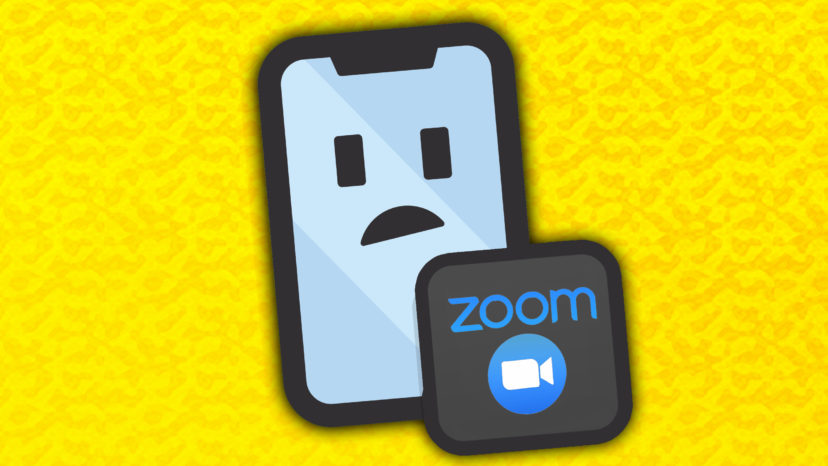
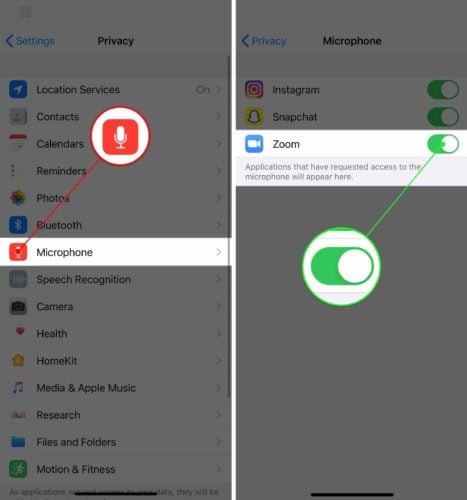
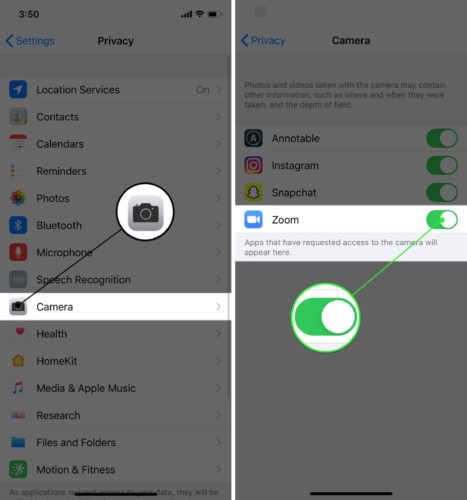
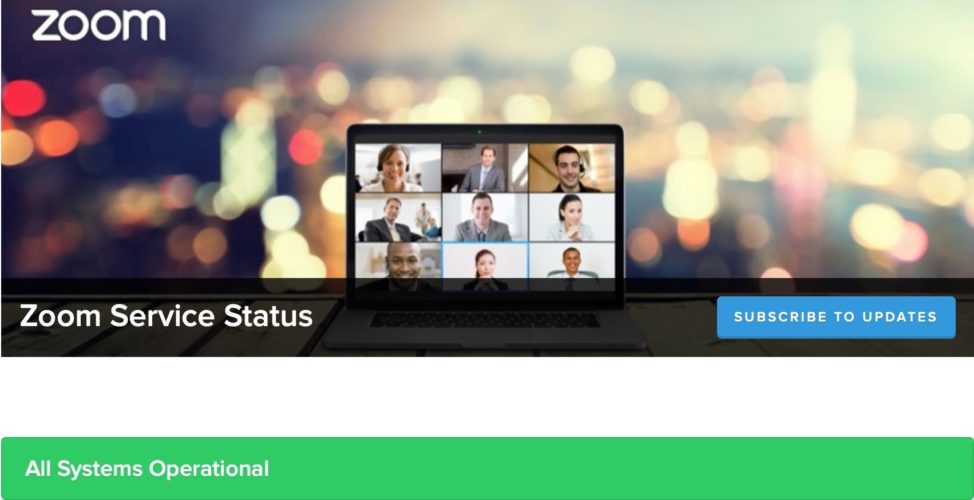
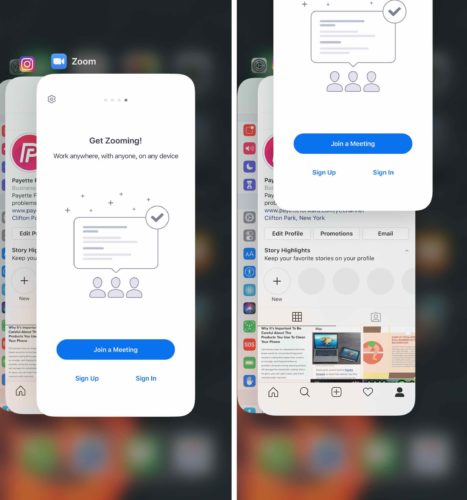
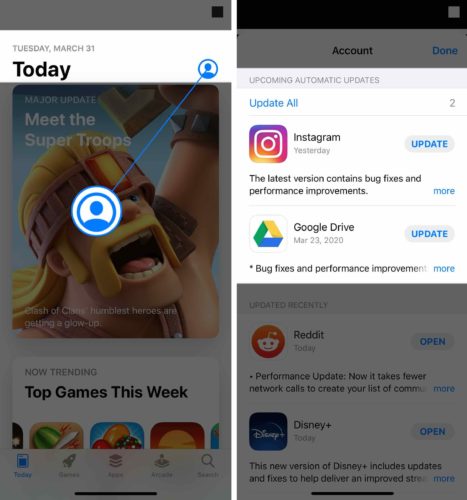
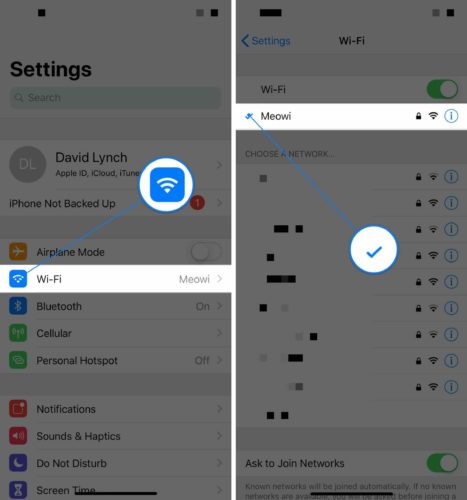
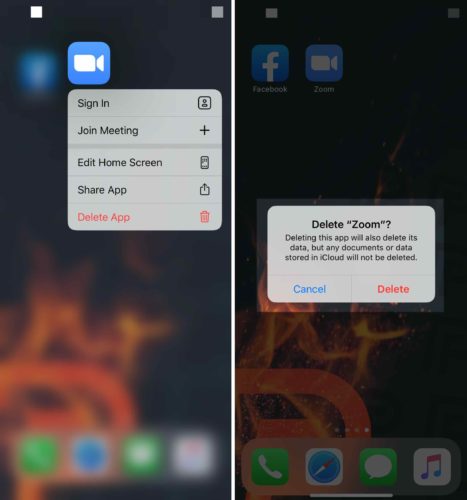
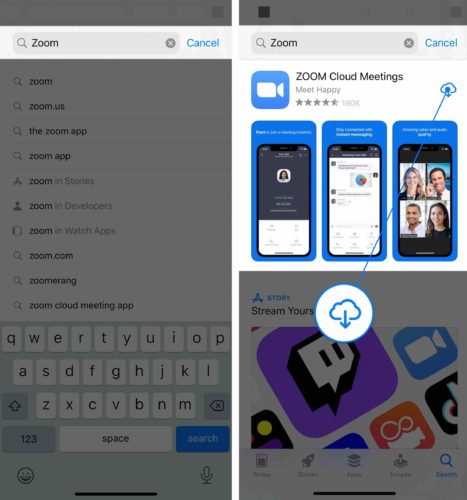
I was having difficulty signing in to my work zoom on my iPhone. I deleted and reinstalled the zoom app on my iPhone and it solved the problem. Thanks for the tips.
On my iPad, a Zoom link received via email is not working?
Zoom will not work on my iPhone. I can log in but my camera and audio will not work. My account works on other devices. I did the troubleshooting above, but nothing. This is an iPhone 12. I just upgraded from the 6s Plus. It worked on there but not on the 12. I am at a total loss.
I took all the recommended steps and zoom is still not working. As a matter of fact, it will not work on any of my devices. PC, 2 iPads and my iPhone. Here is the issue. Zoom does not detect my camera or my microphone. I have uninstalled and reinstalled, updated drivers, changed privacy settings, checked my camera and mic settings and so on. I used 2 different internet services at my house and at a friends house. Also, I tried Skype and was able to successfully complete a Skype call with camera and mic, so this proves to me… Read more »
Every time I try installing the Zoom app on my iPhone it keeps downloading and never finishes. Please help.
I am unable to connect to my zoom meeting. This is the first time it has happened as I regularly use zoom.
Hi Yaya, have you tried logging into Zoom from another device? If you can use Zoom from the same account on another device, that will indicate the problem is your iPhone, not your Zoom account. Hope this helps!
Hi Colin, can you take a look at my issue and advise please? Thank you in advance.
Hi Janice, I’m sorry to hear you’ve had to take so many steps to get this issue resolved! First off, excellent job troubleshooting. You really went above and beyond to try to find the exact source of the issue. Unfortunately, this really seems like an issue from Zoom’s end, based on the fact that other video calling softwares seem to work great. When you use Zoom on your computer, do you use the Zoom app or access it through a web browser? If you use the app, I’d suggest making sure you’re updated to the latest version of Zoom. Here’s… Read more »
For me my problem with code 1132 is not what you explained but rather my iPhone getting blacklisted. Is there a remedy for that? And it’s only my iPhone all of my other devices work fine I’m able to log in but when I leave my house that’s when I’m without being able to use zoom
Zoom is not opening in iPhone. We deleted and reinstalled but it’s the same thing.
Thanks!!
My zoom app is not working on my iPhone.It shows connecting on the top.
My WiFi is connected to the iPhone but still it shows connecting.Can you please help me out.
Same
Zoom unknown error code 1132 – how to get around that. I have cleared the stored data in the iphone after uninstalling zoom and whatever they put out there on my iPhone and iPad to block my access is doing a good job! Any ideas where something is hanging out?
Zoom wont install on iphone asking for birthdate and not accepting an age
This was the best and easiest to understand; thank you