Your iPad battery drains fast and you’re not sure why. You paid a lot for your iPad, so it can be frustrating when its battery performance is less than spectacular. In this article, I’ll explain how to fix iPad battery problems with a series of proven tips!
Why Does My iPad Battery Drain Fast?
Most of the time when your iPad battery drains fast, the problem is usually software related. A lot of people will tell you that you need to have the battery replaced, but that’s almost never true. This article will show you how to optimize settings in order to fix iPad battery problems!
Turn On Reduce Motion
Turning on Reduce Motion cuts down on the animations that happen on-screen when you use your iPad. These are the animations that occur when you close and open apps, or when pop-ups appear on the screen.
I have Reduce Motion set up on my iPhone and iPad. I can assure you that you won’t even notice the difference.
To turn on Reduce Motion, go to Settings -> Accessibility -> Motion -> Reduce Motion and turn on the switch next to Reduce Motion. You’ll know Reduce Motion is on when the switch is green.
Turn On Auto-Lock
Auto-Lock is the setting that automatically turns off your iPad’s display after a certain number of minutes. If Auto-Lock is set to Never, your iPad battery may drain much faster because the display will always be on unless you lock it.
To turn on Auto-Lock, go to Settings -> Display & Brightness -> Auto-Lock. Then, select any option other than Never. I have my iPad set to Auto-Lock after five minutes because it’s in that Goldilocks zone of not being too short or too long.
Note: If you’re using a video streaming app like Netflix, Hulu, or YouTube, your iPad won’t lock itself, even if Auto-Lock is turned on!
Close Out Of The Apps On Your iPad
Closing out of apps is a relatively controversial topic in the world of Apple products. We tested the effects of closing out of apps on iPhones, and we found that it can help you save battery life!
To close out of apps on your iPad, double-click the Home button. This will open the app switcher. To close out of an app, swipe it up and off the top of the screen.
Turn Off Share iPad Analytics
When you set up your iPad for the first time, you’re asked whether or not you want to share analytics data with Apple. You may have agreed to share this information with Apple as you eagerly set up your new iPad for the first time.
When Share iPad Analytics is turned on, some of the usage and diagnostic information stored on your iPad is shared with Apple, which helps them improve their products and services. Share iPad Analytics can drain its battery life because it’s constantly running in the background and using CPU power when sending the information to Apple.
When you turn off Share iPad Analytics, you won’t be helping Apple improve their products, but you will be saving battery life.
To turn off Share iPad Analytics, go to Settings -> Privacy -> Analytics and turn off the switch next to Share iPad Analytics. While you’re here, turn off the switch next to Share iCloud Analytics as well. It’s similar to iPad Analytics, just for information about iCloud.
Turn Off Unnecessary Notifications
Notifications are the alerts that appears on your iPad Home screen whenever the app wants to send you a message. For example, the Messages app sends you a notification when you receive a new text message or iMessage.
However, you probably don’t need to receive notifications from every app, like the apps you don’t use very often. At the same time, you don’t want to turn off notifications from all of your apps, because you probably want to know when you have a new message or email.
Fortunately, you can choose which apps are allowed to send you notifications by going to Settings -> Notifications. Here you’ll see a list of all the apps on your iPad that are capable of sending notifications.
Run down the list and ask yourself, “Do I need to receive notifications from this app?” If the answer is no, tap on the app and turn off the switch next to Allow Notifications.
Turn Off Unnecessary Location Services
Location Services are great for some apps, like the Weather app for example. When you open it, you want it to know where you’re located, so you can find information about the weather in your town or city. However, there are some apps that don’t really require Location Services, and you can save on battery life by turning it off.
Go to Settings -> Privacy -> Location Services to see a list of all the apps that support Location Services. I don’t recommend using the master switch at the top of the screen because you’ll probably want to leave Location Services on for some of your apps.
Instead, go down the list of your apps one-by-one and decide whether or not you want to leave Location Services on. To turn off Location Services, tap on the app and tap Never.
If you don’t want to disable Location Services on an app entirely, but you do want to save some battery life, tap While Using the App, which means Location Services will only be enabled when you’re actually using the app rather than all the time.
Disable Specific System Services
While you’re in the Location Services, tap on System Services at the bottom of the screen. Turn off everything here except for Compass Calibration, Emergency SOS, Find My iPad, and Setting Time Zone.
Next, tap on Significant Locations. This setting saves information about the places you’re located most often. It’s a completely unnecessary iPad battery drainer, so let’s tap the switch and turn it off.
Right under Significant Locations are two or three switches under Product Improvement. Turning both of these switches off will help you save a little bit of battery life. When these switches are on, your iPad sends data to Apple. If you want to help Apple improve their products, leave these on, but we’re confident Apple can improve their own products.
Switch Mail From Push To Fetch
If you do a lot of emailing on your iPad, its Mail settings could be the biggest drain on its battery life. iPad battery problems can occur when your iPad is set to Push instead of Fetch.
When Push mail is turned on, your iPad sends you a notification as soon as a new email arrives in your inbox. Sounds great, right? There’s only one problem — when mail is set to Push, your iPad is constantly pinging your email inbox and checking to see if there’s anything new. Those constant pings can seriously drain your iPad’s battery life.
The solution is to switch mail from Push to Fetch. Rather than constantly pinging your inbox, your iPad will only fetch for mail once every few minutes! You won’t get your emails the very second they arrive, but your iPad’s battery will thank you. Your iPad will also automatically fetch new emails anytime you open your preferred email app!
To switch mail from Push to Fetch on your iPad, open Settings and tap Mail -> Accounts -> Fetch New Data. Turn off the switch next to Push at the top of the screen.
Accounts & Passwords -> Fetch New Data. First, turn off the switch at the top of the screen next to Push.
Next, select a Fetch schedule at the bottom of the screen. I recommend 15 minutes because it’s a good balance between receiving your email fast without draining significant battery life.
Turn Off Background App Refresh For Certain Apps
Background App Refresh is the feature that downloads new data in the background even when you aren’t using it. That way when you open the app again, all its information will be up to date! Unfortunately, this can be a major drain on your iPad’s battery life because your apps are constantly running in the background and downloading new information.
Turning off Background App Refresh for apps where you don’t need it is an easy way to save lots of iPad battery life. Go to Settings -> General -> Background App Refresh. Like in earlier steps, I don’t recommend using the master switch because there are some apps where Background App Refresh is really useful.
Go down the list of your apps and ask yourself, “Do I want this app to constantly run in the background and download new content?” If the answer is no, tap the switch to the right of the app to turn off Background App Refresh.
Remove Widgets You Don’t Use
Widgets are “mini-apps” on the far left side of your iPad’s Home screen that give you little snippets of information about what’s going on inside of an app. Widgets are great for reading the latest news headlines, checking the weather, or seeing how much battery life your Apple devices have left.
However, most people don’t regularly check their widgets or use the ones that are automatically set up on your iPad. These widgets are constantly running in the background of your iPhone so that when you want to access one, the information they display is up to date. By turning off the widgets you don’t use, you can save on iPad battery life!
First, swipe left to right on your iPad’s Home screen to get to the Widgets page. Scroll all the way down and tap the circular Edit button.
Now you’ll see a list of all the Widgets you can add or remove from your iPad’s Home screen. To delete a widget, tap the red minus button to its left, then tap Remove.
Turn On Reduce White Point
Reduce White Point allows you to make your iPad screen darker than the standard brightness slider allows. This tip is especially great if you use your iPad in bed, as it’ll be easier on your eyes at night.
Go to Settings -> Accessibility -> Display & Text Size -> Reduce White Point. A slider will appear after you turn on the switch next to Reduce White Point. Drag the slider to find a white point you’re comfortable with. We recommend leaving it at or around 50%!
Turn On Dark Mode
Dark Mode can help save battery life on your iPad because darker pixels generally require less power than lighter pixels. We think Dark Mode looks pretty cool, too!
Open Settings and tap Display & Brightness. Then, tap Dark under Appearance. You’ll notice the difference quickly!
Turn Off Your iPad At Least Once Per Week
Turning your iPad off at least once per week is an easy way to extend its battery life. If you’ve been experiencing iPad battery problems, it’s possible a hidden software issue is the main cause of the drain.
Turning your iPad off allows all of its programs to shut down naturally. When you turn your iPad back on, it will have a completely fresh start!
Keep Your iPad At A Cool Temperature
The iPad is designed to operate most effectively between 32 – 95 degrees Fahrenheit. When your iPad begins to fall out of that range, things can go wrong and your iPad may malfunction. Even worse, if your iPad gets too hot for an extended period of time, its battery can be permanently damaged.
If your iPad gets hot from time to time, the battery will probably be fine. However, if you leave your iPad out in the summer sun or locked in a hot car for all day, you run the risk of permanently damaging the battery.
DFU Restore Your iPad
Once you’ve implemented all of the tips above, take a week and see if your iPad battery problems are resolved. If not, there may be a deeper software issue that needs to be addressed.
If your iPad battery still continues to drain fast after you’ve used our tips, put your iPad into DFU mode and restore from an iCloud backup. Watch our iPad DFU video walkthrough if you need help putting your iPad in DFU mode!
Erase Your iPad & Set It Up Like New
If you’ve put your iPad into DFU mode and you’re still experiencing iPad battery problems, you may want to try completely erasing your iPad and setting it up as if it were brand new. If you completely erase your iPad, you’ll have to go back and reinstall your favorite apps, reenter your Wi-Fi password, and reconfigure these battery settings.
Fortunately, a lot of information like your Contacts, Notes, Calendars are linked up your to iCloud and mail accounts, so you won’t lose any of that information. You’ll probably also want to backup your photos and videos to iCloud so you don’t lose them either.
To erase your iPad, go to Settings -> General -> Reset -> Erase All Content & Settings. Then, tap Erase Now when the confirmation alert appears. Your iPad will turn off, erase everything then turn back on again.
Repair & Replacement Options
If you’re experiencing iPad battery problems even after you’ve put it into DFU mode or completely erased it, there may be a hardware problem. I recommend taking your iPad into your local Apple Store and having them perform a standard battery test to see if it needs replacing.
If your iPad fails the battery test and your iPad is covered by AppleCare+, have Apple replace the battery on-the-spot. However, if your iPad passes the battery test, there’s a pretty good chance Apple won’t replace the battery, even if you have AppleCare+.
If your iPad isn’t protected by AppleCare+, or if you just want to get a new iPad battery as soon as possible, we recommend Puls, an on-demand iPad and iPhone repair company. Puls sends a certified technician to your home, workplace, or favorite coffee shop. They’ll replace your iPad’s battery right on the spot and give you a lifetime warranty!
iPad Battery Problems: Solved!
I hope you’re able to implement these tips and have success improving your iPad’s battery life. I encourage you to share these tips on social media to help your family and friends solve their iPad battery problems. Leave a comment down below to let me know which tip was your favorite and how much your iPad’s battery life has improved!
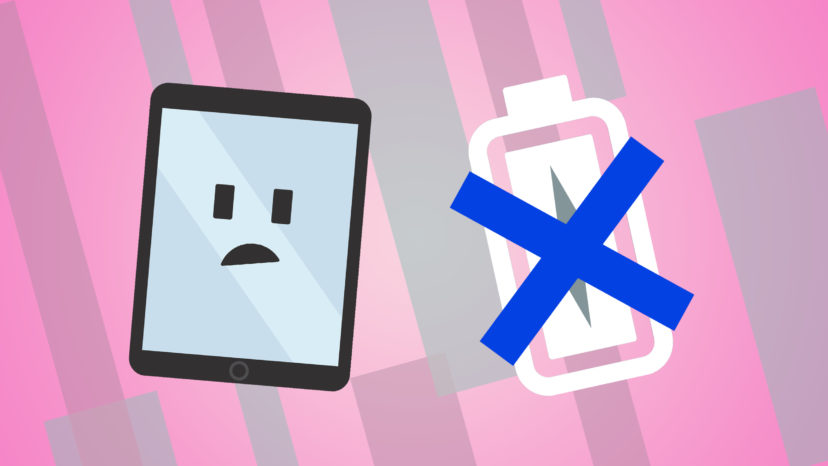
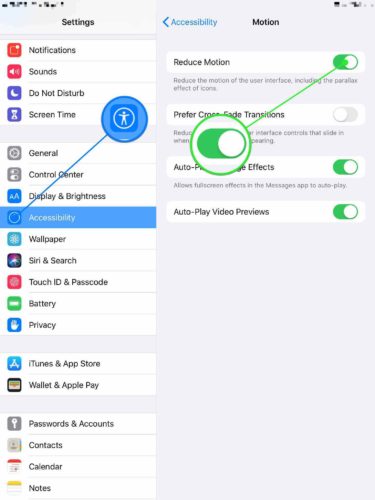
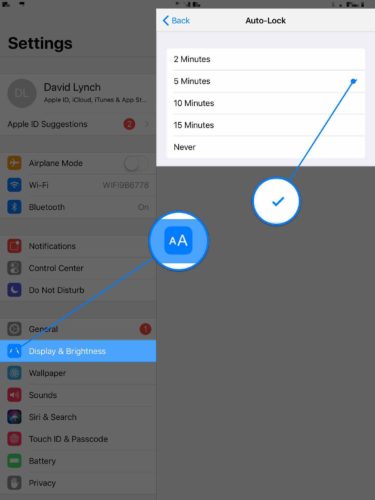
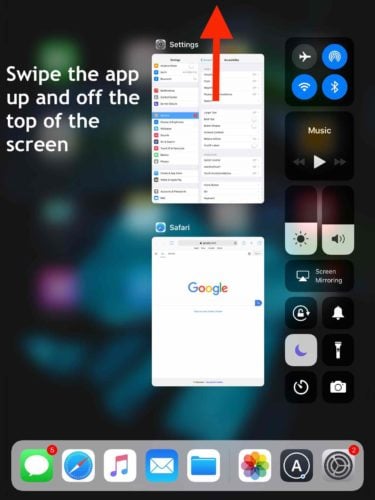
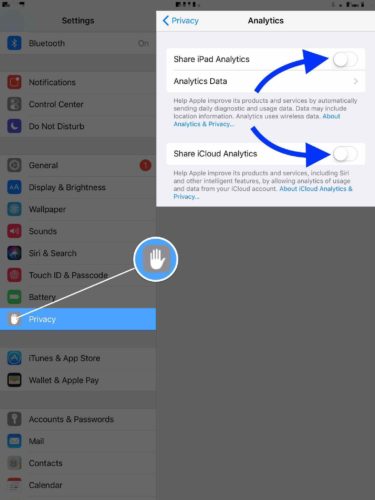
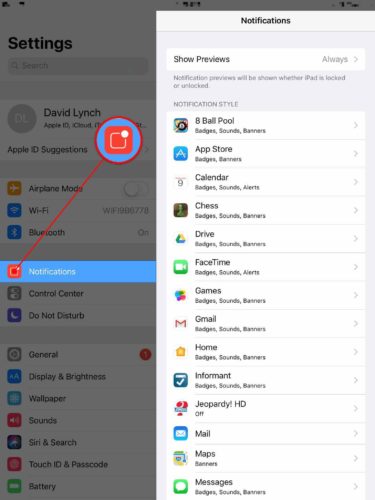
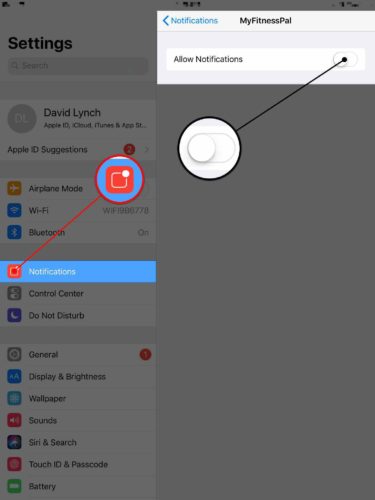
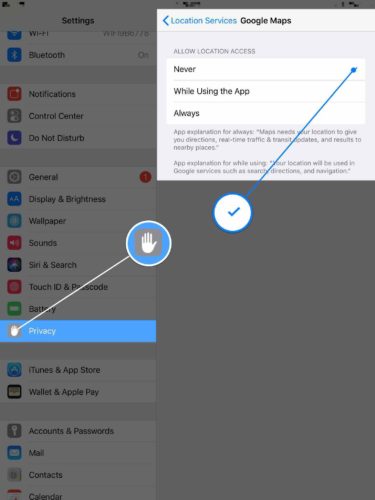
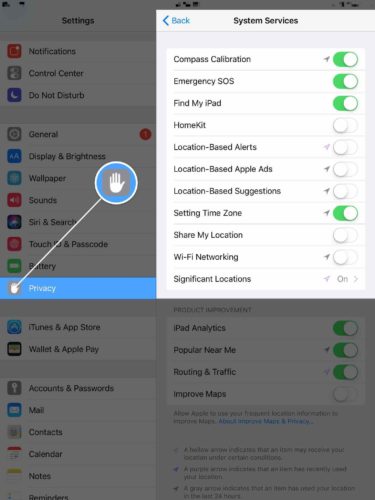
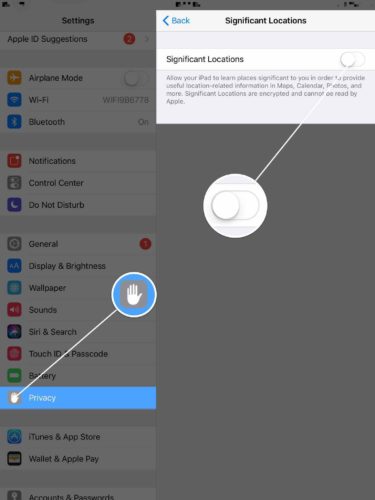
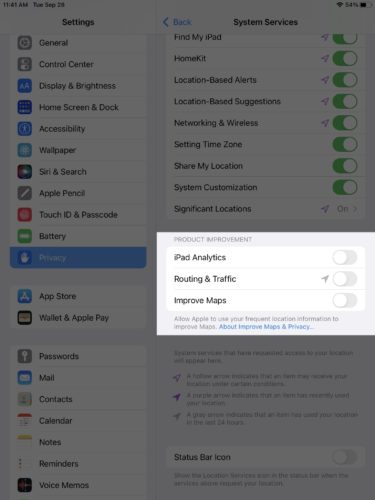
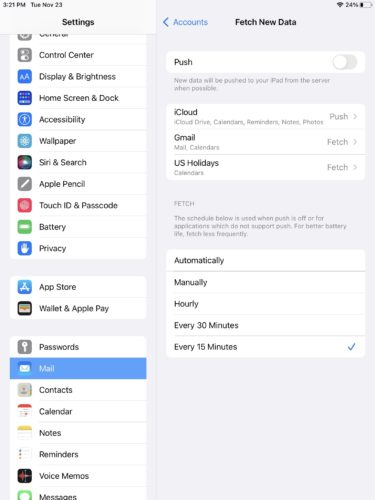
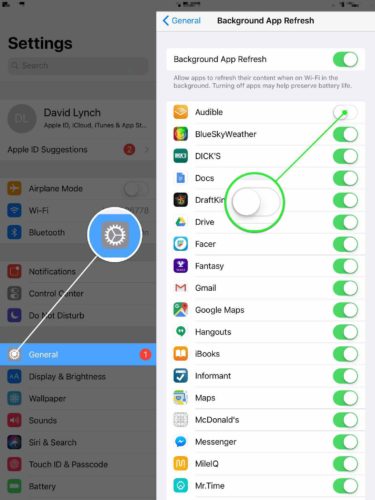
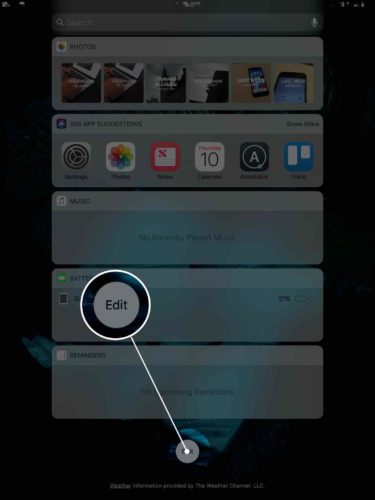
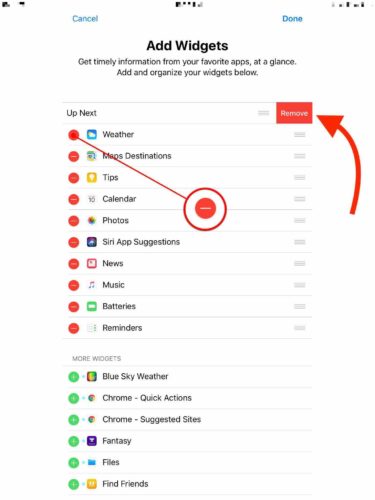
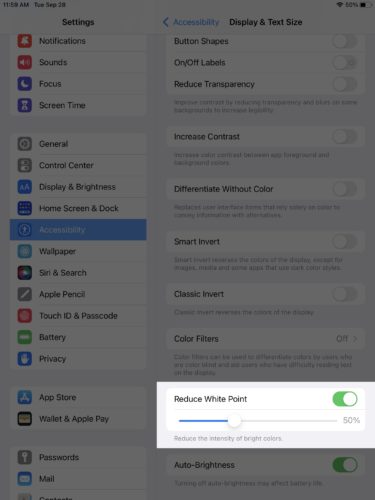
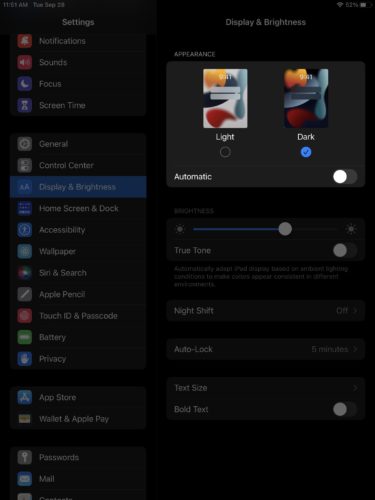
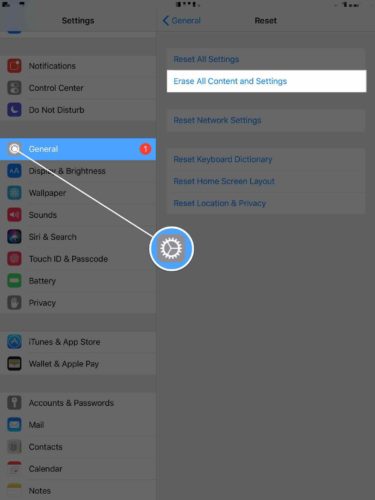
It kind of helped…. I measured and tested it and I gained 3% in just 1 minutes time.
Thank you for sharing all this information, I implemented many of your suggestions..I hope it will help ..
I have iPad pro 2020 4th generation I bought it 14 days ago and I noticed that the battery drains so fast and my iPad becomes hot from one side however, I went to the apple store and replaced it with another one the same exact model yesterday and I had the same situation already I am not sure why. I used Notability for taking notes and I did some research and I found out that notability had a bug that drains the battery so I deleted it and downloaded good notes 5 but the same thing still happening but… Read more »
EXCELLENT tips. Thank you very much
Yvonne
Thank you for the valuable tips on the IPad battery.
Glad we could help you out! A lot of these tips will work on your other devices too, so feel free to give them a try ?
Hi, thanks for the informative article. However my problem still persists even after doing the reset. My iPad Pro 1st Gen bought in year 2017 is lately experiencing around 50% drop overnight (10hrs) after a full charge (with newly bought original charging cable) when on standby mode (all apps are closed, notification and location services are turned off). I contacted Apple Support several times, and they assured me that my battery is still very healthy at 98% and passes all the tests therefore I am not entitled to trigger the service request to further probe into my device’s issue. I… Read more »
Well, from my experience, yes that seems normal to me. Actually, that’s a lot better than my Surface Pro 4 tablet. The 10.5″ iPad Pro from 2017 has a 8134 mAh battery. That’s roughly 3,000 mAh more than the Samsung Galaxy S20 Ultra. It’s definitely a much larger battery than a smartphone, but I still expect that it might discharge when not in use at a rate like that. Sometimes batteries are designed to discharge when not in use or even when the device is turned off in order to protect the long term health of the battery. It’s also… Read more »
Hi Liam, thanks for your insights, fyi mine is 12.9″ and most of the time is under airplane mode when not in use. I tried turn it off completely previously, yet the dropping rate seems to be the same. However with your assurance that it seems normal to you, that makes me feel better. =)
No problem! ?
Good stuff, hope it works.
Make sure you are using apple provided charger. That was my problem.
Very thorough and helpful article. Thank you.
This is awesome, thanks! I’m trying all of them, though I was reading this article my battery drained 4%, so it may be a technical issue. We’ll see. Cheers!
i have an ipad 7 running ios 14.1. Mostly my ipad was configured per your article but i did make a few changes. An observation: my battery started to die after two days of just sitting in sleep after ios 14. I’ve noticed if I disconnect wifi it will sleep and be used as a book reader with the battery lasting over a week. It’s annoying but it works. If I’m browsing the web and I forget to turn off wifi before bed it drops 50% overnight.
Excellent clear concise article. Everything was where you said it would be. Thank you. Have done everything just haven’t tested it yet. I’m bookmarking this article.
I haven’t done anything different on my iPad. I did follow most of your tips. Still having battery issues. If the issue is from iOS 14 issue, what can we do to fix it?
Hy there,
I have an iPad Air 2, using it for some years now. I had until lately 8 hours of usage (screen on), now after updating to iOS 14 (currently i am on 14.2) i have only 5 hours of usage left.
I am using same apps and same settings, did a factory reset and restore, nothing changed, it is clear to me that the new ios 14 is faulty and drains my battery extreme fast. Apple Support has no solution.
Can anyone advise on how to solve this issue?
thanks
That’s the reason I found this site… Bought My iPad 7th gen back in december and never had a battery draining problem. Since I updated to iOS 14 I can’t use it for more than 4 or 5 hours using exactly the same apps
like in setting there is the iPad charge last 24 or 10 days if I change it to lasting 10 days it changes back to being 24 hours my father just bought a iPad 7 th generation
Hi, I’m Babs, I’m 72, and I’ve been able to follow your instructions for improving the life of my battery. Lovely clear instructions and graphics. Now have to wait and see.
Great!thx
Absolutely wonderful the way you explained and then with the pictures of how to do the changes. Brilliant. Thank you. Anver
It’s still draining instantly
This was so very helpful. Thank you!
Sir good morning. I just bought my ipad mini 5 2 weeks ago. May I ask what supposed to be the average battery life without using it
Apple claims up to 10 hours. It has a 5124 mAh battery, which is slightly larger than the battery inside the Samsung Galaxy S20 Ultra. That’s a very large battery for a phone, but for a slightly larger tablet you might find it lasts a little less than all day. Most reviewers that I’ve seen say that the 10 hour battery life rating is fairly accurate. However, as any device ages, the maximum battery life will likely decrease since lithium-ion batteries degrade slowly over time.
So helpful!!Man I hope this helps. So
much info I implemented. thanks
Excellent help – clear and concise… I did all of them… now wait and see. This problem with battery only started a few days ago!?! iPad is 5 yrs old but in perfect condition. So hoping no need for new battery!
very helpful
thanks
Hi I got a iPad for my birthday this year which was in january and I got my iPad but I have been using it while it was charging a lot I did the same with my old phone but I did not do it to much but one day I saw that my battery was running out very quickly sound i take it to get repaired??
I have an I-pad Pro 2017 and as I am working in online classes for school the use age of iPad has increased soo much that the battery life can’t handle it. In the morning I have 100% but in just a couple of hours it reaches to 70% or even 60%. I hope your ideas work. Also my iPad charger is pretty old now as my iPad’s stopped working so I am stuck with my dad’s old charger. It is breaking apart. Is it safe to keep such an charger with a damaged cable? Or should 8 wait for… Read more »
No. It isn’t safe to use a damaged cable. It can damage the battery of the iPad but worse it’s a fire hazard. Order a new one or some stores like Staples sell official Apple products and replacements.
I have an iPad Pro 2017 and the battery just cannot keep up with all the work load. If the charging supply is too low it ends u loosing battery then gaining any.and it also heats up al lot
Sounds like you need a different charger. A charger with the right wattage should be able to charge your iPad while you’re using it. If the charger isn’t powerful enough, you’ll have iPad battery problems.
I have a mini iPad4. Been having battery issues for about a year now. Battery goes from 100% to 50% in a couple of hours. Trying your tips, hope it helps. Thanks.
iPad 4 is pretty old (2015) and as devices age, their batteries get worse and worse. You could replace the battery, but let’s keep in mind that the iPad Mini 4’s battery is only 5124 mAh in capacity. By comparison, the new iPad Pro has a monstrous 9720 mAh battery. Interestingly, I found that the new iPad Mini from 2019 has the same capacity as the one from 2015. The new iPad Air from 2019 an 8134 mAh battery. So, what am I getting at? You’re probably better off spending your money on getting a new iPad with a better… Read more »
I have an iPad Air. It loses battery power but when I connect the charger it’s back again at the same at the same 100% charge or 70% or…and shows battery with low red life. Today, while I was doing as you suggest, it turned off at 100% charged showing the battery with red life. I’ve shut it down to rest hoping when I start up again it is fine. Thanks for all your suggestions.
Sounds to me like maybe you have a bad battery. Generally when you are getting force shutdowns at high battery or you suddenly lose a ton of battery life all at once, it means there is something wrong with the battery. Fortunately, getting a replacement battery is typically cheaper than buying a whole new iPad, but you will also have to pay for the labor to install it. I hope that your solution works first!
Thank you, Liam. I will look into it.
new Phone,who dis?
My iPad Battery life has recently started going down faster than usual do you know what seems to be the problem?
If you’re having iPad battery problems, make sure you close out of apps that you aren’t using regularly. They can run in the background and this can drain your battery fast. If you can find an app that might be using your battery more than other apps, you can consider uninstalling it. The article above has more information that might be useful for you.
My battery is draining quick so I have followed your steps hoping for improvement Thanks
I have a iPad Pro 2018 and it takes about 3.5 hours to fully charge. I switch it off and that night (8 hours later I switch it on and it has lost 6%. This is only happening recently. What could this problem be? THANK YOU in advance.
Lithium ion batteries naturally discharge over time, even when the device is turned off. That might explain why your battery loses about 6% overnight.
My IPad drained from 100% to 20% in the last hour. You’re saying that’s a program that needs to be turned off??
That’s, probably not a program. Your iPad probably has a bad battery. Batteries go bad after a certain period of time, and some quicker than others. Sometimes you just get unlucky when you buy a new device. If you’re still under warranty, you can try and get a replacement device or battery. If you’ve had your iPad for a while and it’s starting to have battery problems, you should consider getting the battery replaced by a professional.
I mean what if you do not have a computer to go to iTunes?
What is you do not have a computer and want to do a DFU restore? Is there a way to do this if your only devices are ipad and iphone?
Great Tips! Works Awesome! Thank you very much!
Thanks!
Dont
This good HSSHsh
Thank you so much! This grandma had no idea how or what I could do to help retain my battery charge. Instructions were easy and I appreciated the photos to follow!
Thank you so much! My iPad was burning through its charge in about 40 minutes. Even when I used it while plugged into the charger, the battery charge % would steadily go down. Following these steps solved the issue. I did not realize how many apps were running and draining my battery. I was thinking I would have to replace the battery soon.
My iPad drains battery even when I’m not using it help me
Did you try a DFU restore? A deep software problem could be the reason why your iPad is draining even when you’re not using it much.
Thanks David, worked through all your tips, battery life great now! Working on mother-in-law’s iPad for her, she will be so stoked. Thank you from her as well … a very happy lady when her iPad working well lol ?
Thanks David. Lots of clear and easy to understand directions!
I had a Kindle Fire that someone gave me and the battery drained at least 50% overnight. When I removed it from the smart case, it drained only 2%
I have an iPad mini with the same issue in a smart case that i just got. I think I will remove it from the case and see if it does any better. It drained 15% in about 3 hours just sitting next to me doing nothing
Did everything except reset. Went dead and now want charge. Help !! Toni Tolbert
I followed the instructions after erasing and resetting using Quick Start
Fingers crossed!!
I did most of what you suggested adn thank you for those suggestion. However I would like to turn back on the tone that happens when I plug my iPad into a power outlet. Can you please advise what I need to do to enable that sound again? Many thanks fro any help yu can give me.
Im unable to turn off significant locations it says touch ID for settings, view significant locations. or option to cancel. I do not know where how to touch ID for settings? Help plz.
I get the same “touch ID” and do not know what it wants. Thank you for your help
I was confused by this too, all you have to do is put your thumb on the Home button so it can read your fingerprint. When you set up your iPad from new you had to give it a fingerprint, which it built up from having you place your thumb on the Home button, remember?
[…] Everything in the Settings app in restored to factory defaults when you Reset All Settings. This means you’ll have to reenter Wi-Fi passwords, reconnect Bluetooth devices, and reconfigure the settings that help you improve iPad battery life. […]