Your iPad won’t connect to Wi-Fi and you don’t know what to do. Every time you try to visit a website, it won’t load. In this article, I’ll explain why your iPad is not connecting to Wi-Fi and show you how to fix the problem for good!
Turn Wi-Fi Off And Back On
A lot of the time, your iPad is not connecting to Wi-Fi because of a minor software glitch. Sometimes, simply turning Wi-Fi off and back on can fix the problem.
Open Settings and tap Wi-Fi. Then, tap the switch at the top of the screen next to Wi-Fi to turn it off. Tap the switch again to turn it back on.
Restart Your iPad
If turning Wi-Fi off and back on didn’t work, try restarting your iPad. It’s possible your iPad’s software has crashed, which could prevent it from connecting to Wi-Fi networks.
If your iPad has a Home button, press and hold the power button on slide to power off appears. If your iPad doesn’t have a Home button, simultaneously press and hold the Top button and either volume button until slide to power off appears.
Swipe the power icon left-to-right to shut down your iPad. Wait a few seconds, then press and hold the power button again to turn your iPad back on.
Restart Your Router
While you’re restarting your iPad, turn your router off and back on as well. When your iPad won’t connect to Wi-Fi, sometimes your router is to blame. To restart it, simply unplug it from the wall and plug it back in! Check out other article to learn how fix problems with your Wi-Fi router.
Forget Your Wi-Fi Network and Reconnect
Now that we’ve worked through the basic fixes, it’s time to move onto some more in-depth troubleshooting steps. First, we’ll try forgetting your Wi-Fi network on your iPad.
When you connect your iPad to a new Wi-Fi network for the first time, it saves data about the network and how to connect to it. If something changes in how your iPad connects to the network (e.g. you changed the password), forgetting the network will give it a fresh start.
Open Settings -> Wi-Fi and tap the blue “i” button next to the name of your Wi-Fi network. Then, tap Forget This Network.
Now that the Wi-Fi network has been forgotten, go back to Settings -> Wi-Fi and tap on the name of your network. Enter your Wi-Fi password and see if your iPad will connect to Wi-Fi. If not, move onto our final iPad software troubleshooting step!
Turn Off Your VPN (If You Use One)
A virtual private network (VPN) can help protect your identity while you’re browsing the web on your iPad. However, there may be an issue with the configuration of your VPN preventing your iPad from connecting to Wi-Fi. It’s also possible your VPN provider is experiencing an issue that is temporarily affecting the VPN on your iPad.
Open Settings and tap VPN. Turn off the switch next to Status to turn off your iPad VPN. You’ll know your VPN is off when it says Not Connected.
If your iPad connects to Wi-Fi after turning off your VPN, you’ll know your VPN is the cause of the problem. Check out our other article to diagnose and fix VPN issues. While the steps are written for iPhone, they’ll be the same on an iPad.
Reset Your iPad’s Network Settings
The last troubleshooting step when your iPad is not connecting to Wi-Fi is to reset its network settings. This will restore all of your iPad’s Wi-Fi, Cellular, VPN, and APN settings to factory defaults. After resetting the network settings, you’ll have to reenter your Wi-Fi password and reconnect your Bluetooth devices.
Open Settings and tap General -> Transfer or Reset iPhone -> Reset -> Reset Network Settings. Enter your iPad passcode, then tap Reset Network Settings to confirm. Your iPad will turn off, complete the reset, then turn on again.
Back Up Your iPad
If your iPad still isn’t connecting to Wi-Fi, we recommend backing it up immediately. It may have a deeper software issue or a hardware problem that needs to be repaired. This may be your last chance to save a copy of everything on your iPad! There are a few different ways to back up your iPad.
Back Up Your iPad Using iCloud
- Open Settings.
- Tap on your name at the top of the screen.
- Tap iCloud.
- Tap iCloud Backup.
- Tap Back Up Now.
Back Up Your iPad Using iTunes
If you have a PC or a Mac running macOS 10.14 or older, and you want to back up your iPad to a computer, you’ll back it up using iTunes. Connect your iPad to the computer using a charging cable. Then, open iTunes and click on the iPad icon near the upper left-hand corner of the window. Under Backups, click the circle next to This computer, then click Back Up Now.
Back Up Your iPad Using Finder
Macs running macOS 10.15 or newer will back up your iPad using Finder. Connect your iPad to your Mac using a charging cable and open Finder. Click on your iPad under Locations. Click the circle next to Back up all of the data on your iPad to this Mac, then click Back Up Now.
DFU Restore Your iPad
A DFU (Device Firmware Update) restore is the last step you can take to completely rule out a software problem. It’s the most in-depth restore you can perform on an iPad.
Make sure you have an iPad backup before performing a DFU restore, as the restore will erase and reload every line of code on your iPad. Follow the steps below to put your iPad in DFU mode, or check out our iPad DFU mode step-by-step guide.
DFU Restore iPads With A Home Button
- Plug your iPad into your computer using a charging cable.
- Open Finder if you have a Mac running macOS Catalina 10.15 or newer. Open iTunes if you have a PC or a Mac running macOS 10.14 or older.
- Simultaneously press and hold the power button and Home button.
- Keep holding both buttons for 3 seconds after the screen goes black.
- While continuing to hold down the Home button, let go of the power button.
- Keep holding the Home button until your iPad appears in iTunes or Finder.
- Click Restore iPad.
DFU Restore iPads Without A Home Button
- Connect your iPad to your computer using a charging cable.
- Open iTunes or Finder (see above if you’re not sure which).
- Press and hold the Top button on your iPad.
- Wait 3 seconds, then press and hold the volume down button while continuing to hold the Top button.
- Hold both buttons for 10 more seconds, then let go of the power button.
- Hold the volume down button for another 5 seconds.
- When your iPad appears in iTunes or Finder, release the volume down button.
- Click Restore iPad.
Repairing Your iPad
It could be that your iPad is not connecting to because its Wi-Fi antenna is broken. In some iPads, the Wi-Fi antenna also connects to Bluetooth devices. If you’ve been having trouble connecting your iPad to Wi-Fi and Bluetooth, you may be dealing with a broken antenna. If you have AppleCare+, schedule a Genius Bar appointment and bring your iPad into your local Apple Store.
Connected To Wi-Fi Again!
Your iPad is connecting to Wi-Fi again and you can continue to use your favorite apps or browse the web. Make sure to share this article on social media if your friends and family need help when their iPad is not connecting to Wi-Fi. If you have any other questions about your iPad, leave it in the comments section below!
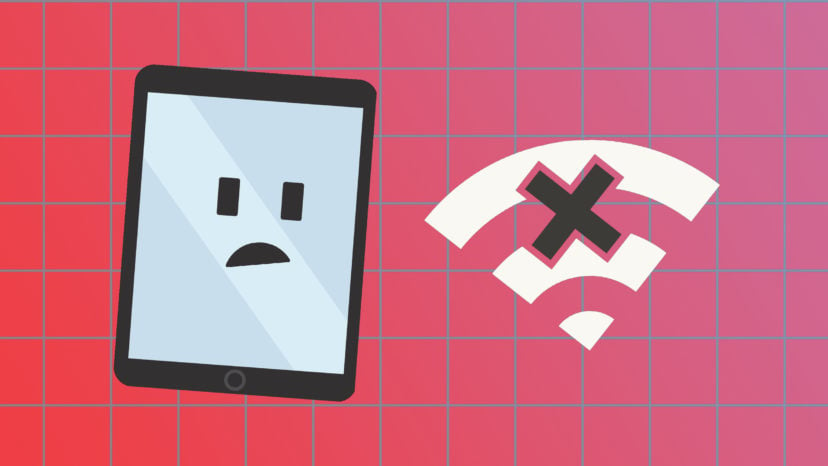
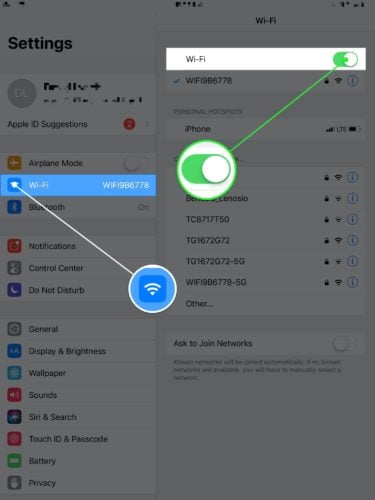
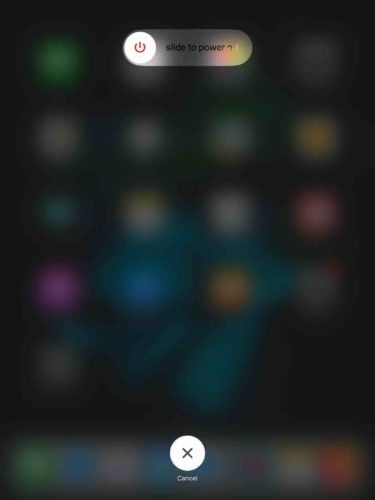
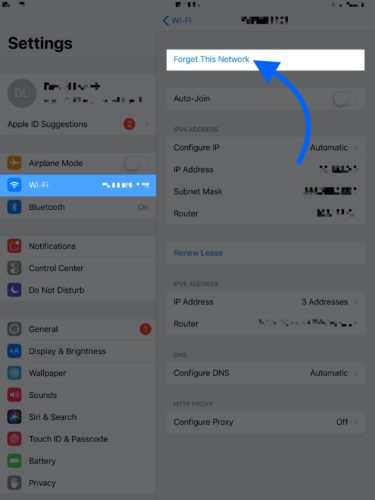
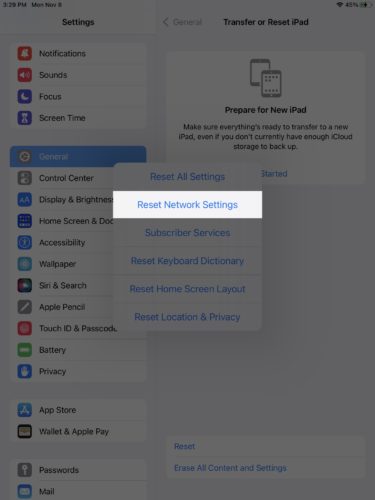
I’ll never buy apple again, this has been an ongoing problem for years, it’s funny my Android stuff works flawlessly…. Enough of apple poop
Date correction worked for me
Glad to hear it!
I went through your article and had to go to the very end where it talks about a broken antenna. The only thing different with my case is that I can still connect Bluetooth devices to my iPad. Do you have any other suggestions? My WiFi connection still does not work ether.
I believe that Wi-Fi and Bluetooth operate on separate bands with different antennas, so it’s entirely possible for your Wi-Fi to not work while your Bluetooth is fully functional. If all else fails here, try a DFU restore. Make sure you back up your data first. It will rule out any software problems. If your Wi-Fi still isn’t working, it’s either something not related to your phone or it’s a problem with the phone’s hardware and you’ll need to get it repaired or replaced.
After two weeks of trying everything I read one comment on here that said Delete VPN. I did and it fixed the problem. Thank you
It’s likely that the actual cause of this problem is that you didn’t have the VPN set up correctly or it needed to be reset. A network reset and then setting up your VPN again should let you browse the Internet while protecting your privacy.
iPad mini 4 reseted network but WiFi contact error and WiFi not scanning and issue
it helps thanks!!!
hey I tried all steps it wont work yet
Tried all fixes 90% before coming here deleted VPN works fine now thanks colin
Niall…you saved the day! Thanks! VPN was it for me too!
Thank you, this worked for me as well.
had to use the network reset to finally getting my wifi back. thanks for the info well worth it
Thank you so much! your little trick worked.
iPad picks up up the network (using it at work) opens the log-in page then immediately closes down. Never used to have problems with it, can still get on using my iPhone, as can other colleagues.
So the problem must be the iPad itself.
Tried all the solutions in the article but no joy (yet)
No joy for me either….tried it all! When I reset everything and type in wi fi key to join, it joins for a split second and then immediately goes back off…
I have the very same problem since yesterday. Did you guys manage to find a solution?
You should look at your date and time, if it was too far off, for instance mine was set to 1996. Settings app in ipad – > general -> date and time
This was my issue! Wish I had seen your comment sooner haha
This was gold dust – setting the year was hard work as well!
But this fixed my problem.
Ty finally back on my WiFi after doing the date thing. ?
did everything in this article about 10 times and it will not work :/ really wanted to let my boyfriend use my old ipad while he’s in hospital for a week. Planned to download some movies off Netlix. so much for that i guess
hey my ipad 2 suddenly stopped working after i changed my screen so basically what happened is that it doesnot show any networks to coonect wifi from that list doesnt appears i can switch the wifi on and off but i cannot connect wifi because list doesnt appears please help
It just plain won’t work I tried all of this several times and I have never had this issue before what should I do?
THANK YOU!!!!!
It worked for me
What exactly?
Hello! My ipad an old ipad (ipad 2gen) isn’t connecting to the internet… i’ve try in your article 3-6 times, and it doesn’t working is there any thing that’s wrong?…. and when i connect to the wifi is always loading i alredy try to restart to for 8 times… so can you plealse tell me what is happening with my ipad…. and Oh yeah! my ipad always restart by the ipad self and it’s sometimes takes so long to open an app… so ok bye1
I had a problem similar. After I had an outage on the broadband I couldn’t get full wi+fi on our 2 iPads and 2 iPhones and yet the iMac main computer worked ok both hard wired and wi-fi. I tried all the suggested cures even down to a factory reset of one of the iPads – no success. After about 3 days of anguish I hit on the anti-virus as a possible cause. I run Total AV with Total VPN so I just switched them off. Eureka moment as all worked fine. I can only assume the restart on the… Read more »
Turned my VPN off after trying all other suggestions worked thanks
Turning off VPN worked!!!!!!! I reset the damn thing a number of times with no success. Thank you!
Hello! So i’ve try 3-6 times with your tricks, and it doesn’t work on my old ipad (ipad 2) can you make sure if that tricks right?
my ipad 7gen isn’t comecting to the internet. i have reset network settings and reconected to the wifi and still doesn’t work… anything that comes to mind that could be wrong?
@Ashton I also facing the same issues. At this point I really hate apple.
I did everything on here and have found it helps for nearly all iphone/ipad related wifi inssues, but nothing worked for my ipad this time for like 3 days. It was connected but wouldn’t work. I saw one of the other comments messed with the configure DNS setting and so I basically switched it from automatic to manual and it started working again, not sure what that does so I swtiched it back to manual like it usually is at and it is now still working!
I had the same problem and tried your trick with switching the DNS to manual and the t worked.
I tried everything in your article and it doesn’t work. My old ipad and android tablet connects fine.
same
Thank you so much for this article!!
Thought my original iPad wasn’t useable any more.
Tried this and fixed it right away.
If you have a VPN app on your phone, turn it off. Occasionally it causes a glitch.
Thank you! The VPN was my problem. WI-FI worked fine with VPN until the latest iPad update. I just uninstalled the VPN, and my WI-FI is working again.
Thanks for this. I tried everything and this was the last resort. I uninstalled my vpn and it is working now.
How do I uninstall the VPN on an i-Pad?
This was it! Thank you so much for your help!
i have an ipad ive tried all of these and not one of the worked
Hello
My ipad pro 2020 just stopped connecting to the internet. I have all the fixed in your blog several times and I still cannot connect to the internet. My wifi us working fine.
Can you help?
My iPad keeps reverting to an old IP address.
Didn’t work for iPad 7
I cant turn on the wifi button i think its lock what to do tnx
I can’t either! It says iPad not backed up
it won’t do anything!!
any ideas??
I cannot download NETFLIX and other apps because the only option is “touch id to install”. Even thou I registered my fingerprint it doesn’t allow downloading.
Just tried with Google Nest and Apple support to connect an old iPad to Google Nest. Works fine with ATT wifi but certainly will not connect to Google Nest. Both support teams from Apple and Google were in a quandry as to how to fix. Oh well another day in the world of wifi….
Thank You, this was PERFECT!
Thanks for helping, I’ve discovered something new after I have tried all your process. Sometimes the iPad refuses you to use the network due to SECURITY REASONS. what i did was: I Pressed= i of the WiFi I pressed = DNS (Configure DNS) I copied the SEARCH DOMAIN =ID and I typed it on SAFARI APP ICON aftet i opened it. It also warned me of security and danger of the network and some security certificate. … I accepted cause I knew the network as it’s public network. … thereafter IT WORKED. NO NEED TO TAKE MY iPad to be… Read more »
My wife’s Ipad quit working yesterdat. It showed it was connected to our WiFi, but it did not allow her to connect to anyhting (our computers, TV’s, multifunction printers and cell phones are all on WiFi and working. We tried all sorts of things. Then, this morning, I got an Apple Tech on the phone and she troubleshot various things in hopes she could get it restored without my having to go into an Apple Stire. However, still did not work. So, got an appointment for later this afternoon at the nearest Apple Store. Then, I was on the Internet… Read more »
Well I for one want to thank you, I did what you said and got my iPad back online. Thank you very much.
I tried everything mentioned, but nothing worked. Guess I’m headed to the Apple Store
Have had the same problem ,,iPad would not connect to wifi extenders,,,I solved it by changing the security setting,,,, I
I tried all these. None worked. The iPad would connect to a hotspot on my phone but not the wifi in a house I visited. Selecting the little i for info on the connection and turning off auto login, worked.
Been having connection pronlem for a month….Thank you so much for your help…i did reset my network settings and it worked. Thank God…God bless you
Went through your suggestions and still did not fix problem. My iPad still would connect to the wireless router, BUT, would get no internet connection. Kept getting an IP address in the 169.254.xxx.xxx range instead of the 192.168.xxx.xxx range that all my working devices get. Finally got through to AT&T support and then a senior apple engineer. Ended up having to go one step further then the “Reset Network Settings” and had to “Reset All Settings”. After a couple of reboots of the iPad everything is finally working great. Figured I would share this for anyone else that sees similar… Read more »
My iPad has been gobbling up Cell time like a hungry Pac-Man. I finally realized it was because it wasnt connecting to Wi-Fi. I thought Id tried everything. Your tip to forget network settings worked great!
Thanks a million.
ipad wont connect to wifi but will connect to phone hotspot any ideas? have two strange logos beneath battery indicator like toggle switches , one to left one to right ?
yeah im having the same issue
Thank u. Ur advice to forget and try again worked in my ipad .
Your instructions worked. Many thanks
WiFi connected, everything but movies/tv and games working. Did every trick aboce
Many thanks this worked. I had to reset network settings
tried all the suggested fixes, time to give up before this happened it would continue to reload pages time for a samsung
laptop and i pad are on same router same password which i forgot 2 weeks ago the ower went off no phone or internet for 10 days att fix the problem its back on laptop but cant do it on ipad
I did everything you said, just as you explained, but my 6 year old iPad still does not connect to wifi. It appears to connect to my router with the blue checkmark, but does not access the Internet. My MacBook Air and iPhone SE work fine. Hmmmm.
doodoo