Your iPhone won’t make calls and you don’t know why. No matter which number or contact you try to call, nothing happens. In this article, I’ll explain what to do when your iPhone is not making calls!
Why Won’t My iPhone Make Calls?
Before diving into our troubleshooting guide, I’d like to clear up some misconceptions about why some iPhones don’t make phone calls. Many people immediately think their iPhone is broken when it won’t make phone calls.
However, it’s actually your iPhone’s software, not its hardware, initiates a phone call. Even a minor software crash could prevent you from calling your family and friends! The first steps in our troubleshooting guide will help you diagnose and fix potential software problems your iPhone is experiencing.
Does Your iPhone Say “No Service”?
We also can’t rule out the possibility of an issue with your cell service. Take a look at the upper left-hand of your iPhone’s display. Does it say “No Service”?
If your iPhone says “No Service”, that’s probably the reason why it can’t make phone calls. Check out our other article to learn how to fix the “No Service” problem on your iPhone.
If your iPhone does have service and won’t make phone calls, follow the list of troubleshooting steps below!
Restart Your iPhone
First, let’s rule out a really minor software problem by restarting your iPhone. Turning off your iPhone allows its programs to shut down naturally and get a fresh start when you turn your iPhone back on.
The process for restarting your iPhone depends on which model you have:
- iPhone 8 and earlier models: Press and hold down the power button until you see slide to power off appear on the display. Swipe the power icon from left to right to shut down your iPhone. Wait a few seconds, then press and hold the power button again to turn your iPhone back on.
- iPhone X and later models: Simultaneously press and hold either volume button and the side button until slide to power off appears on the display. Then, swipe the power icon left to right to turn off your iPhone. To turn your iPhone back on, press and hold the side button until the Apple logo appears.
Check For A Carrier Settings Update
Apple and your wireless carrier occasionally release carrier settings updates. These updates generally improve your iPhone’s ability to connect and stay connected to your carrier’s cellular network.
Most of the time, you’ll know a carrier settings update is available because a pop-up will appear on your iPhone saying Carrier Settings Update.
You can also manually check for a carrier settings update by going to Settings -> General -> About. A pop-up will usually appear within ten seconds if a new carrier settings update is available.
Update Your iPhone
After checking for a carrier settings update, go to Settings -> General -> Software Update to see if a new iOS update is available. Apple regularly releases these updates to improve your iPhone’s performance, fix bugs, and roll out new features.
Tap Download and Install if a new software update is available. Make sure to check out our other article if you have any issues updating your iPhone!
Diagnosing A SIM Card Issue
The SIM card is the small piece of technology that connects your iPhone to your wireless carrier’s network. If the SIM card has become dislodged or damaged, your iPhone might not be able to connect to your carrier’s network, which would prevent you from making phone calls on your iPhone. Check out our other article to learn how to fix SIM card issues!
Reset Network Settings
Resetting your iPhone’s network settings will restore all of its Cellular, Wi-Fi, APN, and VPN settings to factory defaults. By restoring these settings to factory defaults, we may be able to fix a software problem by completely erasing it from your iPhone.
You’ll have to reenter your Wi-Fi passwords and reconfigure any installed VPNs after this reset is complete, so make sure you write down any information you feel is necessary before proceeding.
To reset network settings on your iPhone, go to Settings -> General -> Transfer or Reset iPhone -> Reset -> Reset Network Settings. Then, tap Reset Network Settings when the confirmation alert appears on the display. Your iPhone will reset and turn back on once it’s finished.
DFU Restore Your iPhone
The final step we can take to completely rule out a software problem is the DFU restore. A DFU restore erases all the code on your iPhone and restores it factory defaults. We strongly recommend saving a backup of your iPhone before putting it in DFU mode! Check out our other article when you’re ready to put your iPhone in DFU mode and restore.
Contact Your Wireless Carrier
It’s time to get in touch with your wireless carrier if your iPhone still won’t make phone calls. Even if your signal looks good, there could be an issue with your cell phone plan.
We recommend contacting your wireless carrier before Apple. If you go to an Apple Store and tell them your iPhone is not making calls, they’ll probably tell you to go talk your wireless carrier first!
Here are the customer support phone numbers of the four major wireless carriers:
- AT&T: 1-(800)-331-0500
- Sprint: 1-(888)-211-4727
- T-Mobile: 1-(800)-866-2453
- Verizon: 1-(800)-922-0204
If your carrier isn’t listed above, a quick Google search for their customer support number should get you headed in the right direction.
Visit The Apple Store
If you’ve contacted your wireless carrier and they can’t help you, your next trip should be to the Apple Store. Schedule an appointment and have an Apple tech or Genius take a look at your iPhone. In rare cases, an iPhone may stop making calls because of damage to one of its antennas.
Hold The Phone!
Your iPhone is making phone calls again and you can get back in touch with the important people in your life. Next time your iPhone is not making calls, you’ll know how to fix the problem! Leave any other questions or comments you have about your iPhone down below.
Thanks for reading,
David L.
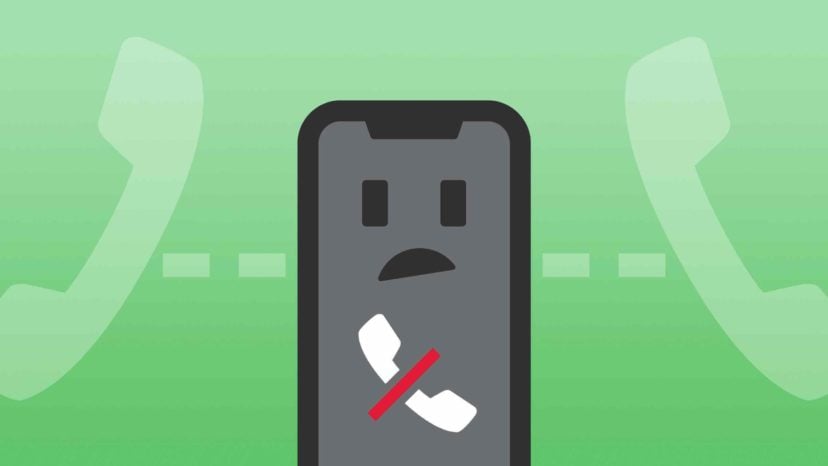
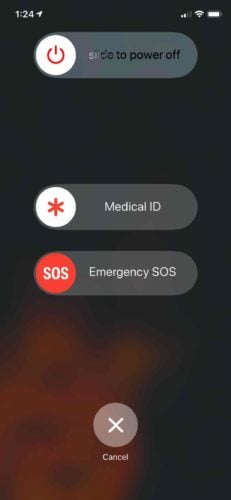
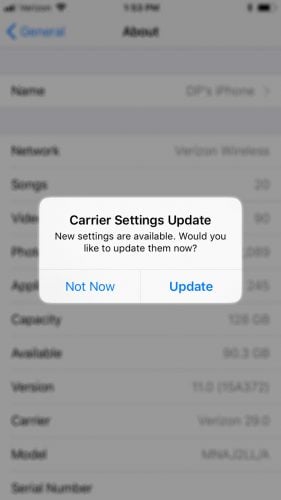
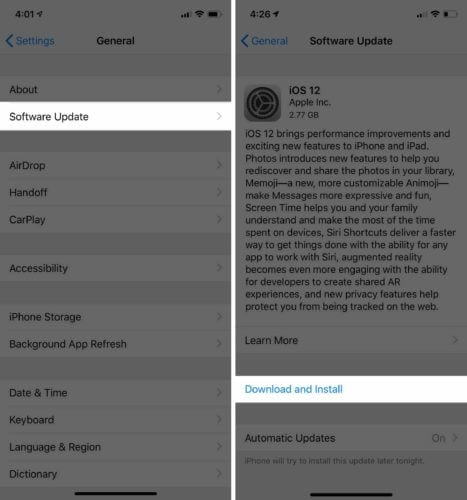

Out of a sudden nor cell calls nor calls via internet (chat app like whatsapp) were possible. The common solutions did not solve the issue. Restart iphone didn’t help. However, turn off the phone, remove sim card, turn on phone and insert the sim card has solved the issue.
Thanks! Updating solved my issue. No other articles I clicked suggested it. 😀
My phone repeatedly stopped sending and receiving calls, which I was initially able to fix by turning it to Airplane mode and back again. But today it kind of froze and wouldn’t let me turn it back on after I put it in Airplane mode. I was able to turn it off and back on again, and that fixed it.
At this point I’m installing the new(ish) update, and hopefully that will completely fix the issue.
Thanks for the tips in this article.
My iPhone won’t let me call anyone not on my contact list
After IOS update 15.3.1 I could not make or receive calls. Turns out my contactable at number was changed. This number was listed in Contacts but not my iPhone number. Once I changed that to the correct number all was well.
That was my problem for a week now
thank you so much
Connieoo
How do I get to the contactable number
How did you change it and where do you find it in your phone
Thank u Payette Forward and especially in this case Shirley King as she helped me fix someones iPhone that desperately needed it!
Tap Settings icon
Tap your name or what ever you put as a name
Tap name, phone numbers, email –
wait until it loads and goes to the next screen
Tap “edit” across from “reachable at”
If your phone number is not there add it
Tap done
Tap next
Follow any other on screen instructions
I tried this, since my phone number wasn’t in the Reachable list, but then it sends a text to that number, which doesn’t work!
My ipone XS Max is not making calls. When I try calling it, it says “Call Failed”. It can receive calls. What could be the issue?
please how were you able to resolve this?, my iPhone is currently having the same issue😔
Me too
Me too.
My iPhone is asking for my Apple ID which, I don’t know from the previous owner.
How should I bypass?
Thank YOU so VERY much for explaining how to fix my iphone 6 to allow me to make calls again. I ended up doing the reset network and it fixed the problem.
I have an iPhone here which I bought from the street. That iPhone can’t call out or receive calls or even send or receive texts.
Can anyone help?
Im so mad I could cry…my iphone now is connected to wifi but won’t let me use the phone for calls.
Hi Joanne! Can your iPhone use cellular data when it’s not connected to Wi-Fi?
I have Iphone X, incoming call is correct but outgoing call does not work.
Hello,
I have a new IPhone 11 and have set everything up but it won’t make or accept calls? My old phone is lost?
I have found two phone numbers that will not dial, looks like it will dial then shuts off. So going through this process was good for me but, it didn’t fix the problem. I am beginning to wonder if the recipients accidentally blocked calls from my cell phone and although I am going through everything, I cannot fix this on my end. Thank you for the clear directions.
In the case of my wife’s new 2020SE it was a bad SIM card.
Hi David. I have an unlocked I phone 6s which I bought in Australia and took to the Philippines. My partner put her Philippines sim card in it and it worked perfectly. 4 months later she came to Australia where I put an Australian sim card in it and it worked fine also. 6 months later we came back to the Philippines and put her old sim card in and the phone will receive calls & messages, send messages, but will not make calls. We have tried that sim in another phone, and it is fine. We have tried a… Read more »
I am unable to make calls
The network comes on iPhone 5s but does not receive calls and dial calls?
I many time change setting according to network but no response.
Hi guys, Maybe you know the following problem and can help me: I have an iPhone 6 with iOS 8.1.2, yes, I’m not a big fan of updates, I cleaned it and took out the SIM tray because there is also always dust near the outside, since then I habe really strange problems, my Message app is empty and it needs over a minute to open the app, iMessage and FaceTime turned off and the Settings app freezes whe I try to turn them on, the Phone app doesn’t do anything when I tap on a name or dial a… Read more »