You look down at your iPhone and it’s so dark that you can barely see the screen. Is the brightness too low? Maybe — but maybe not.
In iOS 14, there are two settings on your iPhone that can cause the screen to go almost completely dark, not just the brightness setting we’ve been using for years. In this article, I’ll show you what to do if your iPhone screen is too dark to see and how to make your iPhone brighter, even if the brightness level is all the way up.
Help! My iPhone Screen Is Too Dark!
Prior to iOS 10, there was only one Brightness setting on your iPhone. Now there are two Settings that can cause your iPhone’s screen to be too dark: Brightness and White Point. I’ll walk you through both and show you how to change both settings below.
Note: If you can’t see anything on your iPhone’s display, check out our article called My iPhone Screen Is Black! to learn how to fix it. If it’s really, really dim, read on.
1. Check Your iPhone’s Brightness Level
You can adjust the brightness of your iPhone in Control Center. If you have an iPhone X or newer, swipe down from the upper right-hand corner of the screen. If you have an iPhone 8 or older, swipe up from the very bottom of the screen. Look for the vertical brightness slider and slide one finger up to increase the brightness of your iPhone.
You can also adjust display brightness in Settings. Open Settings and tap Display & Brightness. Drag the slider under Brightness to the right to increase the brightness of your iPhone.
If your iPhone is still too dark, it’s time to look at a new setting that Apple introduced with iOS 10: Reduce White Point.
2. Check Your iPhone’s White Point Settings
Reduce White Point is an Accessibility setting on iPhones that reduces harsh colors and makes your the screen noticeably dimmer. Accessibility settings are designed to make it easier for someone with a disability to use their iPhone. Problems occur when Accessibility settings get turned on accidentally or by a mischievous friend.
My iPhone Is Too Dark But Brightness Is All The Way Up! Here’s The Fix:
- Open Settings.
- Tap Accessibility.
- Tap the Display & Text Size.
- Look at the bottom of your screen and find the option labeled Reduce White Point. If the setting is turned on (the slider is green), turn it off by tapping the slider to the right of the option. The brightness level of your screen should then return to normal.
More Troubleshooting For Dark iPhone Displays
1. Try Turning Off Auto-Brightness
Your iPhone has an Auto-Brightness setting automatically adjusts the brightness of the screen to give you the most ideal level based on surrounding light. Sometimes this setting can be a bit unhelpful as it’ll adjust the brightness to a level that’s too bright or too dark.
To turn off Auto-Brightness, open Settings and tap Accessibility -> Display & Text Size and turn off the switch next to Auto-Brightness.
Keep in mind that turning off Auto-Brightness can make your iPhone’s battery drain faster. If you plan to turn off Auto-Brightness anyway, check out our other article for several iPhone battery-saving tips.
2. Make Sure Zoom Isn’t On
If you recently used the Zoom feature in Settings -> Accessibility -> Zoom and left it on accidentally, it may be the reason why your iPhone screen is too dark! Using the Zoom setting, you can actually make the iPhone display darker than you’re able to with the Brightness slider.
3. Reset All Settings
If your iPhone’s screen is still too dim, go to Settings -> General -> Transfer Or Reset iPhone -> Reset -> Reset All Settings. to eliminate the possibility that something in the Settings app is causing your iPhone’s screen to be too dark.
This reset restores everything in the Settings app to the factory defaults. It’ll be as if you were opening the app for the very first time. You’ll have to set up your wallpaper again, reconnect your Bluetooth devices, reenter your Wi-Fi passwords, and more.
4. DFU Restore Your iPhone
A DFU restore is the deepest kind of restore you can do on an iPhone. If your iPhone’s screen is still too dark, a DFU restore is the last troubleshooting step you can take before exploring repair options. This special type of restore wipes both software and hardware settings, so make sure to back up your iPhone, and then follow our DFU restore guide to give it a try.
4. Repair Your iPhone
If after following all of these steps you find that your iPhone’s screen is still dark, it may be time to repair your iPhone. Check out my article about the best places to get your iPhone for repaired for a list of the most reliable repair sources.
iPhone Brightness, Restored!
You’ve fixed the problem and your iPhone is bright enough to see again. Make sure to share this article on social media with your friends, family, and followers. Leave a comment below about which solution worked for you!
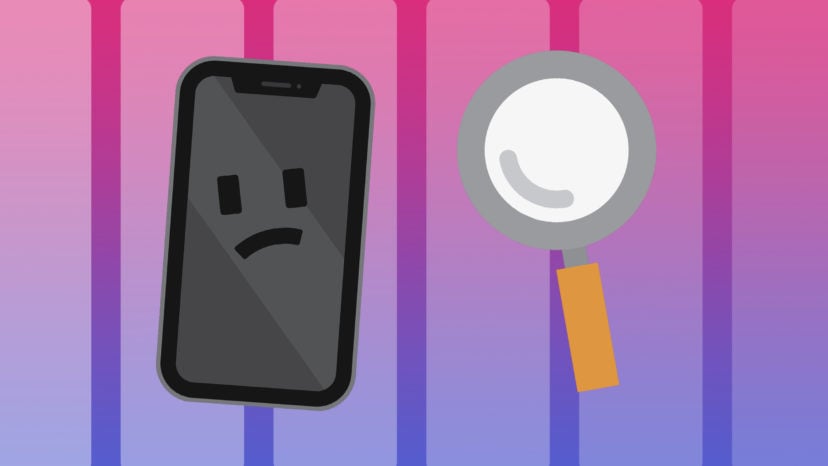
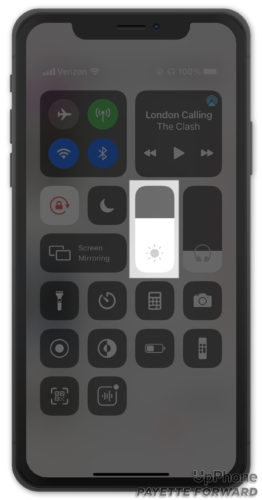
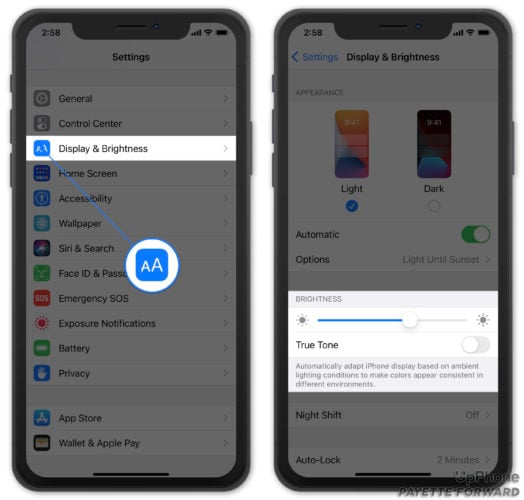
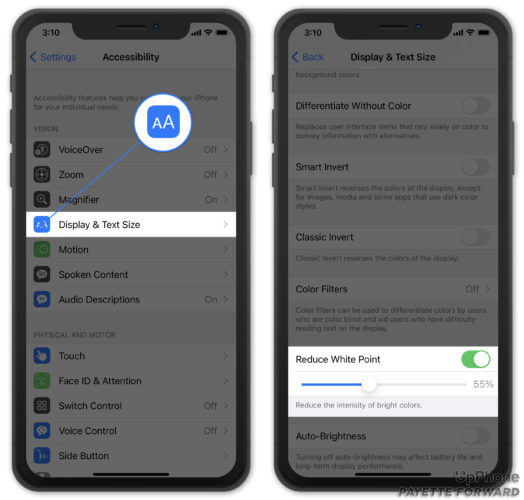
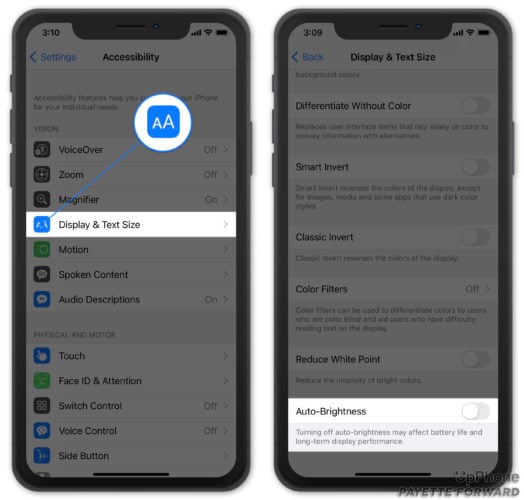

Appreciate the help
holy crap, turning off white point reduction instantly made my phone so bright it hurt my eye(i was in a dim room). I have been flying my drone during the day CURSING how dim my display was! I cant wait to try it tomorrow during the day.
Sorted my iphone 6 – the screen brightness was a disgrace and it is much better now – thanks a bunch
White point? Who knew! Thanks
Thank you!!! that White Point Settings was my issue
Thank you for sorting out my phone problem. No. 2 solution worked for me.
The display accomodations option worked for me. Thank you.
Oh sweet jesus this was doing my head in – turns out my reduce white point was set at like 90%. Thanks!
the problem with my phone is i i can adjust the brightness and it will stay that way for a little while but then revert back even though i dont have the auto dimm selected
Thank you.
My zoom was active !
Put it off, make the difference !
my Zoom was turned on. once i turned it off, the brighness was back! thanks for the tip!
thank you. very much. haha
Solved thank you!
No Luck, Going back to andriod phone…done.
So glad I found this article. The Reduce White Point fixed my dim screen issue.
Hell yes sir!!
Omg thwmwhite point worked thanks Jeff
Thank you! Please note that I did a factory restore on my Iphone 6 plus. Unfortunately when I purchased my phone 2 years ago little did I know that 16GB was not going to be enough – I know laugh at me. So the past year I literally could do nothing with my phone, no apps or pictures so I made sure my phone was backed up and did the full restore. it took about 30 mins including putting apps back on. With everything I wanted to be on my phone and the latest update – I still have 8GB… Read more »
Thank you, #1 worked! My phone was stuck in Zoom!
Thank you so much!!! Somehow my zoom was on and this fixed it!
The zoom thing did the trick! Thanks!
Thank You so much my phon was on 100% white point for some reason this was realy Helpful
I solved it by asking Siri to brighhten screen
Absolutely Brilliant – thank you so much! My partner and I have been wondering for a while why both our screens were so dark all the time. Neither of us had heard of the White Point and as soon as we followed your instructions and switched that off, our phone screens have returned to normal brightness. Your instructions are so clear and easy to understand. THANK YOU VERY, VERY MUCH 🙂
Many thanks
Turning zoom off worked.
WONDERFUL BRIGHTNESS IS BACK. YEA!
Thank you so much. My phone is great now, due to you.
Thank you
Thank you thank you thank you
Thank you thank you thank you!! I love you! It worked.
Yay! Refuce white point fix worked!!!
very useful explanation .Thank you very much
i hard reset it and it hasent worked :/
Reset fixed my brightness issue, but be ready to contact someone else also connected to your Apple account for a verification code and be ready to be asked lots of questions by all the apps about notifications the first time you use them after a reset. Not too bad though and more importantly I can see my screen.
getting an original screen may fix it its around 80-100$ (an icloud locked phone with original scrren u should buy to remplace it) because oem ones are not in the samequality of the original one thats why could be darker otherwise is the backlight of the slcd screeen and may need remplacement a restore wont work if the phone already has full brightness it will only work if its a software problem such locked brightness bar or reduced white point Option buged.
Wow. This really works. Thanks. This site was helpful!
nothing working so far! I don’t want to do a major reset so any other suggestions appreciated.
Great information, fixed it right up. Thank you
Thank you very much!!!!!! I thought my iPhone was pre used but thank you!!!!
Thanks so much
Wow I have no idea how or when Reduce White Point was turned on for me. That helped, it could still be brighter though IMO but it helped. Thank you!
How do you fix the brightness? When you use your phone for 45 minutes or a hour later then the brightness reduced?
For some reason turning Zoom off made my iPhone 7 screen bright again. Turning it on: dim. Turning it off: bright. I tried it as a long shot, after trying everything else without any difference.
omg, my i thoguht my new replacement screen was broken, turns out white point was at 100% thx a bunch
General, accessibility, zoom. Either turn zoom off, or make zoom filter “none” rather than “low light”
Reset worked! Thankyou
Try in the brightness settings switching bold text on and off as this resets the screen settings.
The reset worked, thank you.
Nothing worked