You look down at your iPhone and it’s so dark that you can barely see the screen. Is the brightness too low? Maybe — but maybe not.
In iOS 14, there are two settings on your iPhone that can cause the screen to go almost completely dark, not just the brightness setting we’ve been using for years. In this article, I’ll show you what to do if your iPhone screen is too dark to see and how to make your iPhone brighter, even if the brightness level is all the way up.
Help! My iPhone Screen Is Too Dark!
Prior to iOS 10, there was only one Brightness setting on your iPhone. Now there are two Settings that can cause your iPhone’s screen to be too dark: Brightness and White Point. I’ll walk you through both and show you how to change both settings below.
Note: If you can’t see anything on your iPhone’s display, check out our article called My iPhone Screen Is Black! to learn how to fix it. If it’s really, really dim, read on.
1. Check Your iPhone’s Brightness Level
You can adjust the brightness of your iPhone in Control Center. If you have an iPhone X or newer, swipe down from the upper right-hand corner of the screen. If you have an iPhone 8 or older, swipe up from the very bottom of the screen. Look for the vertical brightness slider and slide one finger up to increase the brightness of your iPhone.
You can also adjust display brightness in Settings. Open Settings and tap Display & Brightness. Drag the slider under Brightness to the right to increase the brightness of your iPhone.
If your iPhone is still too dark, it’s time to look at a new setting that Apple introduced with iOS 10: Reduce White Point.
2. Check Your iPhone’s White Point Settings
Reduce White Point is an Accessibility setting on iPhones that reduces harsh colors and makes your the screen noticeably dimmer. Accessibility settings are designed to make it easier for someone with a disability to use their iPhone. Problems occur when Accessibility settings get turned on accidentally or by a mischievous friend.
My iPhone Is Too Dark But Brightness Is All The Way Up! Here’s The Fix:
- Open Settings.
- Tap Accessibility.
- Tap the Display & Text Size.
- Look at the bottom of your screen and find the option labeled Reduce White Point. If the setting is turned on (the slider is green), turn it off by tapping the slider to the right of the option. The brightness level of your screen should then return to normal.
More Troubleshooting For Dark iPhone Displays
1. Try Turning Off Auto-Brightness
Your iPhone has an Auto-Brightness setting automatically adjusts the brightness of the screen to give you the most ideal level based on surrounding light. Sometimes this setting can be a bit unhelpful as it’ll adjust the brightness to a level that’s too bright or too dark.
To turn off Auto-Brightness, open Settings and tap Accessibility -> Display & Text Size and turn off the switch next to Auto-Brightness.
Keep in mind that turning off Auto-Brightness can make your iPhone’s battery drain faster. If you plan to turn off Auto-Brightness anyway, check out our other article for several iPhone battery-saving tips.
2. Make Sure Zoom Isn’t On
If you recently used the Zoom feature in Settings -> Accessibility -> Zoom and left it on accidentally, it may be the reason why your iPhone screen is too dark! Using the Zoom setting, you can actually make the iPhone display darker than you’re able to with the Brightness slider.
3. Reset All Settings
If your iPhone’s screen is still too dim, go to Settings -> General -> Transfer Or Reset iPhone -> Reset -> Reset All Settings. to eliminate the possibility that something in the Settings app is causing your iPhone’s screen to be too dark.
This reset restores everything in the Settings app to the factory defaults. It’ll be as if you were opening the app for the very first time. You’ll have to set up your wallpaper again, reconnect your Bluetooth devices, reenter your Wi-Fi passwords, and more.
4. DFU Restore Your iPhone
A DFU restore is the deepest kind of restore you can do on an iPhone. If your iPhone’s screen is still too dark, a DFU restore is the last troubleshooting step you can take before exploring repair options. This special type of restore wipes both software and hardware settings, so make sure to back up your iPhone, and then follow our DFU restore guide to give it a try.
4. Repair Your iPhone
If after following all of these steps you find that your iPhone’s screen is still dark, it may be time to repair your iPhone. Check out my article about the best places to get your iPhone for repaired for a list of the most reliable repair sources.
iPhone Brightness, Restored!
You’ve fixed the problem and your iPhone is bright enough to see again. Make sure to share this article on social media with your friends, family, and followers. Leave a comment below about which solution worked for you!
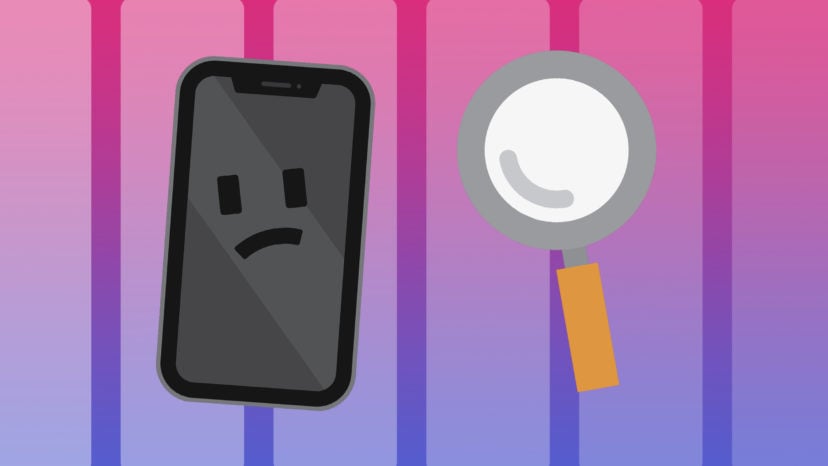
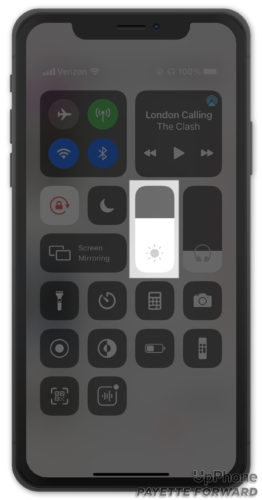
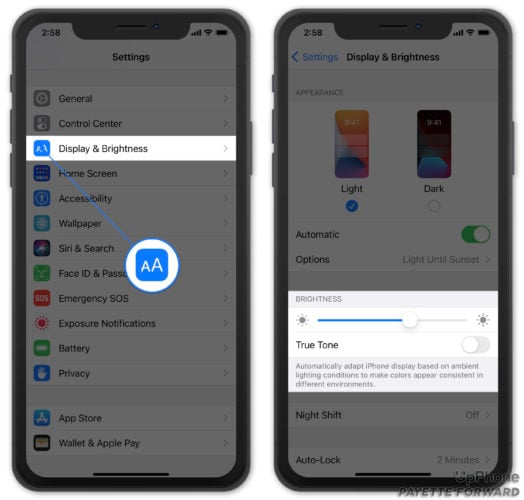
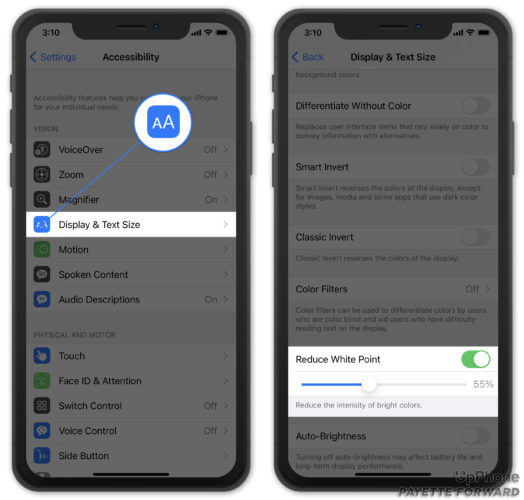
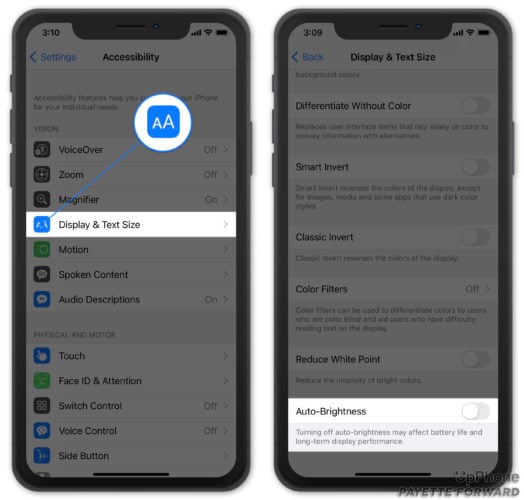

Totally Zoom. Turned off and BOOM. Brightness restored. I’ve gone though 3 Iphone 8s for this problem. Tyvm
Thanks!!! Now I can actually see my screen again. It was the white point. It was set at 80% and I could barely see the screen. It was so dark. You saved me from having to buy a new phone. Thanks sooooo much !!!
Thanks!!! Now I can actually see my screen again. It was the white point. It was set at 80 % and I could barely see the screen. It was so dark. You saved me from having to buy a new phone. Thanks sooooo much !!!
The “white point” was my downfall. I’ve been dealing with this for a year. What a shock that no one at SPRINT could help me “unless I came in” Thank you. I subscribed because I have many issues with this pos.
The “white point” was my downfall. I’ve been dealing with this for a year. What a shock that no one at SPRINT could help me “unless I came in” Thank you. I subscribed because I have many issues with this pos.
My True Tone was on under the brightness setting
It was my zoom. Ty!!!
Dude it was the zoom and the 14.0 update, WHO KNEW, you did !!! Thank you for the help
Zoom worked. It was on. I’m now bright again!
Ty ty ty, resetting the iPad in the settings fixed the darkness issue. <3 you.
Thank you! My white point was somehow turned to 50% without me knowing. I was trying to figure out why my wife’s phone was so much brighter than mine!
Mine turned out to be the accessibility Zoom setting, which I have no idea as to how it got turned on. Thanks for the thorough article!
Thank you!! White point! I don’t think I’d have ever figured that out on my own. My dark screen was driving me cray! Thank thank THANK you!
Thank you so much! I have been looking at a dull dark screen for I don’t know how long. I had the zoom on this whole time. Who knew?
Thank you!!!
Reset settings worked, thank you!
Whitepoint was enabled. Turning it off helped immensely. Thank you!
My issue required the “white point” fix. Somehow my phones (plural) have always been dimmer than my wifes’ phones. This setting has been passed through 3 phones! Thanks for the tip!
Thank you for the advice. My issue was with the accessibility function and reduce white point was turned on. I was about to go to a repair shop but you saved me the hassle.
The reduce white point option seemed to be the culprit. What’s weird is that it didn’t immediately fix it, but after a minute, the brightness suddenly increased back to normal. Thanks!
Thanks for this. I’ve reset it to factory settings after no success with the first couple of options. It’s now back to normal and it’s taken 5 minutes to solve instead of a 90 minute round trip drive to the apple shop ??
Thankyou, you fixed it for me 🙂
Thank you!!!
I turned off the Reduce White Point. It was set at 80% reduction.
Thanks for this tip. I had read in another article to perform a DFU without all of the preliminary steps you mention in this article.
where is this Reduce White Point? thanks!
Thank you ! I had to use the Reset.
Thank you Andrew.
Your advice worked a treat: I had to go down the reset option.
Big kiss and hug.
Stay save during the current COVID-19 pandemic.
That really fixed it fast! Thanks…..I was worried something was REALLY< BAD wrong with it.
Thanks,
Mary O
Midland, TX
Turns out I accidentally adjusted my white point settings in the past. Turning off ‘reduce white point’ made my phone a lot brighter. Thank you.
[…] off the switch next to Zoom to undo everything. If you get really stuck, check out our article My iPhone Screen Is Too Dark! Here’s The Brightness Fix. to solve the problem for […]
“Zoom” trouble shooting worked!!
Thanks
WOW !!! I laughed when I read the comment about asking Siri, but after nothing else worked for me, I asked Siri to FIX MY BRIGHTNESS. And up pops a slider for me to use. Fixed !!
Thanks – The zoom setting was on. Turned it off and problem solved.
reducing white point increased my brightness automatically!..thanks a lot!
Reset worked for me. Thanks
This worked for me. Thank you so much!
No display accommodation
Easy!
Thank you very much
Chris
Thank you such finally fixed my videos!!! I could not figure out why they looked so dark on my phone but so bright on television but the white point was the issue. Perfect tip.
great article it fixed my dim screen, white point must have been activated when the screen was replaced, the joke is I took the phone back to the so called repair shop who tried 3 different screens and suggested an official apple screen would likely only fix the problem, for extra money naturaly, as the phone is not so new now and the battery aint that great I declined that offer preparing myself for the expense of another phone ,phones now as good as ever and I can live with the tired battery as I have to keep it on… Read more »
The turning off zoom worked well. Thankyou!! 🙂
This ( for me ) was very helpful! It was the accessibility option ( zoom -> zoom filter ) that was the culprit. Thanks!
Unfortunately nothing worked!
Thank you!
Wow thank you so much because my phone always looks dimmer compared to others so I thought it was my glass protector or my screen was damaged I remember turning on the white point when I got the phone first but it didnt occur to me thanks so much , really appreciate it
Reduce White Point under settings and accessibilty worked. My son was hoping this problem would get him a new phone (too bad–for HIM, that there was a solution)! Thanks so much.
Zoom button was on, thank you so much for the help!
Turning off the Zoom worked for me. Thanks!
There is no “Display Accomodations” button on the Accessibility panel.
My IPHONE SE was dimmer then normal. My son had me google this and turning the zoom off brightened my iphone back to the brightness it’s supposed to be. Plus, I had been having trouble with my iphone zooming in so close at times that I cudn’t even turn my iphone off, hoping this helps that problem also. Thank you so much for having this to refer to about the brightness of IPHONES!