Your iPhone won’t connect to Wi-Fi and you don’t know why. Maybe your computer connects, maybe your friend’s iPhone connects, or maybe no devices will connect at all. Maybe your iPhone connects to every Wi-Fi network except for one, or maybe it doesn’t connect to any networks at all.
There are a lot of maybes when it comes to diagnosing and solving this problem, but I’ll help you get to the bottom of it. In this article, I’ll explain why your iPhone won’t connect to Wi-Fi and help you fix the problem, whether it’s with your iPhone or your wireless router.
Meanwhile, At The Genius Bar…
A customer comes in and says their iPhone won’t connect to Wi-Fi. The technician asks the customer to connect to Wi-Fi inside the store, and most of the time, it works. That’s the first step in diagnosing this issue, and the first question you should ask yourself:
“Will my iPhone connect to any Wi-Fi networks, or is it just one network my iPhone won’t connect to?”
If you don’t have another Wi-Fi network to use to test your iPhone, go to Starbucks, your local library, or your friend’s house and try to connect to their Wi-Fi. If your iPhone connects, it’s not a hardware problem – there’s a problem between your iPhone and your wireless router at home.
Note: If your iPhone doesn’t connect to any wireless networks, skip to the section of this article called Delete All The Wi-Fi Networks Stored On Your iPhone. If that doesn’t work, skip to to the section called Diagnosing Hardware Issues. Check out my other article if Wi-Fi is grayed out in Settings!
The Simplest Fix
If you haven’t already, try powering off your iPhone and Wi-Fi router, and turning them back on.
- On your iPhone, press and hold the power button (iPhones without Face ID) or the side button and either volume button (iPhones with Face ID) until slide to power off appears. Slide the power icon across the screen with your finger and wait for your iPhone to power off. It can take 30–60 seconds for your iPhone to power off. Next, hold the power or side button until the Apple logo appears on the screen.
- We’ll use a very technical trick to turn your Wi-Fi router off and back on: Pull the power cord out of the wall and plug it back in.
After your router reboots, try reconnecting your iPhone to Wi-Fi. If it works, there was a problem with your wireless router’s built-in software (sometimes called firmware). Few people understand how Wi-Fi networks actually work. All Wi-Fi routers use essentially the same hardware to create wireless networks, but the software built into Wi-Fi routers varies greatly from model to model.
Just like on your iPhone and your computer, the software built into your wireless router can crash. The router may still broadcast the Wi-Fi network, but the built-in software doesn’t respond when a device tries to connect. If resetting your wireless router fixes the problem, you may wish to check the manufacturer’s website to see if a software (or firmware) update is available for your router. Software updates can prevent the problem from coming back.
When Your iPhone Connects To All Wi-Fi Networks, Except For One
This scenario makes it very difficult to diagnose the problem, especially in an Apple Store. Usually, the customer can’t reproduce the issue because it only happens at home. The best a technician can do is offer some generic advice, reset some settings, and wish the customer best of luck. I hope this article will be more helpful than that, because unlike a Genius, you can take it home with you.
Before we dive deeper, I find it helpful to restate the problem: Your iPhone won’t connect to Wi-Fi because there is a problem with your iPhone or your wireless router. Problems with iPhones are easier to diagnose, so we’ll start there.
Problems With iPhones And Wi-Fi Networks
iPhones remember all the Wi-Fi networks they’ve ever connected to, along with the password for each network. When we come home from work, our iPhones automatically reconnect to our Wi-Fi at home and enter the password. At least they’re supposed to.
One of the major benefits of the iPhone, and the thing that geeks are always complaining about, is that it’s simple, and therefore limited in terms of a user’s ability to “go under the hood” to diagnose an issue. Unlike your Mac or PC, your iPhone can’t display the list of Wi-Fi networks it’s saved over the years. You can “forget” a Wi-Fi network, but only if you’re already connected to it.
Toggle Wi-Fi Off And Back On
One quick step when your iPhone is not connecting to Wi-Fi is quickly turning Wi-Fi off and back on. Think of it like turning your iPhone off and back on — it gives your iPhone a fresh start and second chance to make a clean connection to Wi-Fi.
Open the Settings app and tap on Wi-Fi. Then, tap the switch next to Wi-Fi at the top of the menu. Wait a few seconds, then toggle W-Fi back on!
Turn Off Your VPN
Is a VPN (virtual private network) running on your iPhone? It’s possible that’s the reason why your iPhone won’t connect to Wi-Fi.
Open Settings and tap VPN. Tap the switch next to Status to turn off your VPN. You’ll know it’s off when it says Not Connected next to Status.
If this fixed the problem for you, there may be an issue with your VPN. Check out our other article to diagnose and fix issues with an iPhone VPN!
Delete All The Wi-Fi Networks Stored On Your iPhone
Next, try completely resetting your iPhone’s database of Wi-Fi networks. This fixes the issue a lot of the time, and all but eliminates the possibility that a software issue on your iPhone is causing the problem. Go to Settings -> General -> Transfer or Reset iPhone -> Reset and choose Reset Network Settings.
You’ll have to reconnect to all your Wi-Fi networks and enter their passwords again, so make sure you know the important ones before you begin. Try reconnecting to your wireless router after your iPhone reboots. If it still won’t connect, it’s time to take a look at your wireless router.
Problems With Your Wireless Router
A common reason why iPhones won’t connect to a Wi-Fi network is a problem with your iPhone’s relationship to your wireless router. You’ll understand how to fix the problem after you know a little bit more about how Wi-Fi works on your iPhone.
How Wi-Fi Networks Work, And Why It Applies To You
There are two things involved when your iPhone connects to Wi-Fi: Your iPhone and your wireless router. Your wireless router broadcasts a signal with the name of your wireless network for all to see. When you connect to Wi-Fi, a relationship is formed between your wireless router and your iPhone.
Your wireless router (or Wi-Fi router) is like the post office. It’s the middleman between your iPhone and the internet, just like the post office is the middleman between the flow of mail between your home and the outside world. When you send a letter, the post office delivers it to the right address. When you receive a letter, the post office can only deliver it if it knows your address. That’s exactly what happens with your iPhone.
When your iPhone and other devices connect to Wi-Fi, your wireless router assigns each one a separate address. Everything on the internet has its own unique address. When you came to payetteforward.com, your wireless router (or internet connection) translates payetteforward.com into 104.24.106.250, the internet address of this website. Your computer has an address, too. You can find out what it is by typing What Is My IP? into Google.
How Does This Relate To My iPhone Not Connecting To Wi-Fi?
A lot of the time, your iPhone won’t connect to Wi-Fi because your wireless router won’t assign your iPhone an address the way it should. This can happen for different reasons, but it’s only necessary to understand that your wireless router is refusing to allow your iPhone to connect because it’s confused about its address.
Resetting your wireless router to its factory default settings resets its “address book”, and it’s the easiest, most effective way to fix the problem for good. Don’t waste your time trying to diagnose obscure wireless connectivity issues. Just reset it to factory defaults and set it up again. It only takes a few minutes to set up a wireless router, but troubleshooting wireless connectivity issues can take hours.
How Do I Reset My Wireless Router To Factory Defaults?
If there were one way to do this, I’d tell you how. There are a billion different wireless routers out there, so I’ll do the next best thing and show you the easiest way to find out how to reset your router.
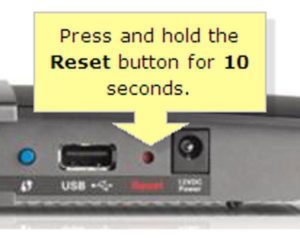
This is the way I’d reset my router, but if you don’t know how to set your wireless router from scratch, make sure you have the instructions handy. Here’s the best way to find them if you threw away the box.
- Find your wireless router’s model number and write it down. It’s usually on the bottom or the side of your wireless router.
- Visit the manufacturer’s support website and search for your model number. You’ll find the setup instructions or downloadable user guide on the manufacturer’s support website. Here are links to a few of the big ones:
When You Set Up Your Wireless Network Again
When you set up your wireless router, it’s OK (but not necessary) to use the same name for your wireless network and same password as before. Try reconnecting to the network with your iPhone. If it connects, we’ve determined the problem was with your wireless router.
A Less Common Reason Why Your iPhone Won’t Connect To Wi-Fi
If you’re still having problems, look at your wireless security settings. Make sure the wireless security type is set to WPA2 Personal using AES encryption, not TKIP or TKIP / AES. It’s not official, but Apple devices seem to have difficulty with TKIP security. Fortunately, it’s not necessary to understand why. Look for wireless security settings in your wireless router’s manual to find out how to change this setting.
Diagnosing Hardware Problems
iPhone
If you’ve Reset Network Settings on your iPhone and it won’t connect to any Wi-Fi networks at all, try to DFU restore your iPhone and restore it from a backup. If that doesn’t work, there’s a good chance you’ll need to repair your iPhone.
Apple Stores don’t do repairs to Wi-Fi antennas. The best they can do is replace your whole iPhone, and that can be expensive if you don’t have AppleCare+ and your iPhone is out of warranty or damaged.
Wireless Router
If you’ve reset your wireless router to factory default settings and no devices will connect to it, there may be a hardware problem with your Wi-Fi router. Visit the manufacturer’s website to learn the troubleshooting steps before you decide to go out and buy a new one.
If You Have To Buy A New Router
Apple’s Airport routers are easy to set up and have great software built in. I’m not being an Apple fanboy with this one — they really are better than the others I’ve seen. They’re a bit more expensive than the other routers you’ll find on Amazon, but may be worth paying more to avoid any more headaches.
Wrapping It Up
By this point, your iPhone is connected to Wi-Fi or you’re well on your way to a fix. I’d like to hear about your experiences solving the problem in the comments section below. If you do, let us know exactly why your iPhone wouldn’t connect to Wi-Fi and the model number of your wireless router. Your experience can help other readers with the same problem.


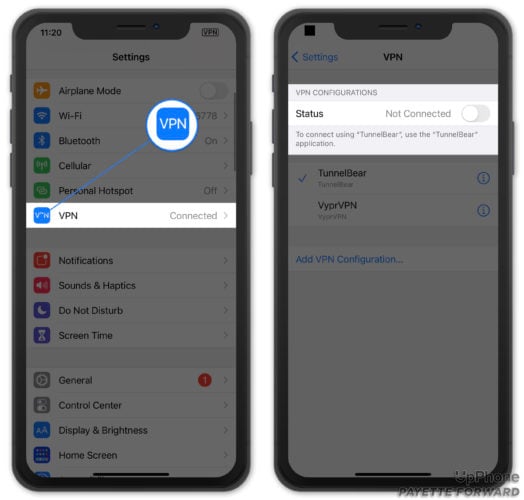

thanks man. you just helped me out. great job
I just had this problem, March 2020, and deleting NordVPN off the phone did the trick. Was trial and error until I stumbled on that.
Thank you! Unplugging the router from the wall did the trick. Thank you!
bruh yall think apple doin this on purpose with they software updates
okay so i know for a fact that its not my router because everysingle electronic in my house connects to it in every singlr room and its fast af. my iphone 6 is the only one that wont connect. it only connects when its litterally right next to it. ive done everything it said here and still nothing. im very upset,
We’ve tried all this and it still does not work. Any suggestions?
I posted this previously but far back near the beginning of this thread. In case it helps you, I used the following technique to make my iphone 11 accept our router (Apple Airport Extreme), after all else failed. Have a person in your home send you their WIFI password; this works on updated phones, apparently. I have had no trouble ever since doing this: sharing of the password, which is possible on more recently updated iphones. (1) Both people turn on bluetooth and wifi on their phones, unlocked of course. Sit near each other. (2) Receiver clicks on the desired… Read more »
My IPHONE after REPLACING SCREEN WONT LET ME SWIPE THE SWITCH!! WHEN I ASK SIRI TO TURN ON WIFI SHESays she has but when I checked Settings she hasnt and I physically cant help
My iPhone 6 used to work everywhere until I updated it. Then it stopped everywhere but home. Several updates later still not working elsewhere. Plus when its in a bad mood I get kicked off at home. But when I go to settings it lets me back on (only at home)
My iPhone works at home on WiFi but wont work on any other.
wifi on my desktop is working. But still is not working on my phone. As best as I can tell I followed all of the directions. Very frustrated but I do appreciate the pay it forward website in general. Thank you.
Thank you for this detailed article – it was helpful!
% symbol is needed twice on the password yet my iphone does not have that for the WI-FI password, what can I do ??????
I seen the symbol on my computer key-pad on number 5 or the symbol of % that is the symbol I do not have on my iphone
The reason my iphone will not connect to WI-FI is my key pad does not have one symbol that is needed for WI-FI password to work on my iphone
Didnt work for me. I did everything including the recent update before resetting network settings to fix the wifi issue. After resting network settings it still wont connect to my home wifi. Its not my phone. Its not my wifi. Everything else works fine. It must be an Apple issue. Other problem have come up since the update also.
Ok, but what if its not my router? Im at a restaurant and they have a wifi router but its not set to wpa2. So therefore, its not possible for me to ever connect to the free wifi? That sucks:(
Just texting you, sorted my phone, thats magic.
I have att homebase and one phone will not connect. It says incorrect password even when correct password is entered. I reset network settings and still does not connect.
I have a friend with this problem and hope it helps her. Provider chat lines make her scream and nothing gets resolved. She has gottten on wifi at her out of town house and my house but not her own! Her laptop is fine, but the phone won’t connect.
I knew it… The Provider!!!
Your Plan with 2 devices. But you connected more than two!!! that’s why!
because your router had limit devices 🙂
no one really knows, but they’ll die trying everything
Thank you. I did everything you said. I deleted the networks last. It worked yay. Thank you from this dinosaur. Ive bookmarked your page
I was just about ready to throw this stupid Iphone into the rubbish bin, until the Last step, “Reset Network Settings” After 2 hourts of headaches this worked… Thanks very much..
I can’t even make calls after reseting my router.
When Im out in public how come I cant connect to the internet it keeps saying no internet connection
Ah. Am getting bored with my iphone… none of these solutions are working for me. i have gone as far as disebling my wireless router security but yet to no avail..
Still no joy 🙁
Resetting my network network settings cleared up the problem. Thanks
I took apart my wifi router and put my iphone inside and tried to close it as best I could. I kept it in there over night hoping that if they were both broken they would both fix themselves but it didnt work. For some reason I still couldnt connect to wifi. Then I came to this website… But guess what! that didnt work either so I chose to get an iphone 4 so i didnt have to deal with my old iphone 3g anymore. Then I went anf played fortnite.
No luck with anything here. This all happenned when I was trying to just update itunes and then do a backup and it jumped inthere and did update I didn’t want. Apple and there predatory updates that wreck your phone every time. This is the last time for me. 90 mins of wasted time. This is the first time I haven’t been able to eventually fix it. But it’s not worth the effort. I will just give up the wi/fi until the next s***ty update then try my luck again. Last iphone.
Just turned my iphone on and off and it worked…. Iphone 6s, thanks for the article!!!
I shut off the wifi on my se and the pict sent with the tx no problem. my iphone is connected to my router, thatsnever been a problem, so how do i fix it/
I love you! I L O V E YOOOOOOOOO! Have been scratching my head, staring at my phone, restarting my phone, swearing at my phone, staring at it again, restarting the modem, staring at the modem, going to the fridge and shouting at the cheese…the plants threatened divorce. They’d had enough.
But now I am all connected and I feel like Chuck Norris!
Thank you, wonderful peoples on the internettings!
Regards,
Happy from London
thank you!
Fixed my Problem. My VPN was on. I turned it off….presto…..back onto WiFi.
Sad now all my Wifi passwords are now gone though. 🙁
This just happened to me today, Dec 14/17. I did all the above, reset Network Settings.
I put in my password and it connects for a nonosecond then gone. I will call tech support tomorrow. 🙁
Thanks God my iphone 6 works perfectly after i do all those stepss. thank you
Resetting the router by holding in the button worked on my Apple Extreme. Prior to that, my iPhone 8 Plus would connect but older devices would not. Thank you!
My iPhone now it wont connect to any WiFi, when theres never been an issue before.
It can find the WiFi, and it will ask me for the WiFi password, and I put it in, but it continues to just spin like its trying to connect but never does, even when it connected the signal is very weak only one signal; however other IPhone connected normally to the same WIFI network with full signal
Ive reset the phone, reset the network settings, and unplugged my WiFi router, everything and still the same issue.
i just got a new iphone 8 and i can’t get it to connect to the wifi at home.
it still dont work for me
My iPhone 6plus remember network passwords only bydaily use. After a month the phone doesnt remember it anymore and I have to retype the network password. Never had that before.
Hi, thanks for the advise, resetting system in my iPhone worked !
Same problem. In addition to many others with iPhone. I think it’s time to switch to android. I am sick of Apple’s AUTO everything, sick of 1,000 passwords and logins for every single thing, INCLUDING FREE APPS. Unreal.
Very helpful, fixed the problem. Thanks so much.
awesome, none of this fixed my problem and i know its not the wifi antenna since it happily reaches the wifi at a cooffee shop 2 blocks away, it just refuses to connect….or my password is ALWAYS wrong. literally nothing has helped, not resetting my phone, not toggling settings. NOT A SINGLE f***ING DAMN THING.
This worked on 1 phone but it seems we have about 1/2 dozen or so iPhones that will not connect to our work WiFi. The funny thing is, we have many laptops, printers, iphones, ipads, android tablets and phones that work fine. It seems one of the iOS updates may have caused it. I’ve tried to reproduce the fix on another iphone with no luck. Updated to iOS 11.1 and forgot the WiFi network. Still not working. Had the user reset the network. No fix. Next step is to factory reset. Sigh. So many issues with i devices. I can… Read more »
Thank you so much <3 I fixed the problem finally
Hi David!
The problem we’re experiencing is that Apple-products connects to the Wi-Fi, but disconnects after a while. Works after rebooting the router, but we have to do this over and over again in 15-30 minute intervals. The PC and Androids works fine. Tried all solutions above, but nothing seems to help.
I hate to give up, but see no other way out than throw the Apple-products out the window and get hammered.
Thank you! 🙂