If your iPhone has suddenly turned black and white, you’ve come to the right place. Fortunately, the fix is simple and it won’t cost you a dime. In this article, we’ll discuss the reason why your iPhone is black and white and I’ll show you how to fix your black and white iPhone for good.
The solution I describe in this article will work equally well for iPhones, iPads, and iPods, because it’s software, not the physical hardware, that has turned your display black and white. If your iPad is black and white, this article will help you too.
Why Is My iPhone Black And White?
Your iPhone has changed to black and white because “Grayscale”, an Accessibility setting that was introduced in iOS 8, has accidentally been turned on. Grayscale mode makes it easier for people with color-blindness and difficulty seeing to use the iPhone.
It’s an lifesaver if you have difficulty seeing colors. If you don’t, having a black and white iPhone can be frustrating, especially if you don’t know how to turn it off.
How Do I Change My iPhone From Black And White To Color?
To change your iPhone back to color, go to Settings -> Accessibility -> Display & Text Size and turn off the switch next to Color Filters. Your iPhone will instantly change from black and white to full color. Problem solved — probably.
A Second Place To Look
After I wrote this article, I received a number of emails from people whose iPhones were still black and white, even after they turned off the Grayscale setting. Special thanks goes to Anita, a commenter who let me know about a second setting that can turn iPhones black and white.
If your iPhone is still black and white, go to Settings -> Accessibility -> Zoom -> Zoom Filter and tap None. To learn more about how Zoom works on your iPhone, check out my article about how to fix iPhones that get stuck zoomed in.
Another Setting To Watch Out For
Before you declare the problem solved for good, it’s important for me to point out one more setting that may be causing Grayscale to turn on and off without your knowledge. Head back to Settings -> Accessibility, scroll all the way to the bottom, and tap Accessibility Shortcut.
Accessibility Shortcut is a handy feature that makes it easy to turn Accessibility features on or off by triple-clicking the Home button (iPhone 8 and older) or the side button (iPhone X and newer). If any of the features you see listed have checkmarks to the right, it means that you can enable that feature by triple-clicking the Home button or side button.
iPhones running an older version of iOS will have a Grayscale option listed here. If Grayscale is checked, tap the checkmark to turn off that Accessibility shortcut. That way, you can’t accidentally turn Grayscale on or off as you go throughout your day.
Wrapping It Up
In this article, we discussed the reasons why your iPhone changed to black and white and how to restore your iPhone to full color. I’d love to hear your experiences in the comments section below. If you have other questions about your iPhone, iPad, Mac, PC, or other technology, the Payette Forward Community is a great place to get help.
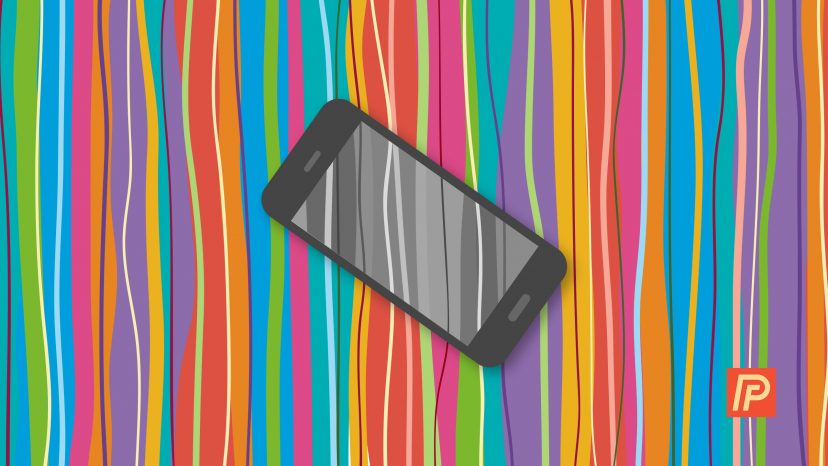
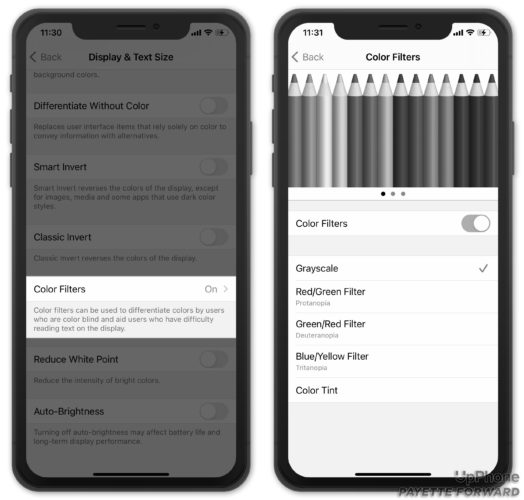
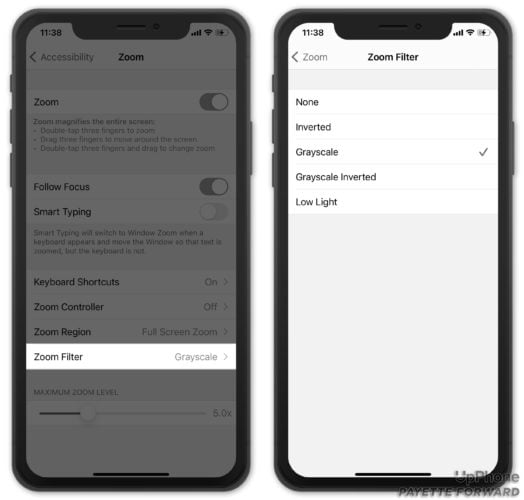
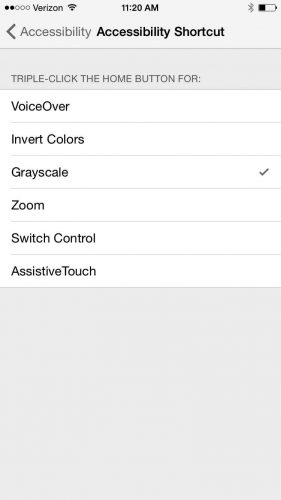
Thanks
Thanks Payette Forward, the zoom step worked.
2nd step fixed my dads phone
Thank you! The Zoom button was the key to returning to color. My 3 1/2-year-old granddaughter has her “own” phone which is my old one. However, after she played with it recently, the colors disappeared. I tried the “failproof” methods but they failed. Then, I happened upon your advice! Hurray! Blessings galore!
I turned off read mode, I think it was — back to normal!!!
Thank you big time. You solved my black screen perfectly and easy. God bless you
Muchas gracias! Tenia el problema del Zoom y me lo has resuelto!
I am sorry I tryed them all and I still having problem camera show me only black and white …(:
I have tried everything suggested on this site – everything black/white/greyscale still
Thank you so much for the help. What a relief
Second step worked for me. Thanks!
Thank you! This article fixed my problem.
Thank you so much🙏🙏
Thank you I got the problem solved for my iPhone!
Problem solved. Just like magic! Thank you so much for this help. I had no idea what I’d done as it was accidental.?????
Great article, you fixed my problem. Thanks.
THANK YOU!! The second options was my true fix 🙂
Thanks a lot for helping to change my iPhone 7’s color!
Corrected pictures and icons however home page background is black and icons background gray how do I correct this?
Y’all rock. Problem resolved! Thank you!
I have a iPhone XS. My problem was in the zoom filter. Good to go now. Thanks
Thank you so much! 2nd zoom filter worked for me?
Thank goodness ? it worked turning the greyscale off!!
all i did was decline a spam call and it went black and white from that second on! Made me crazy ?
Even applying all settings there is no use
You may want to reach out to Apple support. While it’s rare, a hardware problem can cause your iPhone screen to appear black and white.
Thank you so much for all that information. I solved 2 problems that I had with my relatively new iPhone 11. It’s always easy when you know how! Much appreciated.
Happy we were able to help!
Thank you! Not too many people mention the Zoom filter.
Thank you so much for your help. I had the black and white screen business going on after installing an update and it was driving me loco! The Accessibility Greyscale wasn’t working! So you taking it further, because others still complained that that route didn’t work for them, is a blessing. I went the Colour Filter route and “Hey Presto” it worked for me! Thank you again. Keep up the good work in helping your readers!! ?????
Yeah, thanks a lot. Fixed my mum’s phone.
Thank you for the second selection! The first did not work so I’m glad I kept searching.
Thank you for adding the Zoom fix!
In my Memories I went to play a slide show tonight and all of the sudden all those pictures went black and white. So far the rest is fine. I have an iPhone 13 Pro Max and it is running 15.0.2. So if anyone knows what happened let me know. I have a headache so I’ll ask others tomorrow.
Hi Tommy! Updating to the most recent iOS might help. Head to Settings -> General -> Software Update, then install the latest version of iOS 15.1.
Once you install it, check out a video we published all about iOS 15.1 settings to change for some more tips! Here’s a link: https://youtu.be/c_VlQDn3zeY
Hope this helps!
Thank you very much. The second solution fixed my phone!
Thank you! The 2nd fix worked.
Thank You So Much! I’ve been in black & white for a week. I had decided I needed a new phone. ????
Thanks,
Mae
Thank you! It worked!!
Very thorough. Thank you, Anita!
Thanks for the extra help when your first grayscale fix didn’t work, your next one DID!
I’m very grateful! Thanks for sharing these tips!
Thanks a million for the help!
Thank you, I too had the secondary issues to deal with, but you got me back to color.
Thank you for taking the time to write this page . I was in the same situation as Anita, but my problem is solved now.
Well, I liked your modest and honest site. First solution worked, 15 secs back in business! So as thank you and insurance, now subscribe! Ta!
Thanks a million.
Thank you zoom filter worked ?
Thank you! 2nd zoom filter worked for me
2nd zoom worked for me! ?⬛ After I had blue and red! Lol!
Your post has been the best help that I have found since my daughter accidentally turned on greyscale . The second method worked for. Thank you so much.
Thank you so very much!! The second option in the Zoom is the one that helped my iPhone go back to color. I’ve spent an hour searching the web and they all suggested the greyscale option only. Thanks a million, very helpful!
Solution #2 held the answer for me. Thanks so much!
It was turning zoom filters off that worked for me after 24 hours of frustration. Thanks.
I dropped my iPhone 11 and the the screen went black and white. Photos looked like negatives.
None of the settings changes listed in this article worked, but I backed it up, did a factory reset and then restored and color was restored.
Now that the phone is fixed, I went back and experimented with the grayscale accessibility options and the appearance was not the same as the “fault” condition.
Thank you David,
Solution #2 worked for me.
Absolutely stunning result. It did not work for me initially when I followed the first set of instructions. After following the second set of instructions my phone’s screen went back to color.
We’re so happy to hear this helped, Biju! THanks for reading!