Your iPhone isn’t connecting to Bluetooth and you’re not sure why. Bluetooth is a technology that wirelessly connects your iPhone to Bluetooth devices, like headsets, keyboards, or your car. There are a number of reasons why Bluetooth won’t work on an iPhone, and we’ll walk you through the troubleshooting process step-by-step. In this article, we’ll explain why your iPhone won’t connect to Bluetooth and show you how solve the problem once and for all.
If you’re having trouble connecting your iPhone to car Bluetooth specifically, we recommend taking a look at our article How Do I Connect An iPhone To Car Bluetooth? Here’s The Truth!
Before We Begin…
There are a few things we need to make sure are happening before your iPhone can pair with a Bluetooth device. First, let’s make sure Bluetooth is turned on. To turn on Bluetooth, swipe up from the very bottom of the screen to open Control Center, and then tap the Bluetooth icon.
You’ll know that Bluetooth is on when the icon is highlighted in blue. If the icon is gray, you may have accidentally disconnected from Bluetooth devices until the following day!
Second, we need to make sure that the Bluetooth device you’re trying to connect to is in range of your iPhone. Unlike Wi-Fi devices that can connect from anywhere (as long as they’re connected to the internet), Bluetooth devices are dependent on proximity. Bluetooth range is usually about 30 feet, but make sure your iPhone and device are right next to each other as you go through this article.
If your iPhone won’t connect to Bluetooth, begin by trying to connect it to two separate Bluetooth devices one at a time. If one Bluetooth device connects to your iPhone while the other doesn’t, you’ve identified that the problem is with the particular Bluetooth device, not your iPhone.
How To Fix An iPhone That Won’t Connect To Bluetooth
If your iPhone still isn’t connecting to Bluetooth, we’ll need to go a bit deeper to diagnose your problem. First, we need to find out whether the problem is being caused by your iPhone’s software or hardware.
Let’s address the hardware first: Your iPhone has an antenna that gives it Bluetooth functionality, but that same antenna also helps your iPhone to connect to Wi-Fi. If you’re experiencing Bluetooth and Wi-Fi problems together, that’s a hint that your iPhone may have a hardware problem. But don’t give up — we can’t be sure of that yet.
Follow our step-by-step walkthrough to figure out why your iPhone won’t connect to Bluetooth so you can fix the problem for good!
If you’re more of a visual learner, check out our YouTube video about how to fix the problem when iPhone Bluetooth isn’t connecting.
-
Turn Your iPhone Off And Back On Again
Turning your iPhone off and back on is a simple troubleshooting step that can fix minor software glitches which could be the reason why your iPhone won’t connect to Bluetooth.
First, press and hold the power button to turn your iPhone off. Wait for slide to power off to appear on the screen, and then swipe the power icon from left to right to turn off your iPhone. Wait approximately 30 seconds to make sure your iPhone completely shuts down.
To turn your iPhone back on, press and hold the power button again until the Apple logo appears on your screen. After restarting your iPhone, trying connecting to your Bluetooth device again to see if it fixed the problem.
-
Turn Bluetooth Off And Back On Again
Turning Bluetooth off and back on again can sometimes fix minor software glitches that may be preventing your iPhone and Bluetooth device from pairing. There are three ways to turn Bluetooth off and back on again on your iPhone:
Turn Bluetooth Off In the Settings App
- Open Settings.
- Tap Bluetooth.
- Tap the switch next to Bluetooth. You’ll know Bluetooth is off when the switch is gray.
- Tap the switch again to turn Bluetooth back on. You’ll know Bluetooth is on when the switch is green.
Turn Bluetooth Off In Control Center
- Swipe up from below the bottom of the screen of your iPhone to open Control Center.
- Tap the Bluetooth icon, which looks like a “B.” You’ll know Bluetooth is off when the icon is black inside of a gray circle.
- Tap the Bluetooth icon again to turn Bluetooth back on. You’ll know Bluetooth is on when icon is white inside of a blue circle.
Turn Bluetooth Off Using Siri
- Turn on Siri by pressing and holding the Home button, or by saying, “Hey Siri.”
- To turn Bluetooth off, say, “Turn off Bluetooth.”
- To turn Bluetooth back on, say, “Turn on Bluetooth.”
After turning Bluetooth off and back on any of these ways, try pairing your iPhone and Bluetooth device again to see if it solved your problem.
-
Turn Pairing Mode On Your Bluetooth Device Off And Back On
If a minor software glitch is preventing your Bluetooth device from connecting to your iPhone, turning pairing mode off and back on may solve the problem.
Almost every Bluetooth device will have a switch or a button that makes it easy to take the device in and out of pairing mode. Press or hold that button or switch on your Bluetooth device to take it out of Bluetooth pairing mode.
Wait about 30 seconds, then press the button or flip the switch again to put the device back into pairing mode. After turning pairing mode off and back on, try connecting your Bluetooth device to your iPhone once again.
-
Forget The Bluetooth Device
When you forget a Bluetooth device, it’s as if the device was never connected to your iPhone. Next time you pair the devices, it will be like they are connecting for the very first time. To forget a Bluetooth device:
- Open Settings.
- Tap Bluetooth.
- Tap the blue “i” next to the Bluetooth device you want to forget.
- Tap Forget This Device.
- When prompted again, tap Forget Device.
- You’ll know the device has been forgotten when it no longer appears under My Devices in Settings -> Bluetooth.
Once you’ve forgotten the Bluetooth device, reconnect it to your iPhone by putting the device in pairing mode. If it pairs to your iPhone and starts working again, then your problem is solved. If you’re still having iPhone Bluetooth problems, we’ll move onto software resets.
-
Reset Network Settings
When you reset network settings, the data on your iPhone from all of your Bluetooth devices, Wi-Fi networks, and VPN (Virtual Private Network) settings will be erased. Resetting network settings will give your iPhone a completely fresh start when connecting to Bluetooth devices, which can sometimes fix more complicated software problems.
Before you reset network settings, make sure that you know all of your Wi-Fi passwords because you’ll have to re-enter them afterwards.
- Open Settings.
- Tap General.
- Tap Transfer or Reset iPhone.
- Tap Reset.
- Tap Reset Network Settings.
- Enter your passcode when prompted on the screen.
- Your iPhone will reset network settings and restart itself.
- When your iPhone restarts, your network settings have been reset.
Now that your network settings have been reset, try to pair your Bluetooth device with your iPhone once again. Remember that all the Bluetooth device data that was on your iPhone has been erased, so you’ll be pairing the devices as if they are being connected for the first time. -
DFU Restore
Our final software troubleshooting step for when your iPhone won’t connect to Bluetooth is a Device Firmware Update (DFU) restore. A DFU restore is the most in-depth restore you can do on an iPhone and is a last resort fix for troublesome software issues.
Before performing a DFU restore, make sure that you back up all the data on your iPhone to iTunes or iCloud if you can. We also want to make this clear — if your iPhone is damaged in any way, a DFU restore can potentially break your iPhone.
-
Repair
If you’ve made it this far and your iPhone still won’t connect to Bluetooth, you may need to repair your device. You can set up an appointment at the Genius Bar your local Apple Store or use Apple’s mail-in repair service. If you’re looking to save some money, we also recommend Puls.
No More Bluetooth Blues!
Your iPhone is connecting to Bluetooth once again and you can go back to using all of your wireless accessories. Now that you know what to do if your iPhone won’t connect to Bluetooth, be sure to share this article with your friends and family on social media. Feel free to leave us a comment down below if you have any other questions about your iPhone!
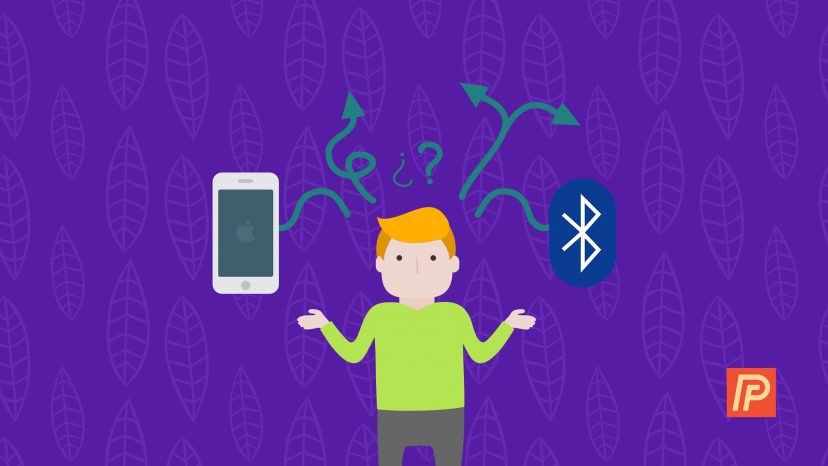
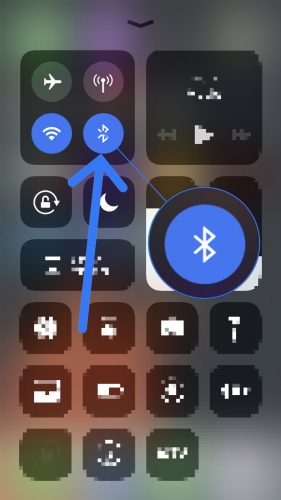
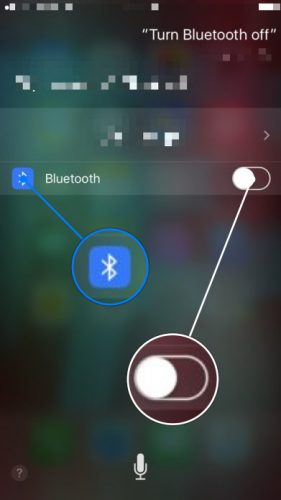
 Wait about 30 seconds, then press the button or flip the switch again to put the device back into pairing mode. After turning pairing mode off and back on, try connecting your Bluetooth device to your iPhone once again.
Wait about 30 seconds, then press the button or flip the switch again to put the device back into pairing mode. After turning pairing mode off and back on, try connecting your Bluetooth device to your iPhone once again.
After much frustration, I found that the two times this happened to me when,
1. iPhone was not pairing with my little speaker, and / or
2. The sound was not coming out of the bluetooth device even after I heard it “connect”, was for one reason:
My little speaker had actually paired — but with my another dormant, nearby device, ipad or my other iphone.
Pairing with a device happens one device at a time.
I tried all these options, didn’t work…..I hadn’t turned off Bluetooth on my old phone, which wouldn’t let new phone pair with them🙂 IPhone 13 which has the new update
Daryl
I just got a new iphone and it won’t let me connect. It keeps saying no but I was able to attempt to connect to another device (a car in front of me). I’m out of range from my old iphone so au would assume that’s not the issue but I have turned the radio off, my phone off and still can’t get it to connect.
So: I’ve had problems pairing EVERY iPhone I’ve ever had. When I say pair, I don’t mean the initial pairing.I mean when I put on headphones the phone has been paired with, the headphones say “now connected,” the iPhone SAYS it’s connected but push play all day long and hear nothing. Yes, the volume is turned up. iPhone 10 is even worse – my car says it’s paired, iPhone says it’s paired, but sound is coming out of the phone. I’ve tried everything you mention, sometimes I just have to wait until I turn the car off; sometimes it still… Read more »
Why does the wheel keep spinning. The brand new IPhone will not recognize my Apple Earbuds. I have spent a million dollars on this junk and the wheel just keeps spinning.
I’ve been there too, believe me. Very frustrating when it happens. Typically went they won’t connect, I’ll put the AirPods back in my case and start the whole process over again.
OMG everyone in the comments is totally right!!! Thank goodness I found the comments section! You need to turn off your bluetooth headset. Then turn on, and keep holding the on button for a few extra seconds which will force the pairing (your iPhone will recognize the device ready for pairing).
December 26th, 2021 and this is still an issue. My iPhone 13 wouldn’t discover my Pioneer Ironman earphones, until I tried the holding down the power button trick. 2 extra seconds did the job!
Holding the power button down on the headphones while it powered up enabled the pairing feature, which I also couldn’t find. There’s no separate button for it. I saw this suggestion on Shadow Quander’s comment.
Don’t see comment I left so here is shorter version. Bluetooth headphones would not show up. Turned them off and held down power button several extra seconds to force pairing. That worked on two different brands.
Thanks! Got my headphones paired with my iPhone! Multiple searches did not give an answer until I found you guys. You mentioned a button in your YouTube video that forces pairing, but I don’t have one. So I thought what if I turn the headphones off and then when powering up just keep the on button down? Magic! That forced pairing on two different brands of headphones that I have not been able to get connected. Thanks again.
Wow, that worked! That wire was getting in the way at the gym, haha.
Thank you!
Thanks! Got my headphones paired with my iPhone! Multiple searches did not give an answer until I found you guys. I don’t remember exactly what you said, but it occurred to me that since I don’t have a button that forces pairing, what if I turn the headphones off and then when powering up just keep the on button down. Magic! That fourth. On two different brands of headphones that I have not been able to get connected. Thanks again.
Nothing you suggested worked. I have NSP earbuds. They were a gift, worked great until one day they stopped. Now they don’t show up and I can’t find any info on them
Hi, i’m having problem with my headphones because i “forgot” them from my Bluetooth and now i can’t find them anywhere
Still can’t pair my iPhone 11 promax with my iPhone 7plus need help
Forget the device and the fucking thing never, ever came back! Fuck I hate Apple!
This really sucks. Spinning wheel I guess I will use my old 5 s to use bluetooth.
When Google brought up this link… thought its a great geeky solution. It finally turns out to a step by step Power Off / Power ON / Reset / Pull oyt the battery stuff .. LOL.
Number 4 worked for me. The Bluetooth device was already showing as connected but I couldnt get the notifications to pair in the Fitbit app. Once I did the forget this device and the Fitbit reconnected it all worked. Thank you for the recommendation.
None of the suggestions in this article re-connected my bluetooth devices.
Thank you so much. Mine is now working!
Very informative !!
Yo so I accidentally forgot the device and Im unable to do reset your network settings because my parents did the whole restrictions bullcrap, anyways how do I do it now? Is it possible? Or is it just gone for good?
truth is iphones are sh**t connected 2 other phones no problem but iphones no.
Also, tried everything and reset network – nothing works.
My android devices see the bluetooth device immediately, but my iOS devices keep searching and the BT is right next to it…. frustrating….
Thank you for all the info. Very helpful. I dropped my iphone 10 in a bucket of water. It didn’t seem to affect it, but the bluetooth wasn’t connecting to my motorcycle. Maybe because I was on the road and not connected to wifi the restart didn’t work. I came home, read your article and restarted and it hooked right up. Thanks again for your help.
my iphone 6s has evidently lost the on/off blue tooth button. doesn’t even show up, now what?
try shutting down blue tooth. Turn off the phone. Then turn it back on. That is the only thing that worked for me.
New iPhone 7 and tried everything. Still cant connect with blue tooth
Didnt work…. tried it all.
new iPhone 7…Devices is just spinning. I have tried all your suggetions , even reset the network.
thanks, swiping down and toggling off and on did it for me