I’m going to tell you exactly why your iPhone battery drains so quickly and exactly how to fix it. I’ll explain how you can get longer battery life out of your iPhone without sacrificing functionality. Take my word for it:
The vast majority of iPhone battery issues are software related.
We’ll cover a number of proven iPhone battery fixes that I learned from first-hand experience with hundreds of iPhones while I worked for Apple. Here’s one example:
Your iPhone tracks and records your location everywhere you go. That uses a lot of battery life.
A few years ago (and after a lot of people complained), Apple included a new section of Settings called Battery. It displays some useful information, but it won’t help you fix anything. I rewrote this article to improve iOS 16 battery life, and if you take these suggestions, I promise your battery life will improve, no matter which model iPhone you have.
I recently created a YouTube video to go along with the iPhone battery fixes I explain in this article. Whether you prefer to read or watch, you’ll find the same great information in the YouTube videos that you’ll read in this article.
Our first tip is a truly a sleeping giant and there’s a reason it’s #1: Fixing Push Mail can make a tremendous difference in the battery life of your iPhone.
The Real Reasons Your iPhone, iPad, or iPod Battery Dies So Fast
1. Push Mail
When your mail is set to push, it means that your iPhone maintains a constant connection to your email server so that the server can instantly push the mail to your iPhone as soon as it arrives. Sounds good, right? Wrong.
An Apple lead genius explained it to me like this: When your iPhone is set to push, it’s constantly asking the server, “Is there mail? Is there mail? Is there mail?”, and this flow of data causes your battery to drain very quickly. Exchange servers are the absolute worst offenders, but everyone can benefit from changing this setting.
How To Fix Push Mail
To fix this problem, we’re going to change your iPhone from push to fetch. You’ll save a lot of battery life by telling your iPhone to check for new mail every 15 minutes instead of all the time. Your iPhone will always check for new mail whenever you open the Mail app.
- Go to Settings -> Mail -> Accounts.
- Tap Fetch New Data.
- Turn off Push at the top of the screen.
- Scroll to the bottom and choose Every 15 Minutes under Fetch.
- Tap on each individual email account and, if possible, change it to Fetch.
Most people agree that waiting a few minutes for an email to arrive is worth the significant improvement in your iPhone’s battery life.
As an aside, if you’ve been having problems syncing contacts or calendars between your iPhone, Mac, and other devices, check out my other article called Why Are Some Of My Contacts Missing From My iPhone, iPad, or iPod? Here’s The Real Fix!
2. Turn Off Unnecessary Location Services
Location Services are part of what makes the iPhone such a great device, so I’d like to be clear: I don’t recommend that you turn off Location Services entirely.
I’ll show you the hidden services that constantly drain your battery, and I’m willing to bet you’ve never even heard of most of them. I believe it’s important for you to choose which programs and services can access your location, especially given the significant battery drain and personal privacy issues that come with your iPhone, right out of the box.
How To Fix Location Services
- Go to Settings -> Privacy & Security -> Location Services.
- Tap Share My Location. If you want to be able to share your location with your family and friends in the Messages app, then leave this on, but be careful: If someone wanted to track you, this is how they’d do it.
- Scroll all the way to the bottom and tap System Services. Let’s clear up a common misconception right away: Most of these settings are all about sending data to Apple for marketing and research. When we turn them off, your iPhone will continue to function just as it always has.
- Turn off everything on the page except Emergency SOS, Find My iPhone (so you can locate it if it’s lost) and Motion Calibration & Distance (if you’d like to use your iPhone as a pedometer – otherwise, turn that off too). Your iPhone will work exactly as it had before. The compass will still work and you’ll connect to cell towers just fine — it’s just that Apple won’t be receiving data about your behavior.
- Tap Significant Locations. Did you know your iPhone has been tracking you everywhere you go? You can imagine the excess strain this puts on your battery. I recommend you turn off Significant Locations. Tap <System Services to return to the main System Services menu.
- Turn off all the switches under Product Improvement. These only send information to help Apple improve their products, not make your iPhone run more efficiently.
- Scroll to the bottom and turn on Status Bar Icon. That way, you’ll know your location is being used when a little arrow appears next to your battery. If that arrow is on all the time, there’s probably something wrong. Tap <Location Services to go back to the main Location Services menu.
- Turn off Location Services for apps that don’t need to know where you are.
What you need to know: If you see a purple arrow next to an app, it’s using your location now. A gray arrow means it’s used your location within the last 24 hours and a purple-outlined arrow means it’s using a geofence (more about geofences later).
- Pay attention to any apps that have purple or gray arrows next to them. Do these apps need to know your location to work? If they do, that’s absolutely fine – leave them alone. If they don’t, tap on the name of the app and choose Never to stop the app from unnecessarily draining your battery.
A Word About Geofencing
A geofence is a virtual perimeter around a location. Apps use geofencing to send you alerts when you arrive at or depart from a destination. It’s a good idea, but for geofencing to work, your iPhone has to constantly use GPS to ask, “Where am I? Where am I? Where am I?”
I don’t recommend using apps that use geofencing or location-based alerts because of the number of cases I’ve seen where people couldn’t make it through a full day without needing to charge their iPhone — and geofencing was the reason.
3. Don’t Send iPhone Analytics
Here’s a quick battery tip: Head to Settings -> Privacy & Security, scroll to the bottom, and open Analytics & Improvements. Turn off the switch next to Share iPhone Analytics and Share iCloud Analytics to stop your iPhone from automatically sending data to Apple about how you use your iPhone.
4. Close Out Your Apps
Once every day or two, it’s a good idea to close out your apps. In a perfect world, you would never have to do this and most Apple employees will never say you should. But the world of iPhones is not perfect — if it were, you wouldn’t be reading this article.
Don’t Apps Close When I Go Back To The Home Screen?
No, they don’t. They’re supposed to go into a suspended mode and stay loaded in memory so that when you reopen them, you pick up right where you left off. We don’t live in iPhone Utopia: It’s a fact that apps have bugs.
A lot of battery drain issues occur when an app is supposed to close, but doesn’t. Instead, the app crashes in the background and your iPhone battery beings to drain without you even knowing it.
A crashing app can also cause your iPhone to get hot. If that’s happening to you, check out my article called Why Does My iPhone Get Hot? to find out why and fix it for good.
How To Close Out Your Apps
Double-click the Home Button (iPhones without Face ID) or swipe up from the bottom to the center of the screen (iPhones with Face ID) to open the iPhone app switcher. The app switcher allows you to see all the apps that are stored in the memory of your iPhone. To browse through the list, swipe left or right with your finger. I bet you’ll be surprised by how many apps are open!
To close an app, use your finger to swipe up on the app and push it off the top of the screen. Now you’ve really closed the app and it can’t drain your battery in the background. Closing out your apps never deletes data or causes any negative side-effects — it can only help you get better battery life.
How Do I Know If Apps Have Been Crashing On My iPhone? Everything Seems Fine!
If you’d like proof, go to Settings -> Privacy & Security -> Analytics & Improvements -> Analytics Data. It’s not necessarily a bad thing if an app is listed here, but if you see a lot of entries for the same app or any apps listed under LatestCrash, you might have a problem with that app.
The App Closing Controversy
Recently, I’ve seen articles that say closing out your apps is actually harmful to iPhone battery life. My article called Is Closing iPhone Apps A Bad Idea? No, And Here’s Why. explains both sides of the story, and why closing out your apps really is a good idea when you look at the big picture.
5. Notifications: Only Use The Ones You Need
We’ve all seen the question before when we open an app for the first time: “App Would Like To Send You Push Notifications”, and we choose OK or Don’t Allow. Few people realize how important it is to be careful about which apps you say OK to.
When you allow an app to send you Push Notifications, you’re giving that app permission to keep running in the background so that if something happens that you care about (like receiving a text message or your favorite team winning a game), that app can send you an alert to let you know.
Notifications are good, but they do drain battery life. We need to be notified when we receive text messages, but it’s important for us to choose which other apps are allowed to send us notifications.
How To Fix Notifications
Go to Settings -> Notifications and you’ll see a list of all your apps. Underneath the name of each app, you’ll see either Off or the kind of notifications that app is allowed to send you: Badges, Sounds, or Banners. Ignore the apps that say Off and take a look through the list. As you go, ask yourself this question: “Do I need to receive alerts from this app when it’s not open?”
If the answer is yes, leave everything as it is. It’s absolutely fine to allow some apps to notify you. If the answer is no, it’s a good idea to turn off notifications for that app.
To turn off notifications, tap the name of the app and turn off the switch next to Allow Notifications. There are other options in here too, but they don’t affect your iPhone’s battery life. It only matters if notifications are off or on.
6. Turn Off The Widgets You Don’t Use
Widgets are little “mini-apps” that continually run in the background of your iPhone to give you easy access to up-to-date information from your favorite apps. Over time, you’ll save a significant amount of battery life by turning off the widgets you don’t use. If you never use them, it’s OK to turn them all off.
If your iPhone is running iOS 14 or newer, press and hold on a widget you want to remove, then tap Remove Widget -> Remove.
If your iPhone is running iOS 13 or older, go to the Home screen swipe from left to right until you get to widgets. Then, scroll down and tap the circular Edit button to see a list of the widgets you can add or remove on your iPhone. To remove a widget, tap the red minus button to its left.
7. Turn Off Your Phone Once A Week (The Right Way)
It’s a simple tip but important nonetheless: Turning your iPhone off and back on again once a week can resolve hidden battery-life issues that accumulate with time. Apple would never tell you that because in iPhone Utopia, it wouldn’t.
In the real world, powering off your iPhone can help resolve issues with apps that have crashed or other, more technical problems that can occur when any computer has been on for a long time.
How To Turn Off Your iPhone (The Right Way)
To power off your iPhone, press and hold the power button until “slide to power off” appears. If your iPhone has Face ID, simultaneously press and hold the side button and either volume button.
Swipe the circular power icon across the screen with your finger and wait as your iPhone shuts down. It’s normal for the process to take several seconds. Next, turn your iPhone back on by pressing and holding the power or side button until you see the Apple logo appear.
8. Background App Refresh
Certain apps on your iPhone are allowed to use your Wi-Fi or cellular data connection to download new content even when you’re not using them. You can save a significant amount of battery life (and some of your data plan) by limiting the number of apps that are allowed to use this feature that Apple calls Background App Refresh.
How To Fix Background App Refresh
Go to Settings -> General -> Background App Refresh. At the top, you’ll see a toggle switch that turns off Background App Refresh entirely. I don’t recommend you do this, because Background App Refresh can be a good thing for certain apps. If you’re like me, you’ll be able to turn off almost every app on the list.
As you scroll through each app, ask yourself this question: “Do I want this app to be able to download new information even when I’m not using it?” If the answer is yes, leave Background App Refresh enabled. If not, turn it off and you’ll be saving more battery life each time you do.
9. Keep Your iPhone Cool
According to Apple, the iPhone, iPad, and iPod are designed to work from 32 degrees to 95 degrees fahrenheit (0 degrees to 35 degrees celsius). What they don’t always tell you is that exposing your iPhone to temperatures above 95 degrees fahrenheit can permanently damage your battery.
If it’s a hot day and you’re going for a walk, don’t worry about it — you’ll be fine. What we’re talking about here is prolonged exposure to extreme heat. Moral of the story: Just like your dog, don’t leave your iPhone in a hot car. (But if you had to choose, save the dog).
Can Cold Weather Damage My iPhone Battery?
Low temperatures won’t damage your iPhone battery, but something does happen: The colder it gets, the faster your battery level drops. If the temperature gets low enough, your iPhone might stop working entirely, but when it warms up again, your iPhone and battery level should return to normal.
10. Make Sure Auto-Lock Is Turned On
One quick way to prevent battery iPhone battery drain is by making sure auto-lock is turned on. Open Settings and tap Display & Brightness -> Auto-Lock. Then, select any option other than Never! This is the amount of time you can leave your iPhone on before the display turns off and goes into sleep mode.
11. Disable Unnecessary Visual Effects
iPhones are beautiful, from the hardware to the software. We understand the basic idea of manufacturing the hardware components, but what allows the software to display such beautiful images? Inside your iPhone, a tiny piece of hardware built into the logic board called a Graphics Processing Unit (or GPU) gives your iPhone the power to display its beautiful visual effects.
The problem with GPUs is that they’ve always been power-hungry. The fancier the visual effects, the faster the battery dies. By reducing the strain on your iPhone’s GPU, we can significantly increase the life of your battery. Ever since iOS 12 was released, you can accomplish everything I used to recommend in a few different tips by changing one setting in a place you probably wouldn’t think to look.
Go to Settings -> Accessibility -> Motion -> Reduce Motion and tap the switch to turn it on.
Aside from the parallax wallpaper effect on the home screen, you probably won’t notice any differences and you’ll save a significant amount of battery life.
12. Turn Off 5G
Turning off 5G on your iPhone 12 or newer can help save battery life. The chips in 5G iPhones (and most Android smartphones) aren’t designed for 5G. Instead, there’s an additional 5G chip, which uses a lot of power.
Additionally, 5G infrastructure is still in its infancy. Your iPhone will usually need to use more power to connect and stay connected to 5G than it would to LTE.
Open Settings and tap Cellular -> Cellular Data Options -> Voice & Data. Tap LTE to turn off 5G. You’ll know 5G is off when a checkmark appears next to LTE.
If you don’t want to turn off 5G entirely, tap 5G Auto. According to Apple, 5G Auto only uses 5G “when it will not significantly reduce battery life.” So, it’ll still reduce battery life more quickly, just not as significantly as 5G On.
13. Turn On Dark Mode
Dark Mode was finally introduced with iOS 13. Not only does it look awesome, it can also save a bit a battery life, because darker colored pixels generally use less power than lighter colored pixels.
Open Settings and tap Display & Brightness. Tap Dark at the top of the menu under Appearance. Dark Mode will turn on immediately!
14. Turn Off Always On Display
The iPhone 14 Pro and 14 Pro Max now support Always On Display, which dims the screen while still showing you the time and your Lock Screen widgets. It’s essentially a dimmer version of the Lock Screen.
While it’s nice that Apple finally added Always On Display to the iPhone, the battery has to put out more power to keep the display on all the time. Disabling Always On Display will turn off the screen anytime you lock your iPhone.
Open Settings and tap Display & Brightness. Scroll down and turn off the switch next to Always On.
15. Turn On Limit Frame Rate
The iPhone 13 Pro, 13 Pro Max, 14 Pro, and 14 Pro Max support ProMotion, enabling adaptive refresh rates up to 120Hz. Turning on Limit Frame Rate sets the maximum frame rate on your iPhone to 60Hz and can help save some battery life at the expense of a smoother-looking display.
If that’s a trade-off you’re willing to make, open Settings and tap Accessibility -> Motion. Turn on the switch next to Limit Frame Rate.
16. Did You Recently Update Your iPhone?
After updating to a new version of iOS, your iPhone runs background tasks to reindex its databases and caches. Apple claims this can take up to 48 hours. These background tasks will use some battery life, so you may notice increased battery drain immediately after updating your iPhone.
If you notice your iPhone dying faster immediately after an update, try to wait it out. Things should normalize in a day or two.
However, if the battery drain persists, check for an additional software update by going to Settings -> General -> Software Update. When an iOS update causes a widespread problem, Apple usually releases a subsequent update to fix it.
While you’re here, tap Automatic Updates and make sure the switch next to Security Responses & System Files is on. This is a new iOS 16 feature that allows your iPhone to automatically install rapid security responses and system files.
Why is this a battery tip? It’s possible, but extremely unlikely, your iPhone could be hacked if its security responses are out of date. One of the signs of a hacked phone is excessive battery drain. I’ll admit, it’s a bit of a stretch, but this is a setting you should absolutely leave on.
17. Turn Off Haptic Feedback
Another new iOS 16 feature that can impact battery life is Haptic Feedback. When Haptic Feedback is on, you’ll feel a physical response anytime you use the keyboard on your iPhone.
When iOS 16 was released, Apple published a new support article stating, “Turning on keyboard haptics might affect the battery life of your iPhone.”
Simply put, leaving this setting on will drain some battery life, as your iPhone needs to use power to give you the physical response while you’re typing.
Open Settings and tap Sounds & Haptics. Then, tap Keyboard Feedback and turn off the switch next to Haptic.
18. DFU Restore & Restore From iCloud, Not iTunes
At this point, you’ve waited a day or two and your battery life still hasn’t improved. It’s time to restore your iPhone. We recommend doing a DFU restore. After the restore is finished, we recommend restoring from an iCloud backup if you can.
Let me be clear: Yes, you need to use iTunes to restore your iPhone — there’s no other way. We’re talking about the way you put your data back on your iPhone after it’s been restored to factory settings.
Some people are confused about exactly when it’s safe to disconnect your iPhone from your computer. As soon as you see the ‘Hello’ screen on your iPhone or ‘Set Up Your iPhone’ in iTunes, it’s absolutely safe to disconnect your iPhone.
Next, use the menus on your phone to connect to Wi-Fi and restore from your iCloud backup. If you’ve been having trouble backing up to iCloud and especially if you’re run out of storage, check out my article that’s all about how to fix iCloud backup.
Aren’t iCloud Backups and iTunes Backups Essentially The Same?
Yes, iCloud backups and iTunes backups do contain essentially the same content. The reason I recommend using iCloud is that it takes your computer and any problems it may have completely out of the picture.
19. Erase Your iPhone And Set It Up As New
If you’ve tried absolutely everything and you’re still having trouble, you may have a deeply-rooted software issue that can only be resolved by restoring your iPhone to factory settings and setting it up again as if it were brand new.
It’s not all bad. You’ll add your iCloud and other mail accounts to your iPhone as you set it up. Your contacts, calendars, notes, reminders, and bookmarks are often stored in those accounts, so all of that information should come right back.
What you will have to do is redownload your apps, reconfigure Wi-Fi and other settings, and transfer your photos and music back to your iPhone. It’s not that much work, but it does take some time to get everything back the way you like it.
To restore your iPhone to factory settings, open Settings -> General -> Reset -> Erase All Content and Settings. If your iPhone is running iOS 15 or newer, open Settings and tap General -> Transfer or Reset iPhone -> Erase All Content and Settings.
Enter your passcode, then tap Erase iPhone to confirm your decision.
20. You May Have A Hardware Problem (But It Might Not Be The Battery)
In the beginning of this article, I mentioned that the vast majority of issues related to iPhone battery life come from software, and that’s absolutely true. There are a few instances where a hardware issue can cause problems, but in almost every case the problem isn’t with the battery.
Drops and spills can cause damage to internal components that are involved in charging or maintaining the charge on your iPhone. The battery itself is designed to be quite resilient, because if it were punctured it could quite literally explode.
The Apple Store Battery Test
When you bring your iPhone to an Apple Store to be serviced, Apple techs run a quick diagnostic that reveals a fair amount of information about the overall health of your iPhone. One of these diagnostics is a battery test, and it’s pass/fail. In all my time at Apple, I believe I saw a total of two iPhones with batteries that did not pass that test — and I saw a lot of iPhones.
If your iPhone passes the battery test, and there’s a 99% chance it will, Apple will not replace your battery even if you’re under warranty. If you haven’t already taken the steps I’ve described in this article, they’ll send you home to do them. If you have done what I’ve suggested, you can say, “I tried that already, and it didn’t work.”
In Conclusion
I sincerely hope that you have enjoyed reading and learned from this article. Writing it has been a labor of love, and I’m grateful for each person that reads it and passes it on to their friends. If you’d like to, leave a comment below — I’d love to hear from you.
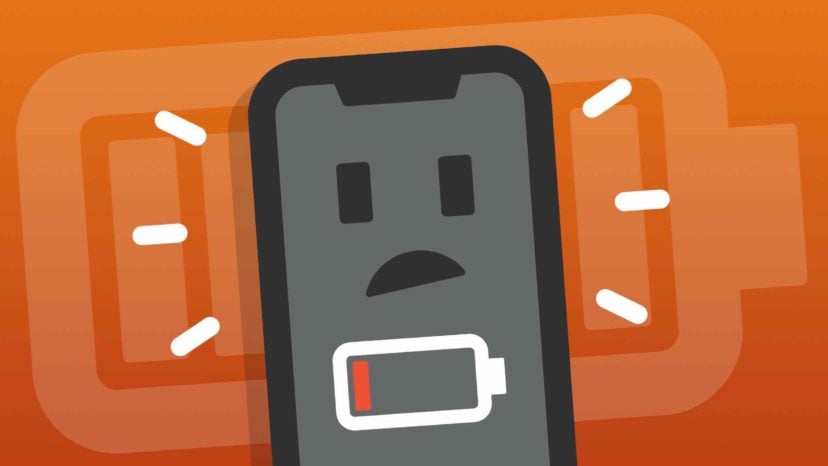
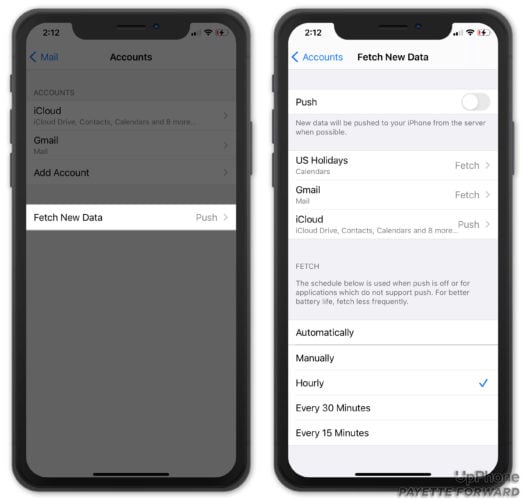
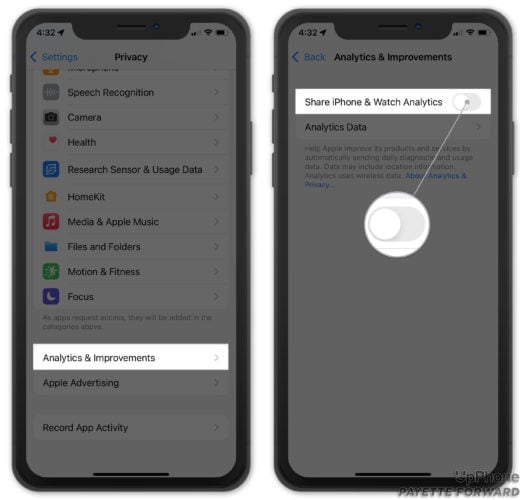
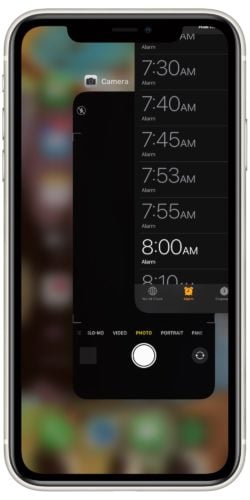
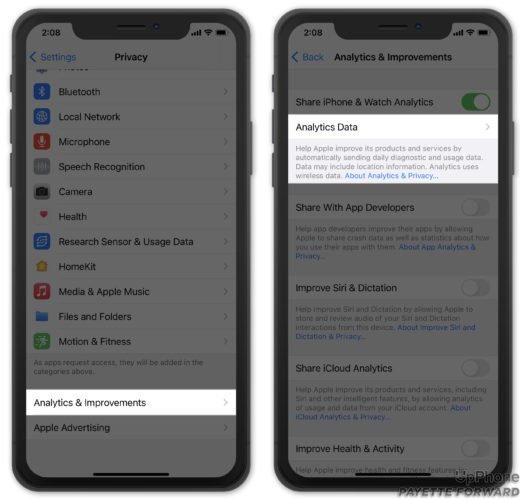
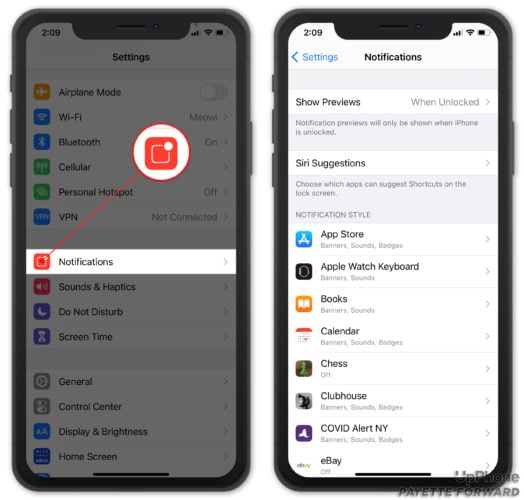
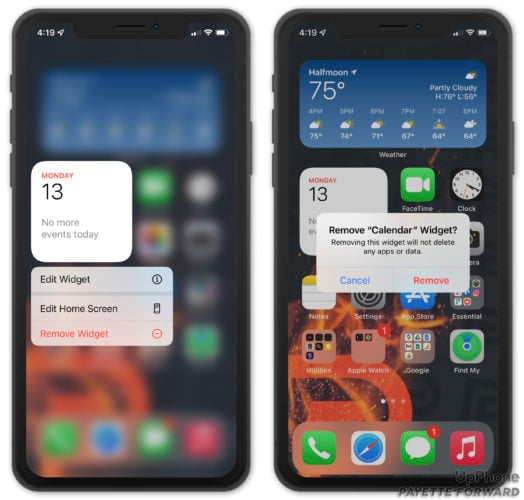

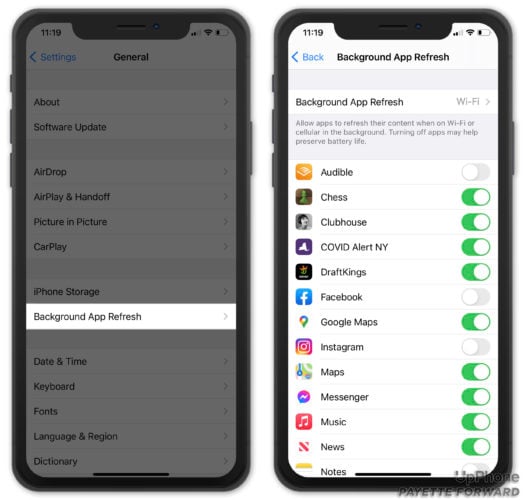
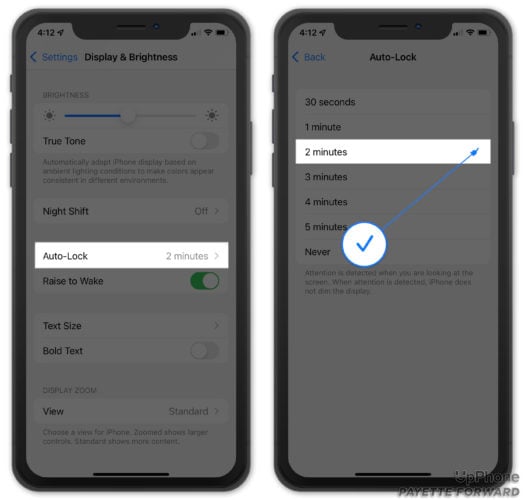
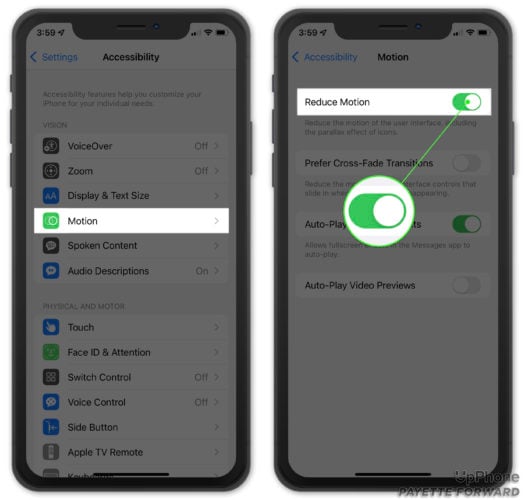
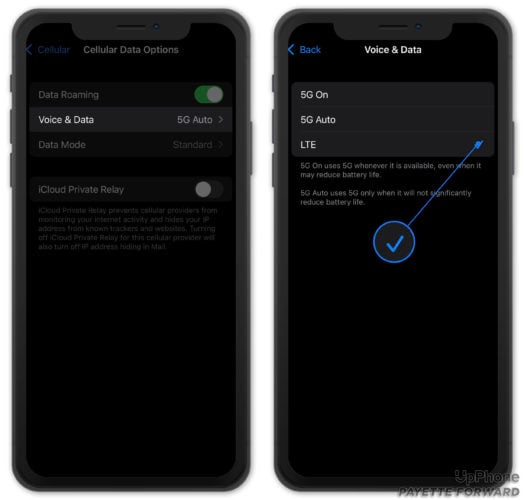
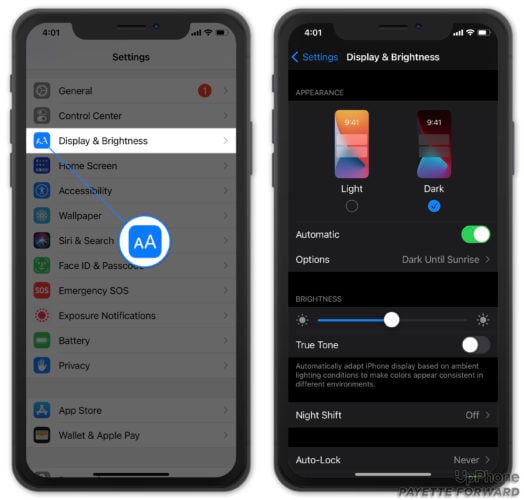
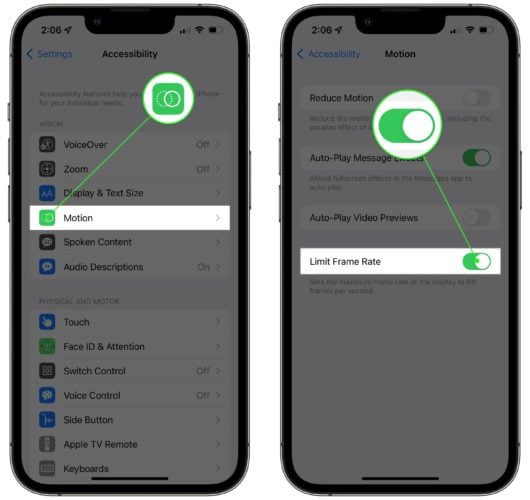
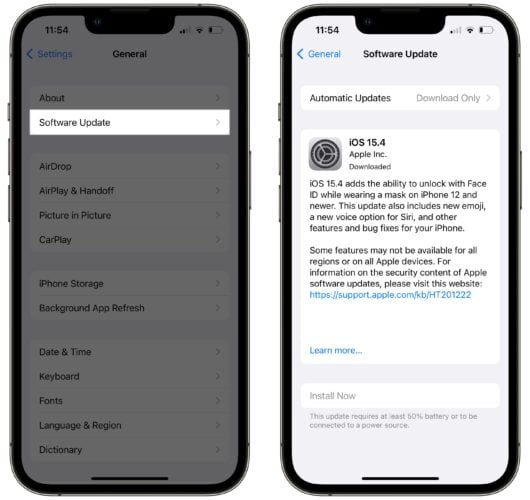
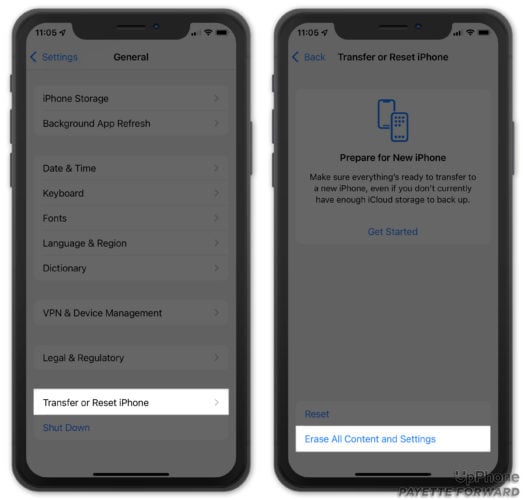
Hi do you have any suggestions for how to delete all mail instead of deleting them one by one?? I have an iPhone 5 and I’m having an issue with mail I delete them one by one, delete trash and then mail refreshes and they are back. I have deleted them from my main computer, I have been to the verizon store x2 and nothing works. This is making me crazy, please help!!!
Thank you! Thank you for these tips. Now for my iPad. How do I prolong battery life?
Kenneth, did you figure it out? There’s one more step:
Settings > Privacy > Location Services > System Services > Frequent Locations
Hope that helps,
Rebecca
Thanks so much for the information. I found this article very useful and helpful. I have a related question, but find nowhere else to ask. I plugged my phone into my computer to download my recent pictures and I was unable to connect to iTunes due to an error in my msvcr80.dll folder. I researched and found to be true, a virius had deleted the file and I can no longer gain access to iTunes. Further research tells me I can download something to retrieve this lost file but I am so afraid to download anything because something I downloaded… Read more »
Since updating to 7.0.4 on my iphone 4…the volume no longer works. My phone will ring however it will not allow sound from any websites, videos, games. I have it set to allow the side buttons to work but I just get the ringer icon without any volume bars. I have the ringer turned all the way up in settings and have tried turning buttons on/off. I have powered the phone off and turned back on. Originally when I turned it off and on the first few times it would work. Now Nothing works. It is like my phone is… Read more »
[…] Tips for making your iPhone battery last longer. […]
Thank You! I have done everything you suggested, so now we will see how it goes.Love the CLEAR instructions. Only thing I was not sure about was
‘make sure you turn on the location icon so you know when your location is being tracked.’
Not sure which button you meant here??
Thanks again Julie
Settings –> Privacy –> Advertising then slide the button next to Limit Ad Tracking
[…] Some good tips from a former Apple Genius about how to help your iPhone’s battery last longer. […]
I have had my phone on for over 30 hours and still have 25% left, and everything is running, of course I have a Note 3 🙂
GREAT piece! You mention: “Also, choose choose to limit ad tracking.” How do I do that? Or, am I simply misreading something?
Thanks!
[…] […]
Is your software updated?
You can stop the tracking but keep find my phone on….I don’t believe they have anything to do with other….
I see it left in the comments, but the Settings/General/Background App Refresh being turned off is a huge save on battery from what I’ve seen…. implemented that on personal and families devices; iPhone, iPad, etc.
After the double tap, you should see the app page displayed above the app. If you swipe that up – not the app – it will remove the page and the app.
Amy – after double clicking the Home button, swipe op on the app itself – not the icon under the app
You are forgetting two other major battery draining factors….1.Adjust your Brightness to about 40% rather than 80-100%. Also turn off auto brightness at the same time. Work of difference. 2. Quit using your phone twenty four seven. It’s a phone…not a tablet, laptop, or p c. :p
[…] mom shared this article full of tips & tricks to make your iPhone battery last longer. I’ll take all the help I can […]
Help! Since I have followed the battery saving advise I’m having the same random alert tone as Anita in her post above! Nothing shows on the screen either. I hope we get a response and that this can be solved soon. I don’t want to be sorry I followed the advise here! Thanks in advance.
[…] http://www.payetteforward.com […]
Ok first thanks! I’ve tried to read all posts and I don’t think this has been asked, if so I apologize for duplicates. Occasionally, if I am holding my iPhone 4S after use, while screen is still awake, or if in my pocket, the screen will zoom to HUGE proportions and will be impossible to move to an active button, ( I.e. The slide switch, answer button, message etc). My cell service provider told me to press the home button and power button at the same time for a hard reset. After reading your post, now I’m wondering if there… Read more »
Since I have downloaded the initial iOS7, I have not been able to access WIFI or Bluetooth. I go to settings, then WiFi, it shows off and the same with Bluetooth. When I open the WiFi toggle button, it is shaded out and will not allow me to turn it “on”. When I open Bluetooth, the circle to the right just goes round and round trying to connect. I have visited the Genius Bar at an Apple store and was told there is nothing they can do to repair it and, suggested I get a new phone! Any assistance or… Read more »
Thank you so much for all these tips! I just went through the list and disabled some of the features, looking forward to see how that will change the battery life!
I have an unrelated question though. I noticed that from time to time my contacts and calendar appointments disappear. I have 6 months old iPhone 5S and I use iPhone calendar and contacts. A friend who has iPhone 5 also noticed that some of her contacts are gone. Do you have a solution for that?
Thank you!
My wi-fi grayed out one week after the one year warranty. At one point it came back only to disappear again. I just do not understand it. There are times where I am in a WiFi zone and my phone acts strangely as if it is trying to access the wifi network and I cannot connect to the internet nor get my mail. Why does that happen? Now I am stuck with a 3G phone. I am looking to switch apple entirely.
Thanks for the battery saving tips.
This may sound like a stupid question, but by doing this, does it affect Find My iPhone? I find that handy should the inevitable happen!
Ive done all what written.. Thanks for the good information …
Hi this has been extremely useful for me as my battery is always dying quickly, however when I try to remove my dormant apps I cannot do it, I am using iOS7 and swiped up as you mentioned above but no apps are there to remove, however if I double click on home button like in the old iOS versions they appear but they cannot be deleted from here, what else can I do?
Thanks again
Angela
Just seen a previous post about my issue so I will read that 🙂 shuld have read through them first, doh!
Yeahhhh!! I managed to remove my dormant apps, really helps when you read the instructions properly 🙂
Many thanks
Mine did the same thing. Took it in and they said I need a new battery. Glad I didn’t buy one for $75. Then one day someone knocked my phone out if my hands. Picked it up and it turned hot and never came on again. Took it to Apple and they said it was a lost cause. I also had an Otterbox cover on it. Now I have a cheap Go phone until my contract comes new.
So true about scheduling airplane mode! Been hoping for that with each new iOS… However, on airplane mode wifi for traveling: that leaves you unreachable by phone as well. I just have data roaming always switched off and buy a small standby-package of minutes for abroad when traveling…
If I turn off Location, I will not be able to use fine iPhone, is that correct?
[…] by: David […]
Thank you for providing great info. My 4S battery (iOS 7) will go from 41% directly to dead within seconds! and once it’s plugged in, it goes to 65%! I brought it back to Apple within my allotted warranty time, but they said because the battery usage was more than allowable (?) it could not be replaced at no charge. My husband’s identical phone, purchased at the same time, did not have a battery problem. We can’t upgrade until April, so I plug it in whenever in the car or at home. Crazy! My question now is: will it ruin… Read more »
Hi I changed all my settings to save my battery!! I have an issue and I hoping you can help me. When I first got my Mac Book my son asked me to sync his phone for him, well I did under the guess user and when I went to log out and switch over it appears that I lost his Photos and most importantly is notes. Needless to say he is not happy. He now has his on Mac book as of last week but we can’t figure out how to recovered them…..is there a way or an app???… Read more »
hi there. why is it that i can no longer take screen shots on my phone. it happened since i updated my phone to ios 7?
David…thank you sooo much this is awesome….
I’m hoping you can help me….just this past week my phone screen does not turn sideways when I turn the phone. I looked in everything under settings and can not find the rotation setting?
Please help.
Mary
Love this information! Thankyou! I’ve done everything you have recommended, and now I hope I’m not going to have to charge it every bloody day!
I love the pay it forward mentality everyone is getting now.
Thank you again! Now time for me to pay it forward!
This is very useful information. Hopefully it will extend my battery life! any clues on how to fix an iPhone 4S that wifi has greyed out and will no longer function on?
I just did #5–turned off my 4S, turned back on, got the Apple icon and then my phone locked up. Siri is giving me the time and saying my power is off and screen is locked. It has done this before without my touching the phone and I have had to take it to an Apple store. Magically, a tech holds down both buttons and it comes on like nothing is wrong. Am I losing my mind?
Hi David and everyone, David, just want to give you a VERY BIG THANK YOU for writing this post. I also work at the Genius Bar, and can confirm everything you have posted to be true! We see stressed people all day long with battery/charging issues, usually due to software glitches. Or, it’s a big piece of lint stuck inside the dock (guys who put their phones in pocket, please do some housekeeping on your phone before barging into the Genius Bar). Batteries can be bad sometimes, but of course if that were the case, Apple is more than happy… Read more »
I had trouble with mine and it turned out to be a blown speaker. Took it to the Apple store. They fixed it in 30 minutes but was $60.
Thanks so much for this very useful and practical blog.
I have a 3GS and an iPad 2. I have a few questions…
What is the difference between Camera Roll and My Photo Stream?
Why do photos slowly disappear, randomly, from both collections?
How do I move the music (MP3s) from my phone to my iPad?
same problem here on our 4s.
Thanks for these tips….I’ve used them on my phone and iPad, however, maybe you can help with my iPad. No matter what app I’m using, after about 30 seconds, closes out. I’ve done a reset backing up from icloud—no matter what app, this happens. Any suggestions?? All software is up to date.
David,
Thanks for the great info!
Thanks for all the tips! I did them all and now I get some kind of alert every few minutes. Nothing shows up on the screen. I don’t know what it is and it’s driving me nuts! I can’t have my phone dinging every few minutes at work! lol HELP!
I updated to iso7 when it came out and now cant get into my email. I keep getting message that says “in order to use Yahoo Mail, please turn Private Browsing off. Go to Settings Safari Private Browsing, and turn off.” Problem is that I go to settings then safari but no private browsing…..any suggestions?
[…] David, at payetteforward.com has the list of what you can do to keep the battery gremlins at bay. Herewith a brief summary of the bad boys: […]
As a tangent, long term speaking, don’t leave it plugged in past 100%. While Li-ion doesn’t have a memory, continuous charging at max capacity causes battery degradation. On that note, as does heat, which it seems to handle fairly well, but on really hot days, try not to put it in direct sunlight (especially if you have the black one), or put it in your pocket – at least not one that’s right up against your body.
I am interested in your blog about using ICloud. How will I know when you have posted it?
I read through every single reply and am so appreciative. Great information. I haven’t had any issues with my iphone 4s except recently. I updated to ios7 last Sept., no problems, then a couple weeks ago I can’t get any emails. Message always says, “connection to server failed”. even after typing in my Yahoo email password. Any thoughts?
I have been having trouble with my phone crashing when using my Nike Running app – the battery drains quickly & then, when I plug it in, it will immediately show that the battery is in the lower 30% range. Last night I dramatically decreased my screen brightness, did not play music & was certain all other apps were closed. Help?
Great stuff. Several of these I was unaware of. I’m surprised you don’t mention Background App Refresh (under General in Settings). Isn’t this also a battery hog?
MY SAMSUNG GALAXY S-3 BATTERY LIFE IS VERY SHORT . HOW CAN I EXTEND THE TIME USED ? THANK – YOU …….. STAN , HERE
Maybe off topic, but ever since I updated my iPad mini to iOS7, it contantly reboots itself, especially if I have Facebook open. I have reset it and I keep closing out my apps, but nothing seems to help. Any suggestions?
That whole comment about doing a hard reset causes software glitches is 100% false. I work for a cell phone company and doing a hard reset actually FIXES a lot of software bugs that causes problems with your phone. Apple tells you to do it to, so that part of the write up is completely false.
Your blog states that you should never press down the home button and the power button at the same time, but isn’t that the way to take a screen shot? I have an iphone4s and an ipad 2.
David, I’m so proud of you! Keep up the good work, my friend 🙂
[…] Why Does My iPhone Battery Die So Fast? The iPhone Battery Fix!. […]
Hi Jeffrey, thank you for your comment and for clarifying the inner workings of push mail. My explanation is less technical, but I do feel the analogy I used is accurate – although I do admit I exaggerated when I said the phone checks literally every single second. 🙂 For any readers who do use an Exchange server and have battery issues, I strongly encourage you to try changing this setting. The proof will be in the (metaphorical) pudding! All the best, David P.
Sandie if you check your charger the information is written in the face (poles side) the letters are so small, that you might need to use a magnifying lens to read it.
[…] Posted by payetteforward on Aug 25, 2013 in iPhone, Technology Tips | 111 Comments […]