I’m going to tell you exactly why your iPhone battery drains so quickly and exactly how to fix it. I’ll explain how you can get longer battery life out of your iPhone without sacrificing functionality. Take my word for it:
The vast majority of iPhone battery issues are software related.
We’ll cover a number of proven iPhone battery fixes that I learned from first-hand experience with hundreds of iPhones while I worked for Apple. Here’s one example:
Your iPhone tracks and records your location everywhere you go. That uses a lot of battery life.
A few years ago (and after a lot of people complained), Apple included a new section of Settings called Battery. It displays some useful information, but it won’t help you fix anything. I rewrote this article to improve iOS 16 battery life, and if you take these suggestions, I promise your battery life will improve, no matter which model iPhone you have.
I recently created a YouTube video to go along with the iPhone battery fixes I explain in this article. Whether you prefer to read or watch, you’ll find the same great information in the YouTube videos that you’ll read in this article.
Our first tip is a truly a sleeping giant and there’s a reason it’s #1: Fixing Push Mail can make a tremendous difference in the battery life of your iPhone.
The Real Reasons Your iPhone, iPad, or iPod Battery Dies So Fast
1. Push Mail
When your mail is set to push, it means that your iPhone maintains a constant connection to your email server so that the server can instantly push the mail to your iPhone as soon as it arrives. Sounds good, right? Wrong.
An Apple lead genius explained it to me like this: When your iPhone is set to push, it’s constantly asking the server, “Is there mail? Is there mail? Is there mail?”, and this flow of data causes your battery to drain very quickly. Exchange servers are the absolute worst offenders, but everyone can benefit from changing this setting.
How To Fix Push Mail
To fix this problem, we’re going to change your iPhone from push to fetch. You’ll save a lot of battery life by telling your iPhone to check for new mail every 15 minutes instead of all the time. Your iPhone will always check for new mail whenever you open the Mail app.
- Go to Settings -> Mail -> Accounts.
- Tap Fetch New Data.
- Turn off Push at the top of the screen.
- Scroll to the bottom and choose Every 15 Minutes under Fetch.
- Tap on each individual email account and, if possible, change it to Fetch.
Most people agree that waiting a few minutes for an email to arrive is worth the significant improvement in your iPhone’s battery life.
As an aside, if you’ve been having problems syncing contacts or calendars between your iPhone, Mac, and other devices, check out my other article called Why Are Some Of My Contacts Missing From My iPhone, iPad, or iPod? Here’s The Real Fix!
2. Turn Off Unnecessary Location Services
Location Services are part of what makes the iPhone such a great device, so I’d like to be clear: I don’t recommend that you turn off Location Services entirely.
I’ll show you the hidden services that constantly drain your battery, and I’m willing to bet you’ve never even heard of most of them. I believe it’s important for you to choose which programs and services can access your location, especially given the significant battery drain and personal privacy issues that come with your iPhone, right out of the box.
How To Fix Location Services
- Go to Settings -> Privacy & Security -> Location Services.
- Tap Share My Location. If you want to be able to share your location with your family and friends in the Messages app, then leave this on, but be careful: If someone wanted to track you, this is how they’d do it.
- Scroll all the way to the bottom and tap System Services. Let’s clear up a common misconception right away: Most of these settings are all about sending data to Apple for marketing and research. When we turn them off, your iPhone will continue to function just as it always has.
- Turn off everything on the page except Emergency SOS, Find My iPhone (so you can locate it if it’s lost) and Motion Calibration & Distance (if you’d like to use your iPhone as a pedometer – otherwise, turn that off too). Your iPhone will work exactly as it had before. The compass will still work and you’ll connect to cell towers just fine — it’s just that Apple won’t be receiving data about your behavior.
- Tap Significant Locations. Did you know your iPhone has been tracking you everywhere you go? You can imagine the excess strain this puts on your battery. I recommend you turn off Significant Locations. Tap <System Services to return to the main System Services menu.
- Turn off all the switches under Product Improvement. These only send information to help Apple improve their products, not make your iPhone run more efficiently.
- Scroll to the bottom and turn on Status Bar Icon. That way, you’ll know your location is being used when a little arrow appears next to your battery. If that arrow is on all the time, there’s probably something wrong. Tap <Location Services to go back to the main Location Services menu.
- Turn off Location Services for apps that don’t need to know where you are.
What you need to know: If you see a purple arrow next to an app, it’s using your location now. A gray arrow means it’s used your location within the last 24 hours and a purple-outlined arrow means it’s using a geofence (more about geofences later).
- Pay attention to any apps that have purple or gray arrows next to them. Do these apps need to know your location to work? If they do, that’s absolutely fine – leave them alone. If they don’t, tap on the name of the app and choose Never to stop the app from unnecessarily draining your battery.
A Word About Geofencing
A geofence is a virtual perimeter around a location. Apps use geofencing to send you alerts when you arrive at or depart from a destination. It’s a good idea, but for geofencing to work, your iPhone has to constantly use GPS to ask, “Where am I? Where am I? Where am I?”
I don’t recommend using apps that use geofencing or location-based alerts because of the number of cases I’ve seen where people couldn’t make it through a full day without needing to charge their iPhone — and geofencing was the reason.
3. Don’t Send iPhone Analytics
Here’s a quick battery tip: Head to Settings -> Privacy & Security, scroll to the bottom, and open Analytics & Improvements. Turn off the switch next to Share iPhone Analytics and Share iCloud Analytics to stop your iPhone from automatically sending data to Apple about how you use your iPhone.
4. Close Out Your Apps
Once every day or two, it’s a good idea to close out your apps. In a perfect world, you would never have to do this and most Apple employees will never say you should. But the world of iPhones is not perfect — if it were, you wouldn’t be reading this article.
Don’t Apps Close When I Go Back To The Home Screen?
No, they don’t. They’re supposed to go into a suspended mode and stay loaded in memory so that when you reopen them, you pick up right where you left off. We don’t live in iPhone Utopia: It’s a fact that apps have bugs.
A lot of battery drain issues occur when an app is supposed to close, but doesn’t. Instead, the app crashes in the background and your iPhone battery beings to drain without you even knowing it.
A crashing app can also cause your iPhone to get hot. If that’s happening to you, check out my article called Why Does My iPhone Get Hot? to find out why and fix it for good.
How To Close Out Your Apps
Double-click the Home Button (iPhones without Face ID) or swipe up from the bottom to the center of the screen (iPhones with Face ID) to open the iPhone app switcher. The app switcher allows you to see all the apps that are stored in the memory of your iPhone. To browse through the list, swipe left or right with your finger. I bet you’ll be surprised by how many apps are open!
To close an app, use your finger to swipe up on the app and push it off the top of the screen. Now you’ve really closed the app and it can’t drain your battery in the background. Closing out your apps never deletes data or causes any negative side-effects — it can only help you get better battery life.
How Do I Know If Apps Have Been Crashing On My iPhone? Everything Seems Fine!
If you’d like proof, go to Settings -> Privacy & Security -> Analytics & Improvements -> Analytics Data. It’s not necessarily a bad thing if an app is listed here, but if you see a lot of entries for the same app or any apps listed under LatestCrash, you might have a problem with that app.
The App Closing Controversy
Recently, I’ve seen articles that say closing out your apps is actually harmful to iPhone battery life. My article called Is Closing iPhone Apps A Bad Idea? No, And Here’s Why. explains both sides of the story, and why closing out your apps really is a good idea when you look at the big picture.
5. Notifications: Only Use The Ones You Need
We’ve all seen the question before when we open an app for the first time: “App Would Like To Send You Push Notifications”, and we choose OK or Don’t Allow. Few people realize how important it is to be careful about which apps you say OK to.
When you allow an app to send you Push Notifications, you’re giving that app permission to keep running in the background so that if something happens that you care about (like receiving a text message or your favorite team winning a game), that app can send you an alert to let you know.
Notifications are good, but they do drain battery life. We need to be notified when we receive text messages, but it’s important for us to choose which other apps are allowed to send us notifications.
How To Fix Notifications
Go to Settings -> Notifications and you’ll see a list of all your apps. Underneath the name of each app, you’ll see either Off or the kind of notifications that app is allowed to send you: Badges, Sounds, or Banners. Ignore the apps that say Off and take a look through the list. As you go, ask yourself this question: “Do I need to receive alerts from this app when it’s not open?”
If the answer is yes, leave everything as it is. It’s absolutely fine to allow some apps to notify you. If the answer is no, it’s a good idea to turn off notifications for that app.
To turn off notifications, tap the name of the app and turn off the switch next to Allow Notifications. There are other options in here too, but they don’t affect your iPhone’s battery life. It only matters if notifications are off or on.
6. Turn Off The Widgets You Don’t Use
Widgets are little “mini-apps” that continually run in the background of your iPhone to give you easy access to up-to-date information from your favorite apps. Over time, you’ll save a significant amount of battery life by turning off the widgets you don’t use. If you never use them, it’s OK to turn them all off.
If your iPhone is running iOS 14 or newer, press and hold on a widget you want to remove, then tap Remove Widget -> Remove.
If your iPhone is running iOS 13 or older, go to the Home screen swipe from left to right until you get to widgets. Then, scroll down and tap the circular Edit button to see a list of the widgets you can add or remove on your iPhone. To remove a widget, tap the red minus button to its left.
7. Turn Off Your Phone Once A Week (The Right Way)
It’s a simple tip but important nonetheless: Turning your iPhone off and back on again once a week can resolve hidden battery-life issues that accumulate with time. Apple would never tell you that because in iPhone Utopia, it wouldn’t.
In the real world, powering off your iPhone can help resolve issues with apps that have crashed or other, more technical problems that can occur when any computer has been on for a long time.
How To Turn Off Your iPhone (The Right Way)
To power off your iPhone, press and hold the power button until “slide to power off” appears. If your iPhone has Face ID, simultaneously press and hold the side button and either volume button.
Swipe the circular power icon across the screen with your finger and wait as your iPhone shuts down. It’s normal for the process to take several seconds. Next, turn your iPhone back on by pressing and holding the power or side button until you see the Apple logo appear.
8. Background App Refresh
Certain apps on your iPhone are allowed to use your Wi-Fi or cellular data connection to download new content even when you’re not using them. You can save a significant amount of battery life (and some of your data plan) by limiting the number of apps that are allowed to use this feature that Apple calls Background App Refresh.
How To Fix Background App Refresh
Go to Settings -> General -> Background App Refresh. At the top, you’ll see a toggle switch that turns off Background App Refresh entirely. I don’t recommend you do this, because Background App Refresh can be a good thing for certain apps. If you’re like me, you’ll be able to turn off almost every app on the list.
As you scroll through each app, ask yourself this question: “Do I want this app to be able to download new information even when I’m not using it?” If the answer is yes, leave Background App Refresh enabled. If not, turn it off and you’ll be saving more battery life each time you do.
9. Keep Your iPhone Cool
According to Apple, the iPhone, iPad, and iPod are designed to work from 32 degrees to 95 degrees fahrenheit (0 degrees to 35 degrees celsius). What they don’t always tell you is that exposing your iPhone to temperatures above 95 degrees fahrenheit can permanently damage your battery.
If it’s a hot day and you’re going for a walk, don’t worry about it — you’ll be fine. What we’re talking about here is prolonged exposure to extreme heat. Moral of the story: Just like your dog, don’t leave your iPhone in a hot car. (But if you had to choose, save the dog).
Can Cold Weather Damage My iPhone Battery?
Low temperatures won’t damage your iPhone battery, but something does happen: The colder it gets, the faster your battery level drops. If the temperature gets low enough, your iPhone might stop working entirely, but when it warms up again, your iPhone and battery level should return to normal.
10. Make Sure Auto-Lock Is Turned On
One quick way to prevent battery iPhone battery drain is by making sure auto-lock is turned on. Open Settings and tap Display & Brightness -> Auto-Lock. Then, select any option other than Never! This is the amount of time you can leave your iPhone on before the display turns off and goes into sleep mode.
11. Disable Unnecessary Visual Effects
iPhones are beautiful, from the hardware to the software. We understand the basic idea of manufacturing the hardware components, but what allows the software to display such beautiful images? Inside your iPhone, a tiny piece of hardware built into the logic board called a Graphics Processing Unit (or GPU) gives your iPhone the power to display its beautiful visual effects.
The problem with GPUs is that they’ve always been power-hungry. The fancier the visual effects, the faster the battery dies. By reducing the strain on your iPhone’s GPU, we can significantly increase the life of your battery. Ever since iOS 12 was released, you can accomplish everything I used to recommend in a few different tips by changing one setting in a place you probably wouldn’t think to look.
Go to Settings -> Accessibility -> Motion -> Reduce Motion and tap the switch to turn it on.
Aside from the parallax wallpaper effect on the home screen, you probably won’t notice any differences and you’ll save a significant amount of battery life.
12. Turn Off 5G
Turning off 5G on your iPhone 12 or newer can help save battery life. The chips in 5G iPhones (and most Android smartphones) aren’t designed for 5G. Instead, there’s an additional 5G chip, which uses a lot of power.
Additionally, 5G infrastructure is still in its infancy. Your iPhone will usually need to use more power to connect and stay connected to 5G than it would to LTE.
Open Settings and tap Cellular -> Cellular Data Options -> Voice & Data. Tap LTE to turn off 5G. You’ll know 5G is off when a checkmark appears next to LTE.
If you don’t want to turn off 5G entirely, tap 5G Auto. According to Apple, 5G Auto only uses 5G “when it will not significantly reduce battery life.” So, it’ll still reduce battery life more quickly, just not as significantly as 5G On.
13. Turn On Dark Mode
Dark Mode was finally introduced with iOS 13. Not only does it look awesome, it can also save a bit a battery life, because darker colored pixels generally use less power than lighter colored pixels.
Open Settings and tap Display & Brightness. Tap Dark at the top of the menu under Appearance. Dark Mode will turn on immediately!
14. Turn Off Always On Display
The iPhone 14 Pro and 14 Pro Max now support Always On Display, which dims the screen while still showing you the time and your Lock Screen widgets. It’s essentially a dimmer version of the Lock Screen.
While it’s nice that Apple finally added Always On Display to the iPhone, the battery has to put out more power to keep the display on all the time. Disabling Always On Display will turn off the screen anytime you lock your iPhone.
Open Settings and tap Display & Brightness. Scroll down and turn off the switch next to Always On.
15. Turn On Limit Frame Rate
The iPhone 13 Pro, 13 Pro Max, 14 Pro, and 14 Pro Max support ProMotion, enabling adaptive refresh rates up to 120Hz. Turning on Limit Frame Rate sets the maximum frame rate on your iPhone to 60Hz and can help save some battery life at the expense of a smoother-looking display.
If that’s a trade-off you’re willing to make, open Settings and tap Accessibility -> Motion. Turn on the switch next to Limit Frame Rate.
16. Did You Recently Update Your iPhone?
After updating to a new version of iOS, your iPhone runs background tasks to reindex its databases and caches. Apple claims this can take up to 48 hours. These background tasks will use some battery life, so you may notice increased battery drain immediately after updating your iPhone.
If you notice your iPhone dying faster immediately after an update, try to wait it out. Things should normalize in a day or two.
However, if the battery drain persists, check for an additional software update by going to Settings -> General -> Software Update. When an iOS update causes a widespread problem, Apple usually releases a subsequent update to fix it.
While you’re here, tap Automatic Updates and make sure the switch next to Security Responses & System Files is on. This is a new iOS 16 feature that allows your iPhone to automatically install rapid security responses and system files.
Why is this a battery tip? It’s possible, but extremely unlikely, your iPhone could be hacked if its security responses are out of date. One of the signs of a hacked phone is excessive battery drain. I’ll admit, it’s a bit of a stretch, but this is a setting you should absolutely leave on.
17. Turn Off Haptic Feedback
Another new iOS 16 feature that can impact battery life is Haptic Feedback. When Haptic Feedback is on, you’ll feel a physical response anytime you use the keyboard on your iPhone.
When iOS 16 was released, Apple published a new support article stating, “Turning on keyboard haptics might affect the battery life of your iPhone.”
Simply put, leaving this setting on will drain some battery life, as your iPhone needs to use power to give you the physical response while you’re typing.
Open Settings and tap Sounds & Haptics. Then, tap Keyboard Feedback and turn off the switch next to Haptic.
18. DFU Restore & Restore From iCloud, Not iTunes
At this point, you’ve waited a day or two and your battery life still hasn’t improved. It’s time to restore your iPhone. We recommend doing a DFU restore. After the restore is finished, we recommend restoring from an iCloud backup if you can.
Let me be clear: Yes, you need to use iTunes to restore your iPhone — there’s no other way. We’re talking about the way you put your data back on your iPhone after it’s been restored to factory settings.
Some people are confused about exactly when it’s safe to disconnect your iPhone from your computer. As soon as you see the ‘Hello’ screen on your iPhone or ‘Set Up Your iPhone’ in iTunes, it’s absolutely safe to disconnect your iPhone.
Next, use the menus on your phone to connect to Wi-Fi and restore from your iCloud backup. If you’ve been having trouble backing up to iCloud and especially if you’re run out of storage, check out my article that’s all about how to fix iCloud backup.
Aren’t iCloud Backups and iTunes Backups Essentially The Same?
Yes, iCloud backups and iTunes backups do contain essentially the same content. The reason I recommend using iCloud is that it takes your computer and any problems it may have completely out of the picture.
19. Erase Your iPhone And Set It Up As New
If you’ve tried absolutely everything and you’re still having trouble, you may have a deeply-rooted software issue that can only be resolved by restoring your iPhone to factory settings and setting it up again as if it were brand new.
It’s not all bad. You’ll add your iCloud and other mail accounts to your iPhone as you set it up. Your contacts, calendars, notes, reminders, and bookmarks are often stored in those accounts, so all of that information should come right back.
What you will have to do is redownload your apps, reconfigure Wi-Fi and other settings, and transfer your photos and music back to your iPhone. It’s not that much work, but it does take some time to get everything back the way you like it.
To restore your iPhone to factory settings, open Settings -> General -> Reset -> Erase All Content and Settings. If your iPhone is running iOS 15 or newer, open Settings and tap General -> Transfer or Reset iPhone -> Erase All Content and Settings.
Enter your passcode, then tap Erase iPhone to confirm your decision.
20. You May Have A Hardware Problem (But It Might Not Be The Battery)
In the beginning of this article, I mentioned that the vast majority of issues related to iPhone battery life come from software, and that’s absolutely true. There are a few instances where a hardware issue can cause problems, but in almost every case the problem isn’t with the battery.
Drops and spills can cause damage to internal components that are involved in charging or maintaining the charge on your iPhone. The battery itself is designed to be quite resilient, because if it were punctured it could quite literally explode.
The Apple Store Battery Test
When you bring your iPhone to an Apple Store to be serviced, Apple techs run a quick diagnostic that reveals a fair amount of information about the overall health of your iPhone. One of these diagnostics is a battery test, and it’s pass/fail. In all my time at Apple, I believe I saw a total of two iPhones with batteries that did not pass that test — and I saw a lot of iPhones.
If your iPhone passes the battery test, and there’s a 99% chance it will, Apple will not replace your battery even if you’re under warranty. If you haven’t already taken the steps I’ve described in this article, they’ll send you home to do them. If you have done what I’ve suggested, you can say, “I tried that already, and it didn’t work.”
In Conclusion
I sincerely hope that you have enjoyed reading and learned from this article. Writing it has been a labor of love, and I’m grateful for each person that reads it and passes it on to their friends. If you’d like to, leave a comment below — I’d love to hear from you.
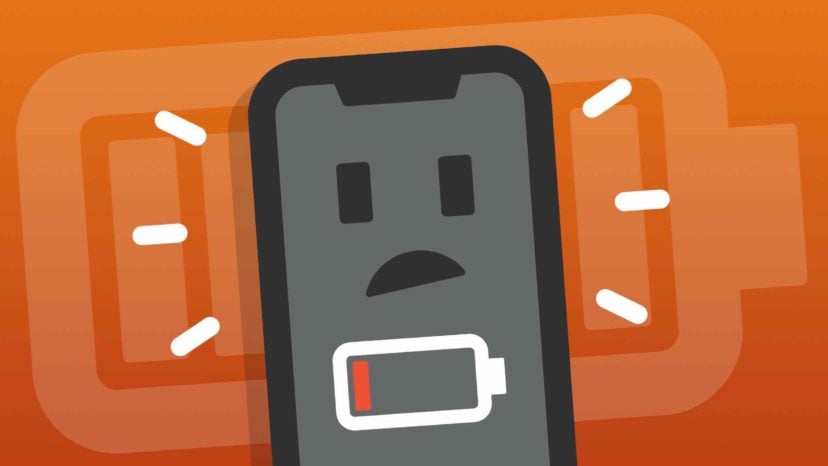
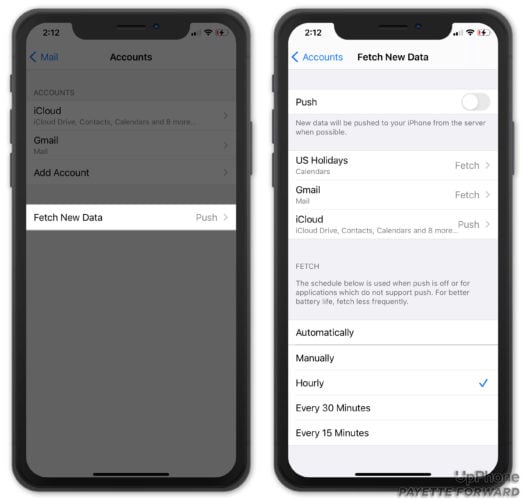
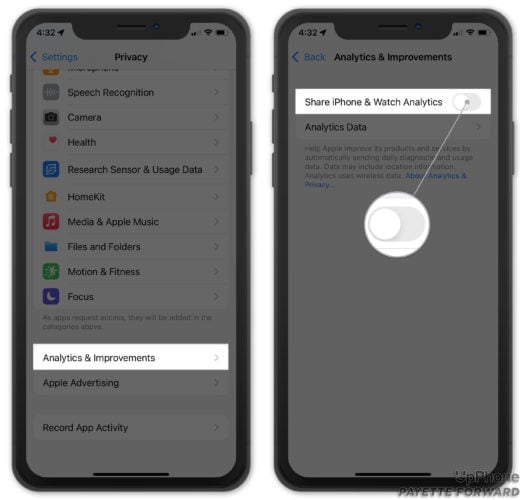
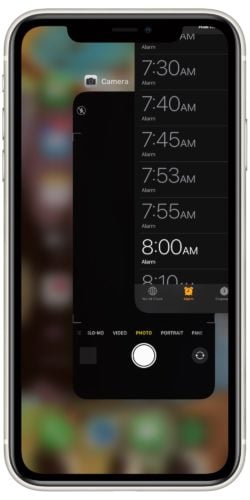
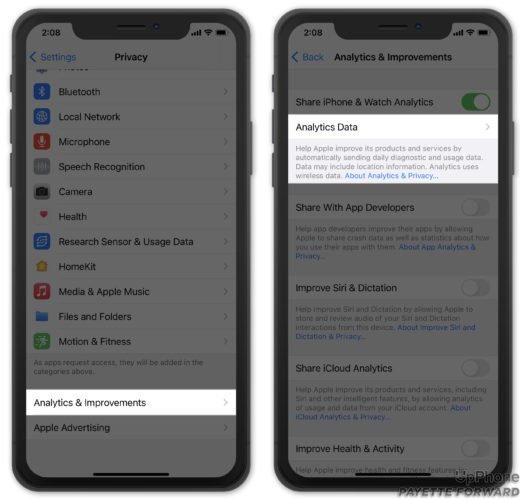
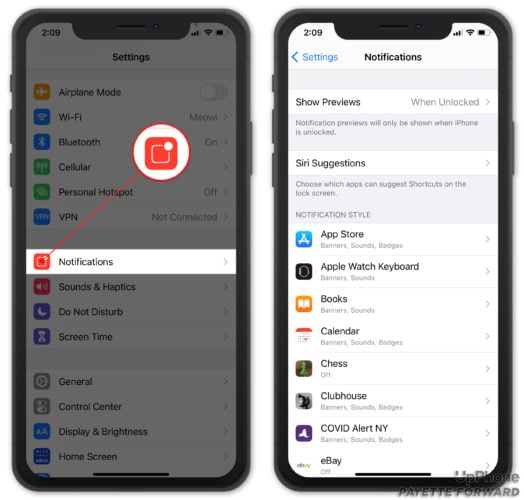
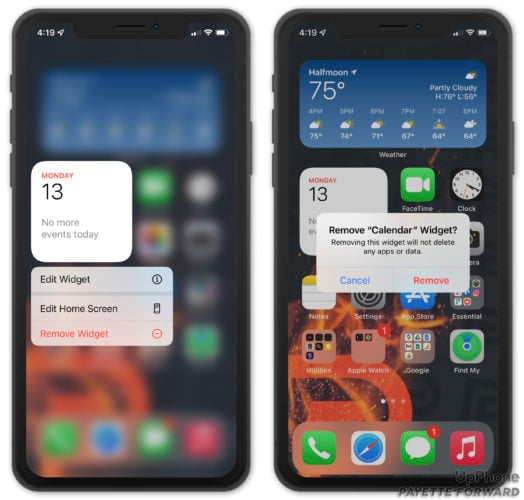

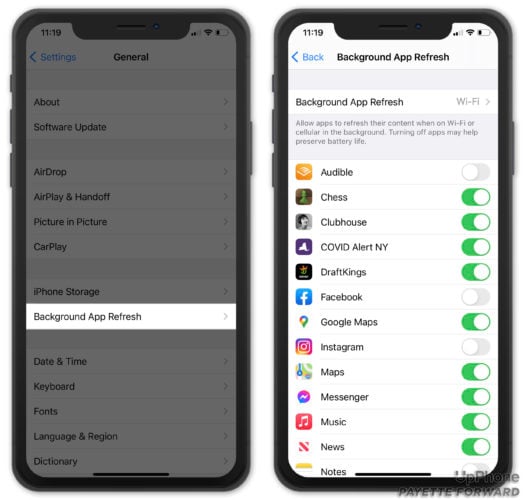
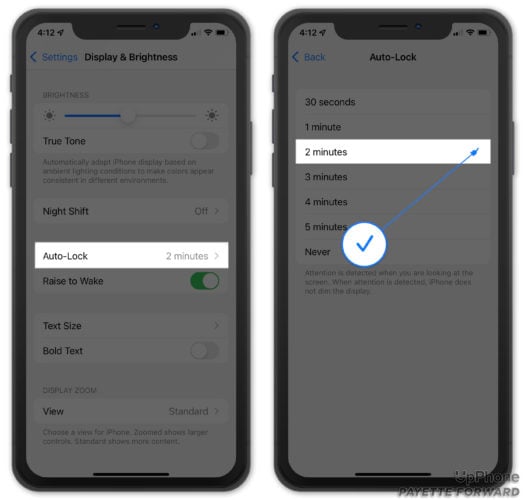
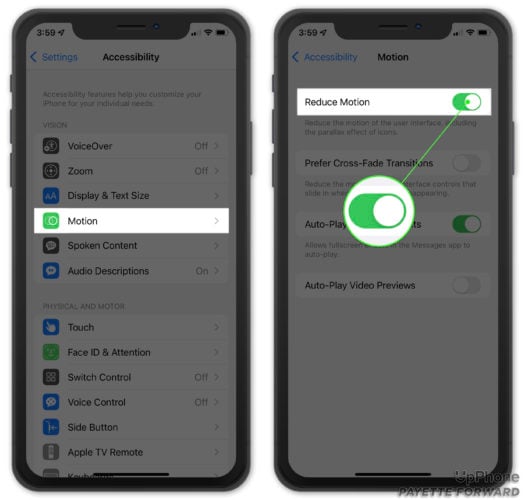
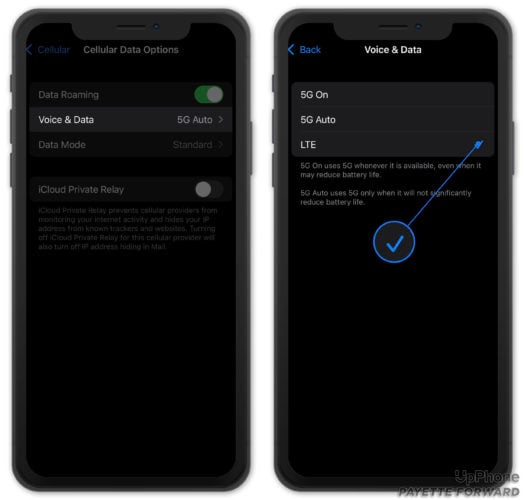
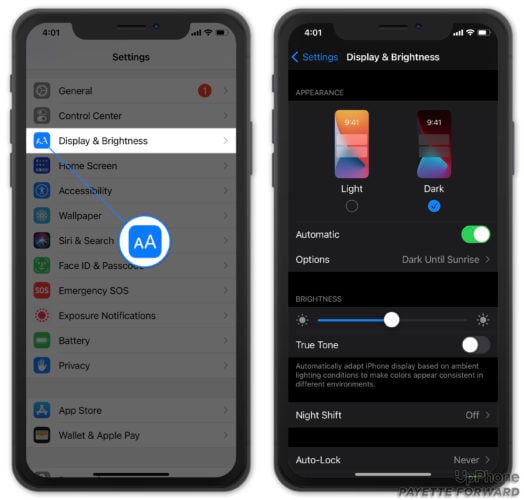
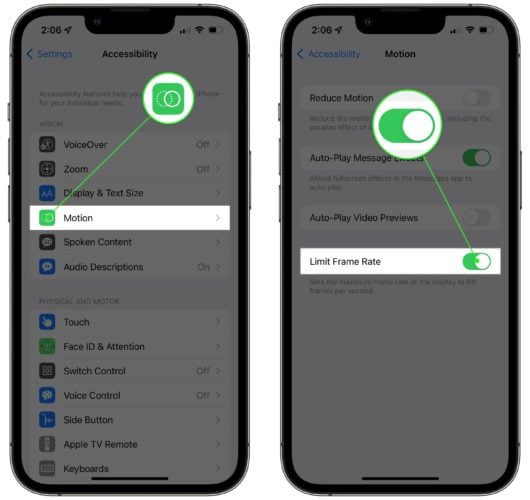
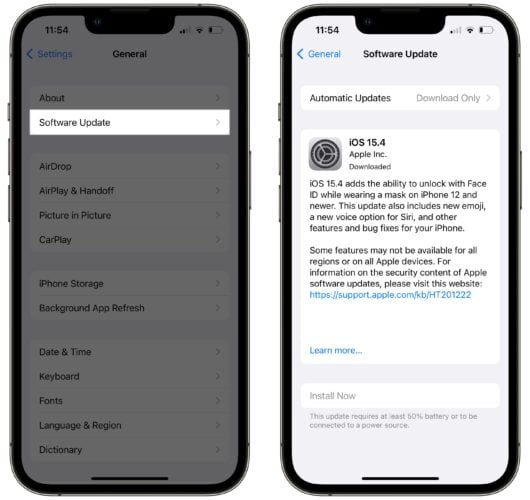
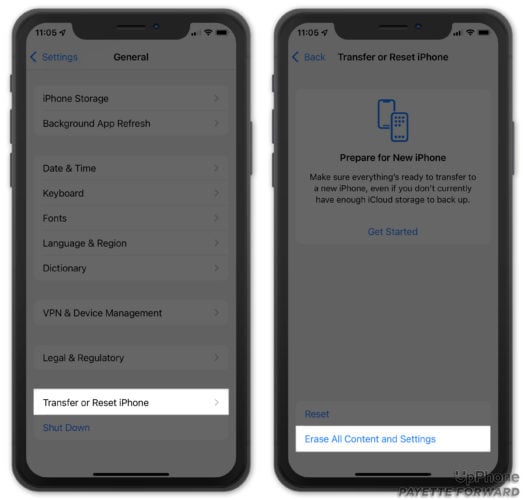
[…] How to stop your iphone (or ipod) from dying so fast Some of the things on there, I didn’t even know I was […]
Great post, David. I just used your advice to good effect. One loose end about Camera Roll that I wanted to ask about… Problem: my daughter’s iPhone 5 sprouted gremlins over the past two weeks. The system time was wrong, apps would freeze at odd moments, SMS delivery was erratic… I couldn’t back up to iCloud; not enough space because the Camera Roll was too big. So, as in the posts Point 8, I turned off Camera Roll, and then the iCloud backup went smoothly. Following that, I backed up the iPhone to iTunes in my daughter’s account on our… Read more »
Thank you so much for taking time to list the steps and to do so in such a user friendly manner. I have gone through and completed the actions you suggest but am now actually experiencing my battery dying even faster. Please help.
Also, I went through and did what you suggested to not get the iCloud pop up about not enough storage. It worked the first time when I plugged in my 4s but now it is popping back up again. Please advise with that as well.
Thank you and have a wonderful day!
My contract is up in May. I have a iPhone. I’m wanting the iPhone 4s & it only comes in a 16g or the 5. Which phone do you recommend. I see people get the 5 wish they stayed with the 4s. help please. Thanks Linette
I have a 32 g with my 4s. Do they not offer them anymore?
I have a problem that I need help with!! I went to the app store on my ipad and installed an app. I clicked on “open” and nothing happened. I went to settings and usage and it showed that I had it. I cannot find it nor am I able to open it by clicking on open. HELP!!! I looked on ICloud but it didn’t show anything there. Thanks for any help.
Thanks for all the info, but problem with my IPhone, sometimes while I’m using it the screen would turn dark but not off the phone is still on but you can’t see anything and after 10 or 15 minutes it’ll turn back on.
Hopefully you have an idea about this. Thanks in advance and GOD bless for your kindness
Thank you so much, not only for a wonderful article but for your gracious responses to comments. I’ve followed your instructions and had great results on my iPhone. Do you have similar advice to extend the battery life for my macbook pro? Thank you!
Hello, thanks for the info on this. I’m having a problem after all the changes. I’m not receiving text nor are people receiving mine. Some are coming in and going out. iMessage was turned off. I turned it back on, but still having trouble with receiving and sending. Can you help with this problem please?
All very good advice. I don’t have battery issues as I follow most of your recommendations and always close background apps. Most importantly though, my Mophie case keeps me going for days. Mophie cases offer two settings. One basically discharges the Mophie case first, then the iPhone. When using this setting, the iPhone stays charged all day at 100%. Many days, I never even use the iPhone battery. The other option charges and drains the iPhone battery first. I don’t care about the Mophie case but don’t want to develop battery problems as I am rarely discharging my iPhone’s battery.… Read more »
[…] gelezen op Payette Forward website […]
[…] seen on Payette Forward website […]
[…] https://www.payetteforward.com/why-does-my-iphone-battery-die-so-fast-heres-the-real-fix/ […]
I have a reaccuring issue……my sounds don’t always work. Sometimes when I’m typing the keyboards clicks will go away. Sometimes it rings sometimes it doesn’t. Text sounds too. I had these issues with my iPhone 4S. I gave that one to my husband and got a 5. It has the same problem. I can reboot my phone (the proper way) and the sounds come back but disappear again……
[…] For a great step-by-step on things to check, have a look here: https://www.payetteforward.com/why-does-my-iphone-battery-die-so-fast-heres-the-real-fix/ […]
Brilliant article and thanks for collating and sharing the info.
I’d recommend adding FB and Twitter share buttons to make it easier for visitors to ‘pay it forward’ as many may not be inclined to copy&paste or leave a comment either.
Thanks again and I’ve shared it.
Bobby 🙂
[…] Click here to read the article –> Save battery life on your iPhone […]
There is some helpful information in this blog post, but also some incorrect advice, too. I’ll start with a basic one: #8. An iTunes backup doesn’t back up all of the app files themselves any more than an iCloud backup does. Those apps are already in iTunes, or downloadable via the Store after a restore. I know for a fact that an iTunes backup is nearly identical to an iCloud backup, both in terms of what’s actually backed up, as well as size. There is a difference between an iTunes (encrypted) backup and an iCloud one though, and that is… Read more »
Hi Josh, thanks for reading and for taking the time to post a comment. I’m always open to making corrections to anything I post that may be inaccurate and I appreciate the feedback. I see how what I said might be misleading and I will definitely revisit that point as soon as I have a chance. When it comes down to choosing whether to restore using iCloud or iTunes, in a perfect world, your point is absolutely right. There shouldn’t be a difference between restoring from an iCloud or iTunes backup, especially with regard to applications crashing and the detrimental… Read more »
Hi Colleen, thanks for your comment! Sorry to hear you had a hardware problem with your Samsung Galaxy and that you were able to have it replaced. Androids are beast all their own when it comes to saving battery life. I’ve consulted a friend of mine who is an Android technician and asked his help to write an Android version of this post. John wrote a great article and I had the opportunity to edit it – I hope it will be as easy to understand and effective as this post has been! Here’s the link to the new post:… Read more »
Hi David! This may seem off-topic, but I’m really helpless. Do you happen to know anything about iPhone’s proximity sensor? If so, maybe you could help me. The thing is, whenever I do a call, my phone starts blinking when it’s not supposed to. It’s only meant to turn black when you put your phone to your ears, or when the proximity sensor is covered from light. It also happens even when I call from viber, tango, and other apps alike. However, it doesn’t start blinking if I plug my earphones to my phone. I’m hoping you could help me… Read more »
Still hoping for an email solution
SECOND TIME POSTING THIS QUESTION: Different problem from any I’ve seen listed so far. I had to get a new phone last week and as a result lost all the ringtones I had on my old phone. I was able to get them back from a ringtone app and they are in my iTunes account but will not transfer to my phone. I’ve followed every step of the directions with no luck. Is there a “secret trick” to getting these tones back? Thanks.
Wow!! very informative. I just made all the adjustments you’ve mentioned. Thanks for the all the tips!
[…] Click here for this very helpful article. […]
I’m having what seems like battery issues and have made changes to my phone as you mentioned. My battery is still not lasting and is quirky. You mentioned in one of your comments about firmware issues. I think that’s the problem with my phone. Any suggestions???
[…] Why Does My iPhone Battery Die So Fast? Here’s The iPhone Battery Fix! […]
I had something similar happen. My husband saw that I had a photo filter on in my camera. Make sure you don’t have a filter on. I mean, if what you are experiencing is the same I did.
Wondering if you can help me, my iPhone would not take a charge and now I can not turn it on, it’s basically dead. Is there anything I can try?
[…] I’m going to tell you exactly why your iPhone battery drains so quickly and exactly how to fix it. I’ll explain how you can get longer battery life out of your iPhone without sacrificing functionality! I don’t believe anyone should have to turn off every feature that makes the iPhone so enjoyable to use.Take my word for it:The vast majority of iPhone battery issues are software related.And if you don’t believe me, read on.Apple have created a website that explains their official stance on how to “optimize” your iPhone battery. Unfortunately, their instructions are rather wordy and don’t really… Read more »
[…] Why Does My iPhone Battery Die So Fast? Here’s The iPhone Battery Fix! […]
Have you posted your ICloud blog yet?
I really appreciate your post on helping boost battery life of my iPhone. On #6 – about the apps running in the background – I’m not sure how to turn that on or off or check to see what’s running. Can you help?
Thanks!
Linda P.
Thank You this blog, on how to save you iPhone Battery, the tips are help full.
My iPhone 5. When ” I ” make a call, I cannot get the phone to hang up on who I have call. This is a real problem, when you get their Voicemail. Or you have called a business, with a phone net work, you get the person in a department, your done, they hang up, but your still connected, and can’t hang up !
I try to turn the phone off, that don’t work !
Thank you
Danny G.
[…] Why Does My iPhone Battery Die So Fast? The iPhone Battery Fix!. […]
When I say phone above I mean mini iPad.
Hello.. Love the advise .. My question is I need to keep certain photo on my phone so available quickly for work, but it’s killing my memory. I used Dropbox but only so much free then have to pay. Is there some way I can store photos on my phone without using all my memory? I put some on my Facebook account and go there to see them, bit I want to be able to see them on my Mimi iPad rather than doing that. Is there an app similar to drop box that doesn’t cost 99$? Lol thx
Thanks for this information its most helpful…..I was wondering if you could shed any light on another problem I have my Son has an iphone 5 and it chews up data like nothing else he has a 5 gig limit a month and often goes over even though he is on wifi most of the time at home. I have taken it the genius bar and they are of no help. Any help at all is most appreciated.
David,
After updating my iPhone to iOS 7.0.4, my apps crash when Im using them. I have access to a computer but Itunes won’t download right so I can’t reset my phone. I called apple company, they were no help. I have an app called lookout. Suppose to help with viruses. It’s not helping. Any suggestions?
Hi, I have a question regarding pictures. At times, when I take a picture, it doesn’t show up in either my camera roll or photo stream. What I mean is the space shows as white with the picture not there. Any ideas what could be causing this?
Thanks for the information David. I had already made some of the settings you suggested when I got my iPhone 5, first running iOS 6, and now running iOS 7.0.4, but didn’t know about some of the others. Will definitely bookmark your Blog and check back for suggestions frequently. Thanks again – Chuck
Thank you for this very helpful article. I have resisted updating to iOS7 because I heard about the battery drain issues. I guess it’s time I updated! I have one somewhat tangential question. You recommend restoring from iCloud instead of iTunes. I have turned off iCloud backup because every time I back up to iCloud it wipes out the calendar on my iPhone. I lose everything, including all past events. As a result, I’ve become more than wary of the Cloud. I am absolutely paranoid about backing up to it. Any idea why this keeps happening and how I can… Read more »
[…] See on http://www.payetteforward.com […]
thank you for all the tips. The part about restoring the IPhone kind of confused me. I dont want to reset it at new unless I have to. Can you please explain again… thank you!
I did everything you suggested that I understood. One that you didn’t specifically say how to do is… After you’ve taken care of those pesky hidden services, make sure you turn on the location icon so you know when your location is being tracked.” Can you share exactly how to turn on the icon? Thanks
I’d love to know this as well. What I have done is create a new page at the end/right, and I’ve moved all that stuff to a page by themselves so I never see them.
[…] From A Former Apple Employee: Learn the real reason your iPhone battery dies so quickly and exactly what to do to fix it – guaranteed.I’m going to tell you exactly why your iPhone battery drains so quickly and exactly how to fix it. I’ll explain how you can get longer battery life out of your iPhone without sacrificing functionality! I don’t believe anyone should have to turn off every feature that makes the iPhone so enjoyable to use.Take my word for it:To read the full article, click on the title.Get your Free Business Plan Template here: http://bit.ly/1aKy7km […]
[…] iPhone Settings […]
Thanks for the great battery saving tips. I wonder if you have a solution for my problem. I have an 4s and since I updated to ios7 the photos I take are not streaming to my pc any more. I loved this feature on my phone, was so useful to have my pics automatically sent to my pc. Regards, Alison. Sydney Australia.
My maps app shows on settings but am unable to to get it to my main screen to use it. Is there anyway to move it to my main screen?
Hi…I found another battery saving tip for those with older phones..not quite sure if this feature is on the new phones…but in General there is a Background App Refresh…and it was turned on for quite a few apps…I turned that feature off…the app will refresh when you open it. Thanks for all the other great tips David!!
David, Thank you. Great blog!
Hi my iphone 4 is getting to hot and a worning comes up even when all the ups r closed. Is it the end of the road for my motherboard?
I don’t know if it’s been since the last update but I’m having problems with my iPhone photos saving to the photostream. I used to enjoy that the photos would immediately go to the photostream and I could see them on my iPad for better viewing, posting, and blogging. Now I find the need to text a picture to myself to see it on my iPad. It’s frustrating!
Any suggestions? To my knowledge I have all settings set to use the photostream on both devices.
Thanks for any help!!
Thanks for all the tips! I learned more from you in ten minutes than I have in the three months I have had the phone! Easy, concise, and perfect.
My daughter has a 4s that only charges when it’s switched off, is there any way to change it so it charges normally?